Looking for help?
< Back
You are here:
Print
GoDaddy Email Setup
GoDaddy Setup
First go to the Main Menu and Click ‘Company Settings’:
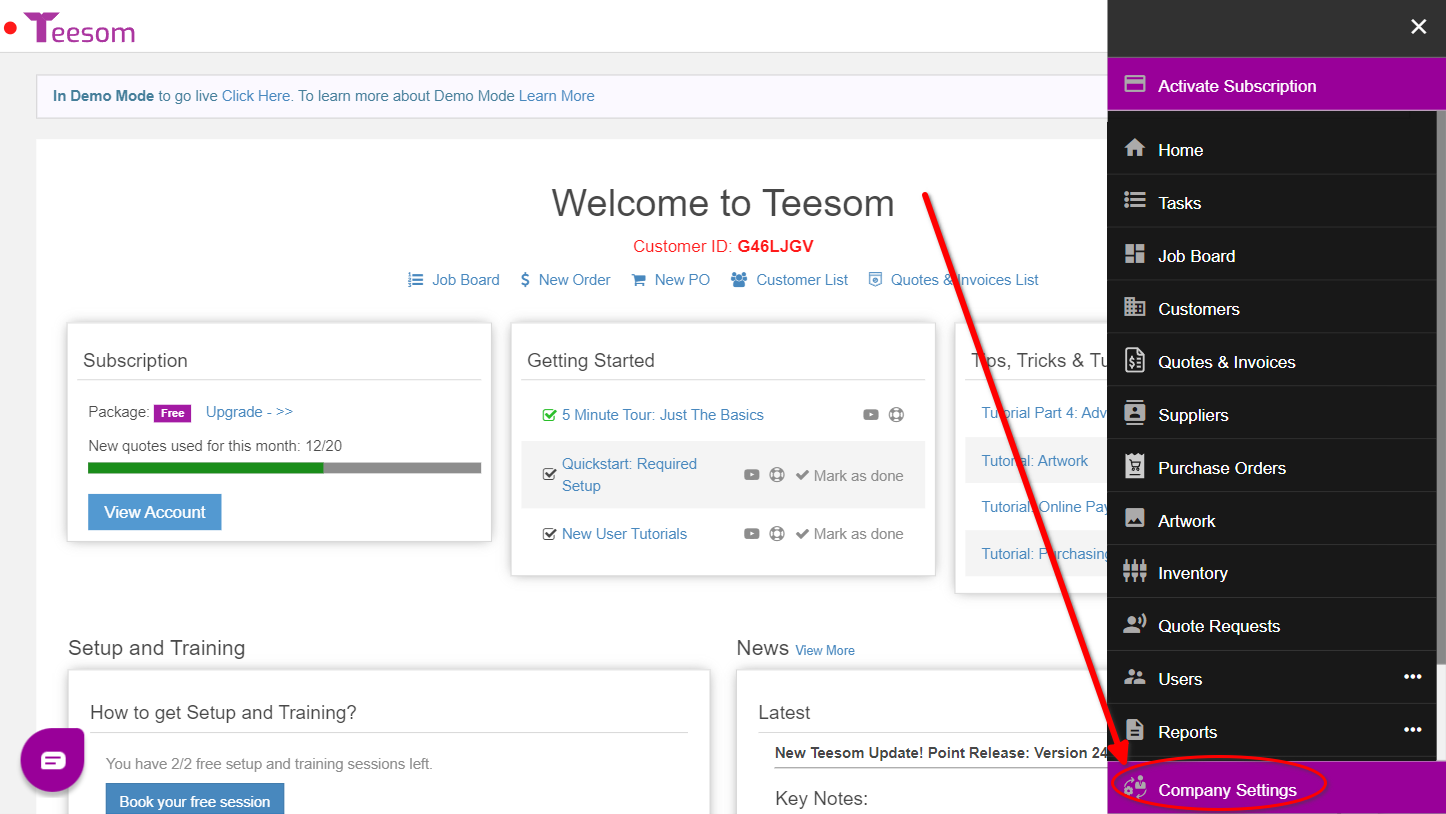
- Then click on the ‘Email‘ tab.
- Expand ‘Email Accounts‘.
- Now either Edit an existing email account or create a new one.

SMTP Settings Example in Teesom
Below is an example of the SMTP Server settings that you would use in Teesom:

Turn on 'SMTP Authentication' for your Mailbox in GoDaddy
In order to use the Office-365 SMTP server for sending email from Teesom, you will have to make sure that the option ‘SMTP Authentication’ is turned on for each mailbox that you intend to send through.
Login to productivity.godaddy.com and go to the ‘Dashboard’:

On the Dashboard, scroll down to the list of mailboxes under “Users”, then click on ‘Manage’ next to the mailbox that you want to use in Teesom:


In the mailbox settings, scroll all the way to the bottom and click on ‘Advanced Settings’:
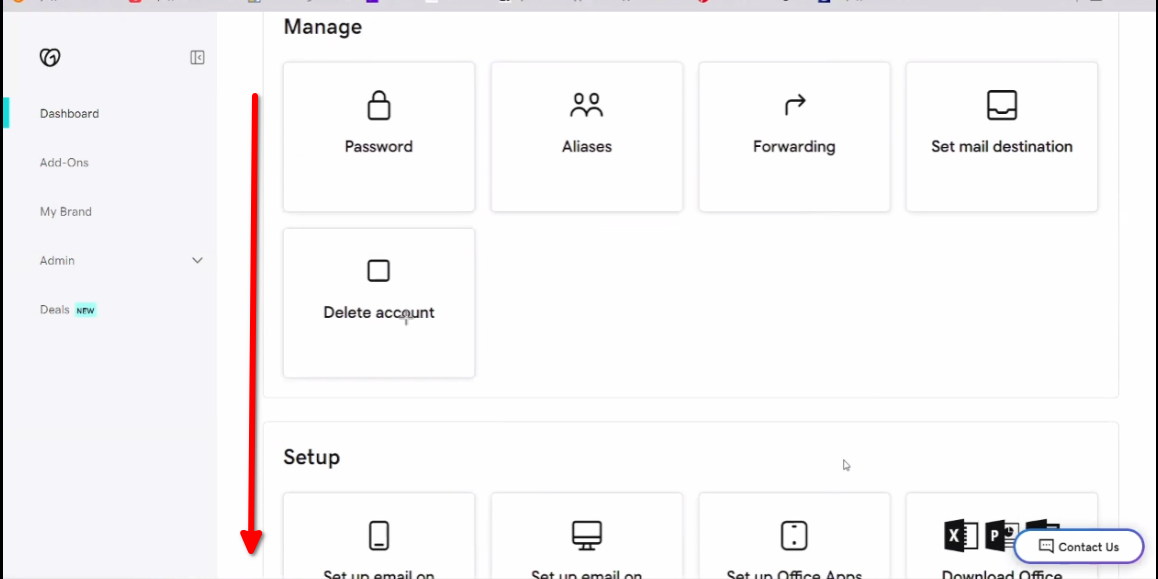

Then toggle ON the setting for ‘SMTP Authentication‘:


Table of Contents
