Looking for help?
How Teesom Counts Quantities On An Order (Markup)
In this article we will explain how Teesom assigns a markup based on the quantity of items ordered.
Markup Selection Based On Total Quantity
The ‘Customer Group’ that the customer is assigned to will determine which markup table(s) will be used.

Example
Using the markup table below as an example; if the total number of products on the order is less than 12, then Teesom will select the percentage from the first row – 100% markup.

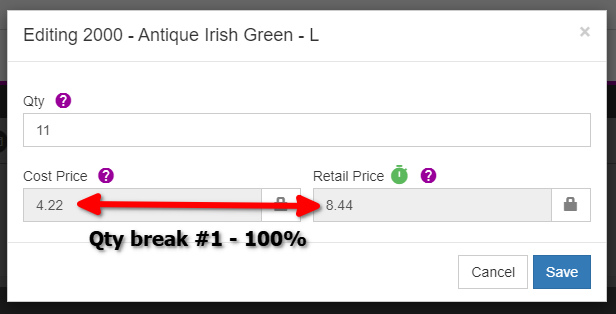
The total quantity of items in the order is above 11 but below 24 2nd row would be used – 90% markup, and so on.
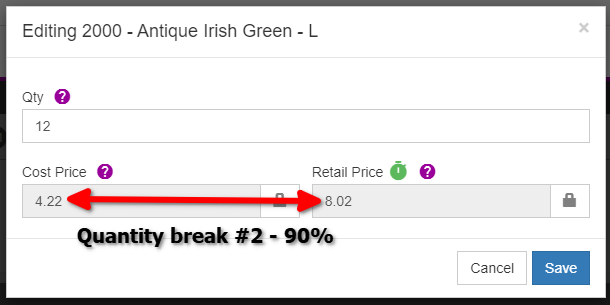
Change The Way Teesom Counts
You can instruct Teesom to count in different ways, i.e:
- Count all the products on the order together. (default)
- Count all the products within each job separately.
- Count all the products of the same style on the entire order OR each individual job.
Changing Counting On An Order
To change the counting method on an order:
- Click the ‘$‘ dropdown.
- Select ‘Profits‘.


If you select "Enter %" then method of counting is irrelevant. Teesom will apply that % markup to all the products on the order, regardless of quantity. Click here to learn more about "Method Of Counting"

Change Counting Method Default
You are able to set the default counting method to use for all orders that utilize quantity based markups.
To set this default:
- Open the “Main Menu” and go to ‘Company Settings‘.
- On the ‘Company Setup‘ page under the ‘Setup‘ tab, click on ‘Order Entry‘ to expand that section.


With the ‘Order Entry‘ section expanded you should be able to see a row titled ‘Method of counting‘.
Click on the dropdown in this row and select your preferred counting method:

