Looking for help?
How To Issue Stock To An Order
In Teesom you are able to issue goods from stock provided the product is linked to an inventory code that has ‘Track Inventory’ on and that has stock in it.
Track Inventory
Open the “Main Menu” and go to ‘Inventory’:
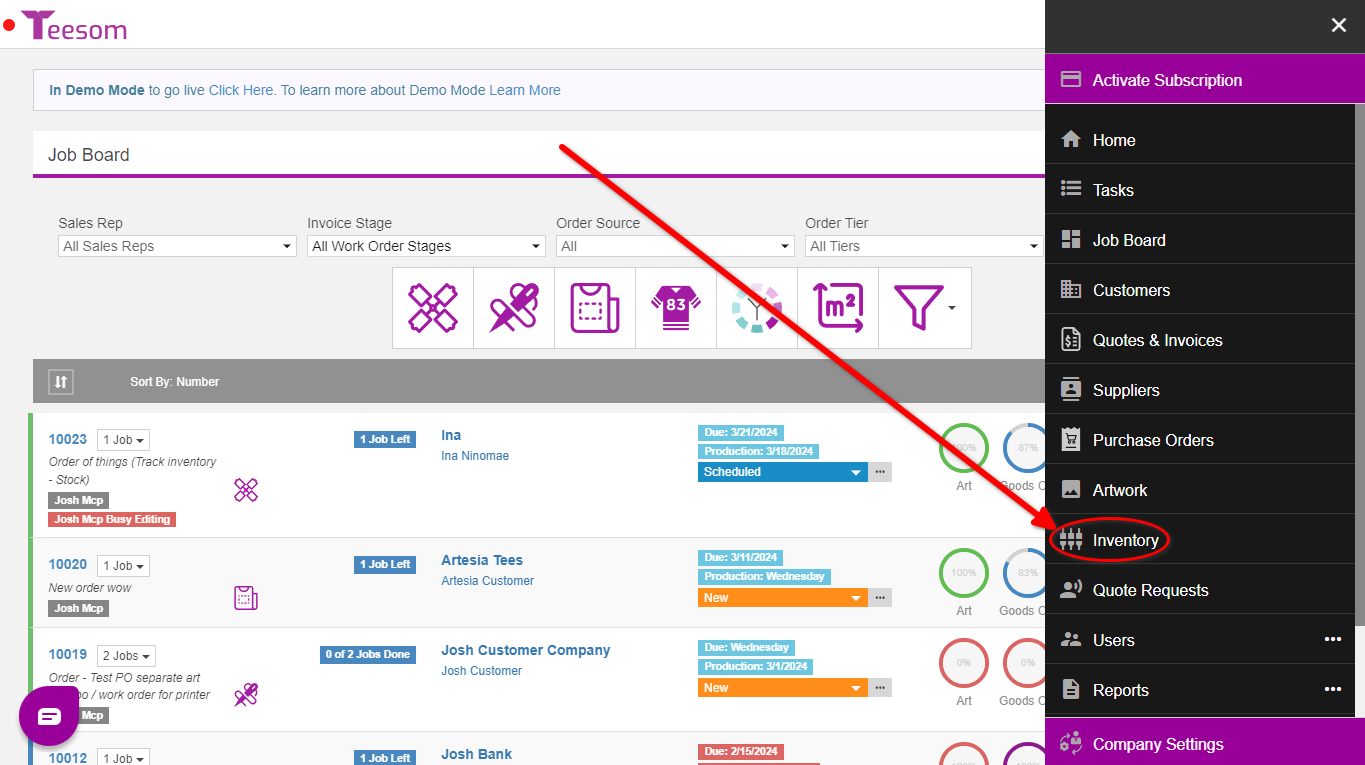
Start Tracking Existing Item
If the item already exists in your ‘Inventory Codes List‘ then simply click the “3 Dot” menu and then select edit:
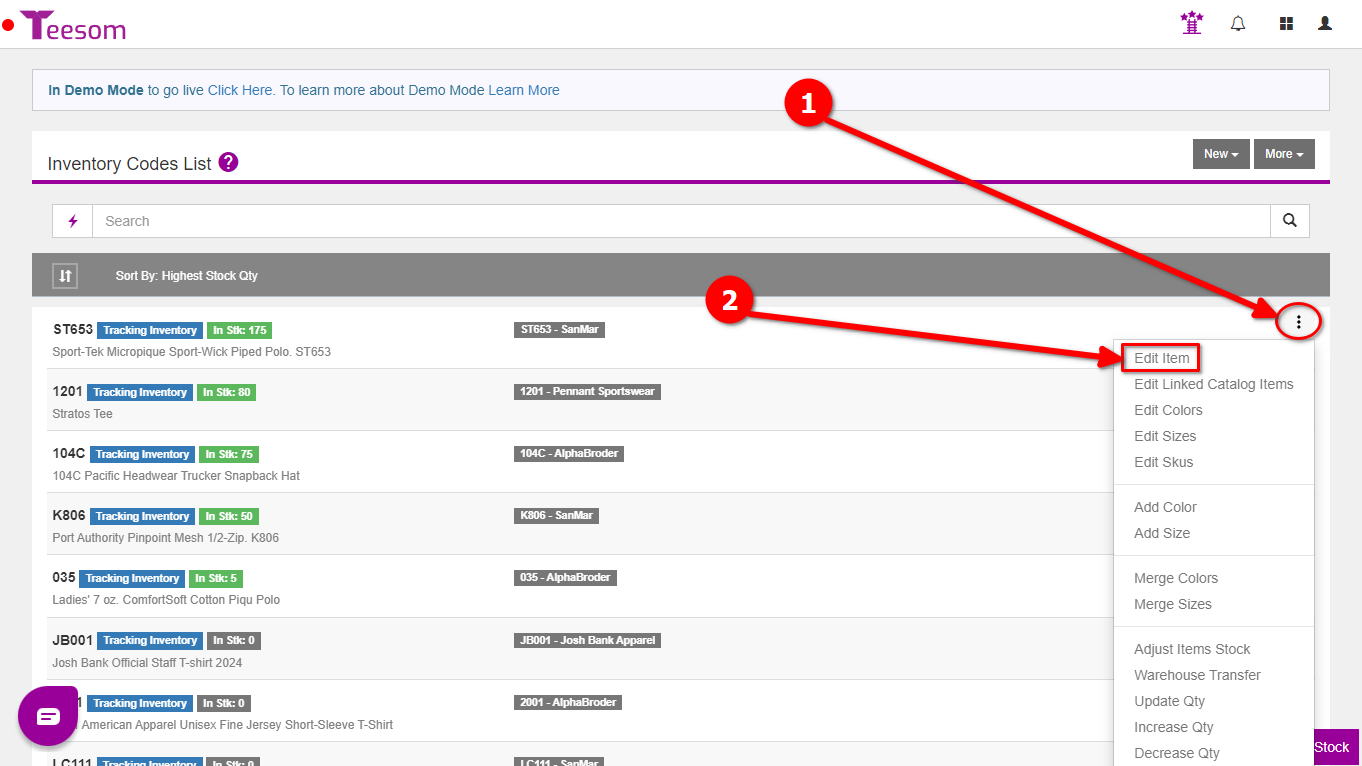
Then click the checkbox on ‘Track Inventory’ and Save:
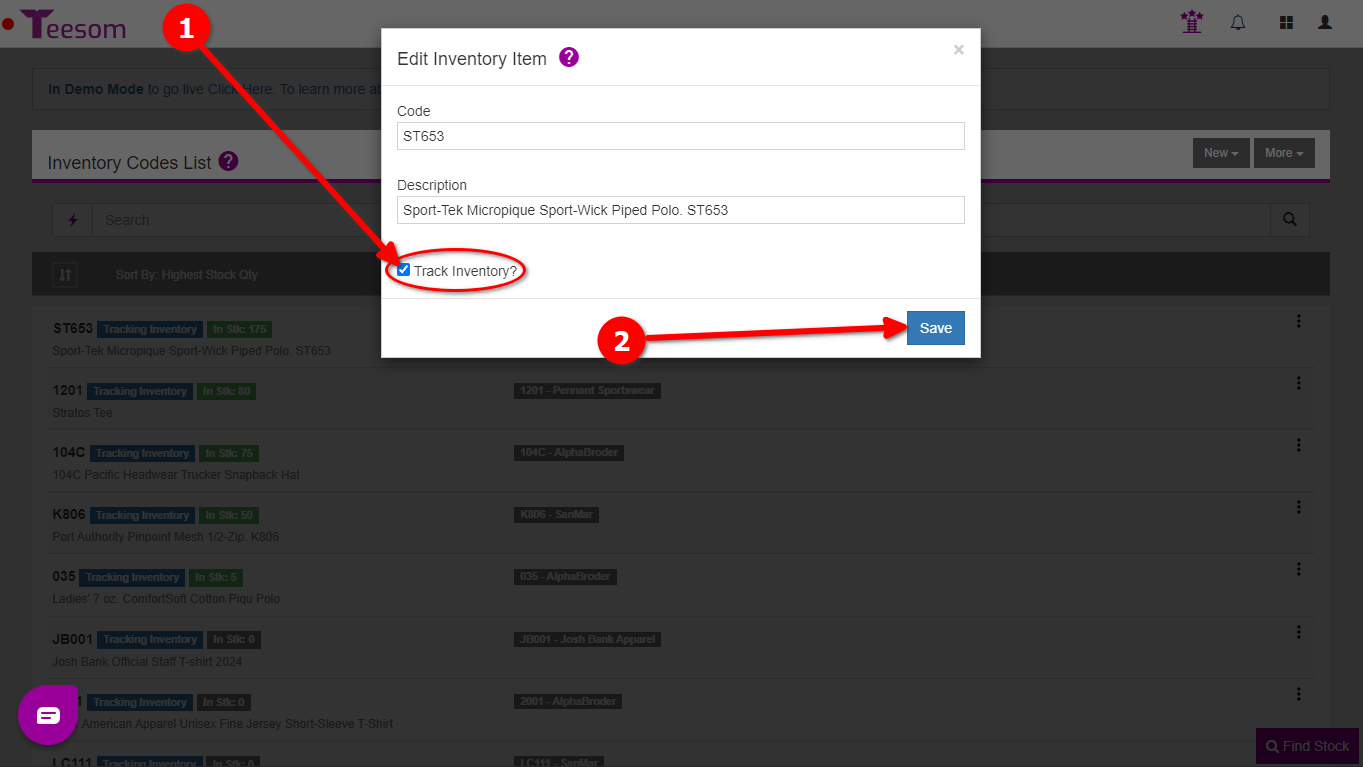
Add and Track New Item
You can set the ‘Track Inventory‘ toggle to on during the creation of a new inventory item/code.
First click the ‘New’ dropdown and select ‘New From Existing Catalog Item‘. Find the catalog item you want and select it:
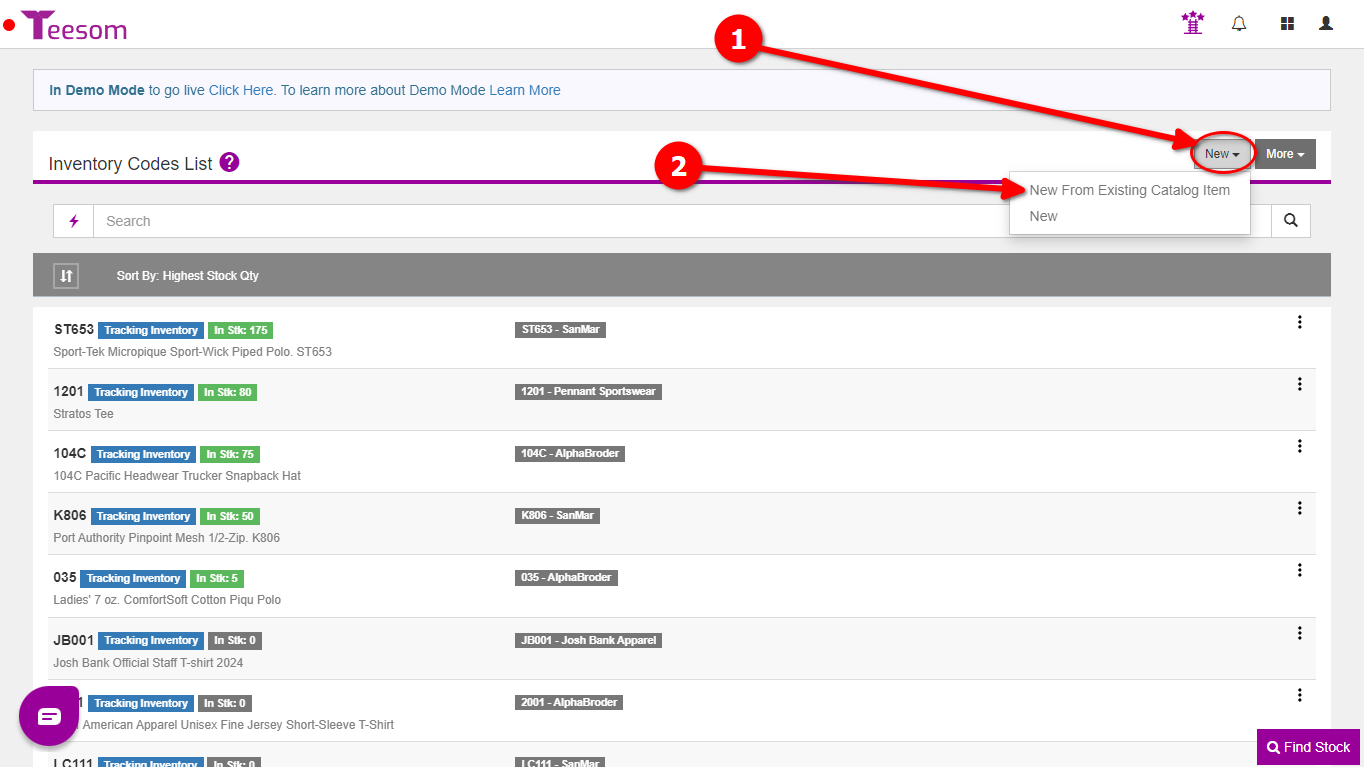
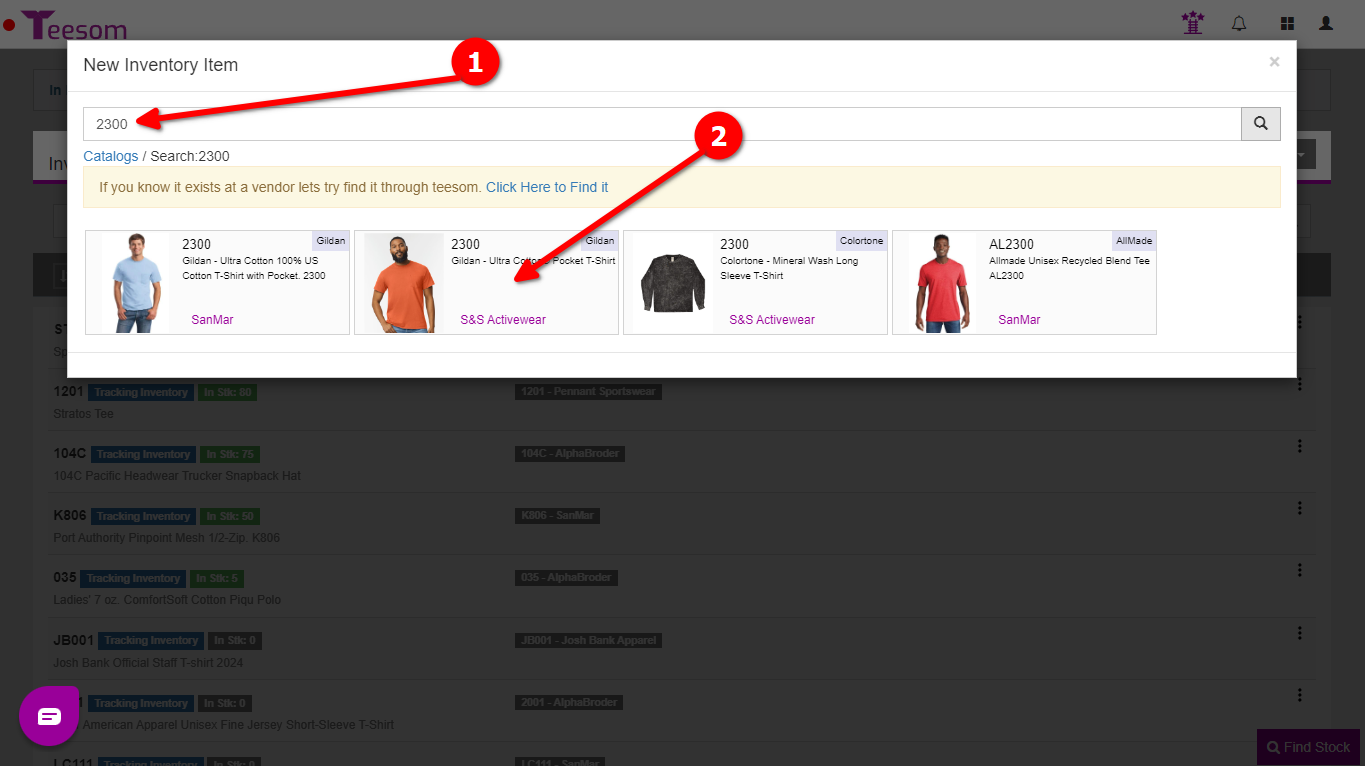
After selecting the catalog item you can now ensure that ‘Track Inventory’ is toggled on before clicking next. Then save and inventory for that item will now be tracked.
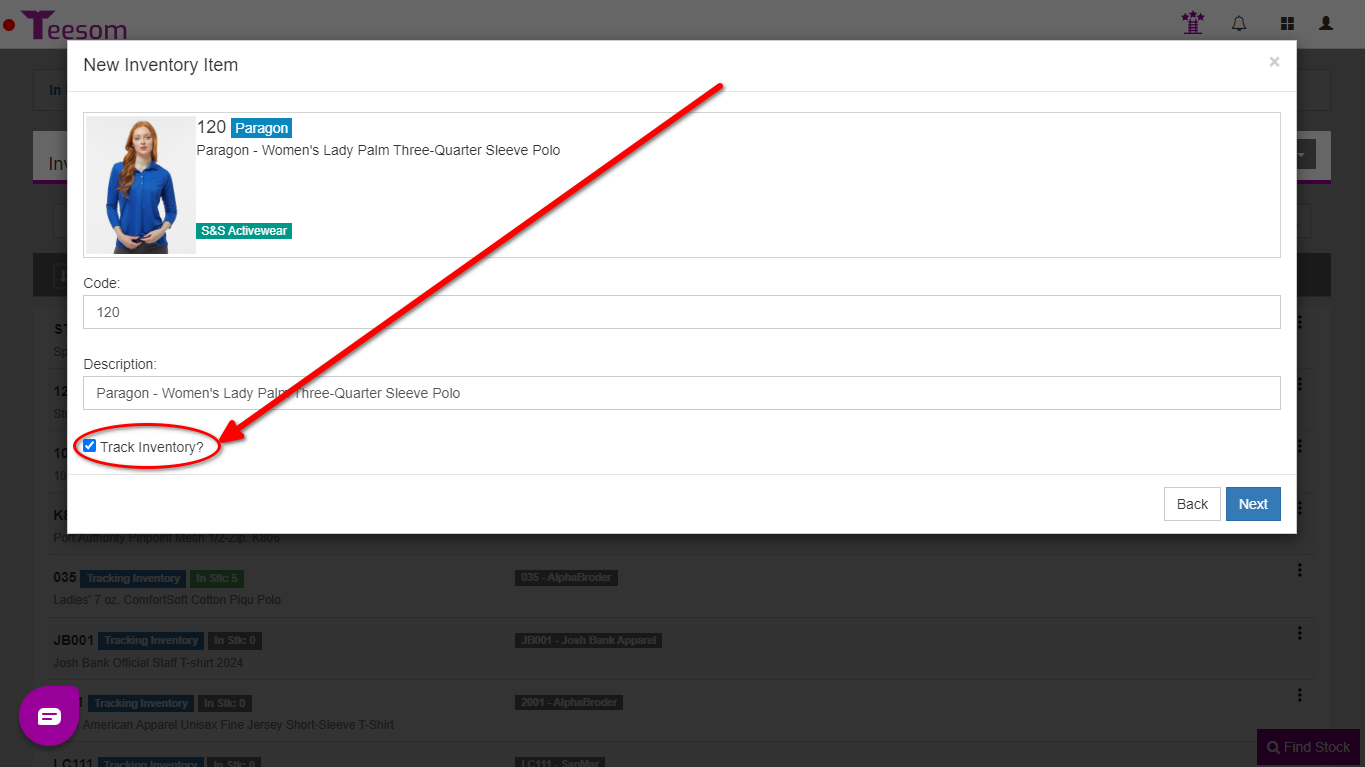
Issue Stock On The Order
Open the invoice and next to each line item that has inventory being tracked there will be an ‘Inventory‘ box. The color of the inventory box indicates:
- Light Blue: Items in stock but not assigned to order.
- Green: Items from stock have been assigned to the order.
- Red: There are no items available in any of your warehouses.
Click on the ‘Inventory’ box and it will bring up the ‘Issue Stock’ screen for that line item. From this screen you can issue stock by doing the following:
- Select a warehouse with stock available.
- Ensure the ‘Transaction Type’ is set to ‘Issue Stock’.
- Enter the quantity of stock to be issued from your inventory.
- Save.

Issue Stock From The PO Wizard
To issue stock from the PO wizard:
- Click on the dropdown arrow next to the product.
- Click on the green square.
If you click on the green square it will show you how much stock is in each warehouse.

Then on the “Issue Stock” screen:
- Select the warehouse.
- Enter the Quantity of goods you are issuing from stock.
- Enter the average or estimated total cost of the goods being issued.
- Click “Save“.

