Looking for help?
QuickBooks Online Troubleshooting
Click on the links below, or use the table of contents on the right, to jump to the relevant troubleshooting section.
General TroubleShooting
Quickbooks Error Codes
QB Code: 610: "Object Not Found"
Meaning: Something on the Payment/Order or PO you are trying to export has been made inactive or does not exist in QuickBooks Online.
Fix: In QB Online check that the – Accounts, Customers, Items, Vendors, and Employees are still Active or if they exist and then link them up correctly in the Integrator. Then try to export again.
QB Code: 2500, "Invalid Reference Id Detail: Names element id XXX not found"
Meaning: One of the items on your Order no longer exists in QuickBooks or has been made Inactive.
Fix: Unlink and then Re-link the Customer on the order(s) you are trying to export, if that does not work then try Unlinking and Re-linking your Sales tax, if you are still not able to export try Un-linking and Re-linking anything associated with the invoice in the integrator.
QB Code 2240: "Number out of range Detail: The number is not within supported range."
Meaning: An item in Teesom is not linked up to the correct item in Quickbooks.
Fix: Check that all the Customer, Terms, Taxes, and Sales Categories of items on the Invoice are linked to the correct items in the Quickbooks Online Integrator. Then try and export the Invoice again.
QB Code 2040: "Invalid String: The String may contain unsupported or illegal chars."
Meaning: The customer name either has invalid characters in it or has extra whitespace.
Fix: Double check your customers name for any invalid characters or extra white space and remove them.
General Troubleshooting Workarounds/Fixes
Sales Tax on Invoices is not exporting into QuickBooks
When you have Invoices that have been exported to Quickbooks Online but the Sales Tax did not pull through, this is due to Quickbooks Location based Sales Tax.
Workaround: A Workaround for this issue is to turn on the “Automated Sales Tax” Option on the Quickbooks Online Integrator in Teesom. Then Delete the Invoice from Quickbooks Online and go back to the Integrator and Re-send the Invoice.
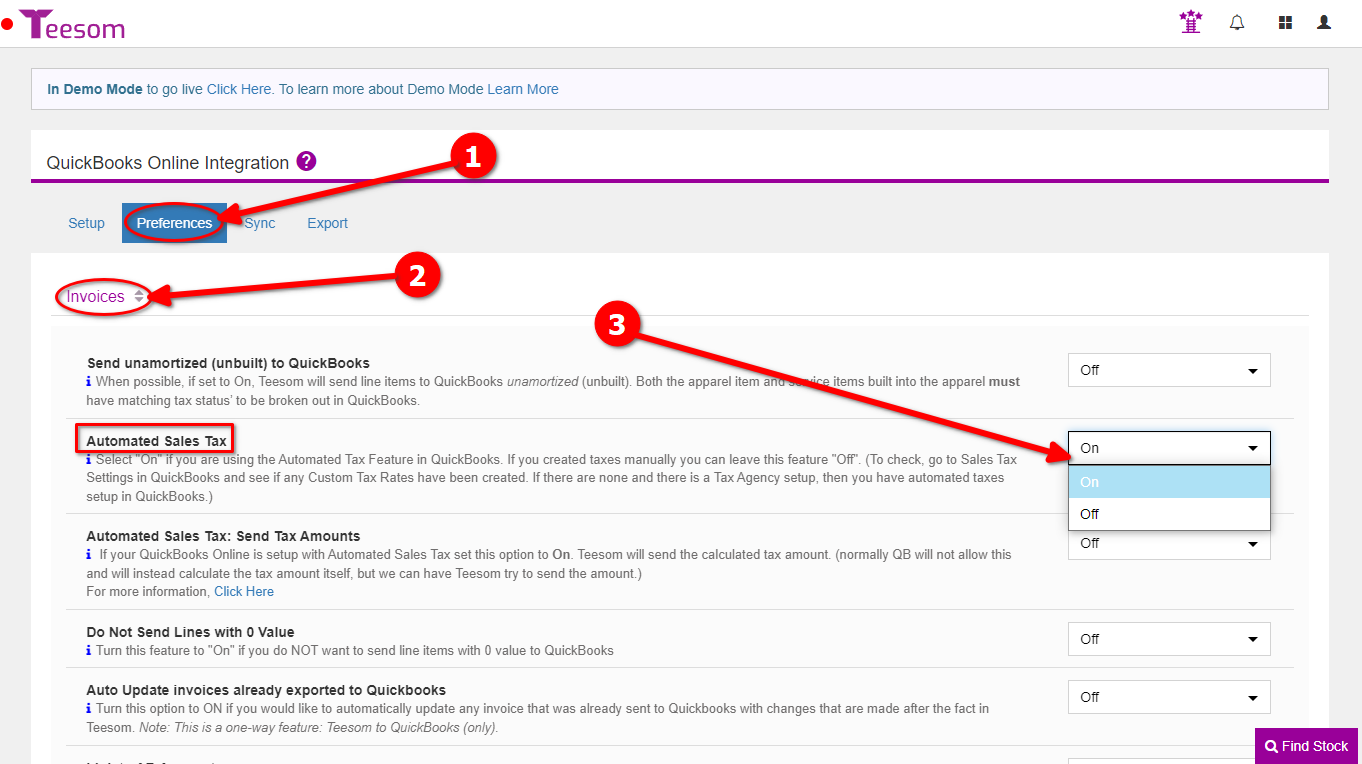
Old QB Desktop Invoices Unable to Export to QB Online
Invoices that were created while you were connected to Quickbooks Desktop are not able to be exported to Quickbooks Online.
Workaround: Delete the Old Invoices from Quickbooks Desktop then Create them Manually in Quickbooks Online. Then mark them as “Sent” in the Quickbooks Online Integrator. Do the Same for the Payments tied to the Invoices.
Unable to Export Payment to Quickbooks Online Txn ID Error
Invoices that were created while you were connected to Quickbooks Desktop are not able to be exported to Quickbooks Online.
Workaround: Delete the Old Invoices from Quickbooks Desktop then Create them Manually in Quickbooks Online. Then mark them as “Sent” in the Quickbooks Online Integrator. Do the Same for the Payments tied to the Invoices.
Unable To Export Invoice To Quickbooks Online Duplicate Invoice Error
You have Invoices that were created in Quickbooks that have the same Order number as the ones in Teesom.
Workaround: In the Quickbooks Online Integrator go to “Invoices” – Expand “Preferences”.
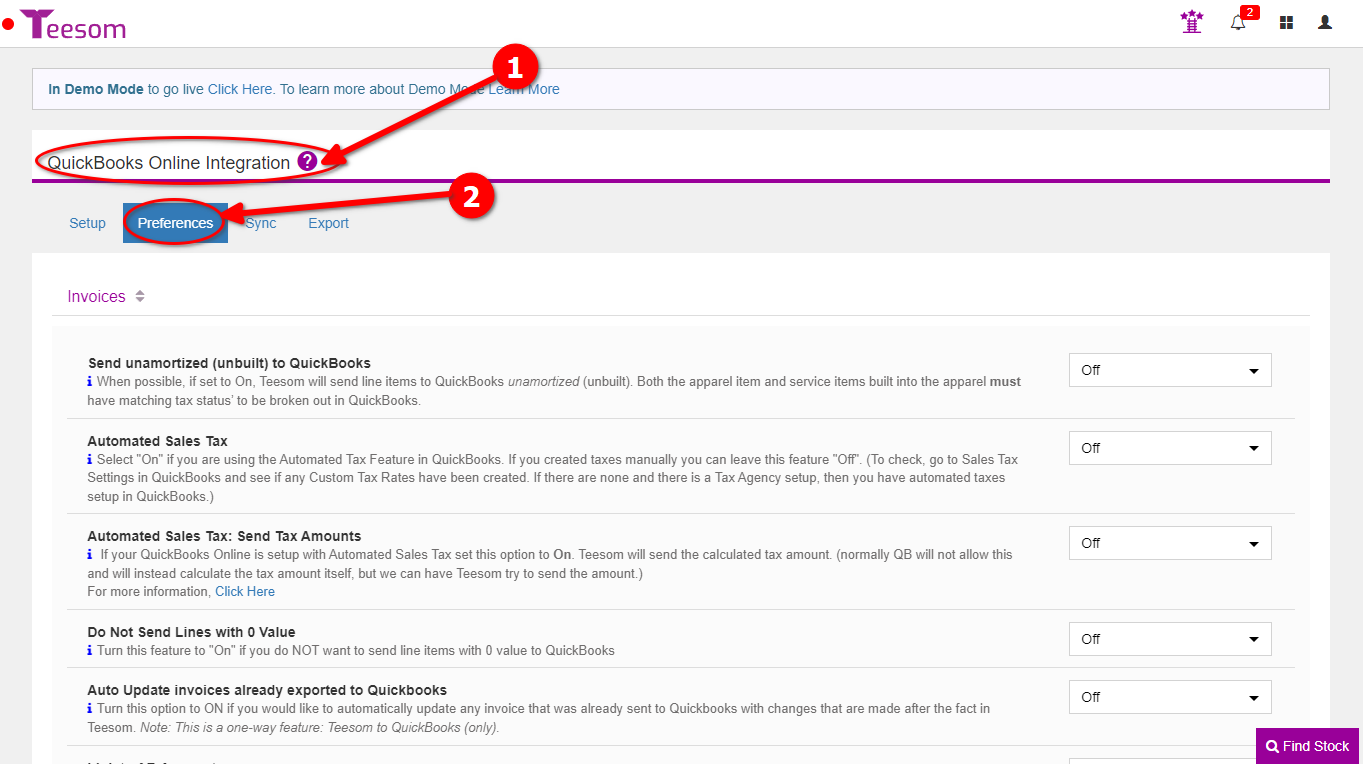
Scroll down a bit and you will see two options that can resolve this issue, use whichever you prefer or both:
1.) Toggle the option “Use Teesom Invoice Number” Off – this will make it so Quickbooks will assign the Invoice a unique number wit ha reference to the Teesom invoice number in the Order Notes
2.) Enter a “Prefix” that Teesom will use when exporting Invoices to Quickbooks to avoid duplicates. Ex “TS” – You will find this option right under where you toggle “Use Teesom Invoice Number”
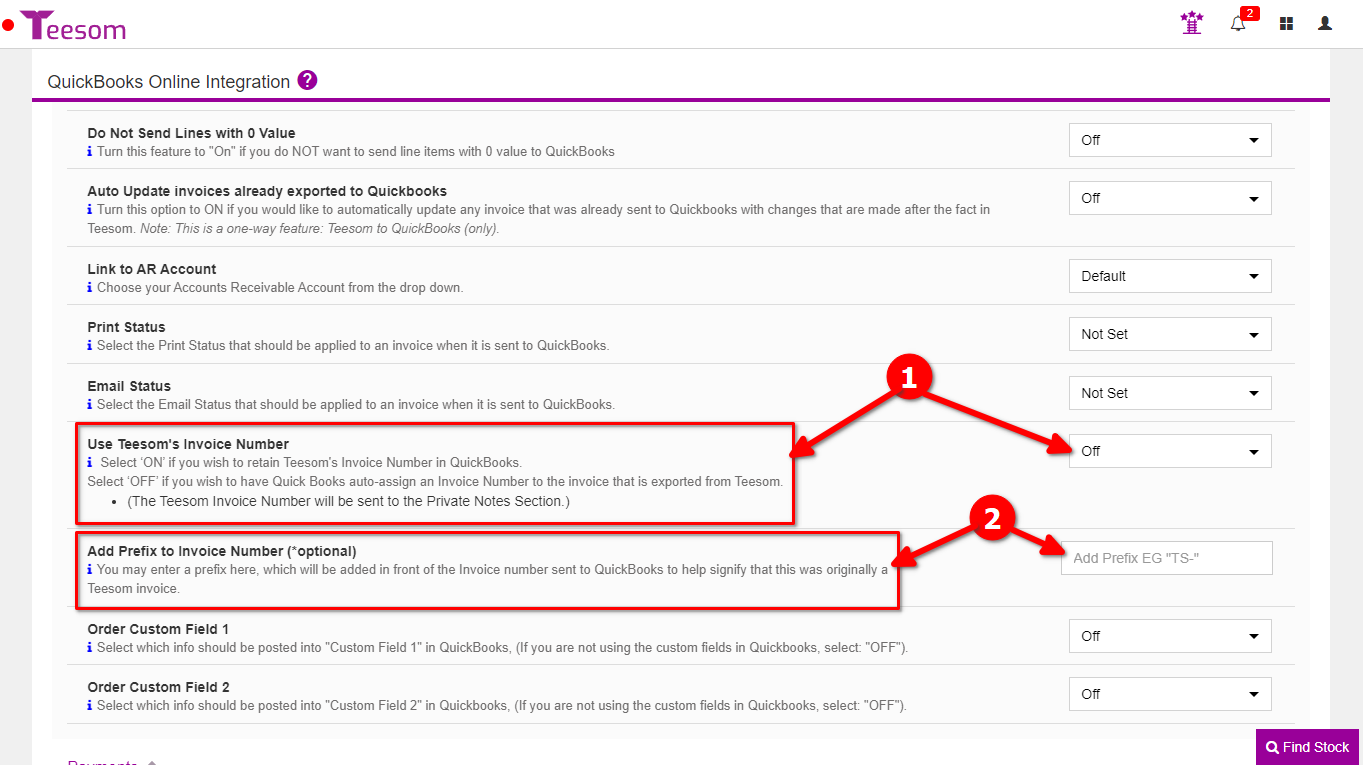
Unable to Export Invoice to Quickbooks Business Validation Error - Select Account for this Transaction
Workaround: In Quickbooks go to your Product and Service Codes list and then Edit the sales Category that is on the PO i.e: Apparel, Embroidery etc.. and then check the box “I Purchase This Service From a Vendor” and set an Expense Account.
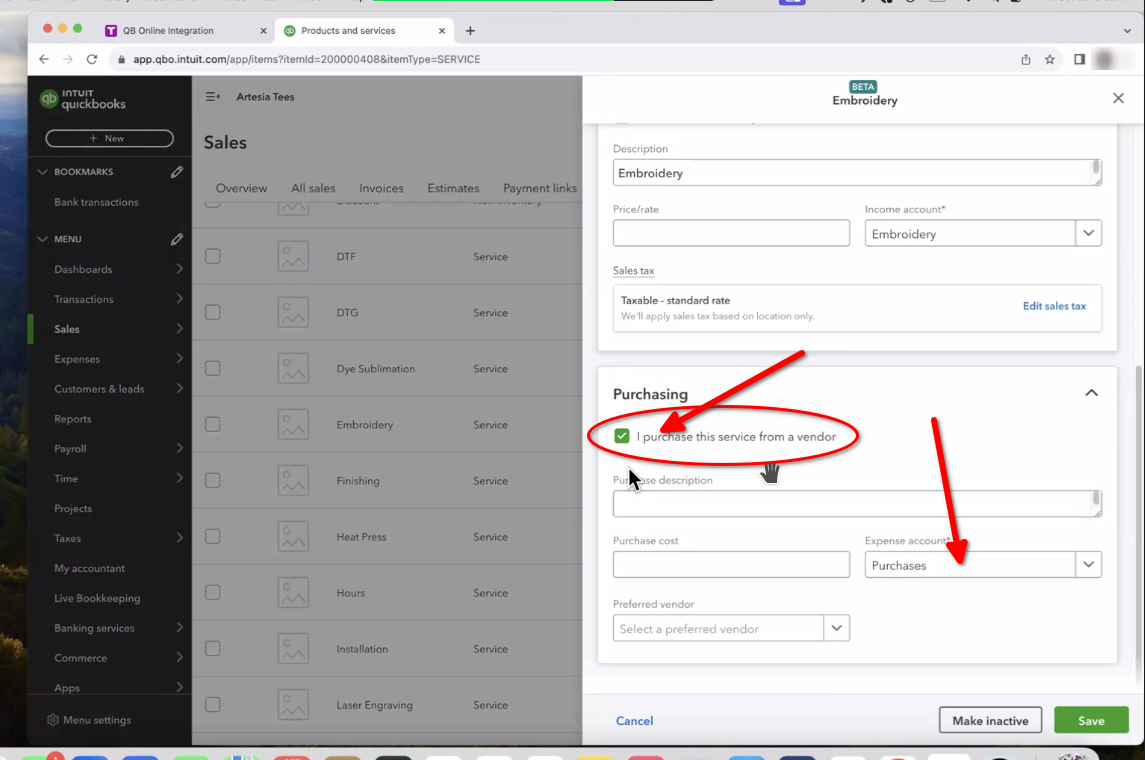
Unable to Connect to Quickbooks Online
Cause: The User attempting to Connect to Quickbooks Online is either not Logged into their Quickbooks Account, or they are not an Admin in Quickbooks Online. When connecting QB Online an Admin user must be logged in.
Fix: Double check that you are Logged in to QuickBooks online, as an Admin User.
