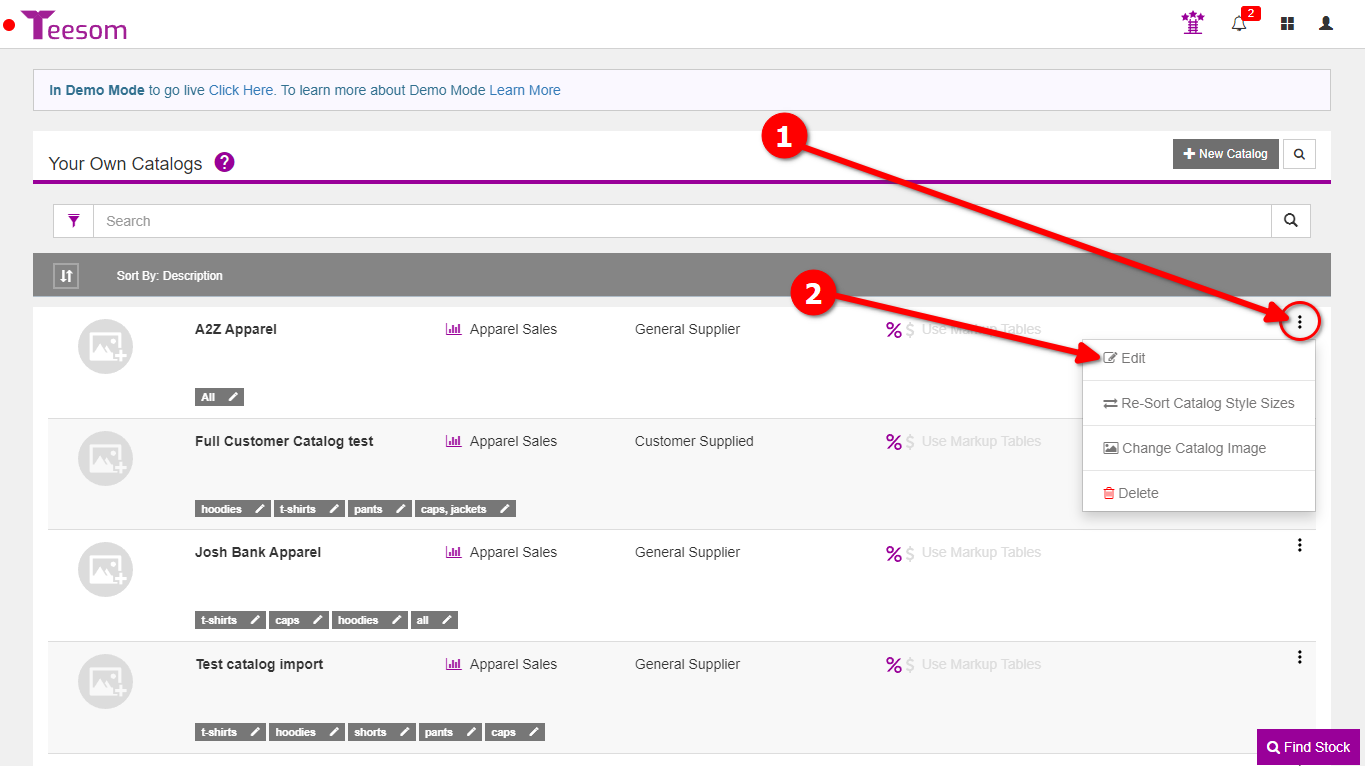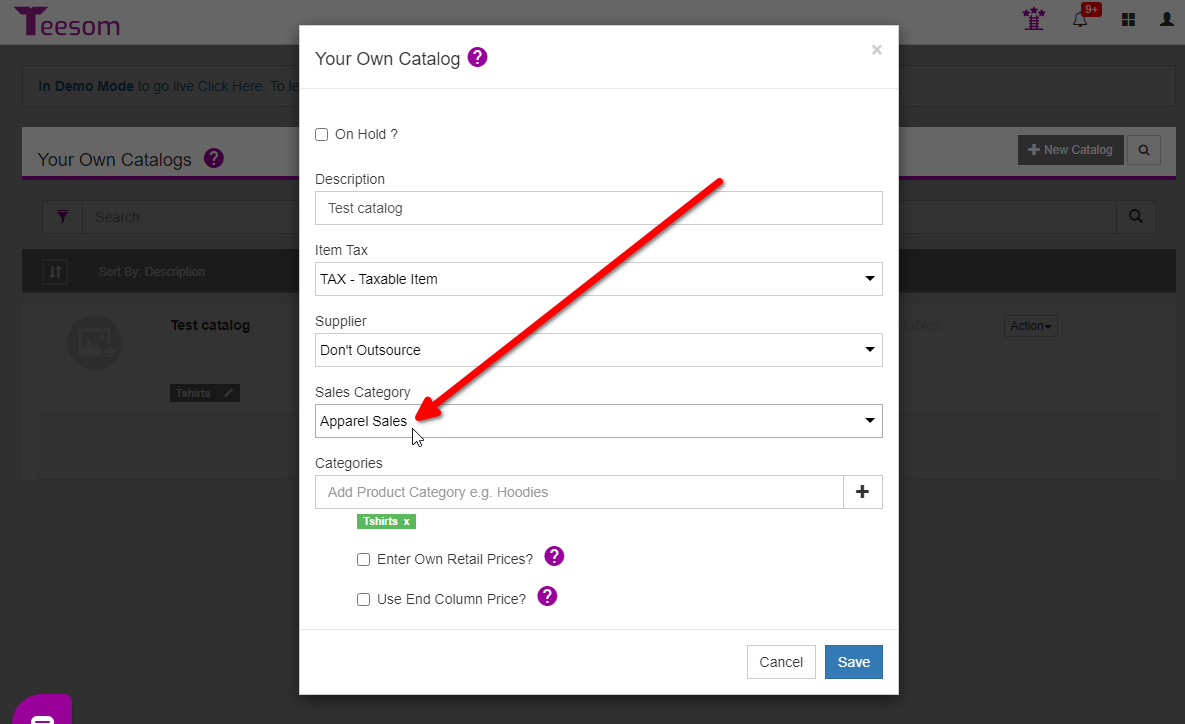Looking for help?
Sales Categories
In this article we will go through the process of creating sales categories for items that you sell through Teesom. If these are setup well you can drill down on information about your business later, using reports.
The Sales Categories in Teesom are what will eventually get “married up” to the Items or Products/Services in QuickBooks. So it is very important that there is a corresponding Sales Category in QuickBooks for each Sales Category you have in Teesom, and Vice Versa.
Some of the Sales Categories that came in with Teesom were:
- Heat Press
- Cad-Cut Vinyl
- Promotional Items
- Garment Print
- Art
- Apparel
- Embroidery
- Badges
- Finishing
- Screen Print
- Shipping
- Other Sales
The most important thing before setting up the integration is to decide if you need more Sales Categories in Teesom or if you need to create an Item or Product/Service in QuickBooks that’s in Teesom but not in QuickBooks. You will also want to delete any Sales Categories, in Teesom, that you don’t plan on using.
They should basically mirror each other.
Creating A Sales Category
To create a sales category go to the “Main Menu” -> “Company Settings“
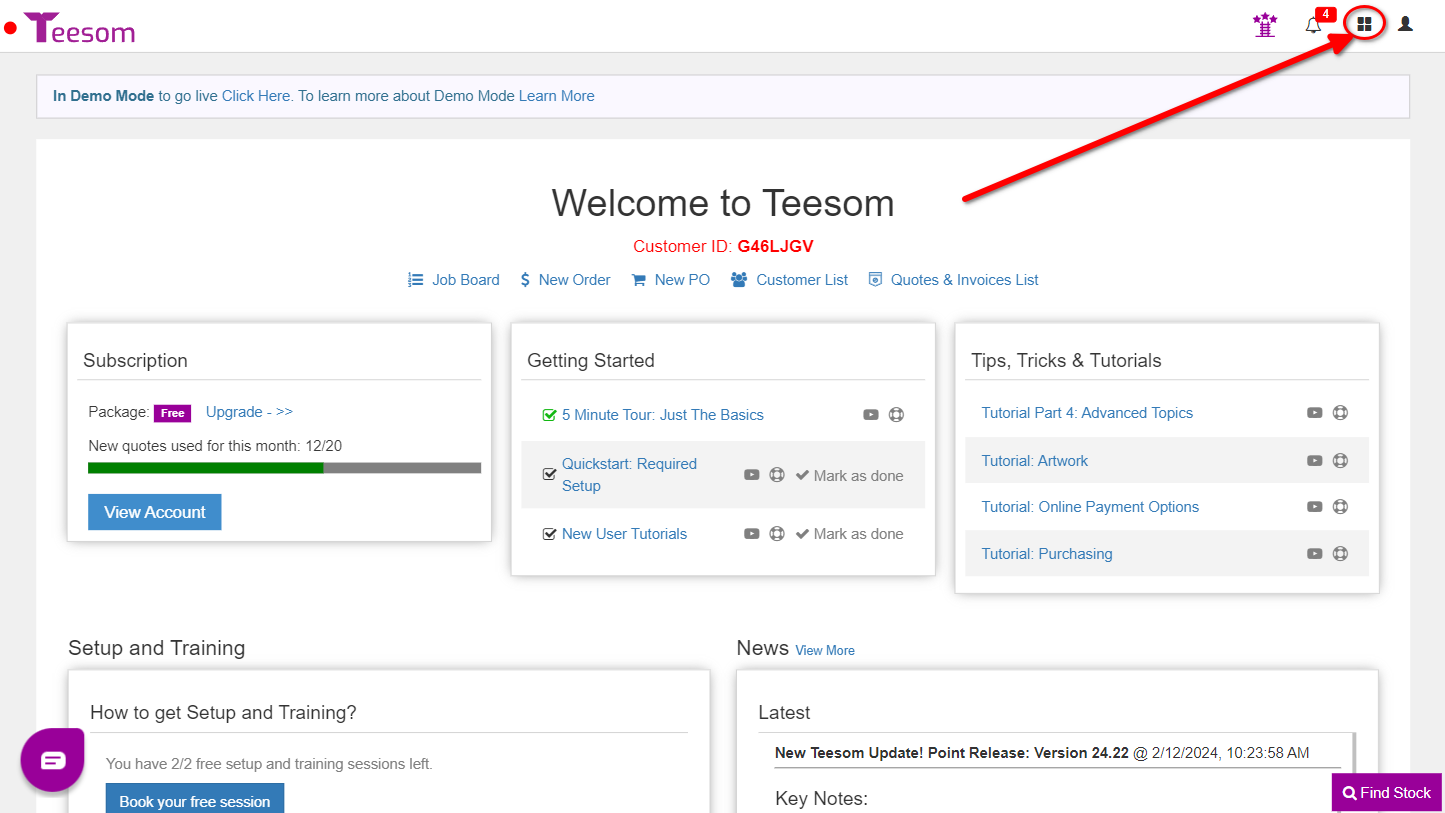
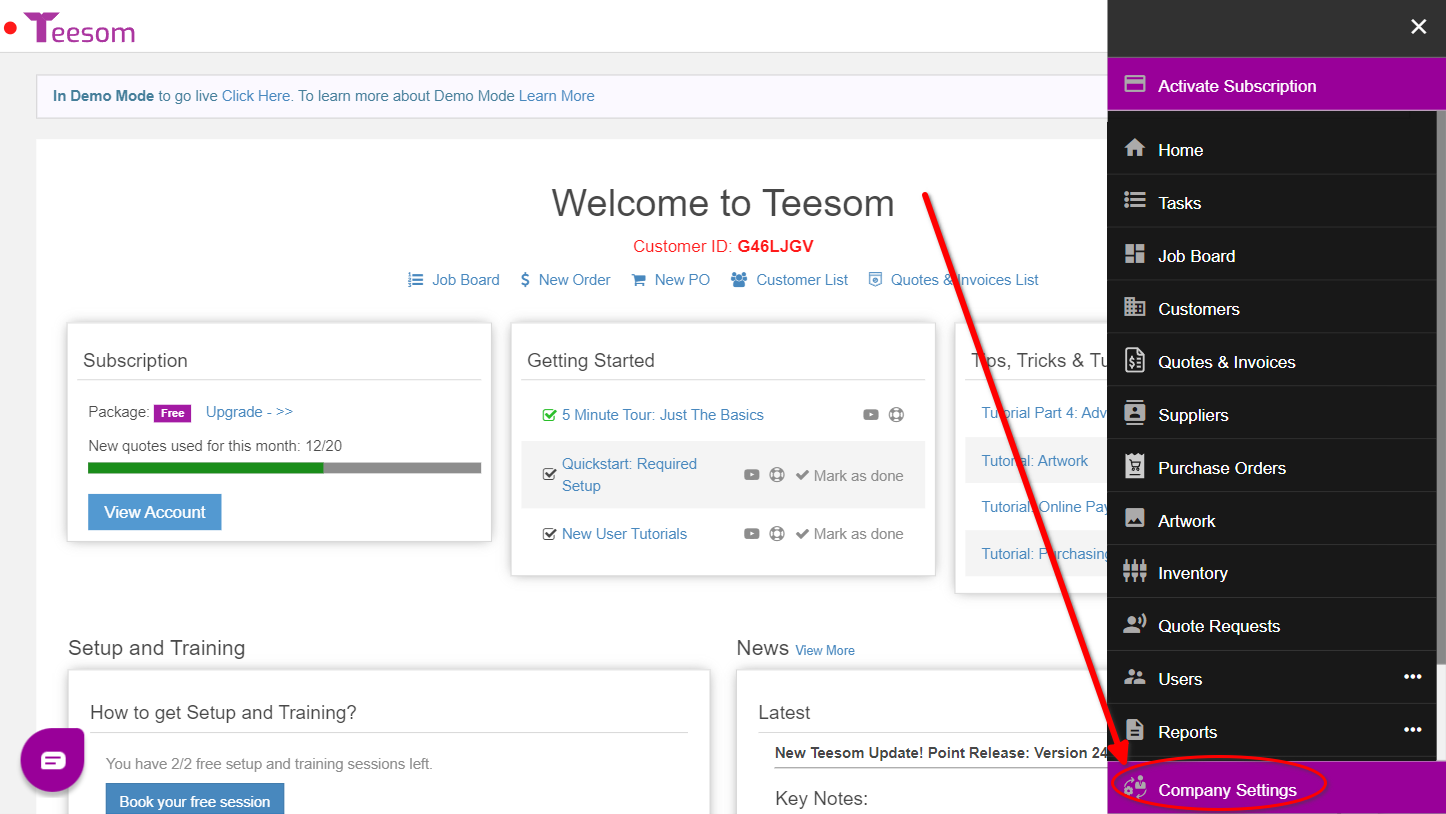
Click on the “Lists” Tab and expand “Sales Category“:
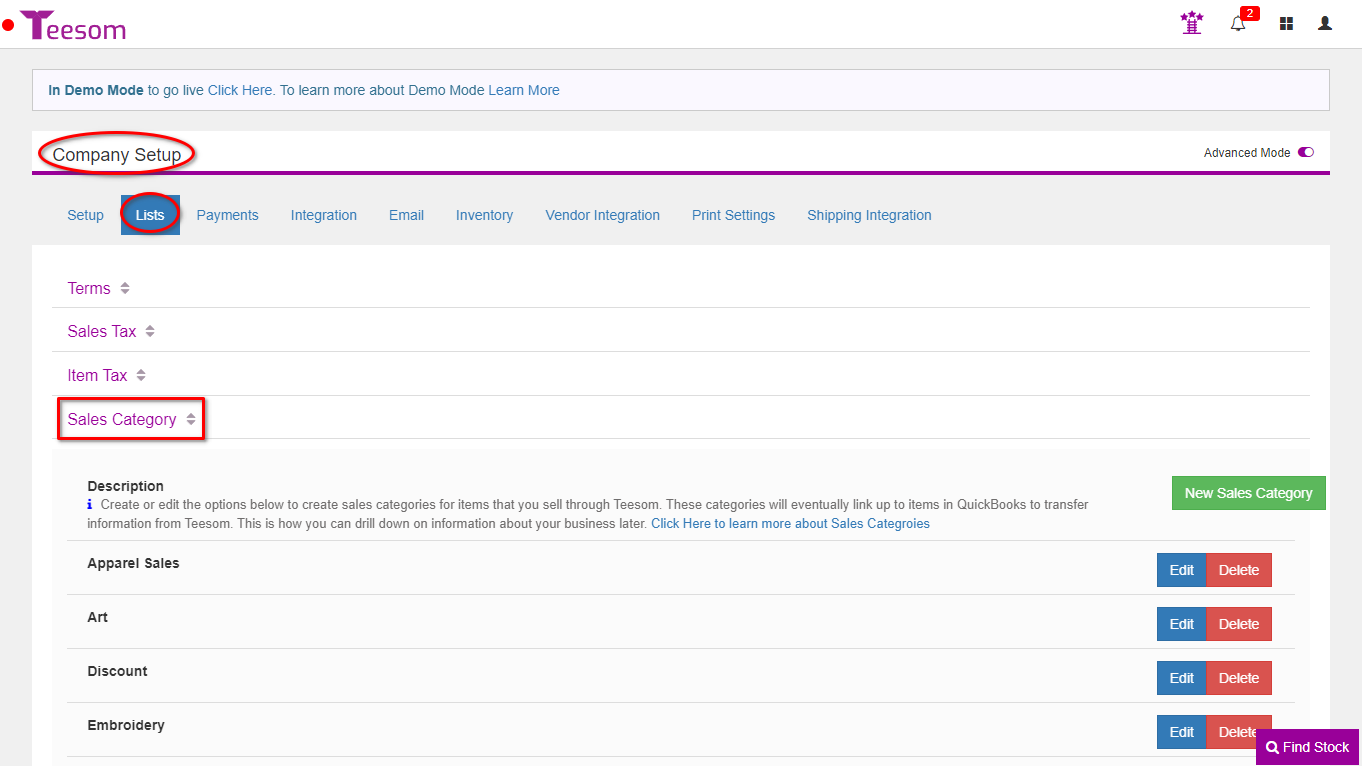
Click on “New Sales Category” and enter a description / name for the category, then click save to create it:
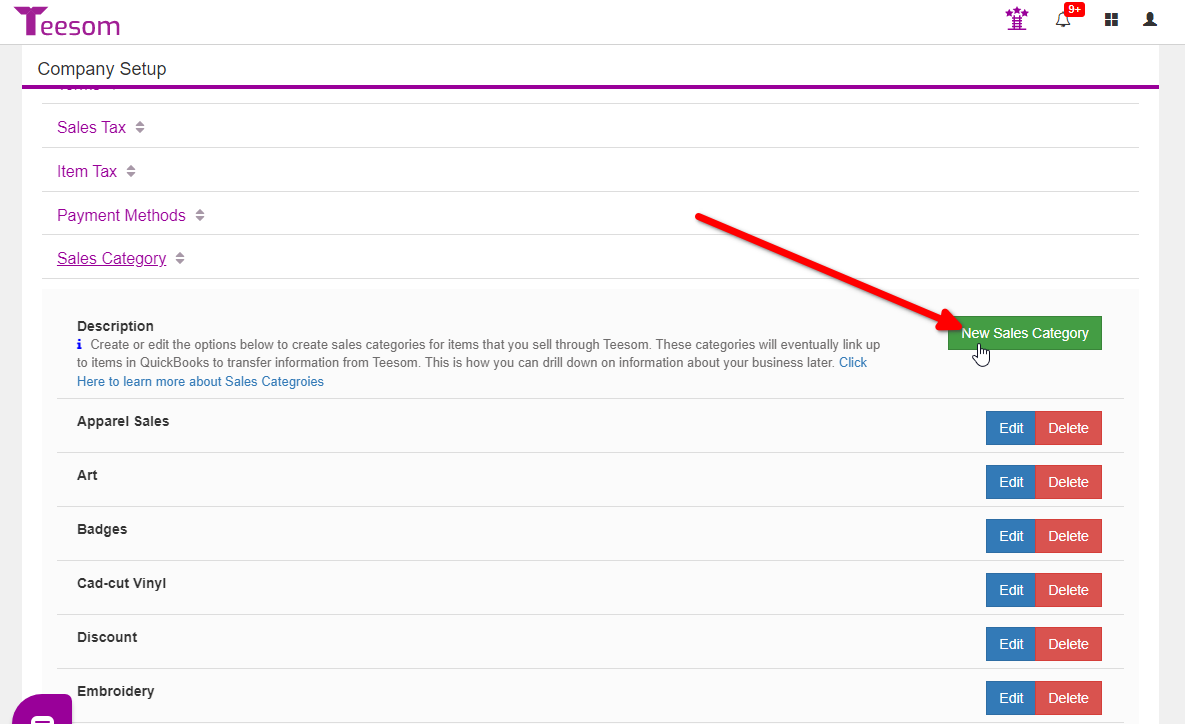
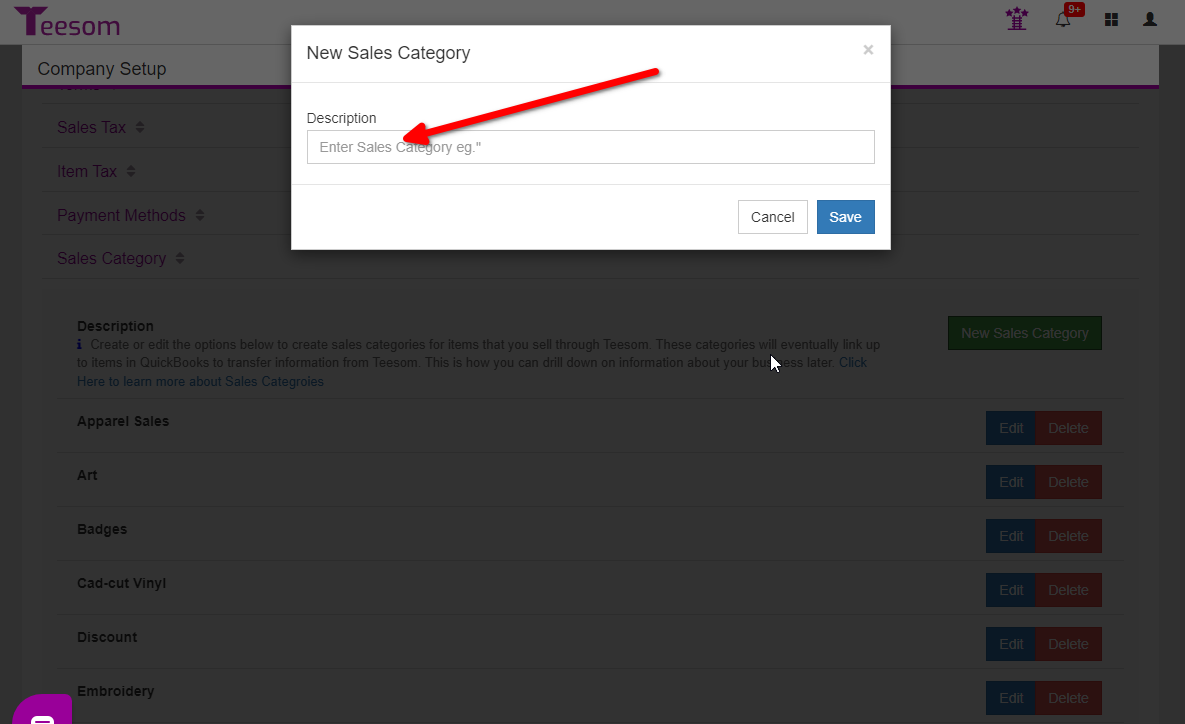
In-house Versus Outsourced
In-house: All work is being done from your shop by you. (Don’t Outsource)
Outsourced: Another company is completing the work for you.
So if your company does both in-house and outsourced embellishments you may want to setup separate sales categories for those.
Then you can create/edit your price lists to include both an In-House and Outsourced price list.
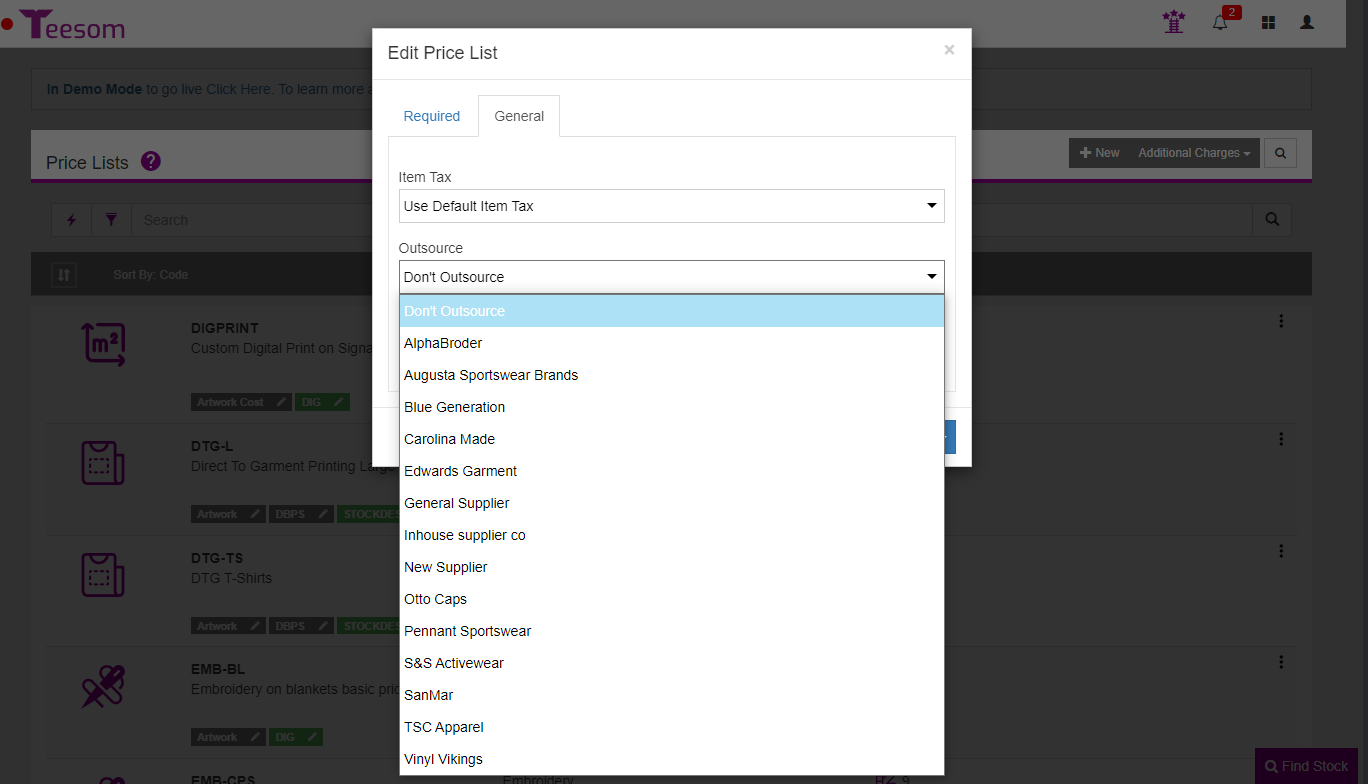
In the example below, the EMB-Chest price list is going to the Sales Category called “Embroidery-In” because we do that in-house. However, we Outsource all the embroidery on caps, so the EMB-CPS price list is set to the Sales Category called Embroidery-Out.
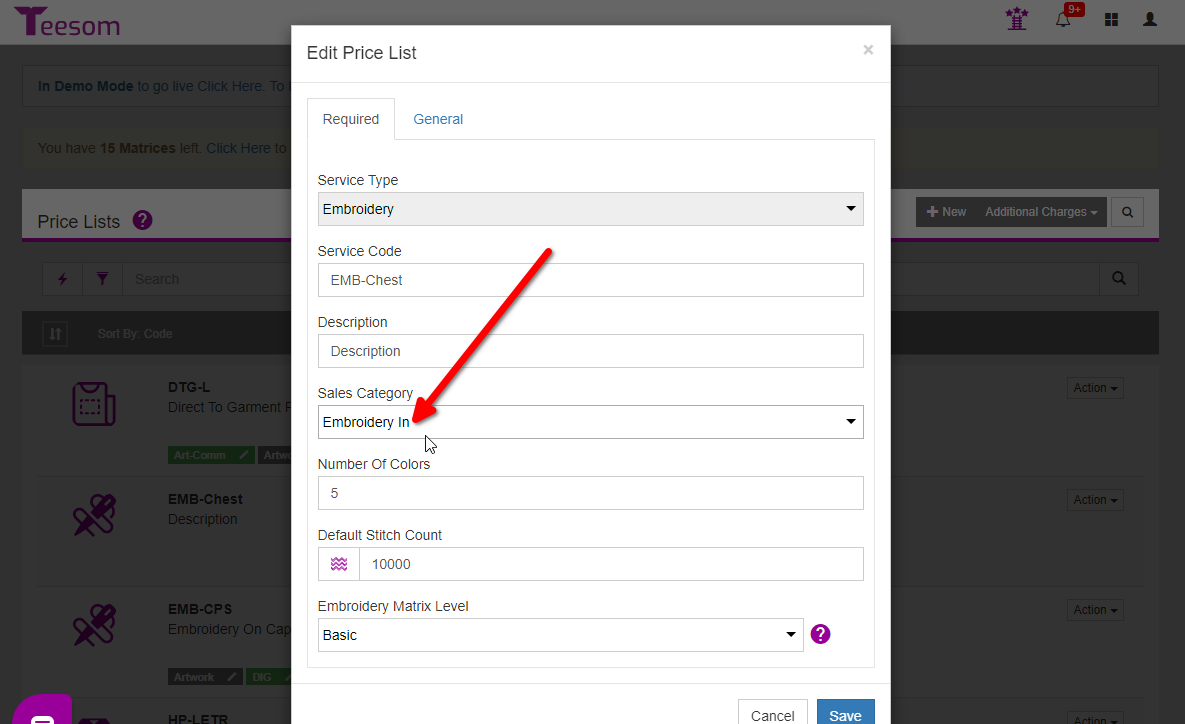
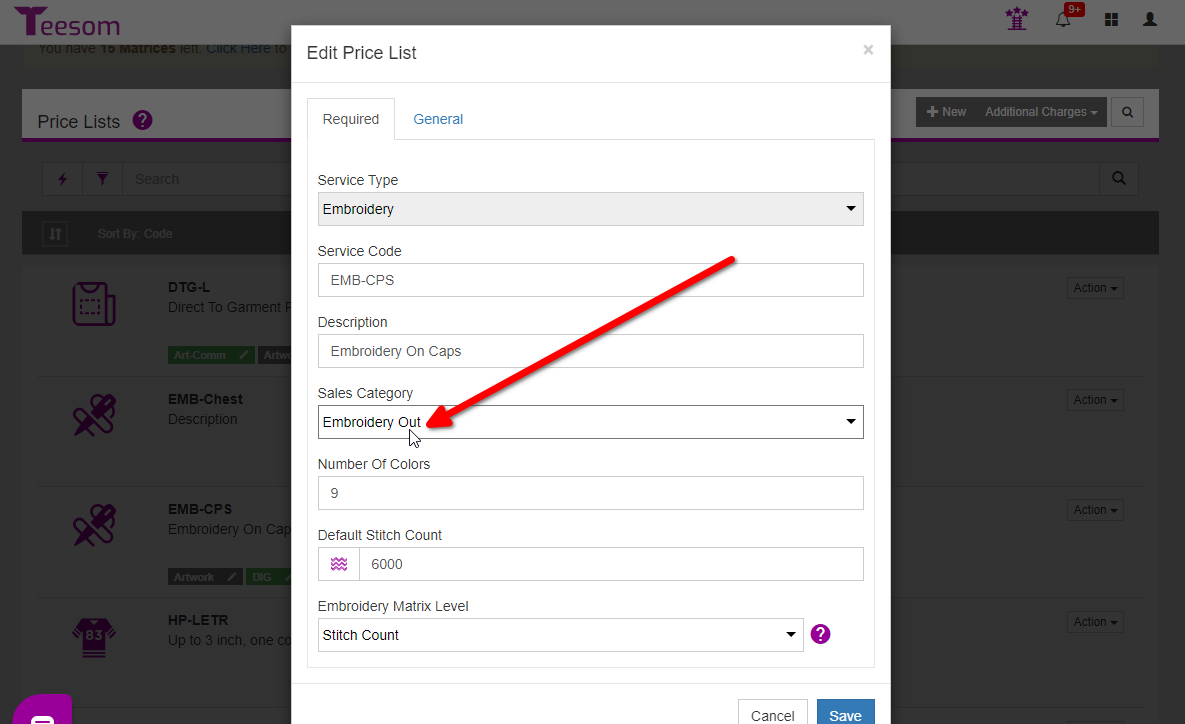
Using Sales Categories With Own Products
You can see the Sales Category of each row on an order in gray:
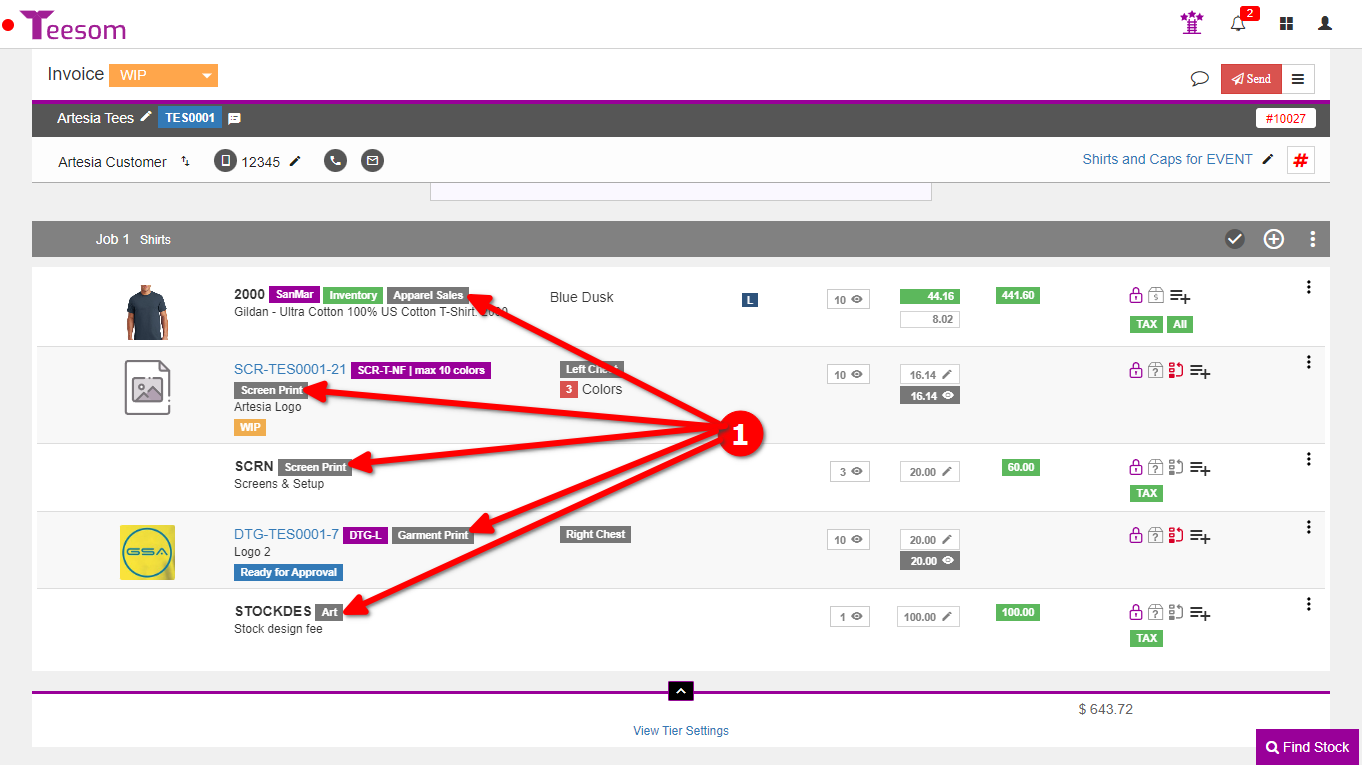
You can set the default sales category by changing the sales category of the catalog the item is related to.
Go to the Main Menu -> Pricing & Product Settings -> Own Catalogs
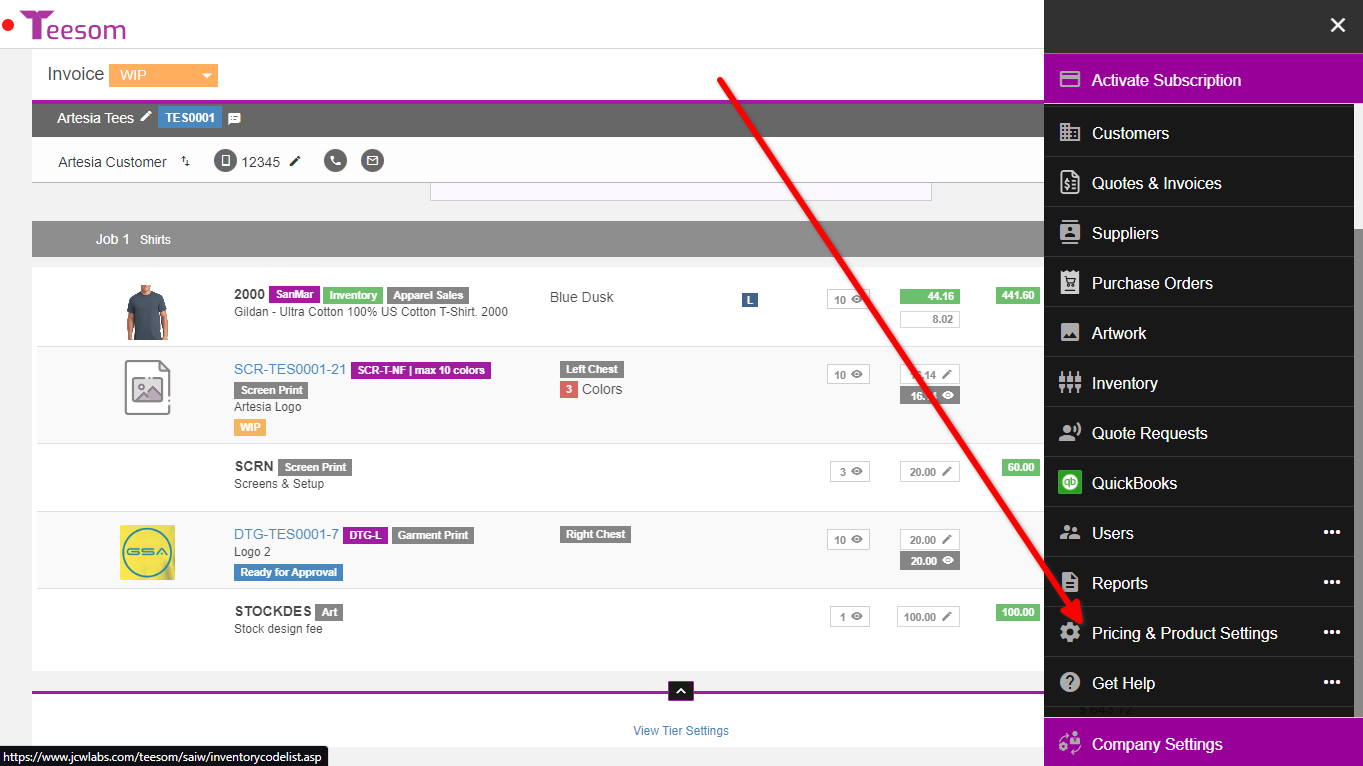
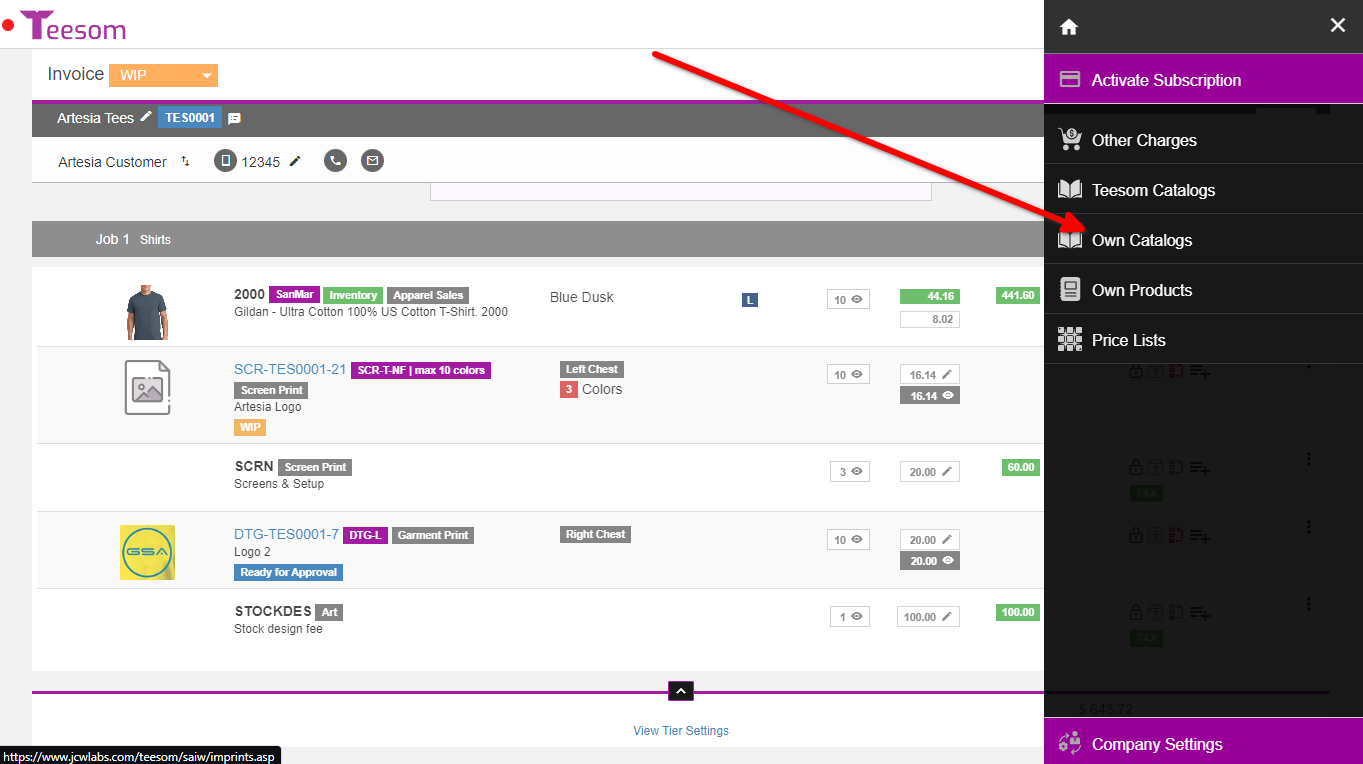
When you create a new catalog you can set which sales category it will be related to:
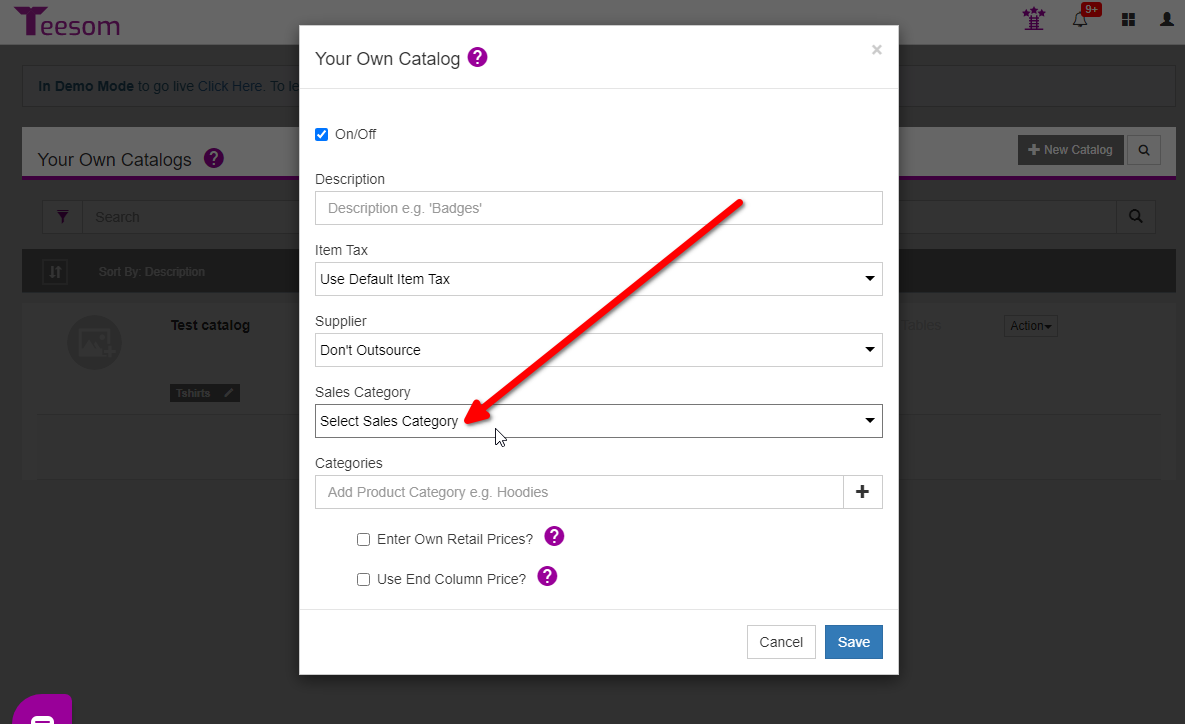
You can also edit an existing catalog and change its sales category: