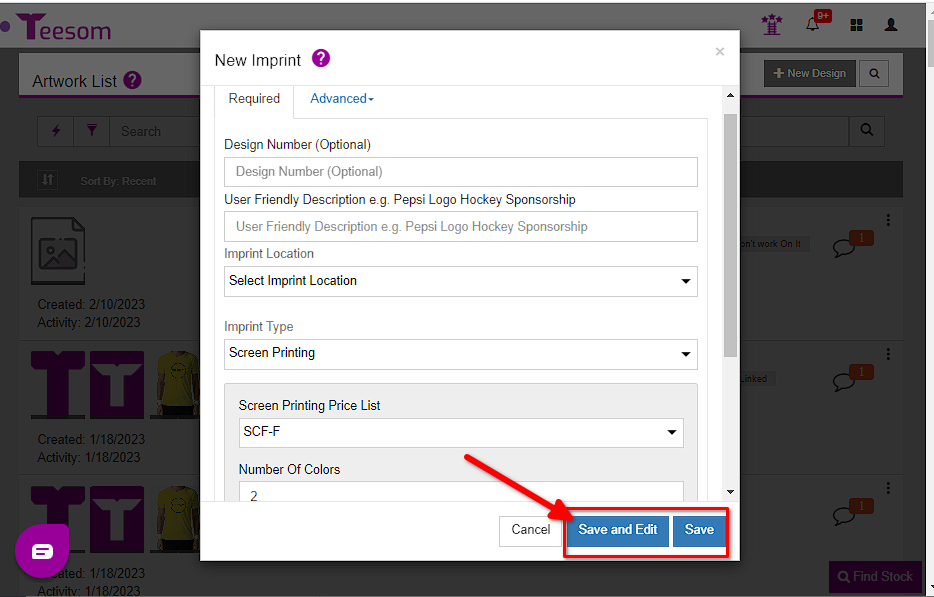Looking for help?
Create A Screenprint Imprint
Now that you have created your screenprint price matrix we can go ahead and create the screenprint artwork.
There are two places where you can create your screenprint imprint from.
The “Artwork List” screen and on the order itself. We will show you how to create the imprint from both places below.
Create The Screenprint Imprint From The Artwork List
To get to the “Artwork List”, go to the “Main Menu” then select “Artwork“:
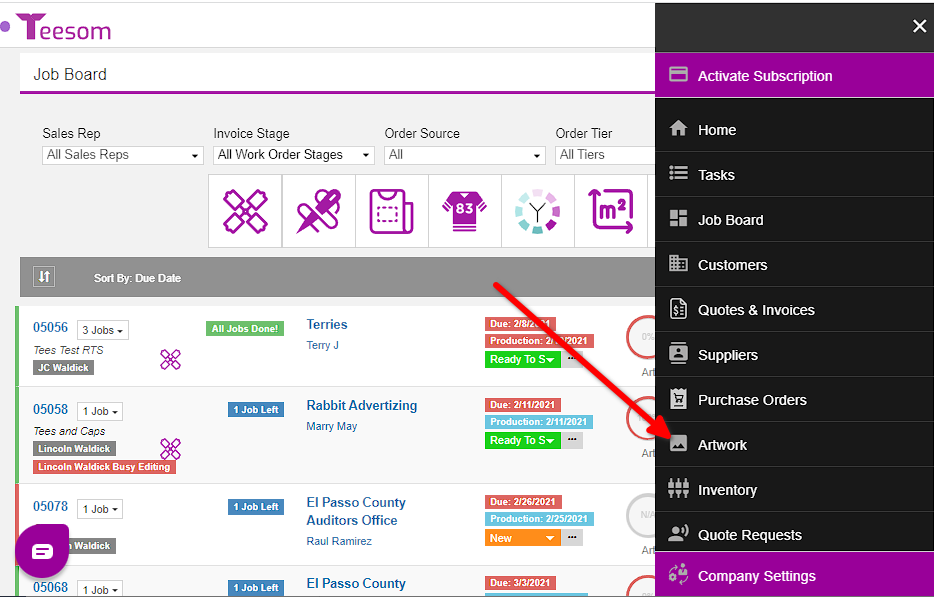
On the “Artwork List” screen, click on “+ New Design“:
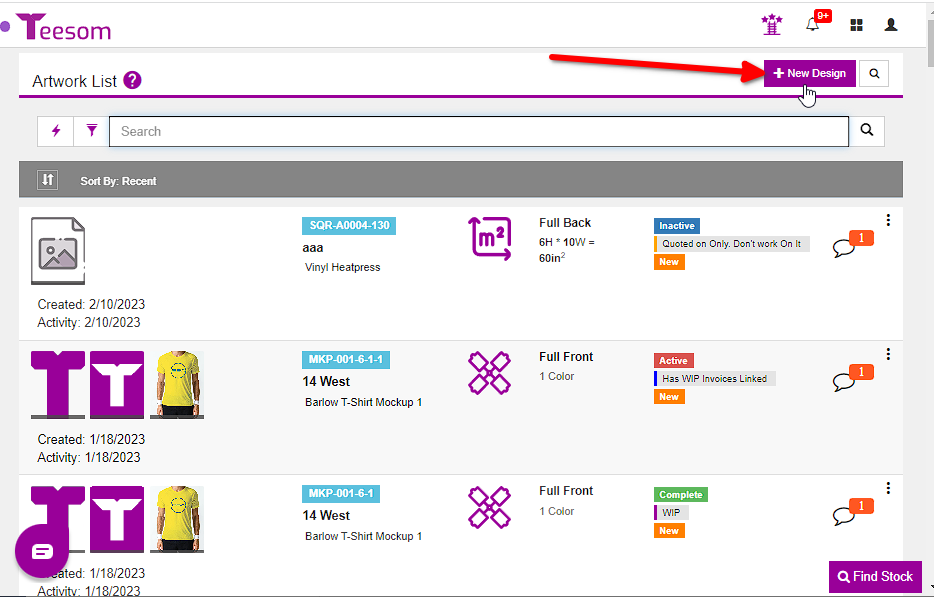
Select the customer the artwork will be linked to:
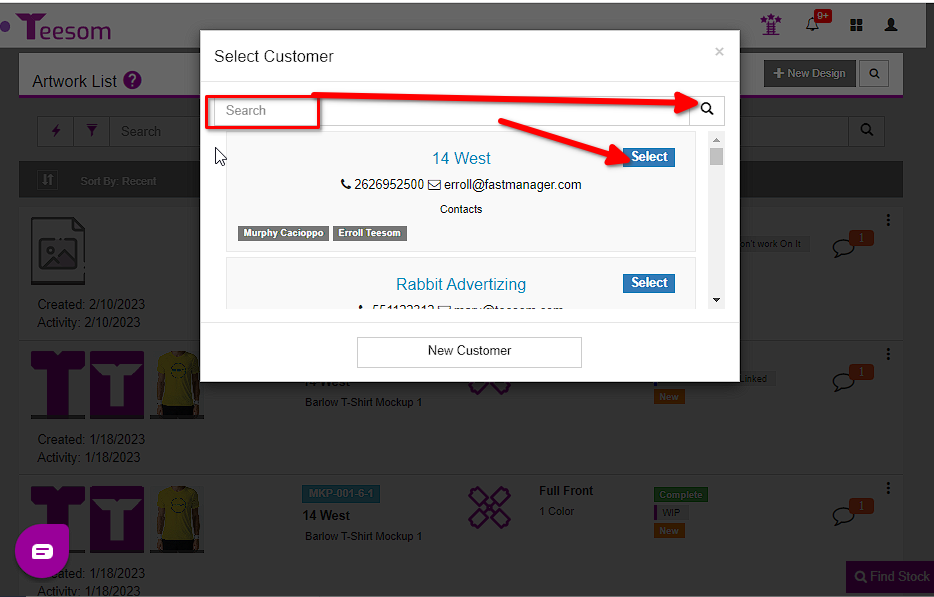
After selecting the customer:
- Enter the imprint description.
- Select the imprints location. front. back, sleeve, etc.
- Set the “Imprint Type” to “Screenprint”.
- Select the price matrix the imprint will use when added onto an order. (You can change this on the order.)
- Set the number of colors the imprint will have. (You can change this later.)
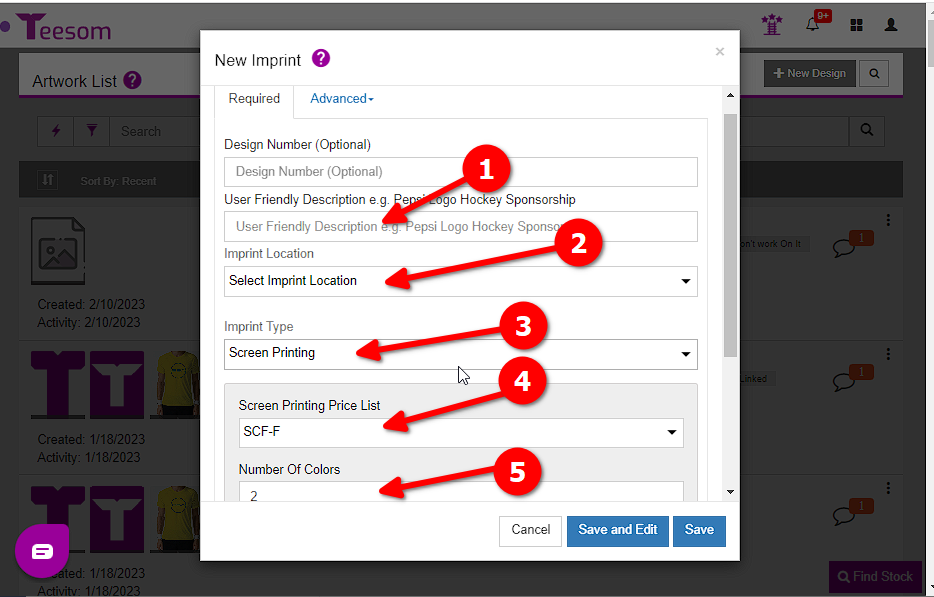
After adding the required information for your imprint you can now click on “Save” or if you want to edit the artwork click on “Save and Edit“.
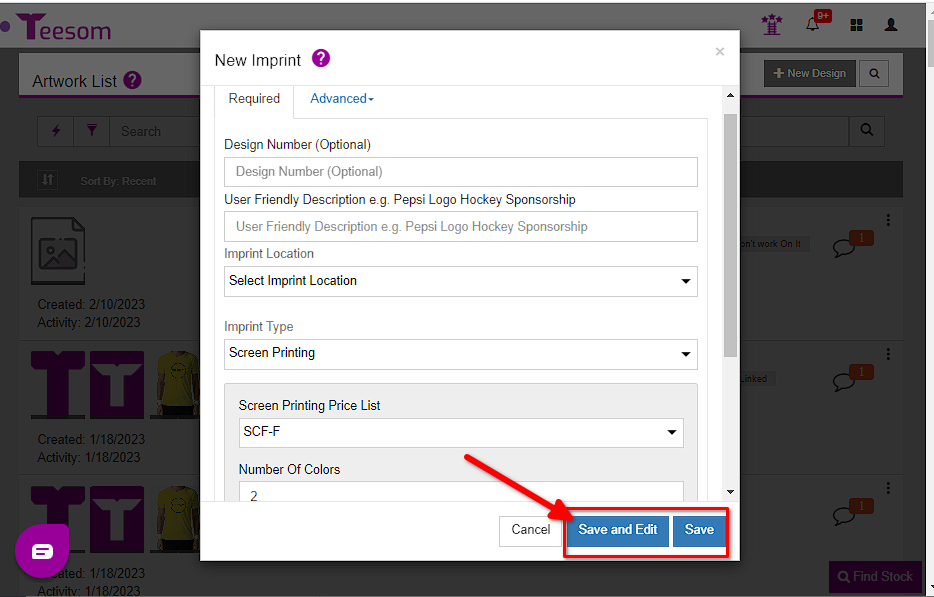
Create A Screenprint Imprint From The Order
To create a new “Screenprint Imprint” from an order:
- Click on the (+) on a job.
- Select “New Imprint“.
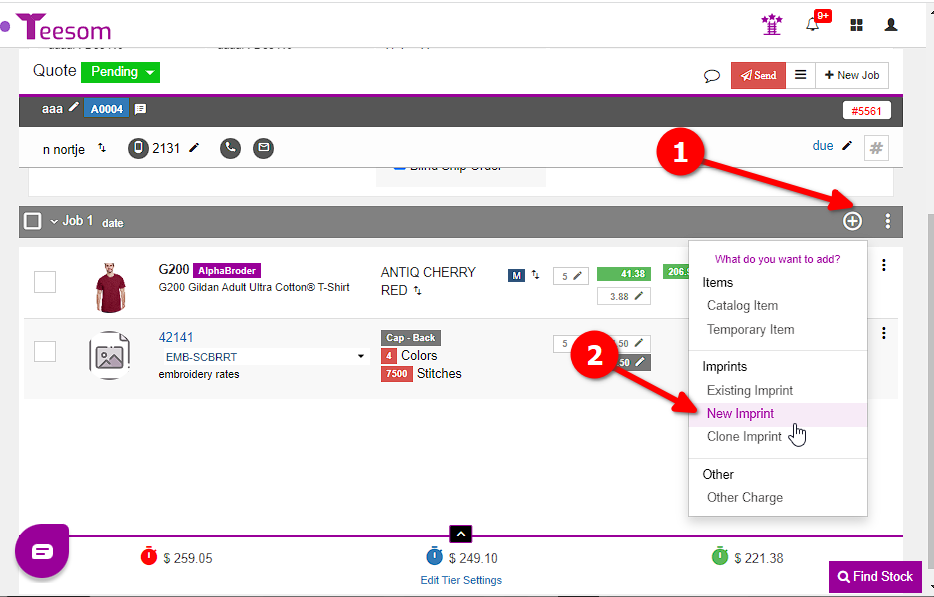
On the “New Imprint” screen:
- Enter the imprint description.
- Select the imprints location. front. back, sleeve, etc.
- Set the “Imprint Type” to “Screenprint”.
- Select the price matrix the imprint will use when added onto an order. (You can change this on the order.)
- Set the number of colors the imprint will have. (You can change this later.)
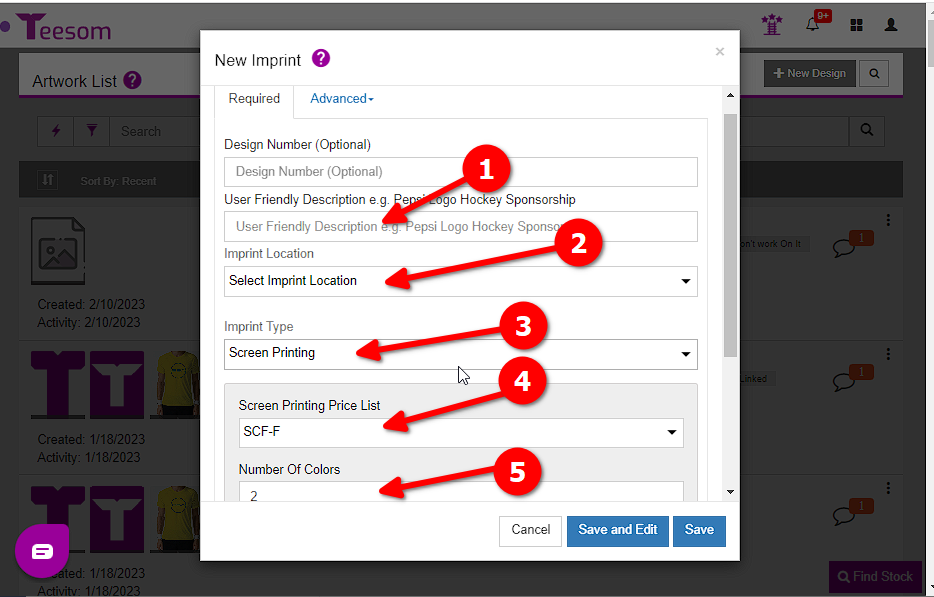
After adding the required information for your imprint you can now click on “Save” or if you want to edit the artwork click on “Save and Edit“.