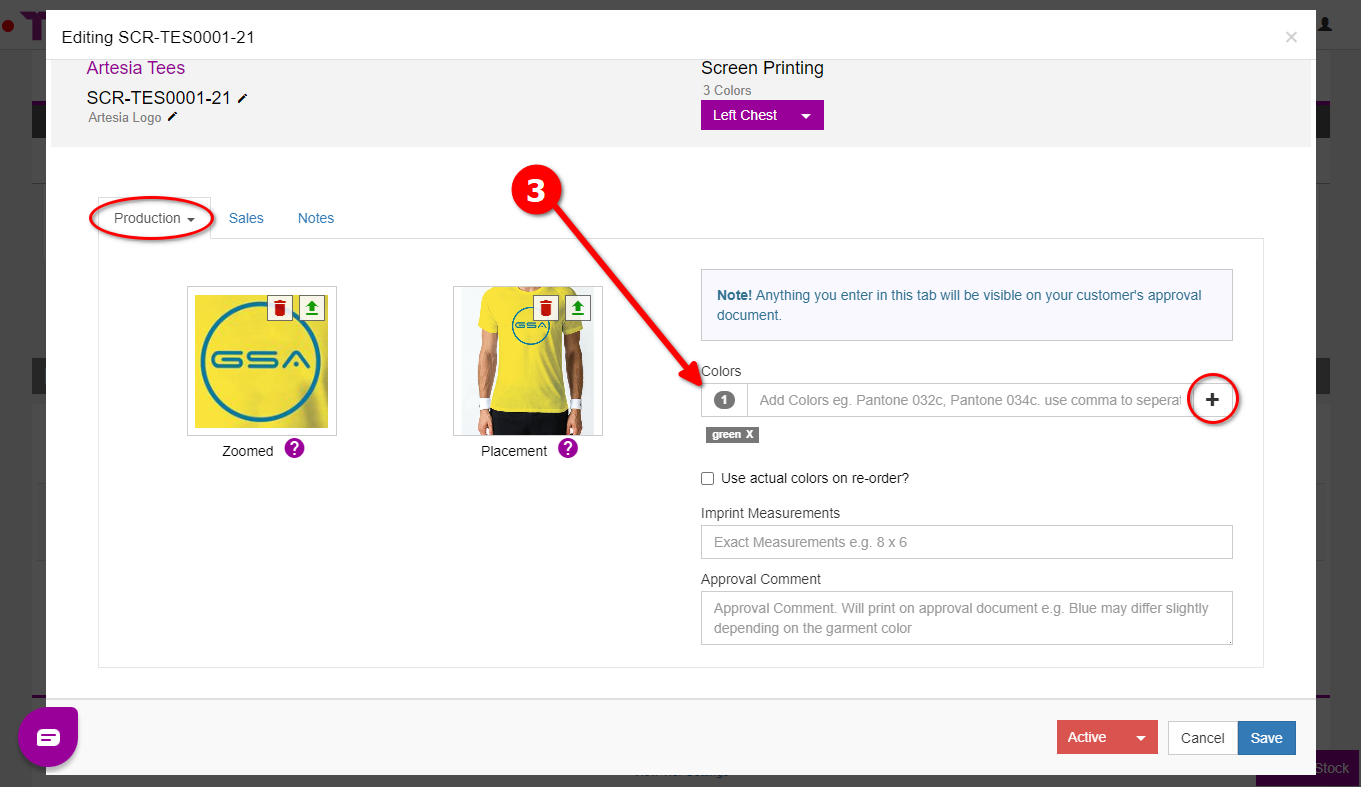Looking for help?
How To Create A Screenprint Order
Now that you have created a screenprint price matrix and imprint, we can go ahead and create the order.
Create the Screenprint Order
From the “Job Board”, click on “New Order” and fill in the required information:
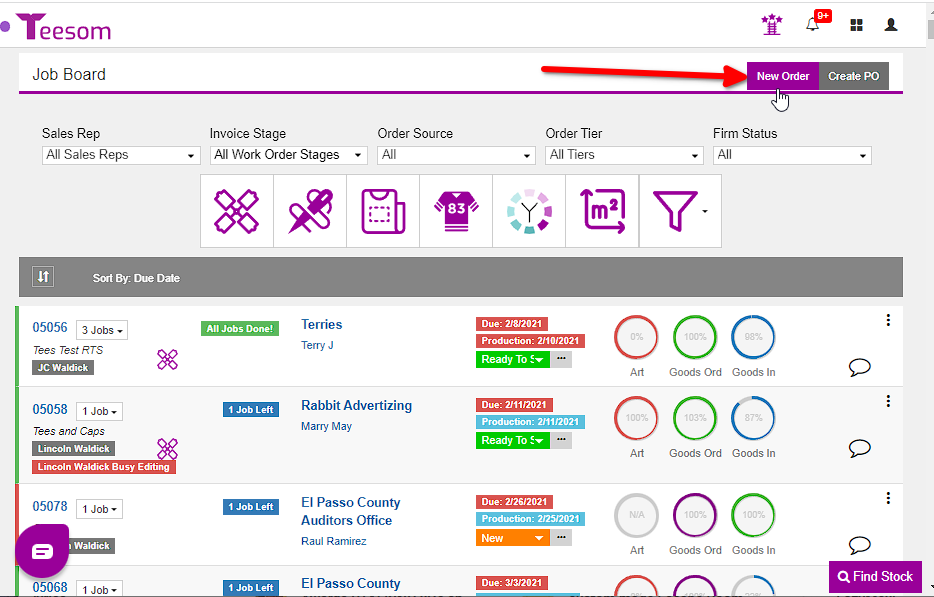
After you have create the order, you can now add your product and imprint:
- Click on the (+) on a job.
- Select “Catalog Item” to add your product.
- Select “Existing Imprint” to add the imprint you created, or select “New Imprint” if you want to create a new imprint for this order.
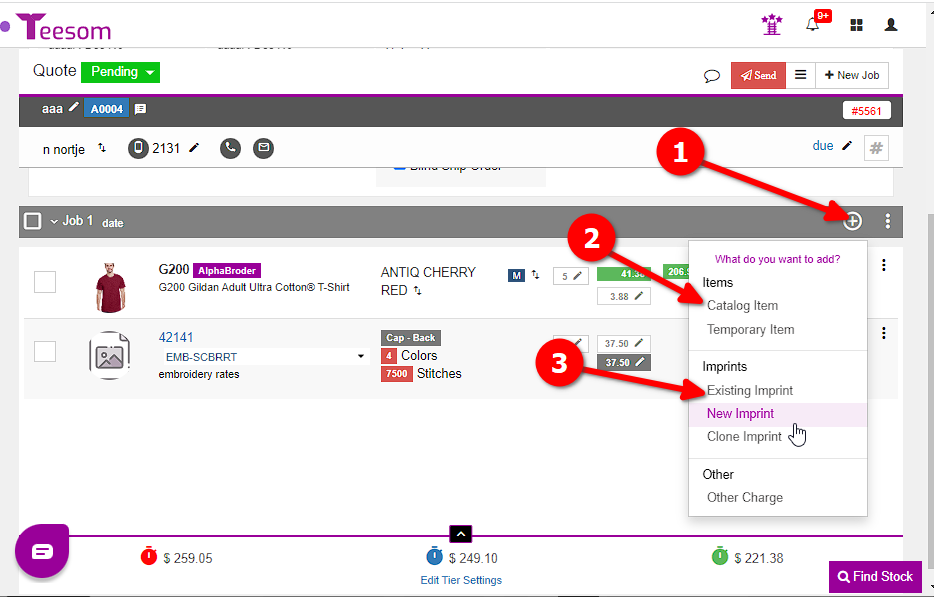
Update and Edit the Artwork on the Order
After adding the screenprint imprint to the order you are able to then add notes, artwork images and change the number of colors on the artwork.
For screen printing orders the number of colors is what’s most important, and there are three different places you can change that on the order:
1.) Change the number of colors on the imprint line item by clicking the red box. (This DOES effect pricing.)
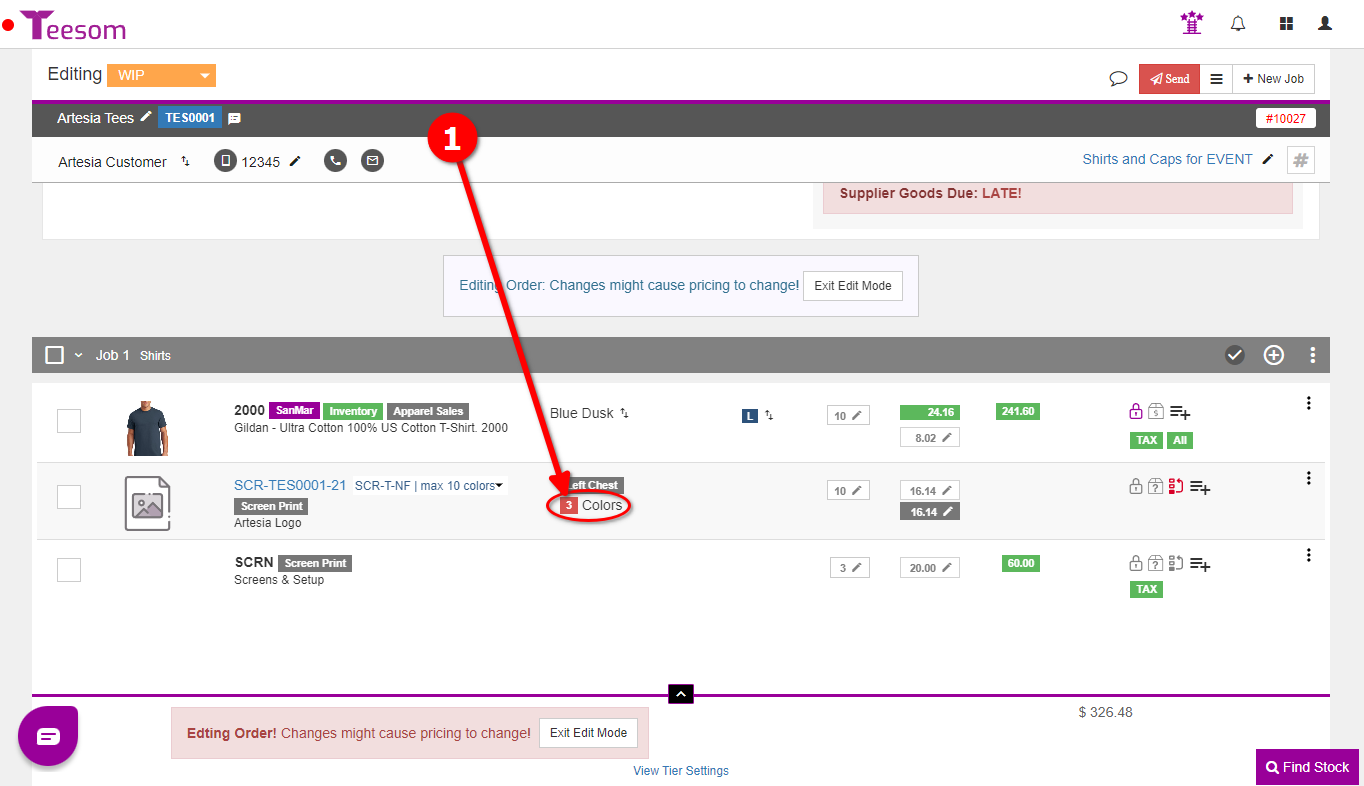
Go into the Artwork Edit screen by clicking on the Artwork design number:
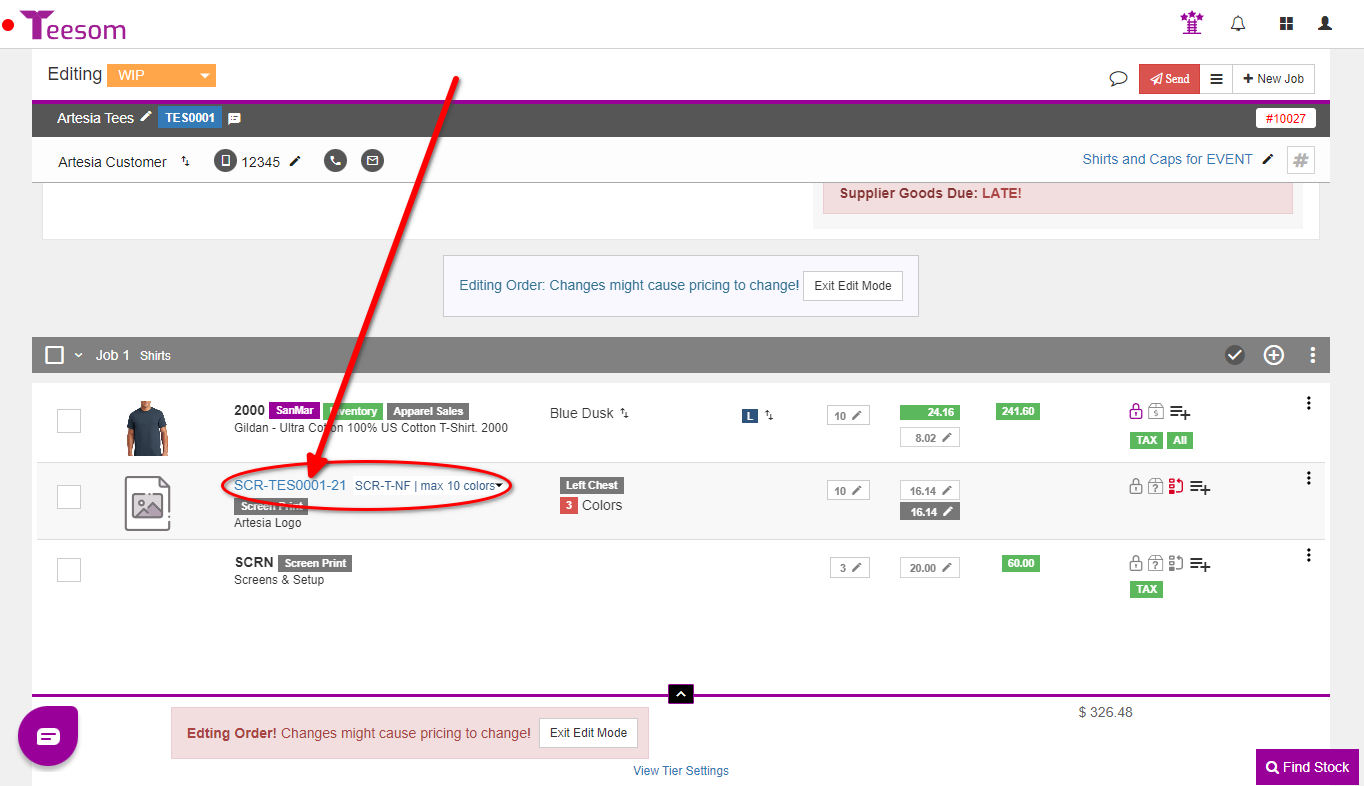
2.) Alter the estimated number of colors under the Sales tab, for quotation. (Does not effect pricing.)
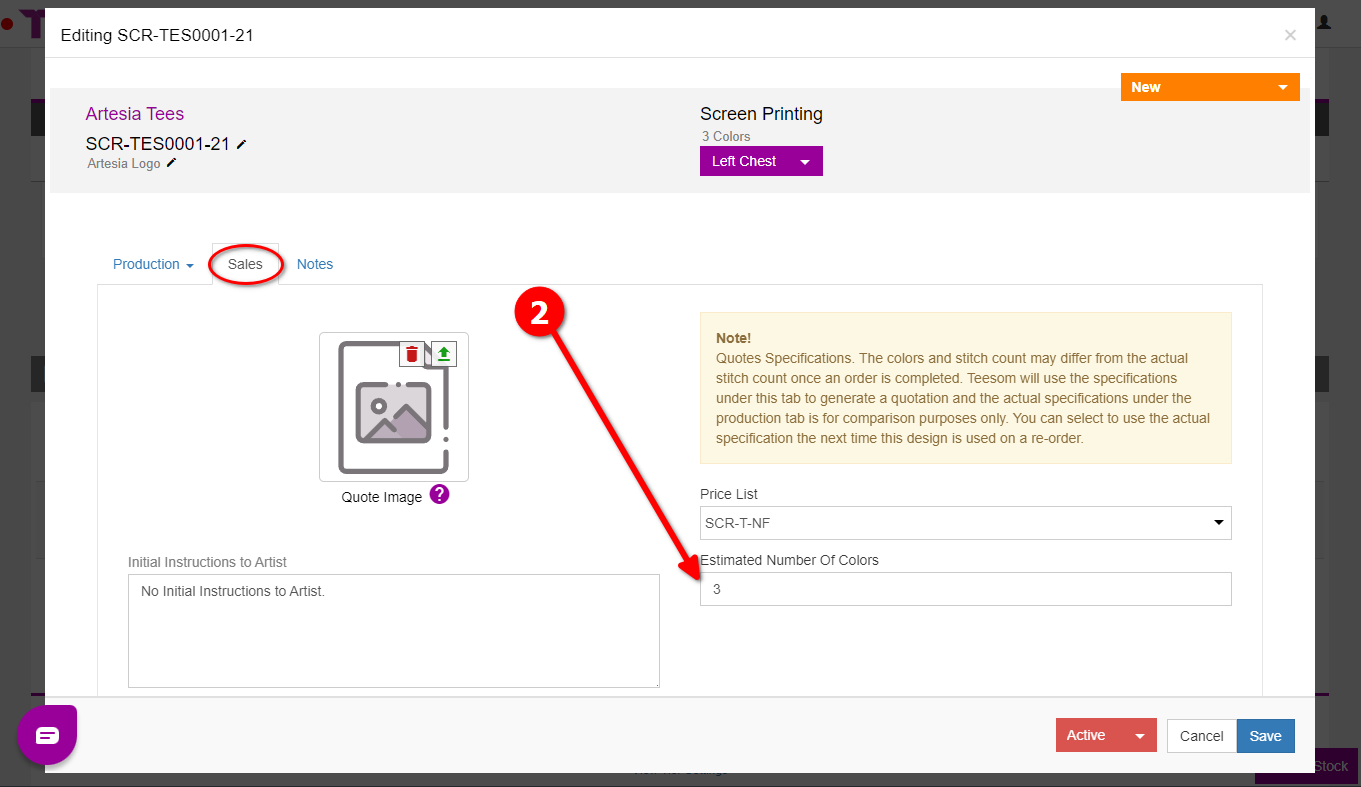
3.) Enter the exact colors to be used in the production tab, after order confirmation. (Does not effect pricing.)