Looking for help?
Introduction: Customer View & Tiered Pricing
Customer View of an Order
When your customer receives the email and clicks on the button to view the order, this is what they will see:
- 1.) The quote number.
- 2.) Payment terms.
- 3.) Quotation expiration date.
- 4.) Pricing Tier Options. (if applicable)

Once your customer clicks on “Place Order” at the upper right, or on “Confirm Order” in the lower section, they will be presented with this screen:
- 1.) Selected Turnaround (Pricing Tier)
- 2.) Deposit required to confirm the order
- 3.) Promised Order Due Date if ordered today
- 4.) Online Payment Preference
- 5.) Terms and Conditions
- 6.) Click on "Next" to proceed with payment
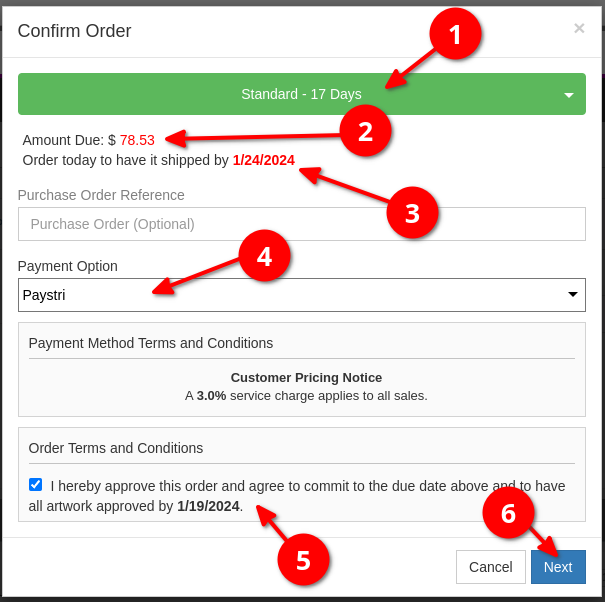
Pricing Tiers and Turnaround Times
On your view of the quote in Teesom, click on “Edit Tier Settings” at the very bottom to view and edit the pricing tier and turnaround options that will be available on this quote:
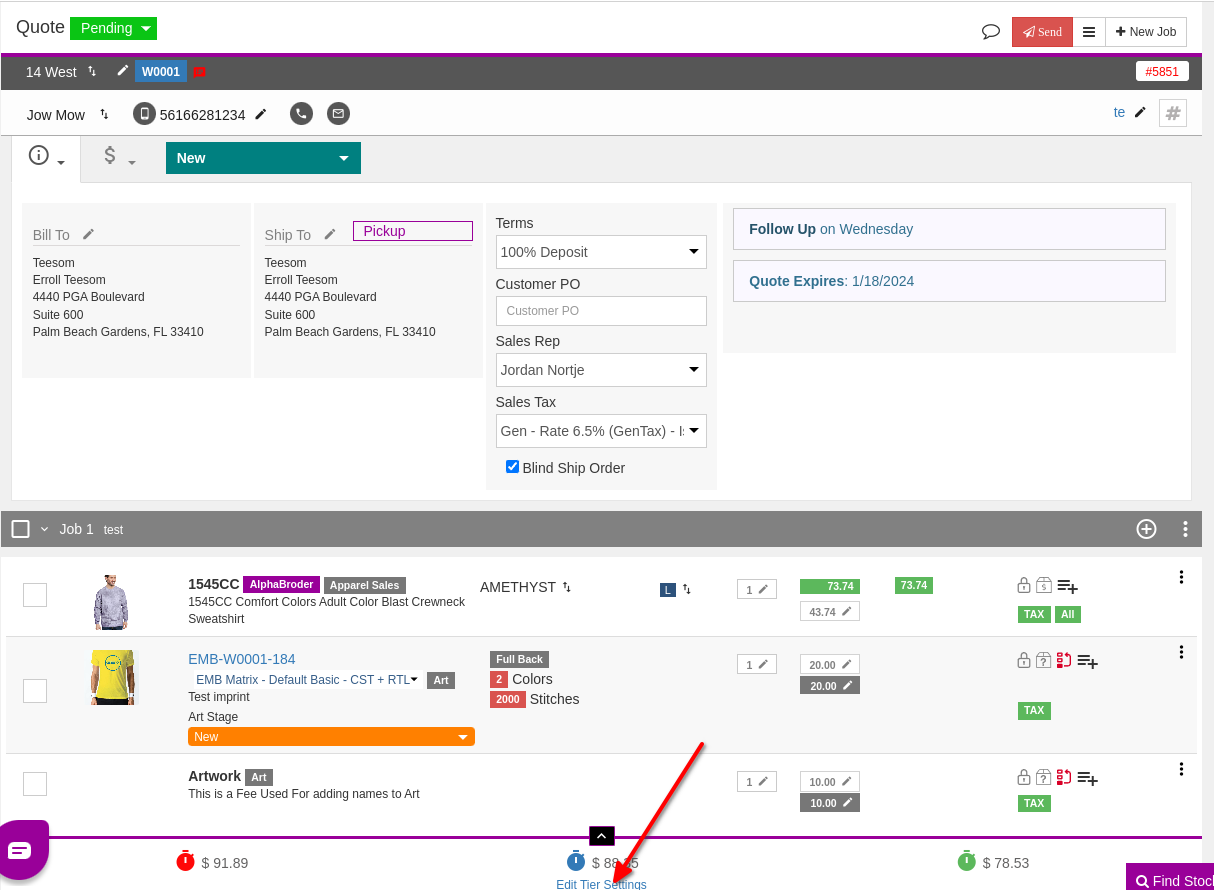
In the Tier Settings on the order,
1.) Select if this quote will have “Multi” tiers available, or only “Single”,
2.) Set the number of working days, from the day the quote is confirmed, that will determine the “Order Due Date”.
You can also adjust the percentage by which the price of each item on the order will be increased, for each tier.
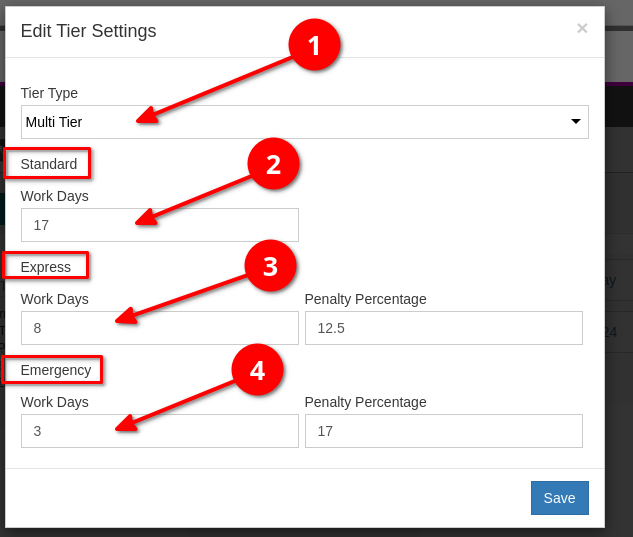
Tiered Pricing Options and Defaults
In Company Settings, toggle “Advanced Mode” to ON, then look for “3 Tier Pricing” under the ‘Setup’ tab:
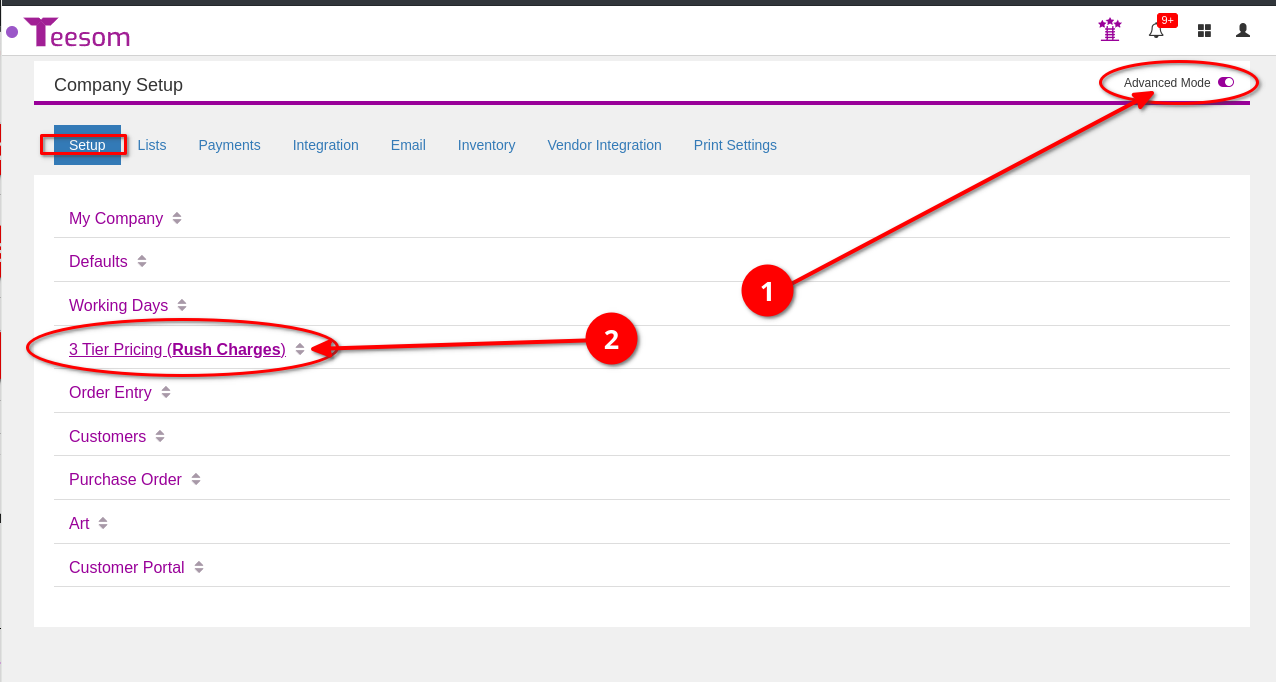
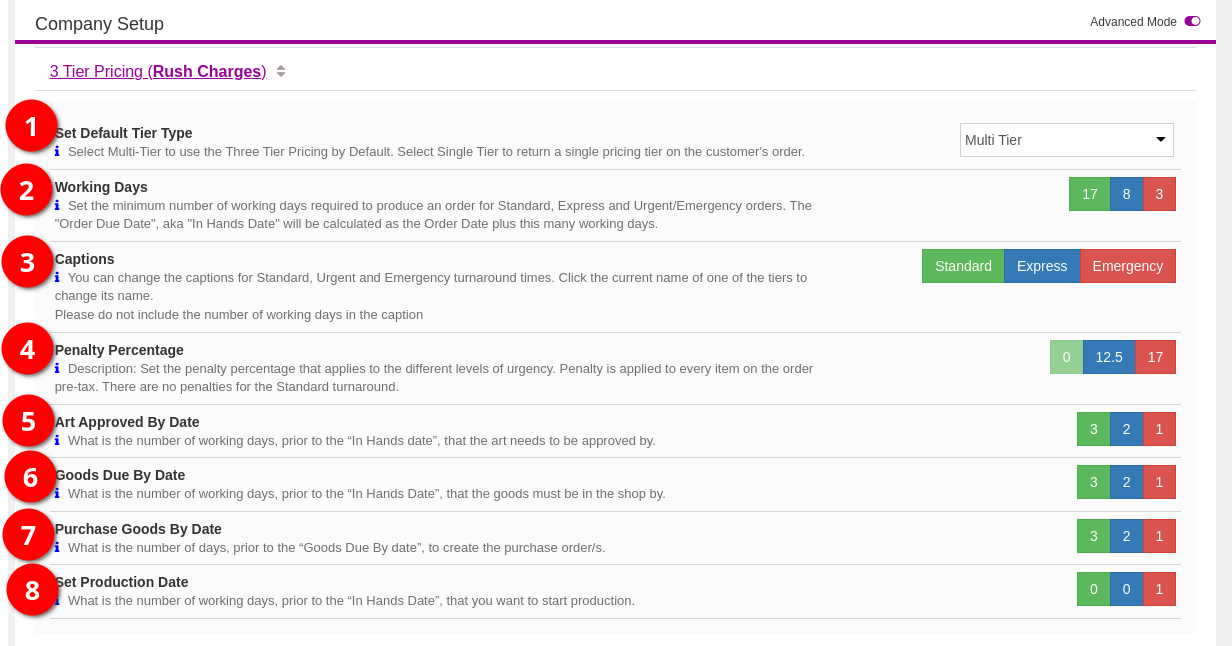
1.) Default Tier Type
If set to “Multi Tier”, every new order will have all 3 pricing tiers available by default. Which means that your customer can select the “Standard”, “Express” or “Urgent” turnaround, which will affect both the amount they pay and the the “Order Due” date (the date they can expect their order to be completed).
You can change any quote to be either Multi or Single. This setting only sets the “default” for new orders.
2.) Working Days
The number of working days, from the date the quote is confirmed, that will determine the Order Due Date, also referred to as the “In Hands” date.
Click on the number to change it.
All the other dates on the order will be calculated based on the In Hands date.
You can change this setting on every quote, here we are only setting the “default” for new orders.
3.) Captions
Simply click on the caption (eg: “Standard”, “Express” or “Urgent”) to change it.
4.) Penalty Percentage
Based on the pricing tier (“turnaround”) selected, the pricing on the order will be increased by the percentage indicated.
Click on the number to change it.
You cannot edit the “Standard” percentage, because no price increase is levied for the Standard turnaround.
5.) "Art Approved By" date
This is the number of days, prior to the In Hands date, that artwork needs to be approved by.
Teesom will let you know on the Job Board if artwork approval is overdue.
6.) "Goods Due By" date
This is the number of days prior to the In Hands date that goods need to be received by in order to be ready by the time production must be run.
7.) "Purchase Goods By" date
CAREFUL!
This is the number of days, prior to the “GOODS DUE BY” date, that purchasing must be completed, in order to ensure that goods arrive in time for production.
Teesom will let know on the Job Board when goods are due to be purchased (or if purchasing is overdue).
8.) Production Date
This is the number of days prior to the “In Hands” date that production will be scheduled to run.
Teesom will show you on the Calendar which orders are scheduled to be run on which days.
Be careful to give yourself a window of time just in case there are problems!
Next Up - Managing Customers
In the next article we’ll look at creating, importing and managing Customers on Teesom:
