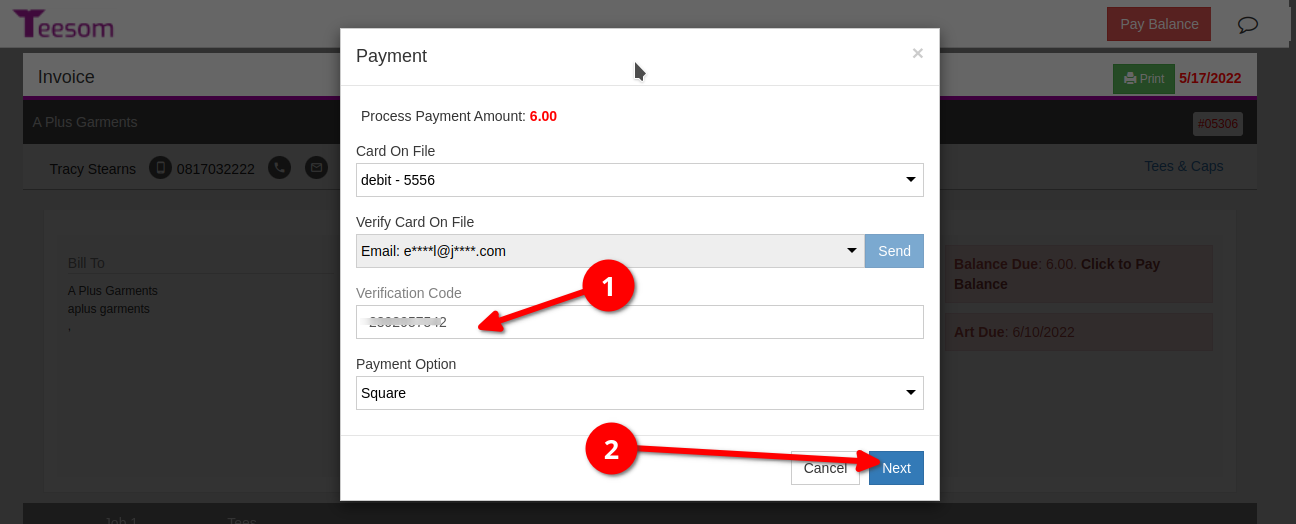Looking for help?
Getting Paid
Creating A Manual Payment
In some cases, such as cash or EFT payments, action is required from you to reflect a payment made for an order.
To take payment manually go to the Job Board, find the order you want to take payment for and click on the “3 Dot” menu, then select “Take Payment“.
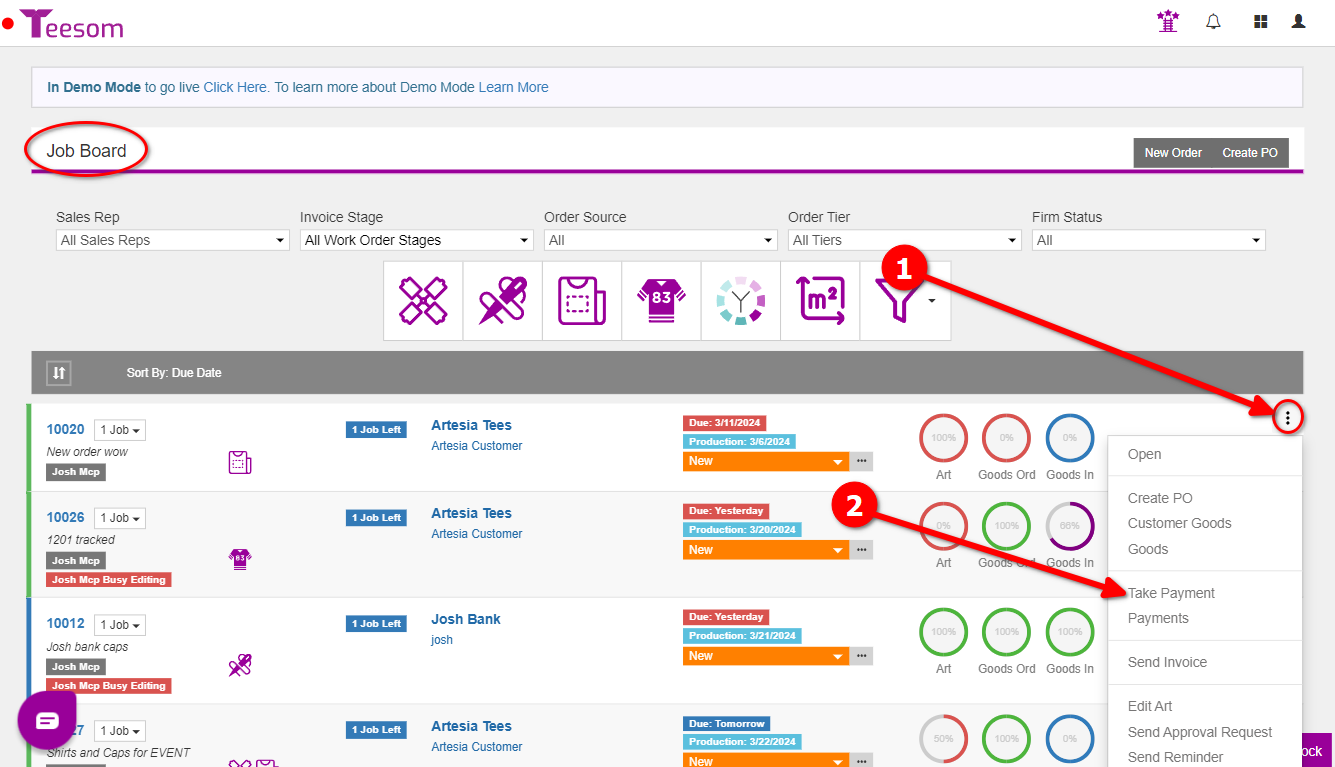
This will open the ‘Payment’ screen:
- If you want to notify the customer tick the checkbox. You will be taken to the ‘Send Email‘ screen when you click Pay in this case.
- Select the payment method. If you would like to use a Card Payment then do so from the Customer View as described next.
- When you are ready click on “Pay“.
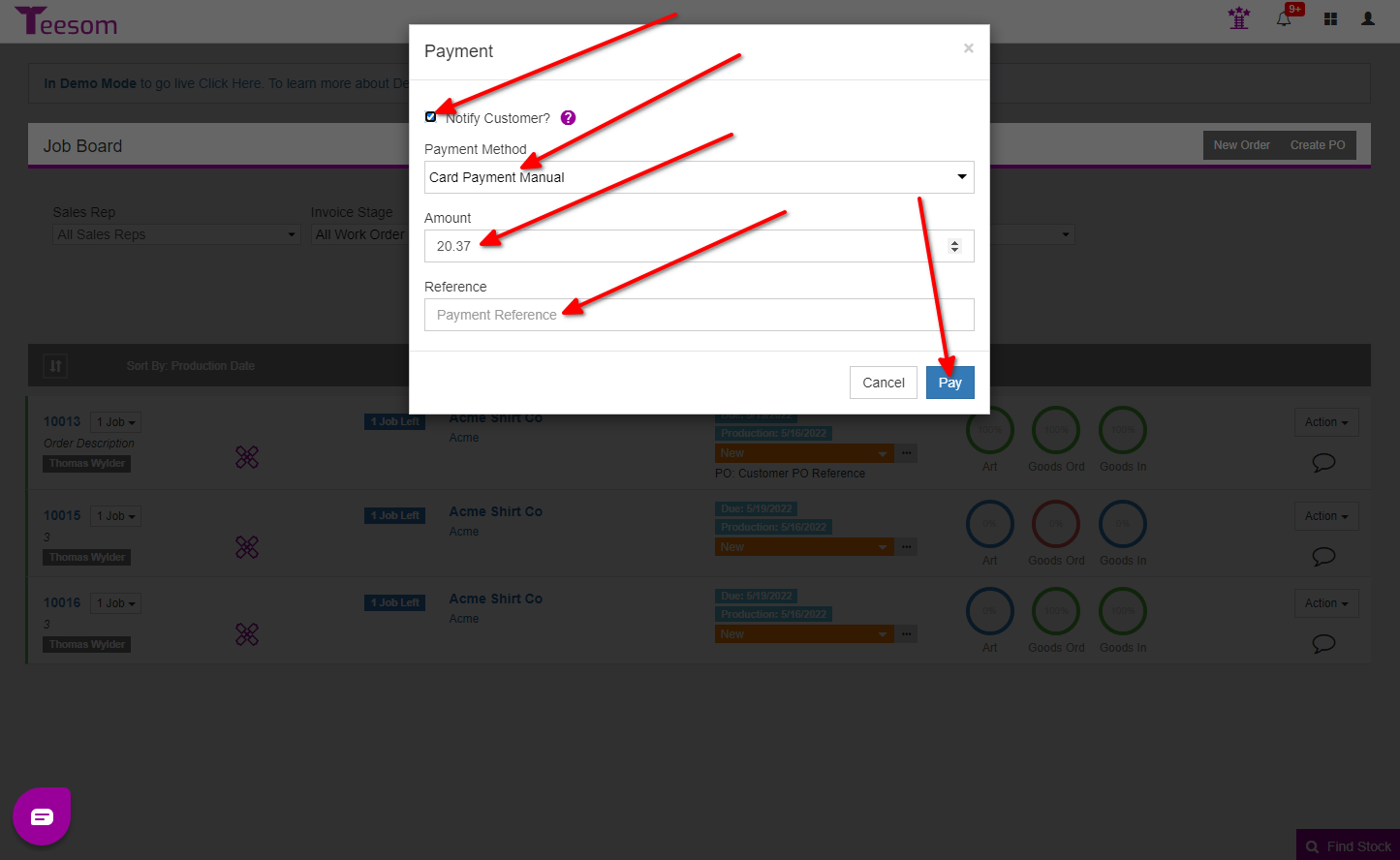
Using An Online Payment Processor
If you have configured an integrated “Payment Gateway” your customer will be able to pay online.
Here is an example of the process from their point of view:
Customer View
To see the Customer View of an order:
- Click the hamburger menu.
- Select ‘Customer View‘.
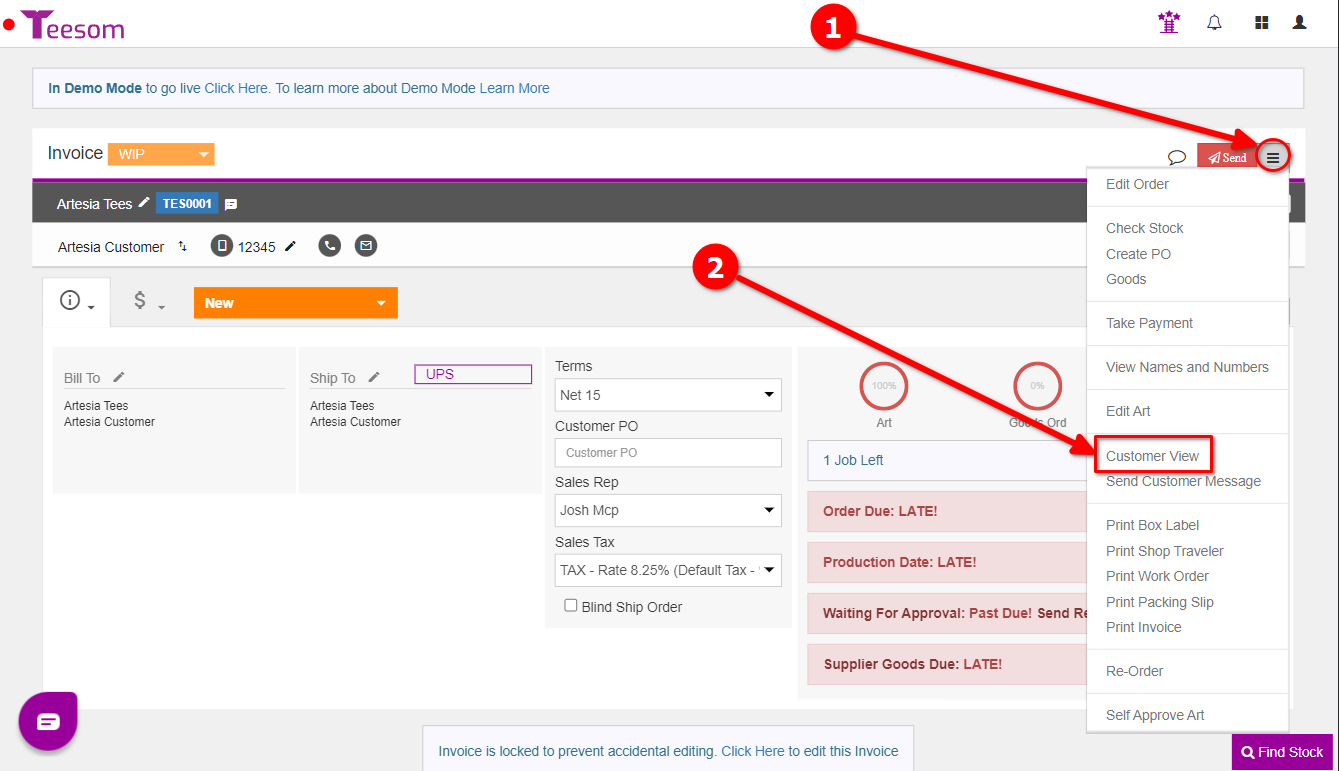
The customer views the Invoice and clicks on ‘Pay Balance’:
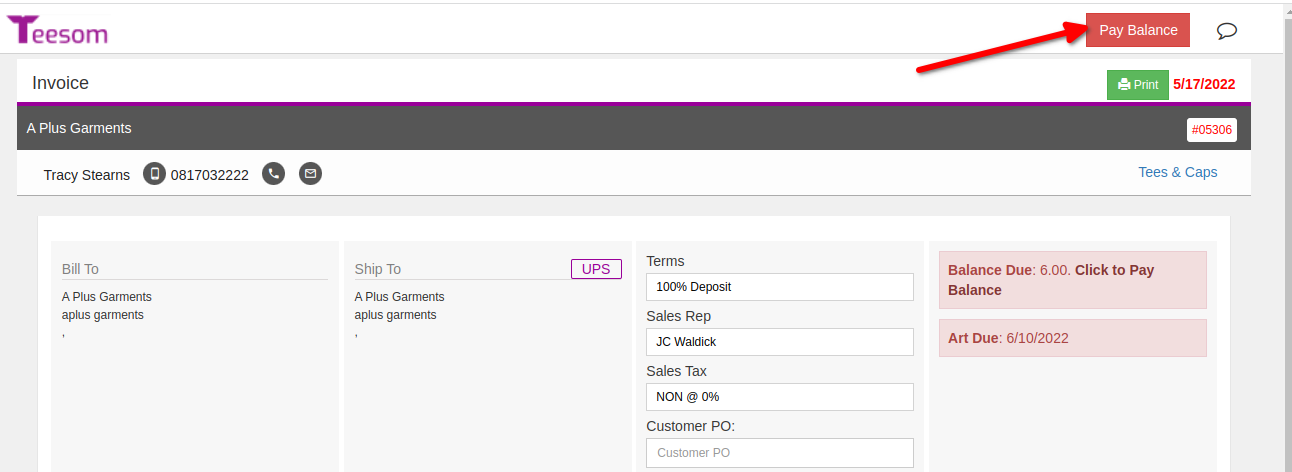
This will bring up the ‘Payment‘ dialog / screen. They can select “New Card” or an existing card and which payment processor to use:
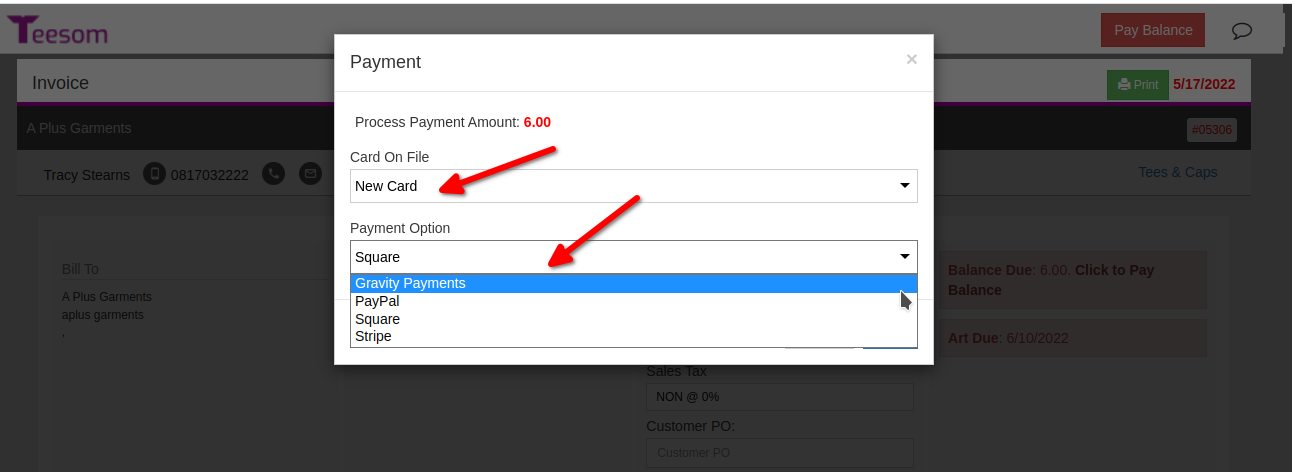
The Billing Address details will need to be completed. They have the option to save that card for future reuse:
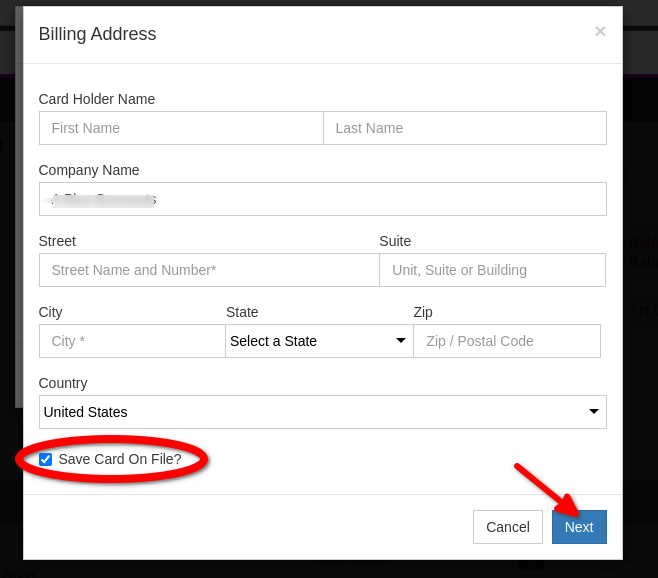
Once the customer has a card saved on file they can select it during the payment process:
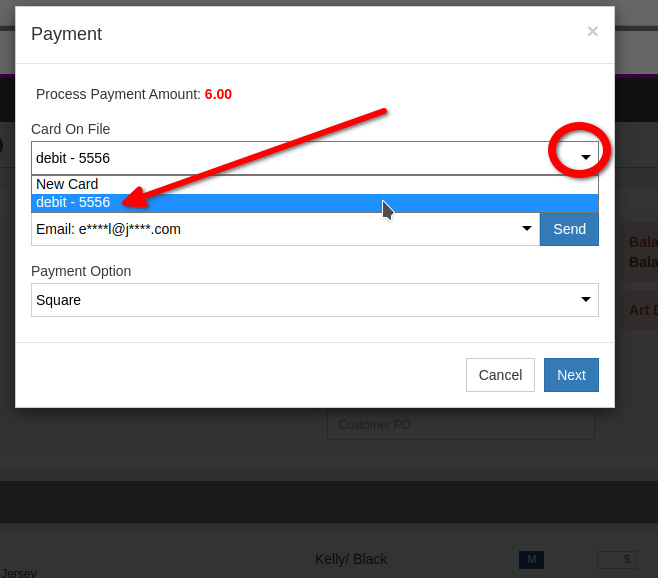
When using an existing card on file Teesom will send a One Time Pin (OTP) to the email address or Cell number selected:
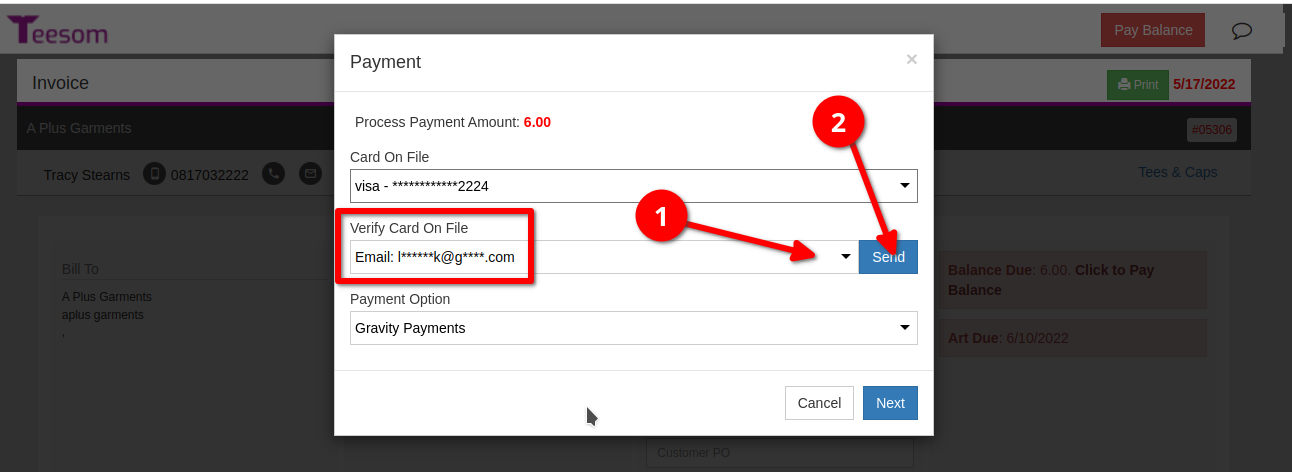
They will enter the verification code then click ‘Next’ to complete the payment: