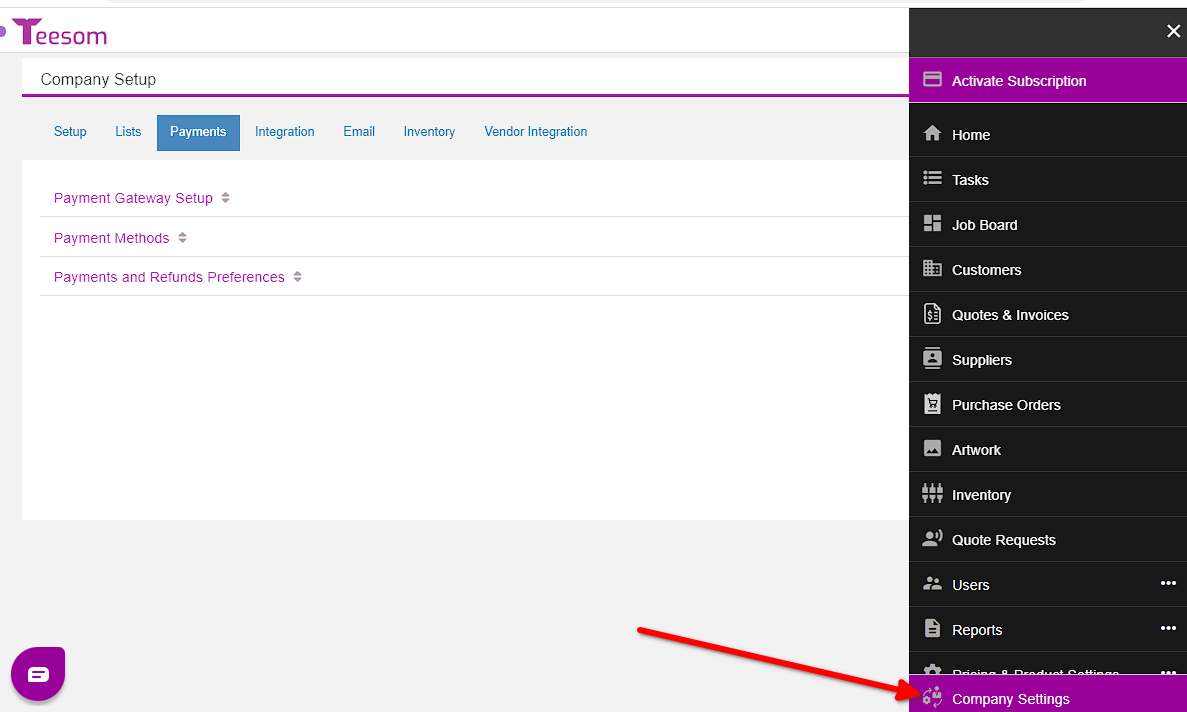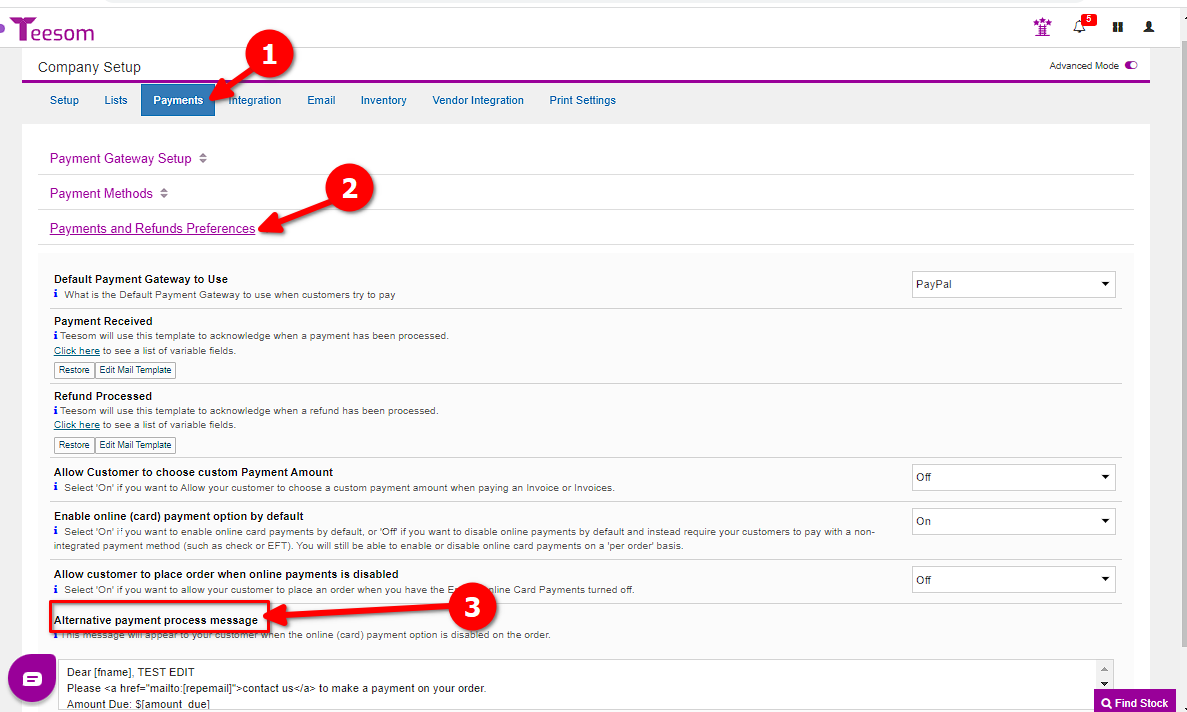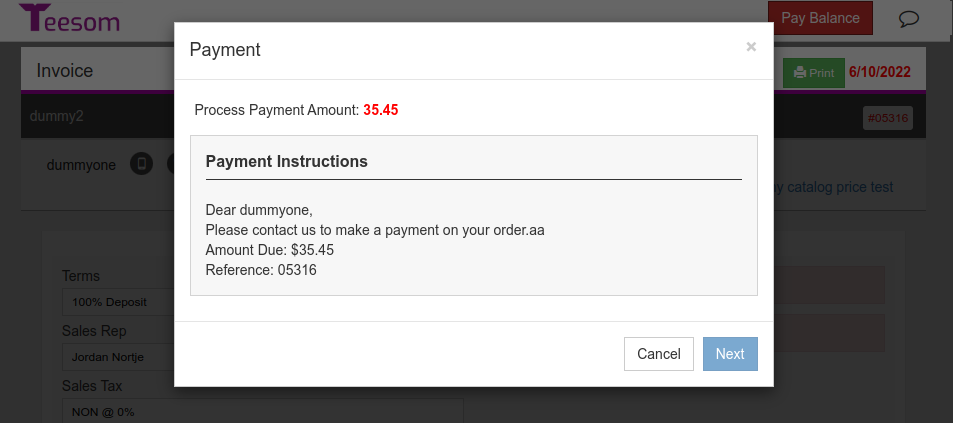Looking for help?
Enable Online Payment Options
Under Company Setup -> Payments there are various options for Online Payments that can be turned on or off.
Set Company default payment preferences
Toggle “Advanced Mode” to ON and then expand the section called: “Payments and Refunds Preferences”:
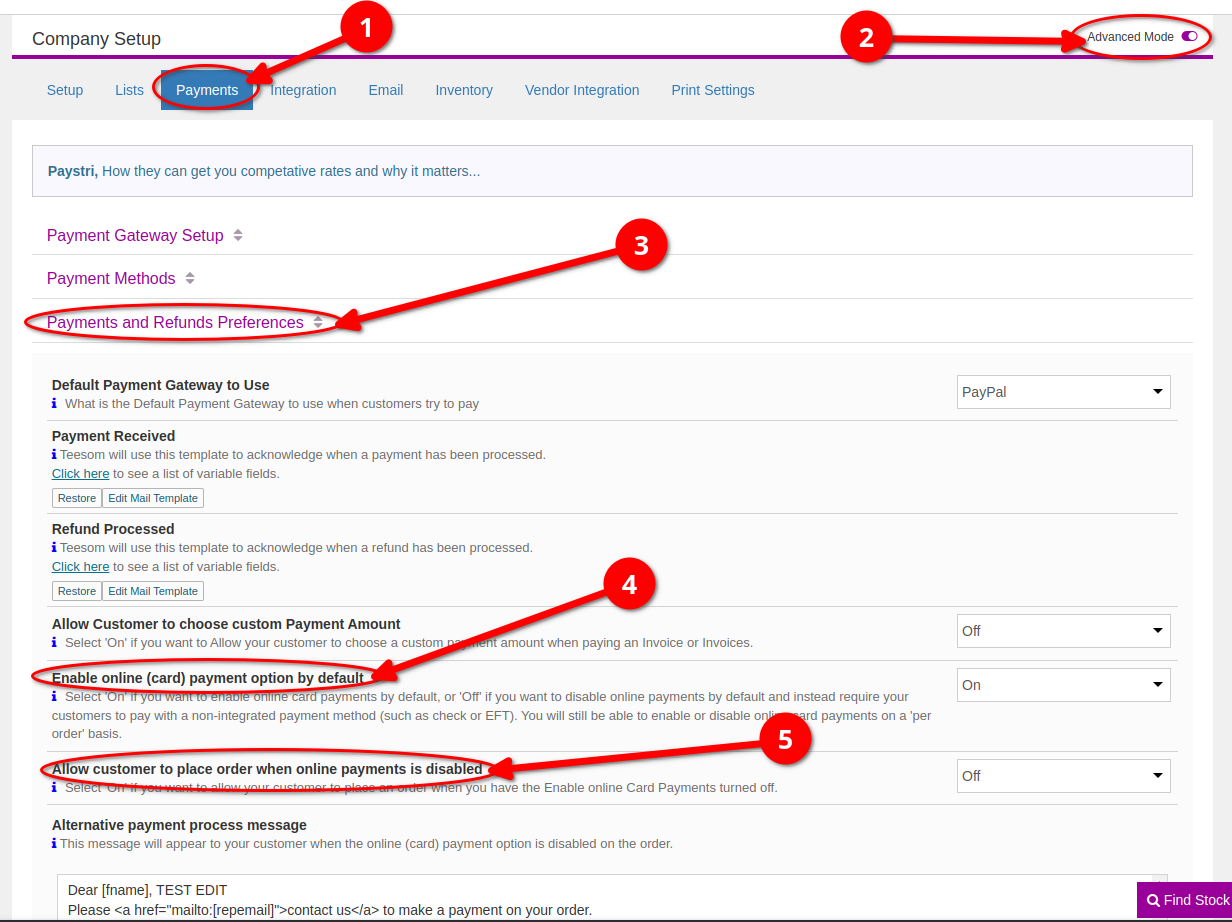
Change payment preferences on an order
To make change online payment preferences on a specific order, click on the (i) icon and go to ‘Preferences’:
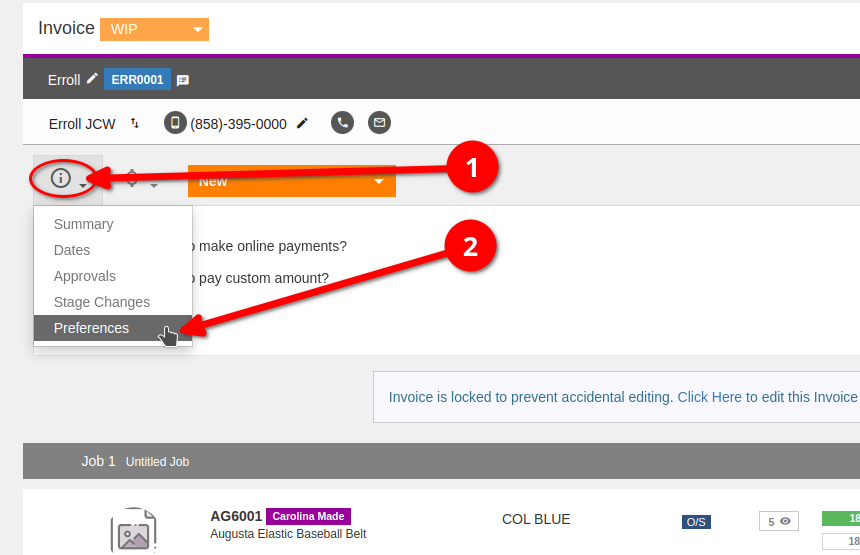
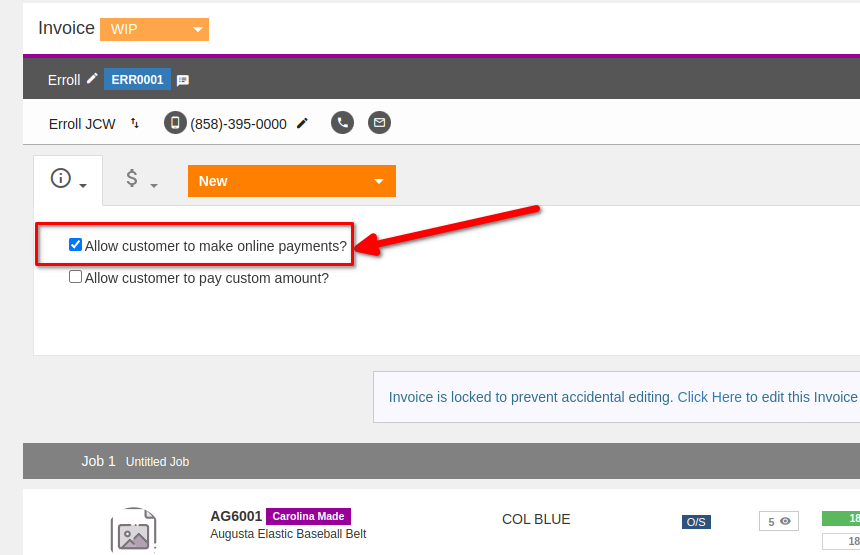
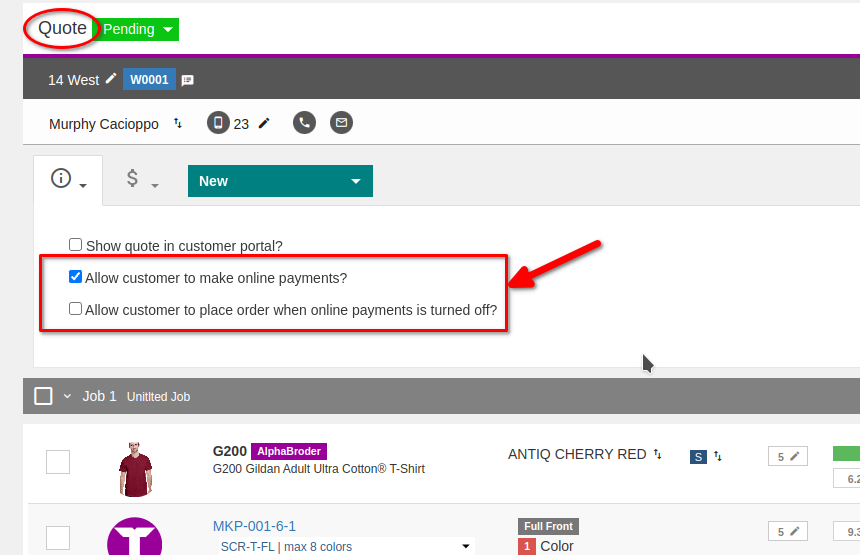
Set Online Payments default per Customer
Teesom allows you to enable or disable online payments for individual customers. To do that:
- Go to the “Main Menu” -> “Customers“
- Click on the “3 Dot” menu and select “Edit“
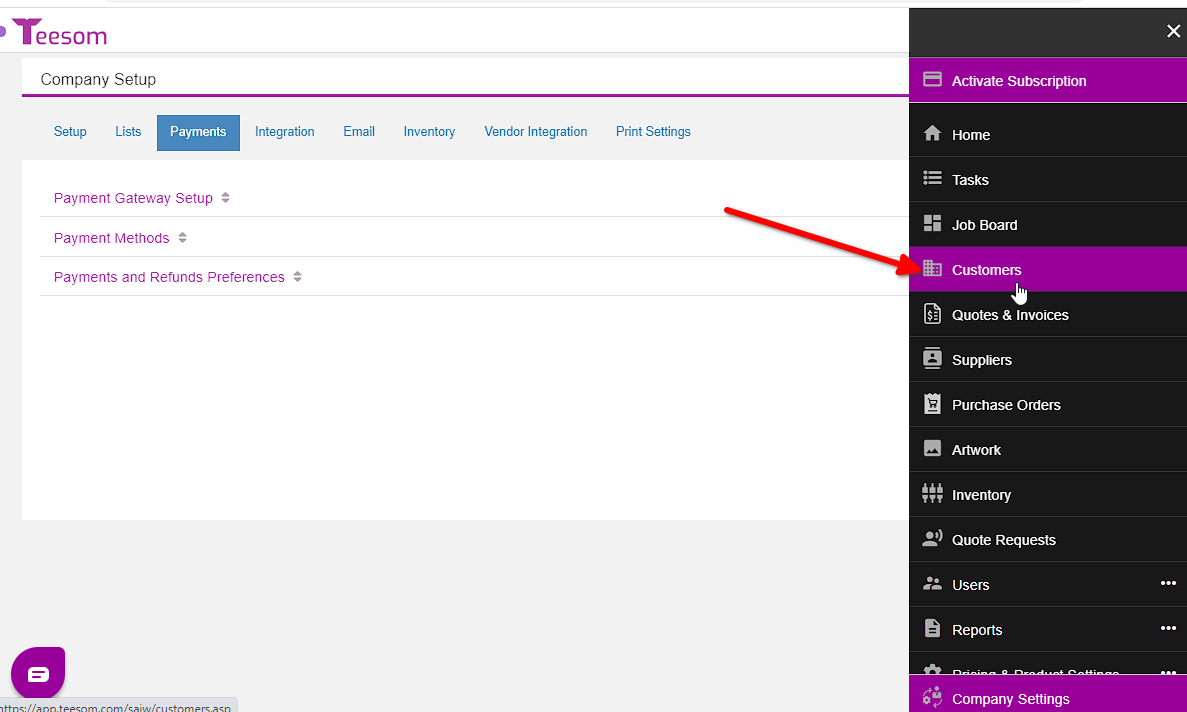
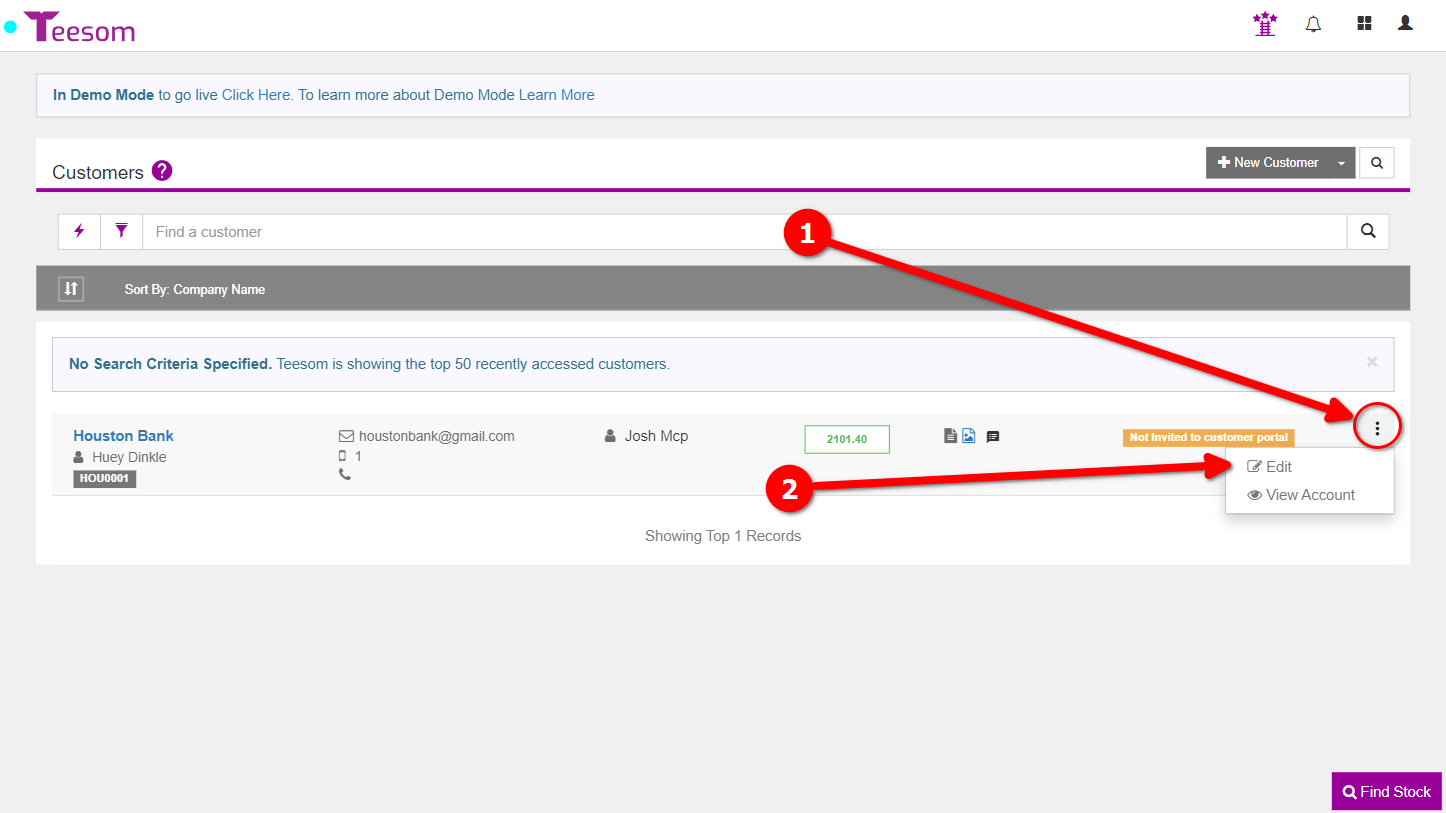
On the “Customer Edit” screen you can:
- Enable or disable online payments.
- If “Use Default” is selected, the customer will use the company default (see above).
- If “Use Default” is selected, the customer will use the company default (see above).
- Allow the customer to place orders even if online payments is disabled on the quote.
- ie: they can place the order without paying a deposit, even if the terms on the quote are set to ‘Deposit Required’.
- Allow the customer to choose a custom amount when paying.
- This is only relevant for invoices.
- Click “Save” to commit your changes.
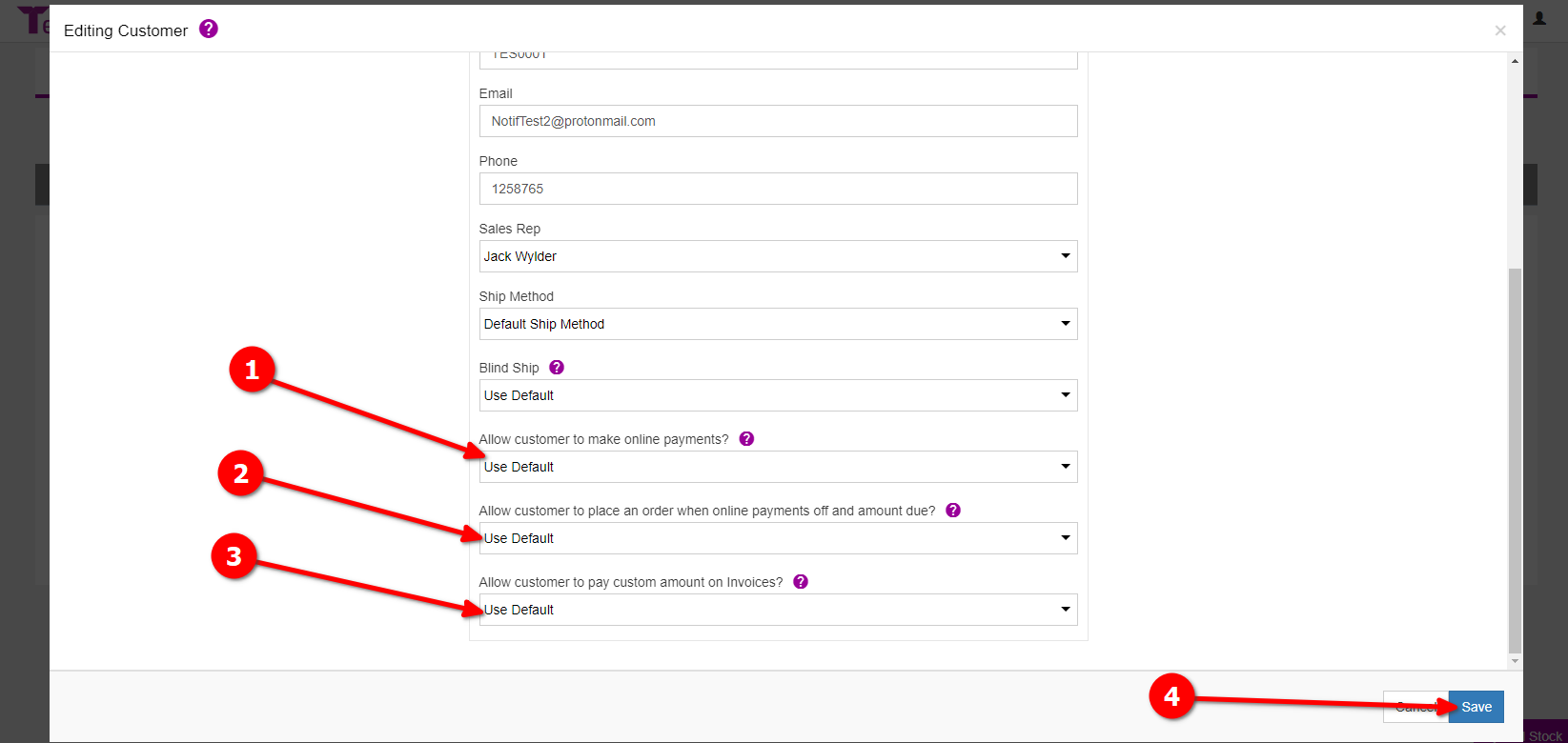
Alternative Payment Message
The user can/should set a nice message about how to pay (Cash / Check / EFT) - BUT it is also important for them to keep an eye on the Tasks Board -> *"Awaiting Deposit"*
You can configure a custom message that your customer will see if an online payment option is not available on the quote or invoice.
In other words if they need to pay by check, bank transfer, or otherwise contact you to arrange payment.
To setup the custom message:
- Go to the “Main Menu” -> “Company Settings“
- Click on “Payments“
- Select “Payments and Refunds Preferences“
- Enter your message in the space under “Alternative payment process message”
- the words in brackets “[ ]” are replaceable tags.
- For a full list of the available tags, click here
Here are some examples of variables you can use in the alternative payment message:
- [repname] = Sales Rep Full Name
- [repfname] = Sales Rep First Name
- [replname] = Sales Rep Last Name