Looking for help?
< Back
You are here:
Print
How To Create New Artwork
In Teesom the terms “Artwork”, “Imprint” and “Design” are used almost interchangeably.
There are 2 places where you can create new artwork:
- On the order with the “New Imprint” option.
- On the Artwork list screen.
Create New Artwork on an Order
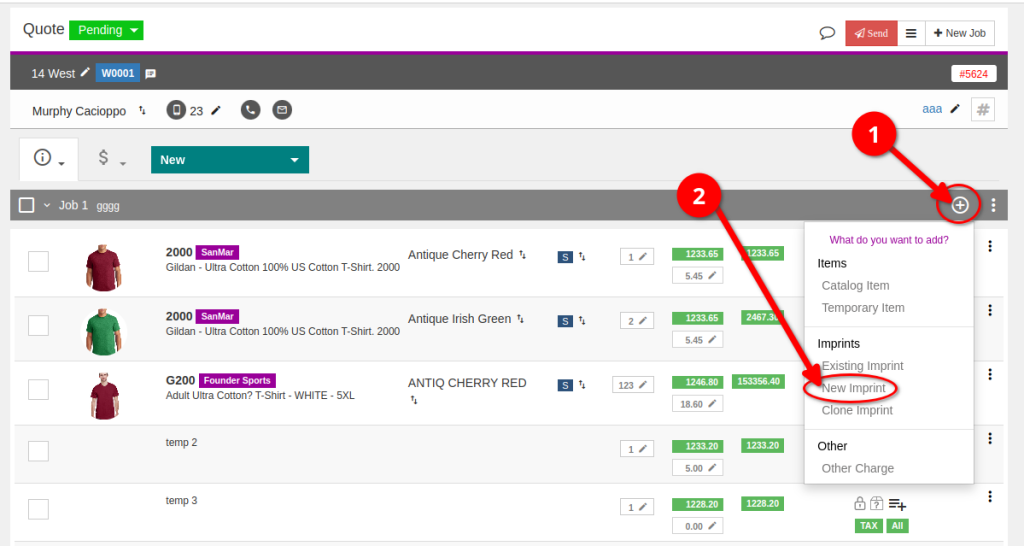
You can then proceed to add the Required Information:
- Design Number: This is optional. If you do not enter your own Design Number, Teesom will generate one for you.
- User Friendly Description: Give your new design any description that suits you.
- Imprint Location: Select from the available locations.
- NOTE: You can customize the Imprint Locations list under Company Setup -> Lists.
- Imprint type: Select the “type” of Imprint, i.e: Screenprinting / Embroidery / etc…
- After selecting the imprint type, you will be presented with a dropdown for selecting the desired Price Matrix.
- NOTE: You can create your own Imprints Pricing matrices under “Pricing and Products -> Pricelists”.
- You may also enter any notes or initial information that the artist may need to have.
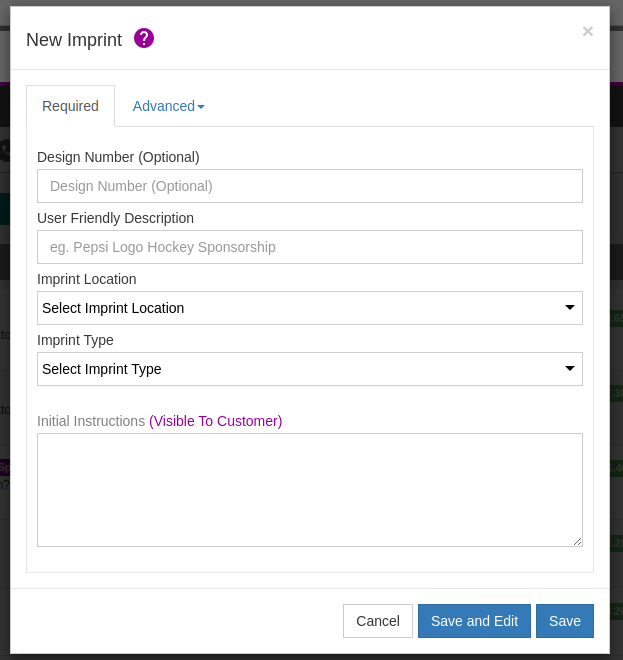
Other file types such as PDF/Adobe/Corel/etc.. can be uploaded to the "Attach Files" area.
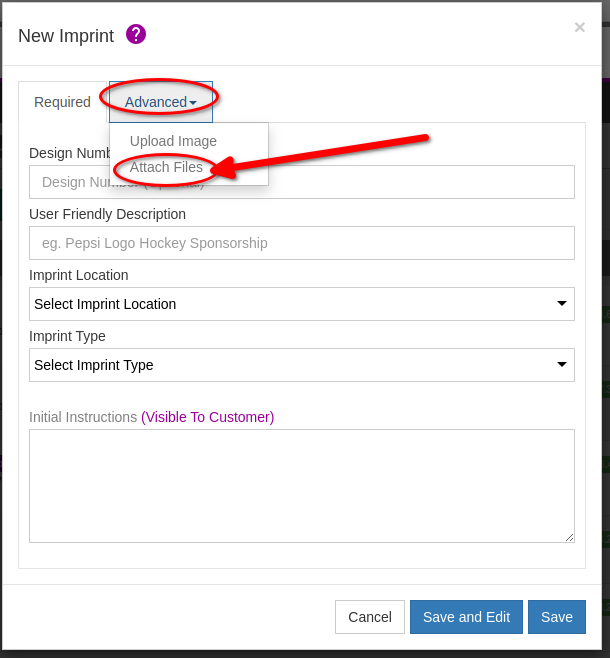
Create New Artwork from the Artwork List
- Go to the “Main Menu“.
- Select “Artwork“.
- Click on “+ New Design“.
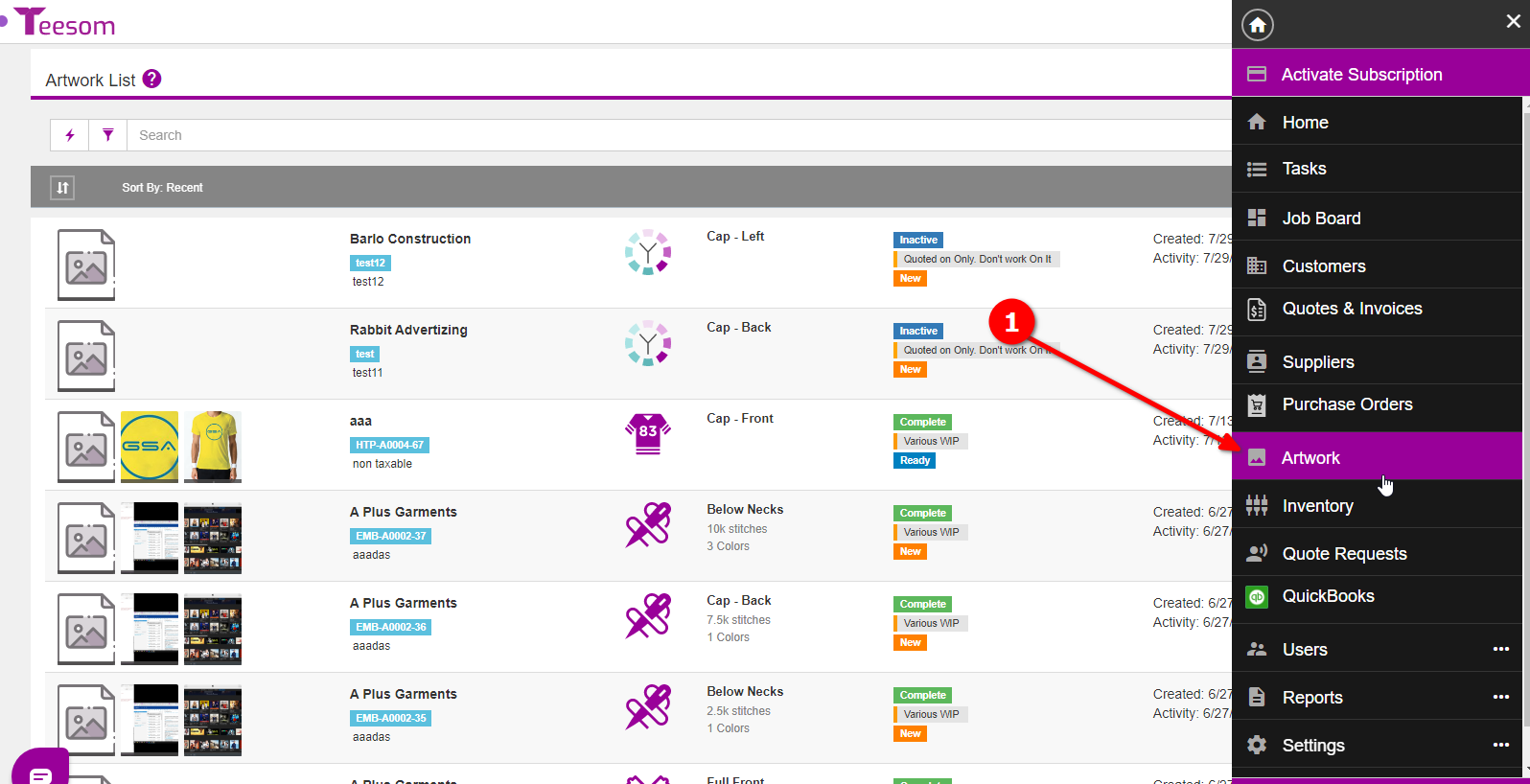
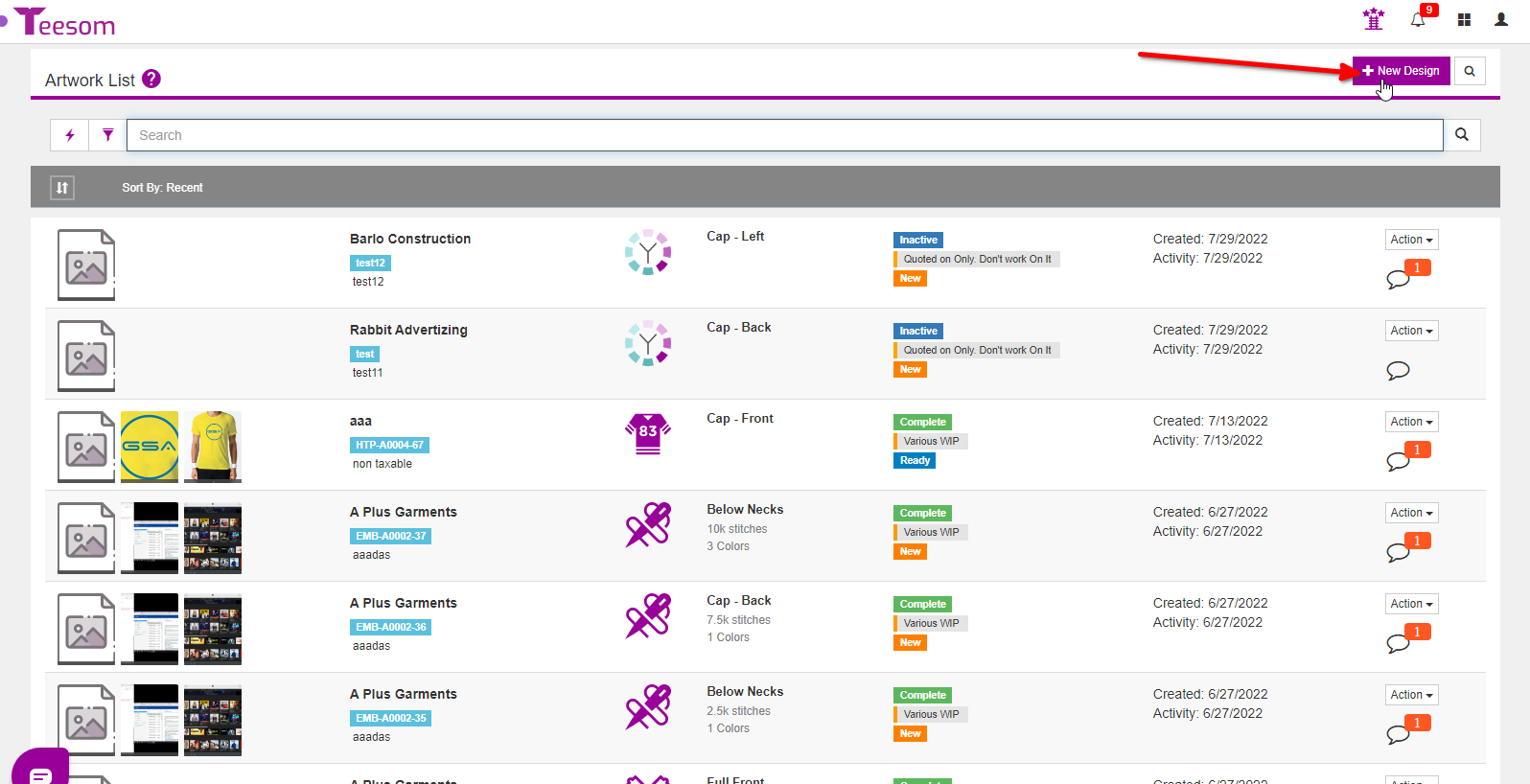
- Search for the customer you’re creating the artwork for.
- Click on “Select” to choose the customer.
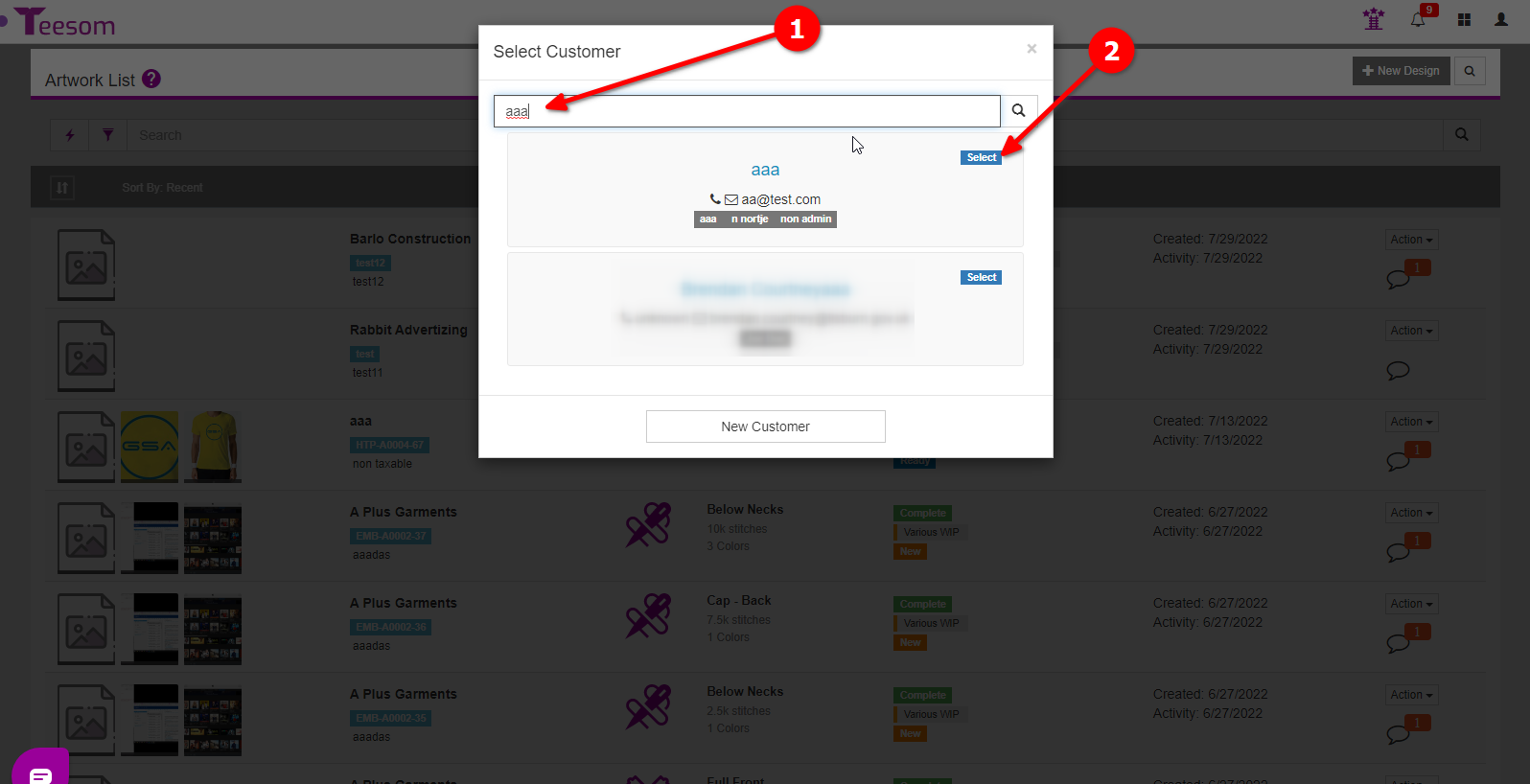
Then enter the required information:
- Design Number: This is optional. If you do not enter your own Design Number, Teesom will generate one for you.
- User Friendly Description: Give your new design any description that suits you.
- Imprint Location: Select from the available locations.
- NOTE: You can customize the Imprint Locations list under Company Setup -> Lists.
- Imprint type: Select the “type” of Imprint, i.e: Screenprinting / Embroidery / etc…
- After selecting the imprint type, you will be presented with a dropdown for selecting the desired Price Matrix.
- NOTE: You can create your own Imprints Pricing matrices under “Pricing and Products -> Pricelists”.
- You may also enter any notes or initial information that the artist may need to have.
Other file types such as PDF/Adobe/Corel/etc.. can be uploaded to the "Attach Files" area
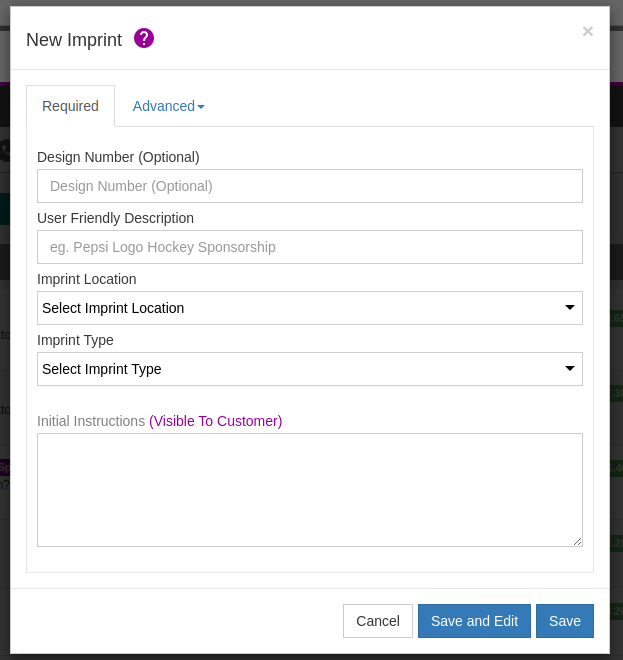
After entering the required and extra information you can either “Save and Edit” or just “Save” (and exit.)
- “Save and Edit” will open the artwork edit screen where you can enter extra information for the artwork.
- “Save” to create the artwork without adding extra information right now.
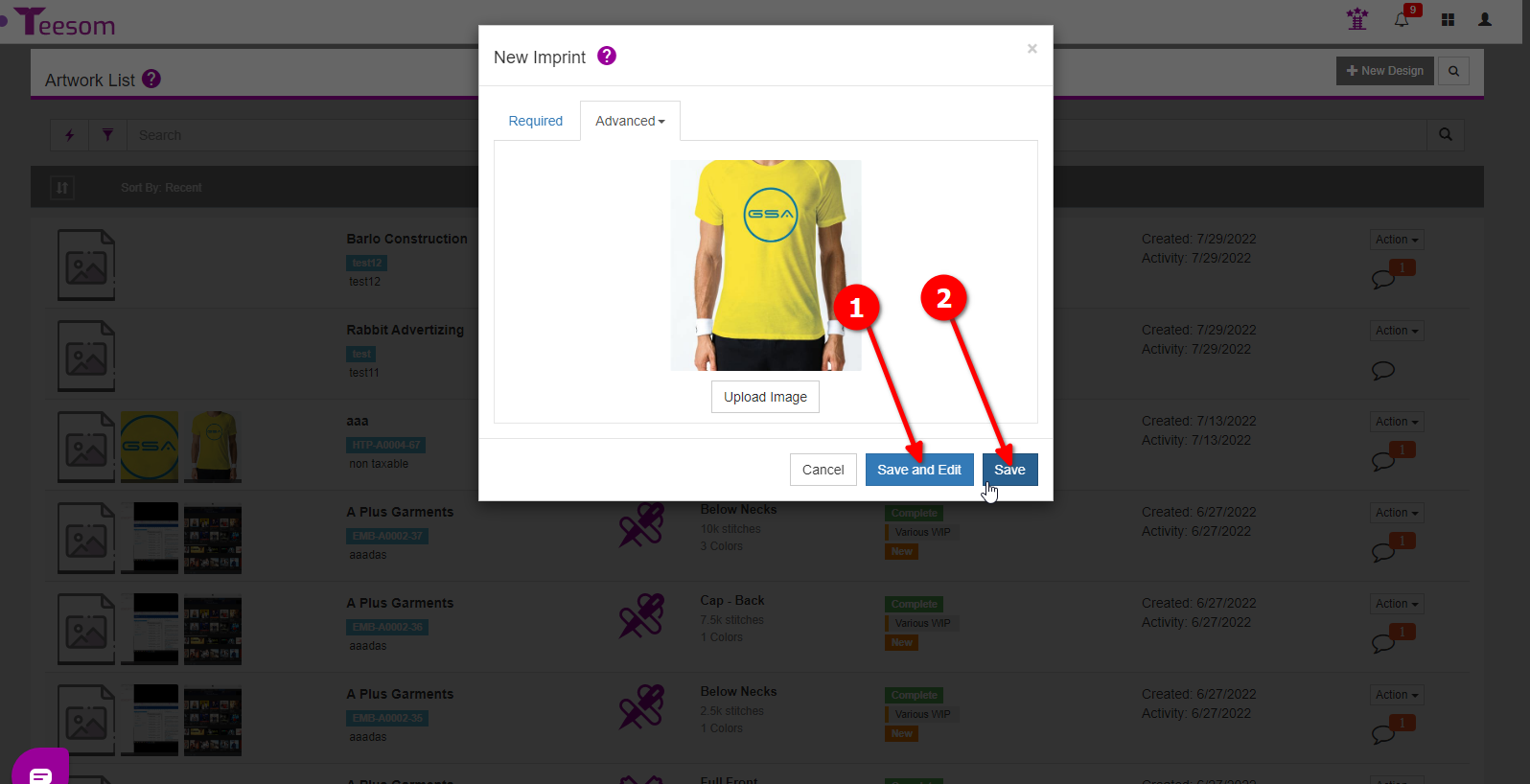
Related Topics:
Table of Contents
