Looking for help?
How To Export Payments To QB Online
In this article we will go over how to export payments from Teesom to Quickbooks. Before exporting payments you must have all your payment methods linked and your Customers synced.
Link Payment Methods
If you haven’t already done so then you’ll need to link up your Payment Methods first in the QB Online Integrator. Open the Main Menu and click QuickBooks to get to the Integrator:
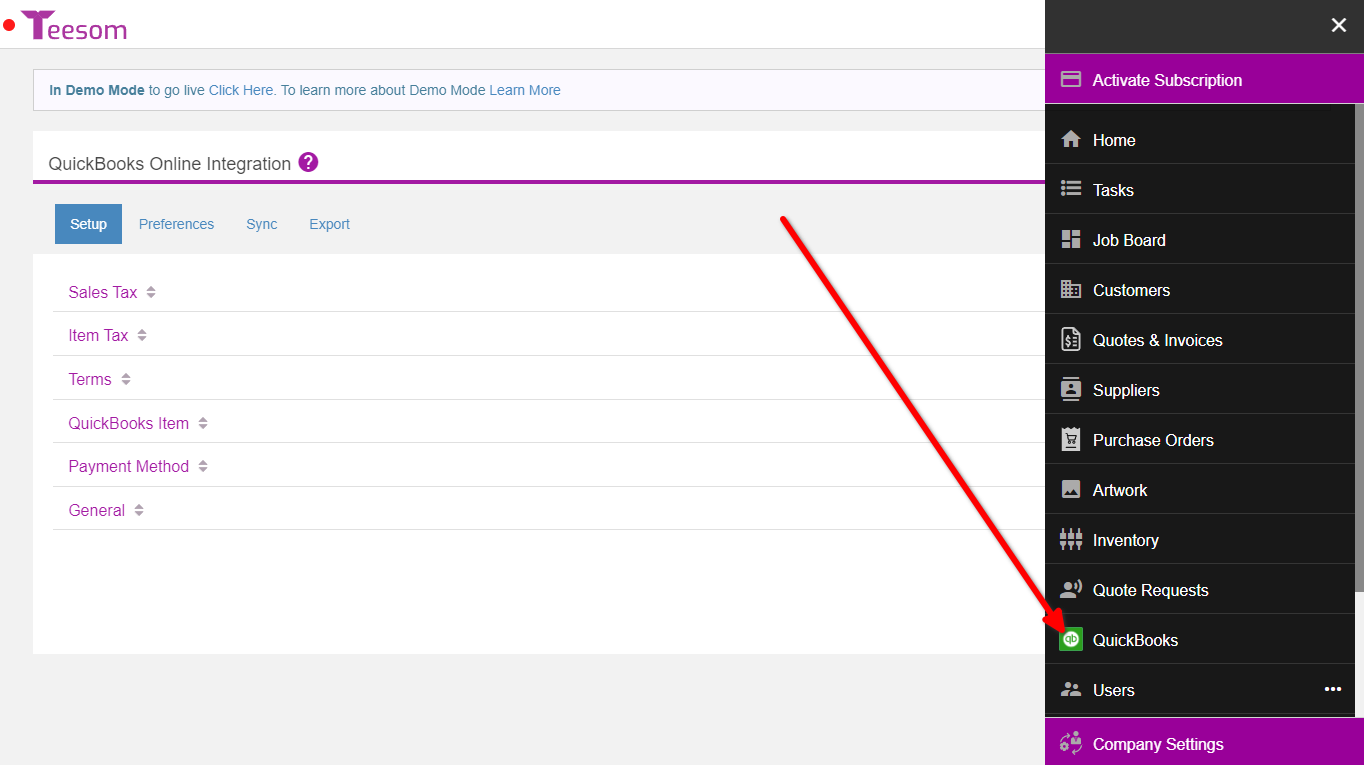
On the QB Online integrator, under the Setup tab, expand Payment Method:
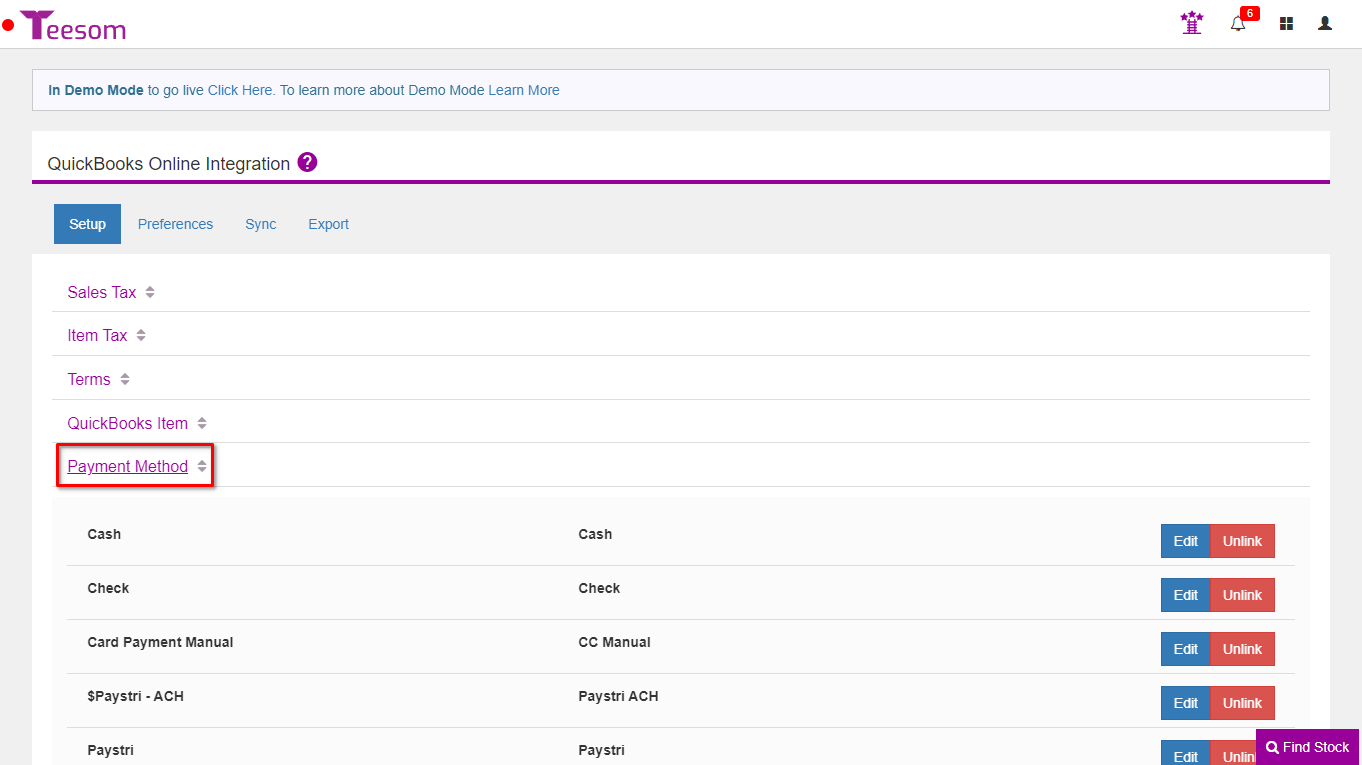
Click on “Link”:
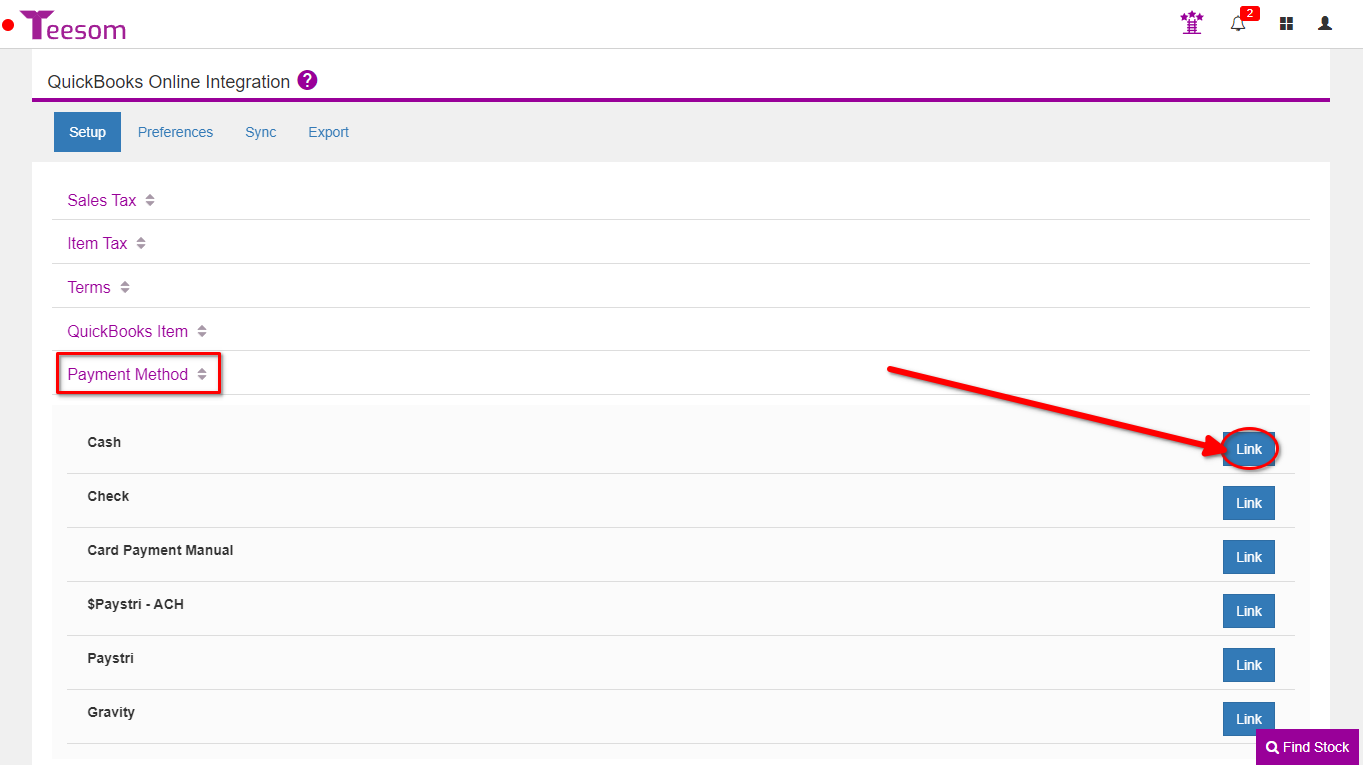
- Search for the payment method in QuickBooks to link to.
- Click Link on the relevant payment method.
- Save.
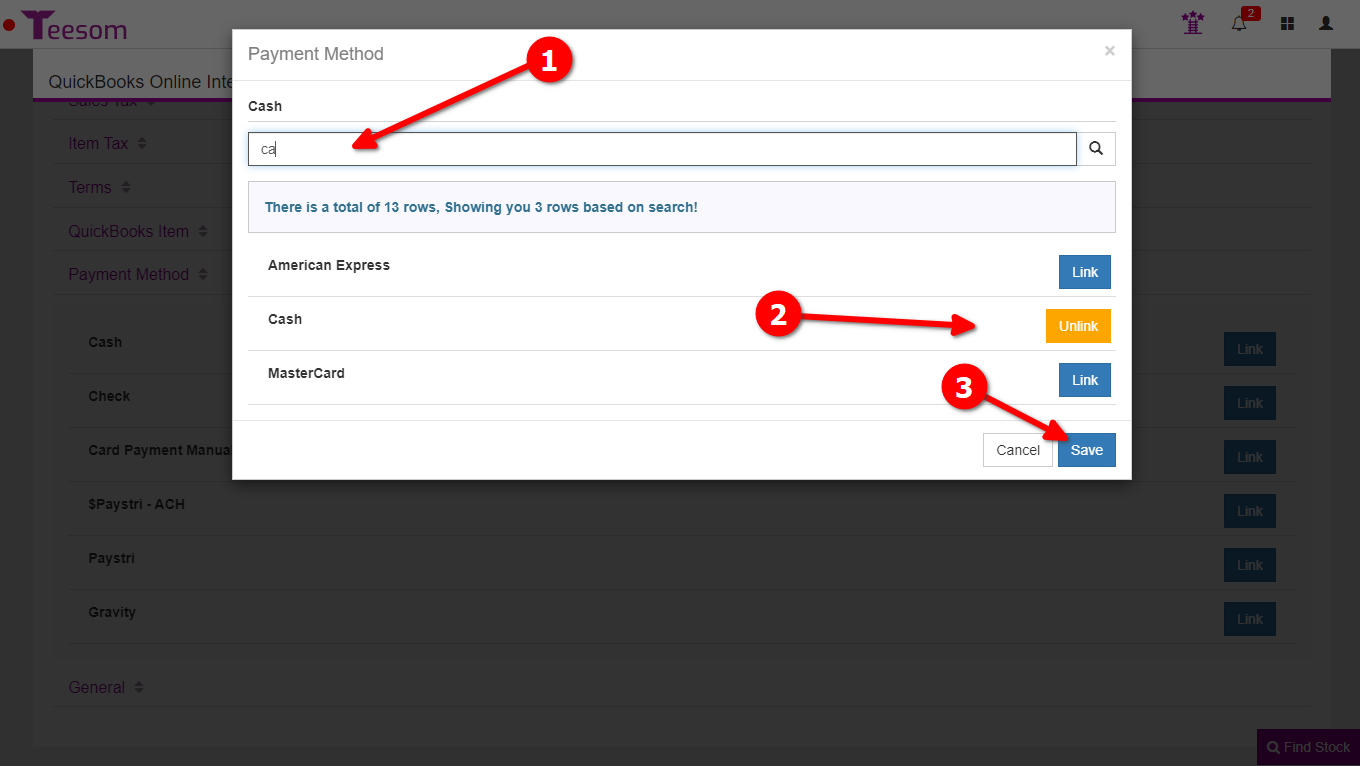
After linking all your Payment Methods you can proceed to export your payments to QB.
Export Payments
Go to the Main Menu and select QuickBooks:
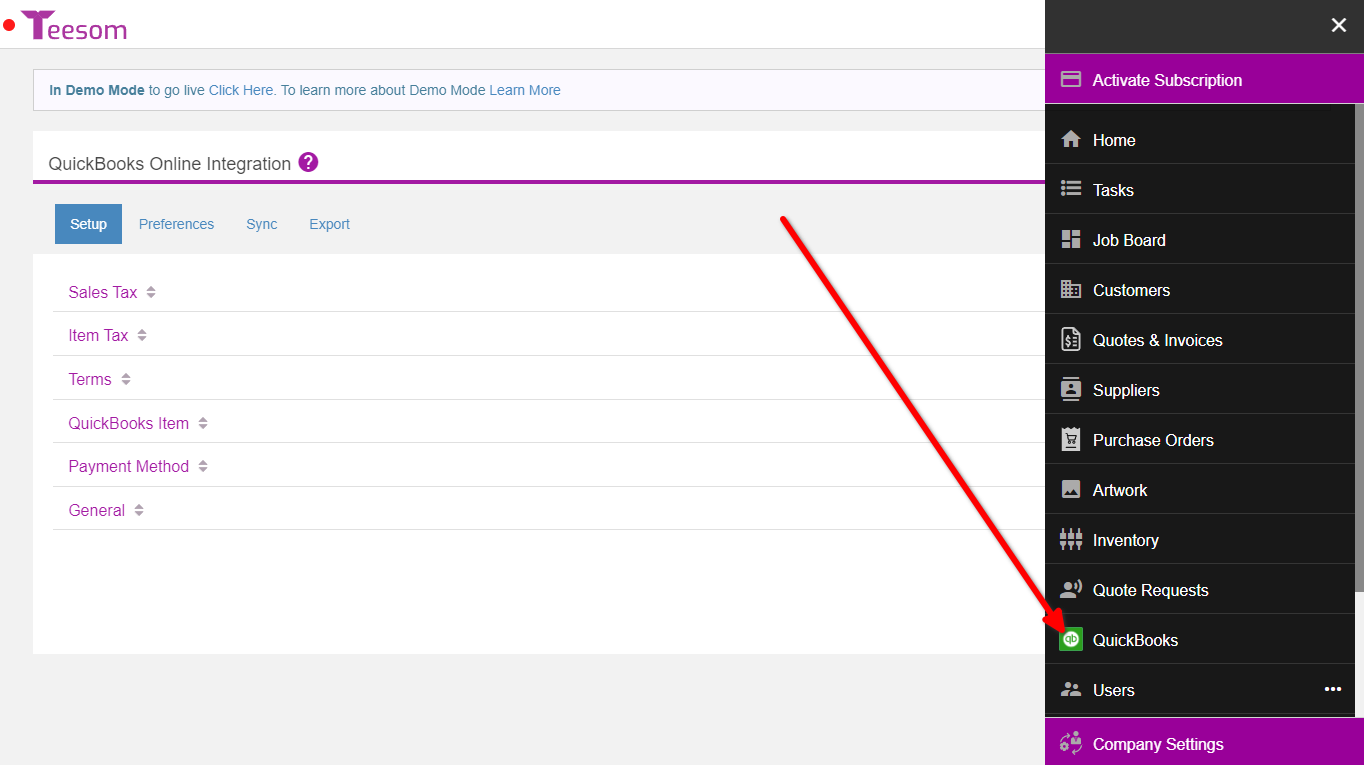
In Teesom on the QB Online integrator:
- Click on the “Export” tab.
- Expand “Payments“.
- Filter your payments by date range.
- Filter by payment method.
- Filter by sent status. (Sent to QB/Not sent to QB.)
- You can also sort by oldest/newest.
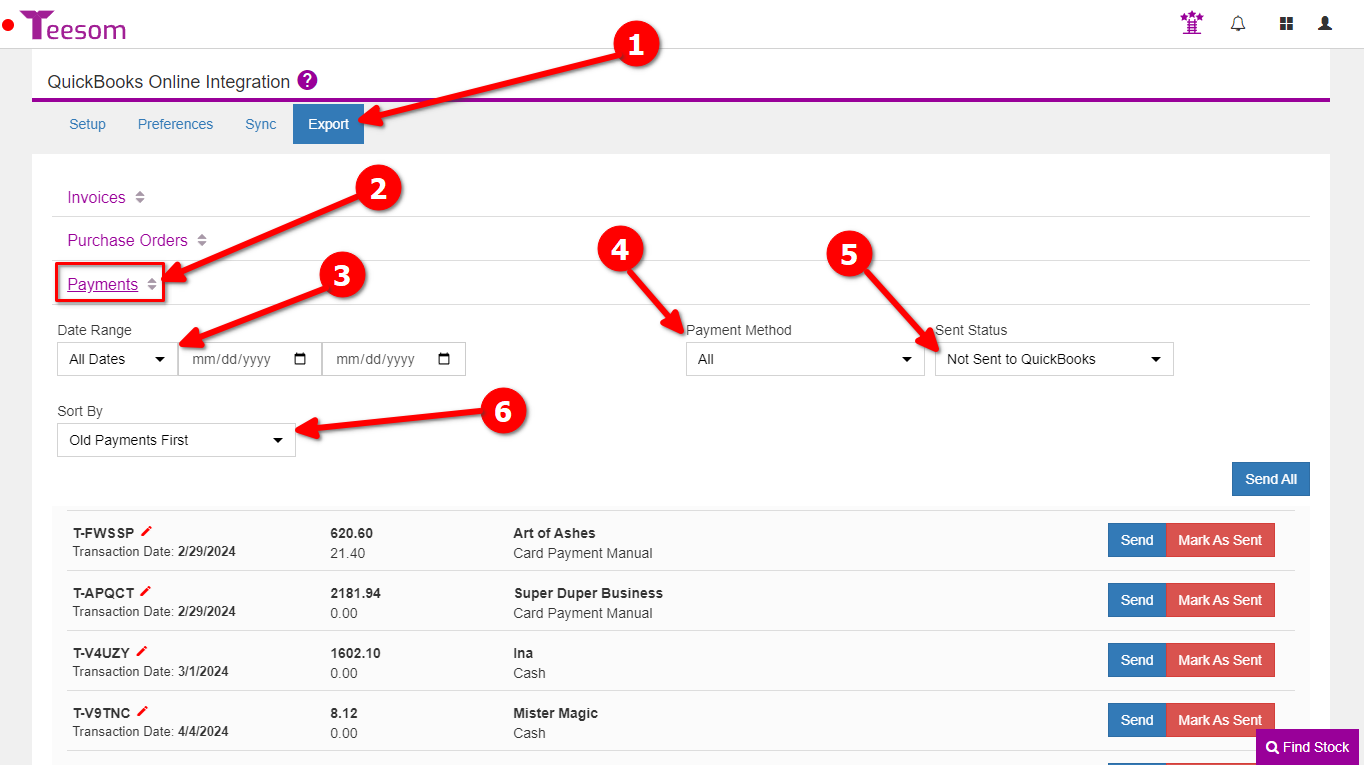
Before exporting your Payments to Quickbooks, make sure they are going to be applied to the correct Invoices in Quickbooks.
On the Integrator go to:
- Preferences
- Expand Payments
- Set “Apply Payments To” – “Same as Teesom”
Same as Teesom: When the Payment is exported it will be applied to the same Invoice that it is applied to in Teesom in QuickBooks.
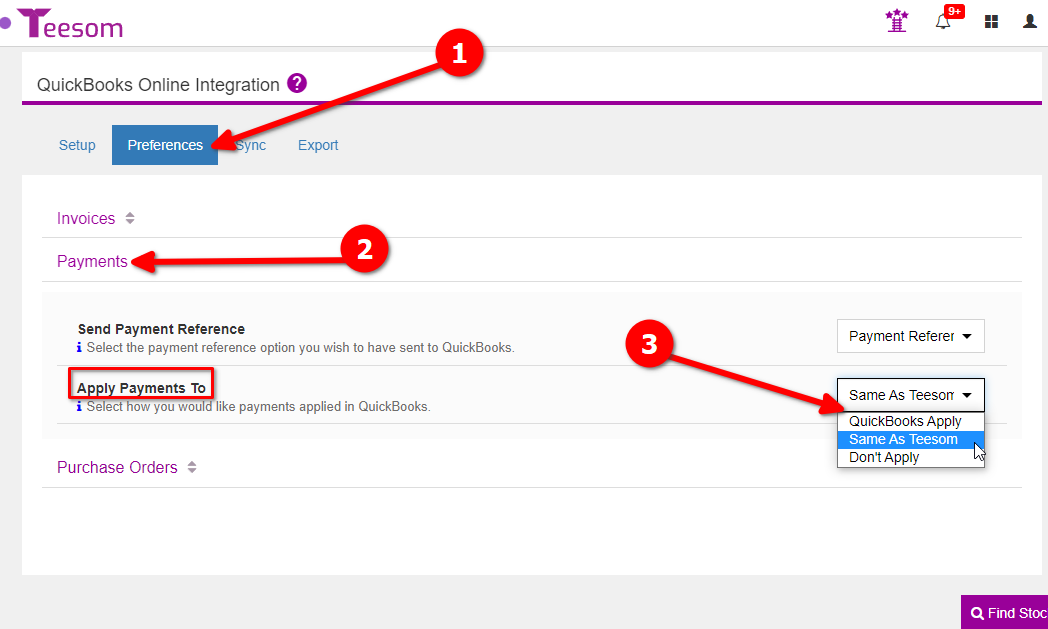
To export your payment(s) click on “Send” if you want to export all your payments at once click on “Send All“:
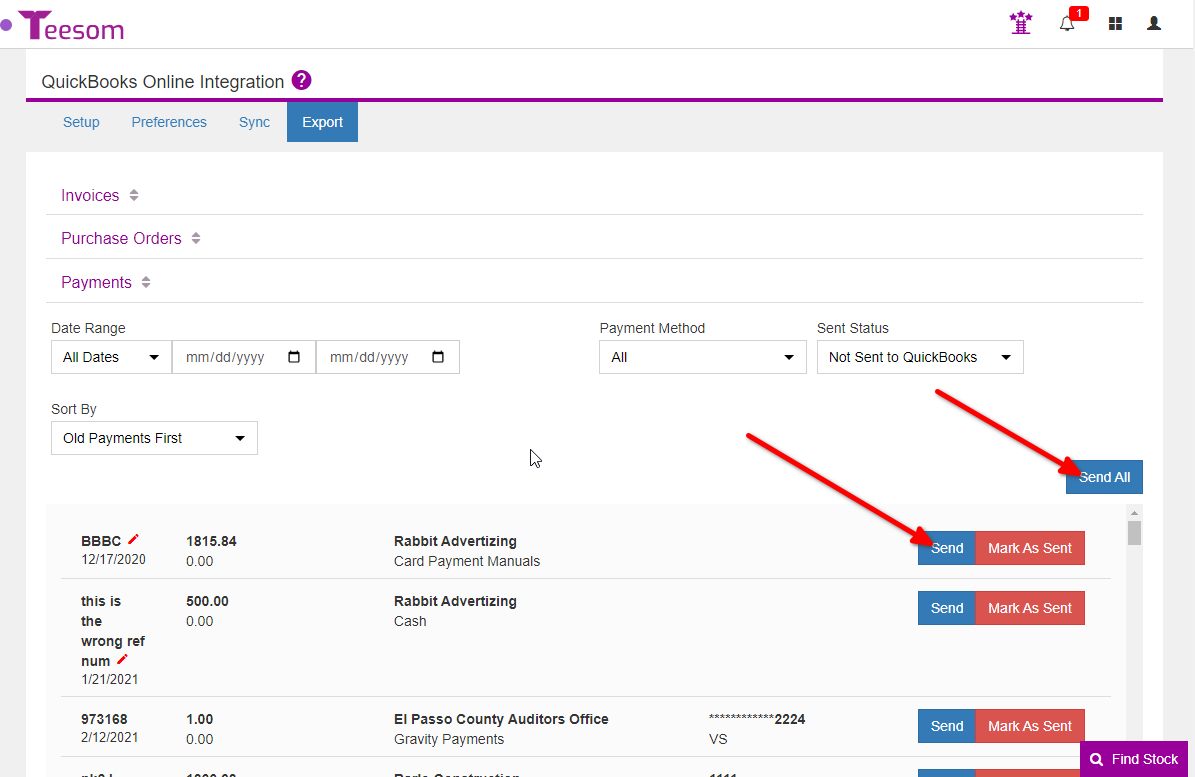
That’s it you have completed the QB online tutorial congratulations!
