Looking for help?
< Back
You are here:
Print
Introduction: Artwork and Production Approval
Artwork approval requests are sent to the customer so they can give the go ahead on the production of the order.
In the article below we will go through the process of preparing and sending out an artwork approval request.
Prepare Approval Request
To send the approval request you must first complete all the required information:
- Go to the “Job Board” and open the order.
- Open the artwork by clicking on its design number.
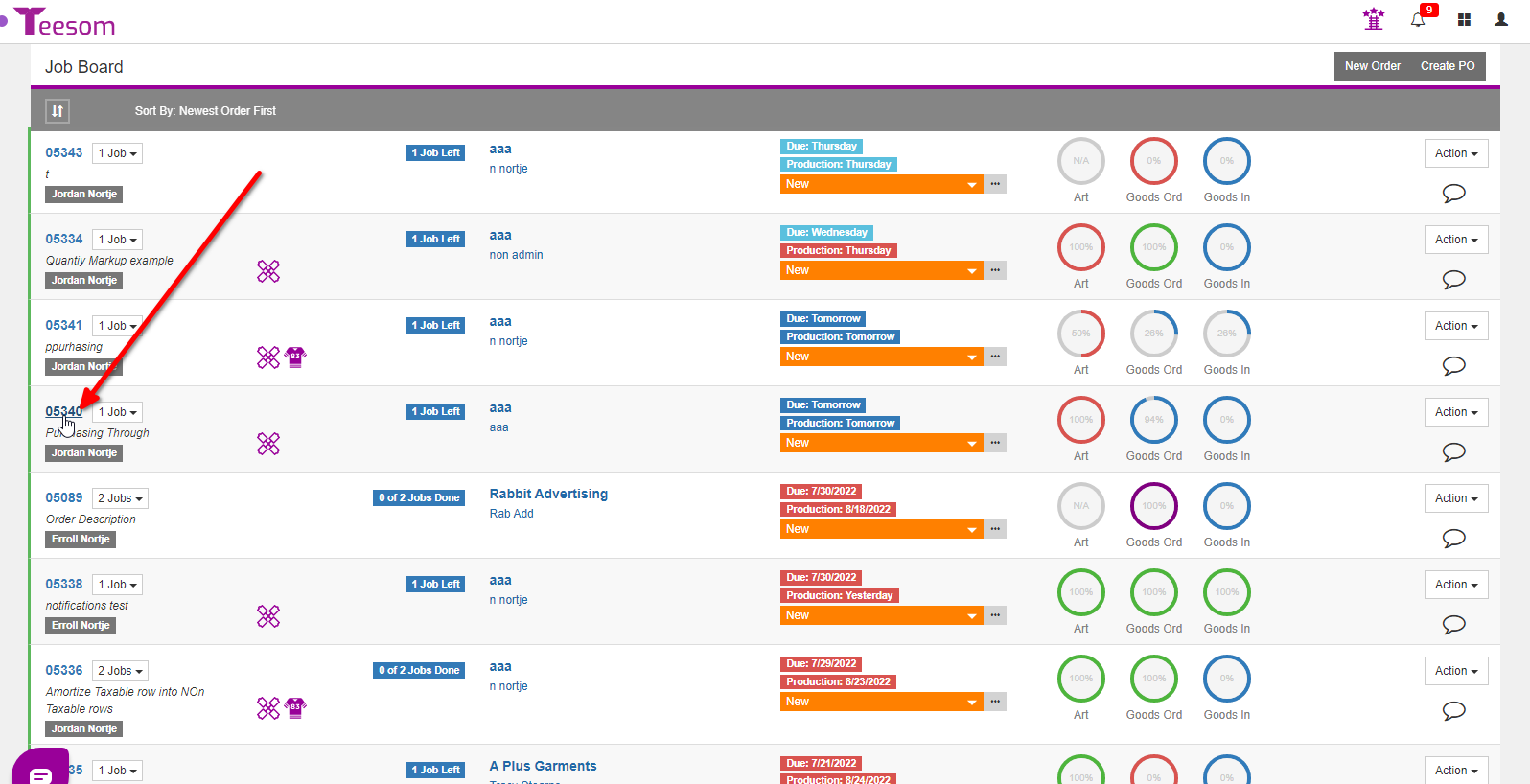
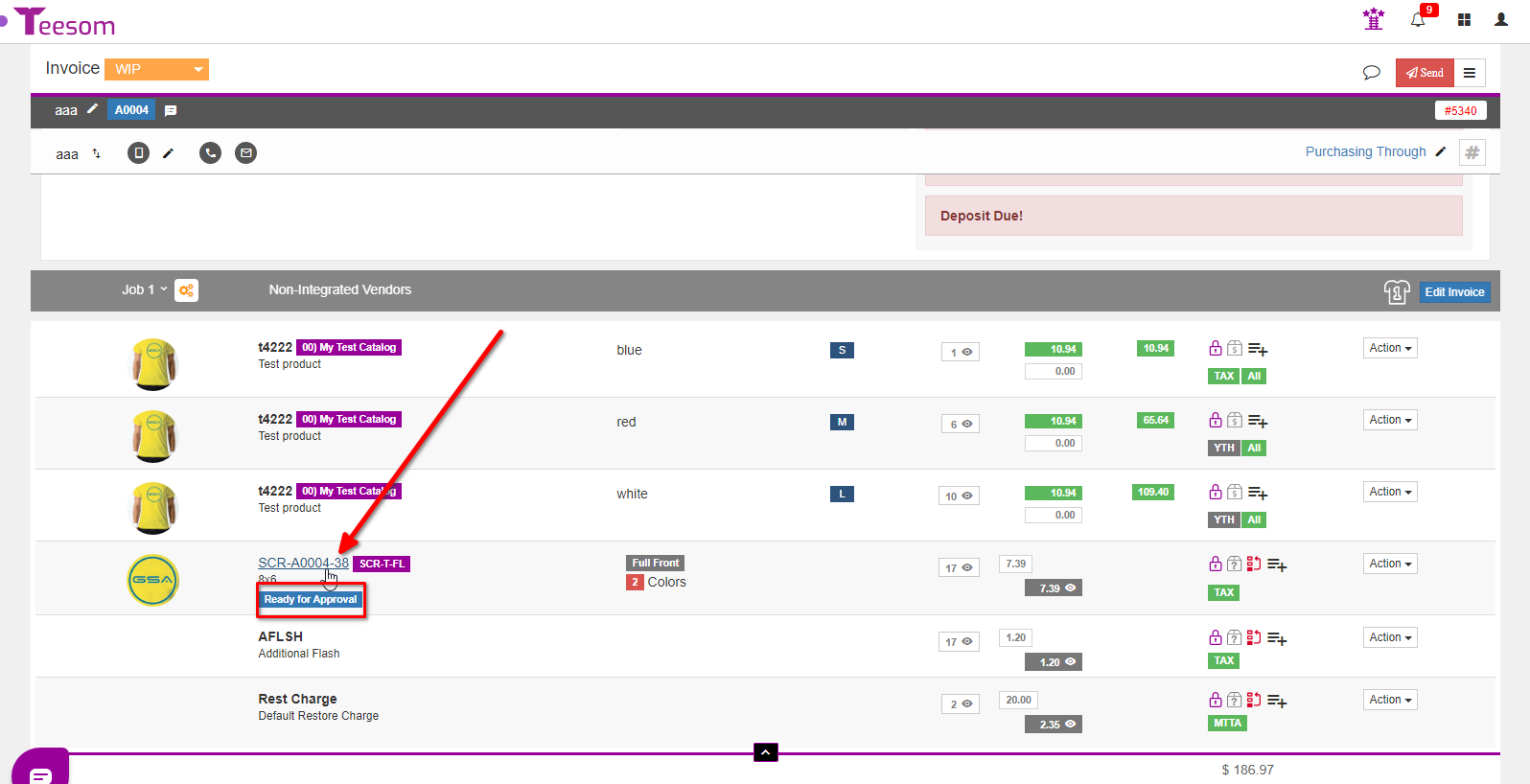
- Make sure you have entered all the necessary information under “Production: -> Approval Content”.
- Set the artwork stage to “Ready For Approval”.
- Set the status to “Complete”, you can only do this once all the required info is entered.
- Click “Save“.
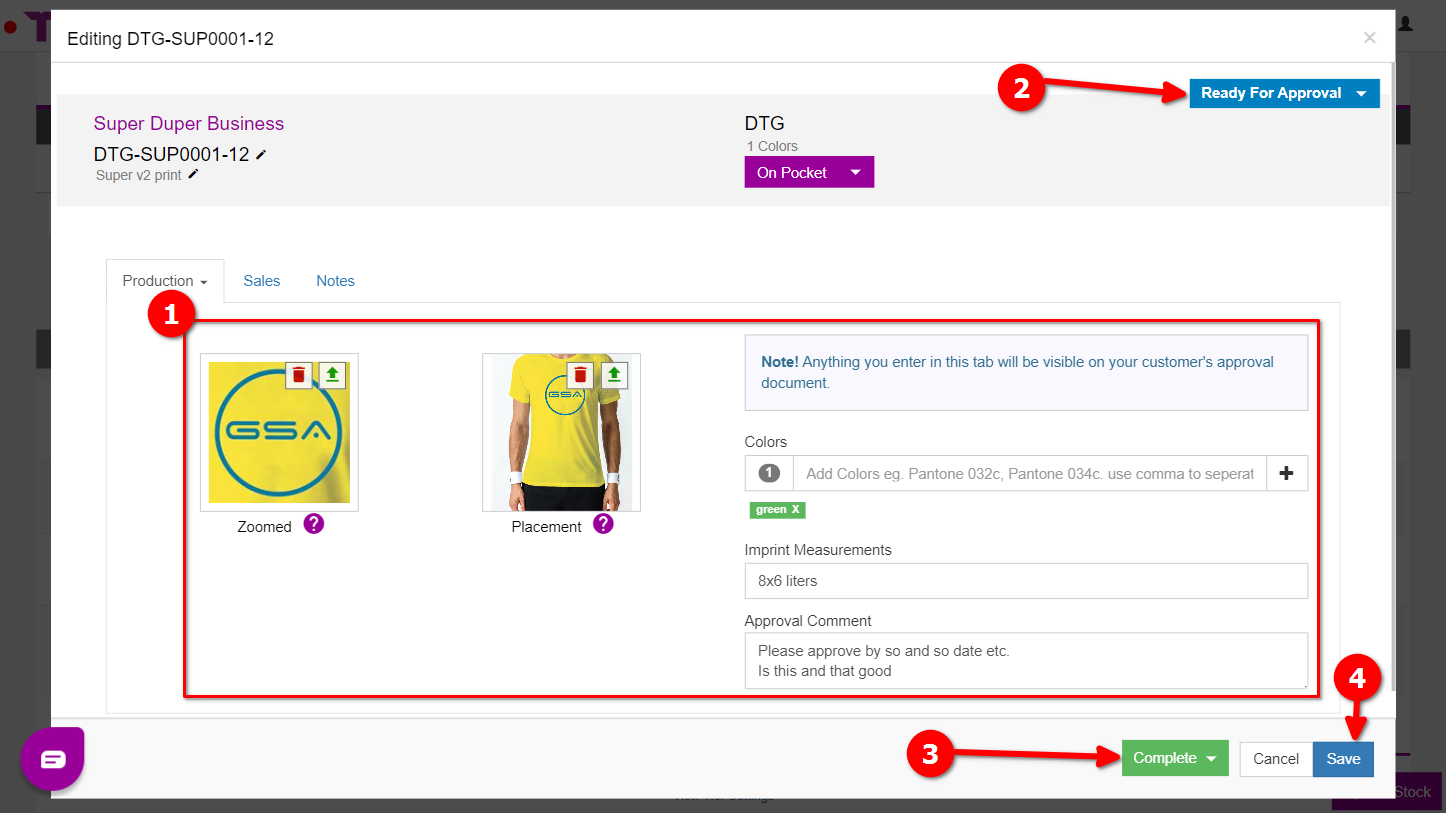
Send Artwork Approval Request
After getting the artwork ready for approval:
- Click on “Send“.
- Select “Send Production Approval Request“.
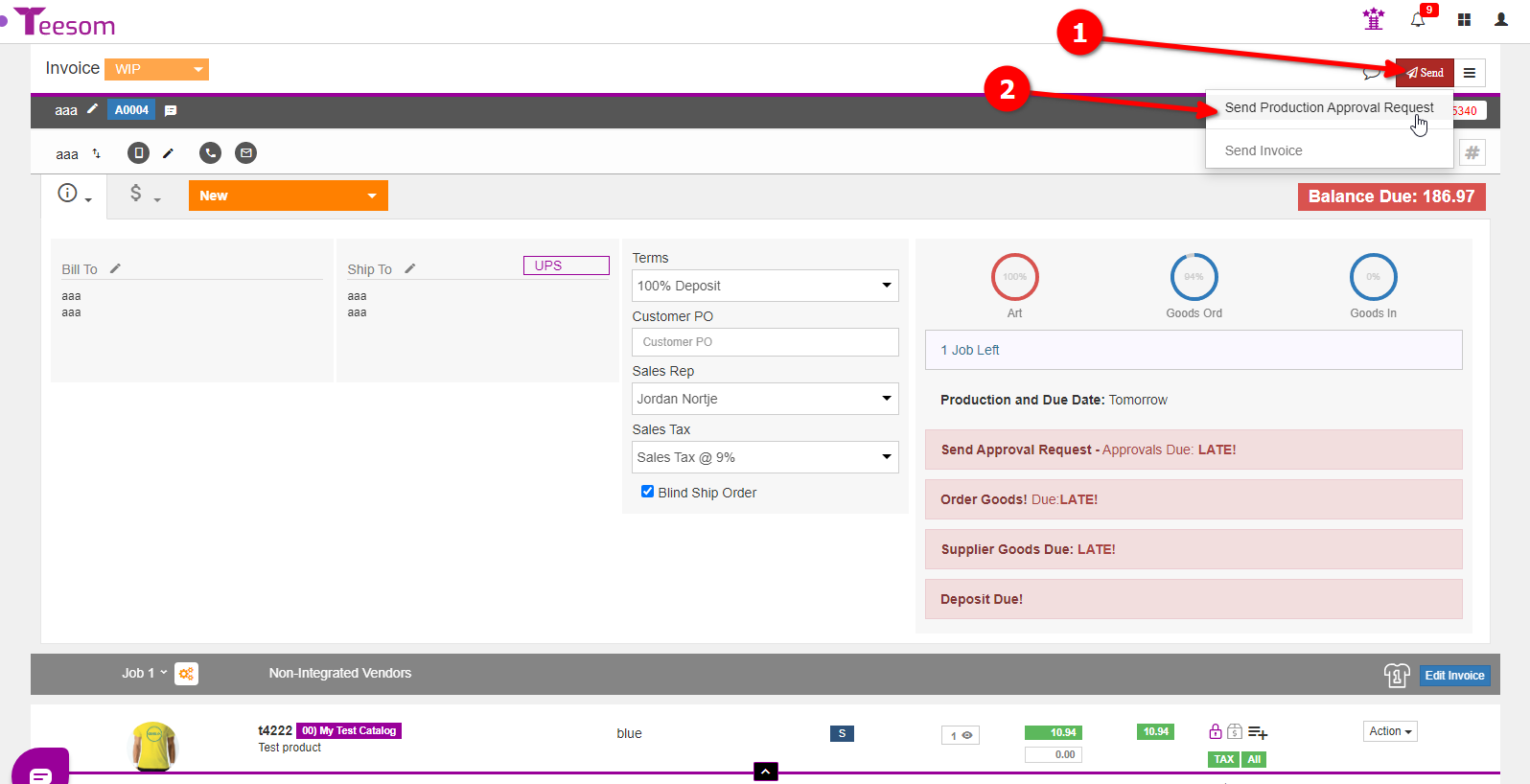
Things to take note of on the send screen:
- There are 3 different approve options:
- Check “Approve once” if you want the customer to approve the order as a whole.
- Check “Approve every imprint?” if you want the customer to approve every imprint individually.
- Check “Approve imprint and product rows?” if you want the customer to approve everything individually.
- Check “Use Secure OTP Verification” if you want to send an OTP (One Time Pin) to the customer that they will need to enter to approve the order.
- Check “Send Reminders” to send your customer reminders to approve the order at dates and time of your choosing by clicking on the calendar icon and clock icon.
- Click “Preview and Send” when you are done.
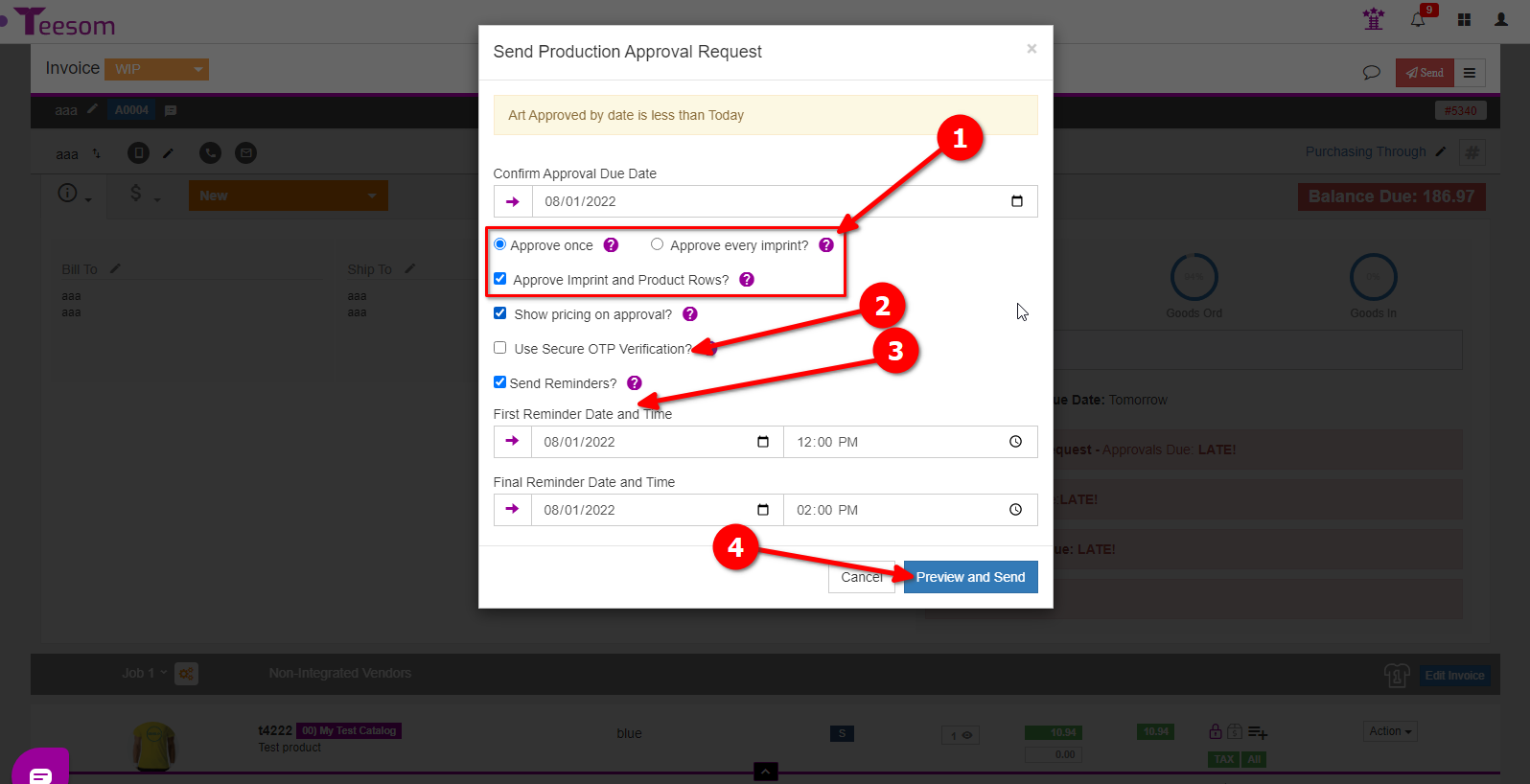
- See who you are emailing the approval request to. (Note that when adding new emails to send to you must press the + button after typing in the email.)
- Right click on “View Approval” and open it in a new tab if you want to see the customer view of the production approval request.
- Click on “Send” to email the approval request.
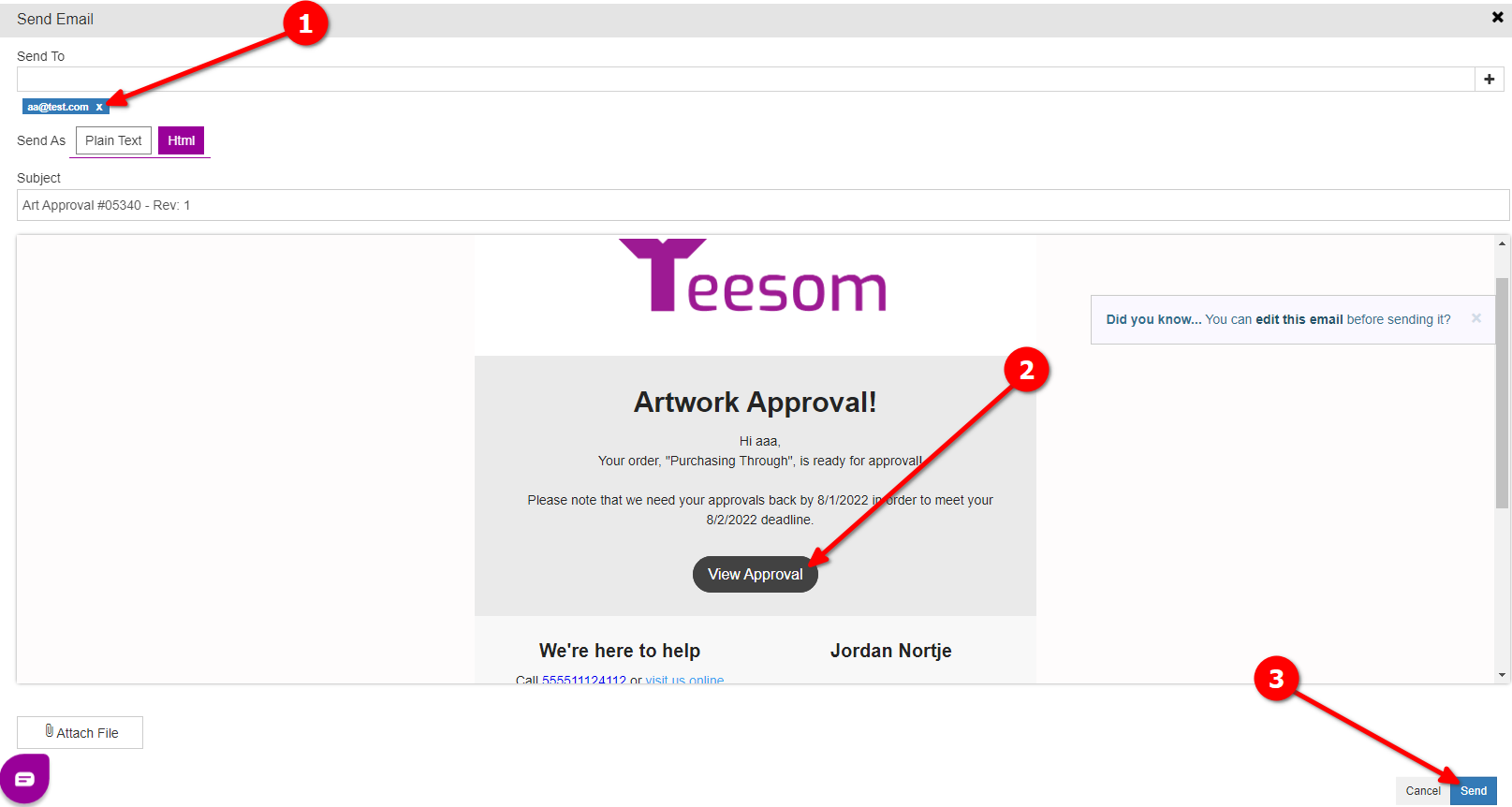
This is what the Artwork Approval Request will look like to your Customer:
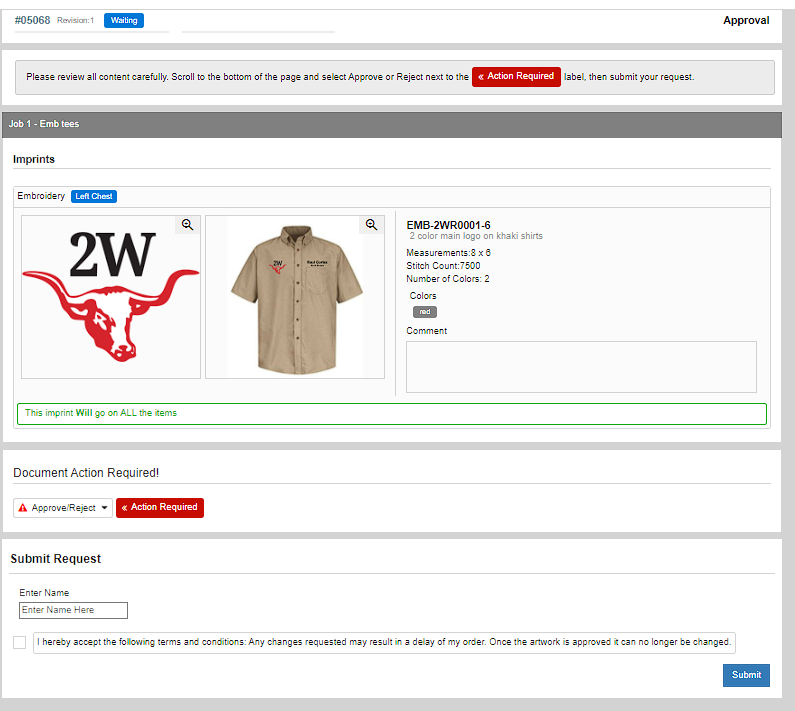
After your customer has approved the request you will see the art circle is now green and the artwork itself on the order now says “Approved“.
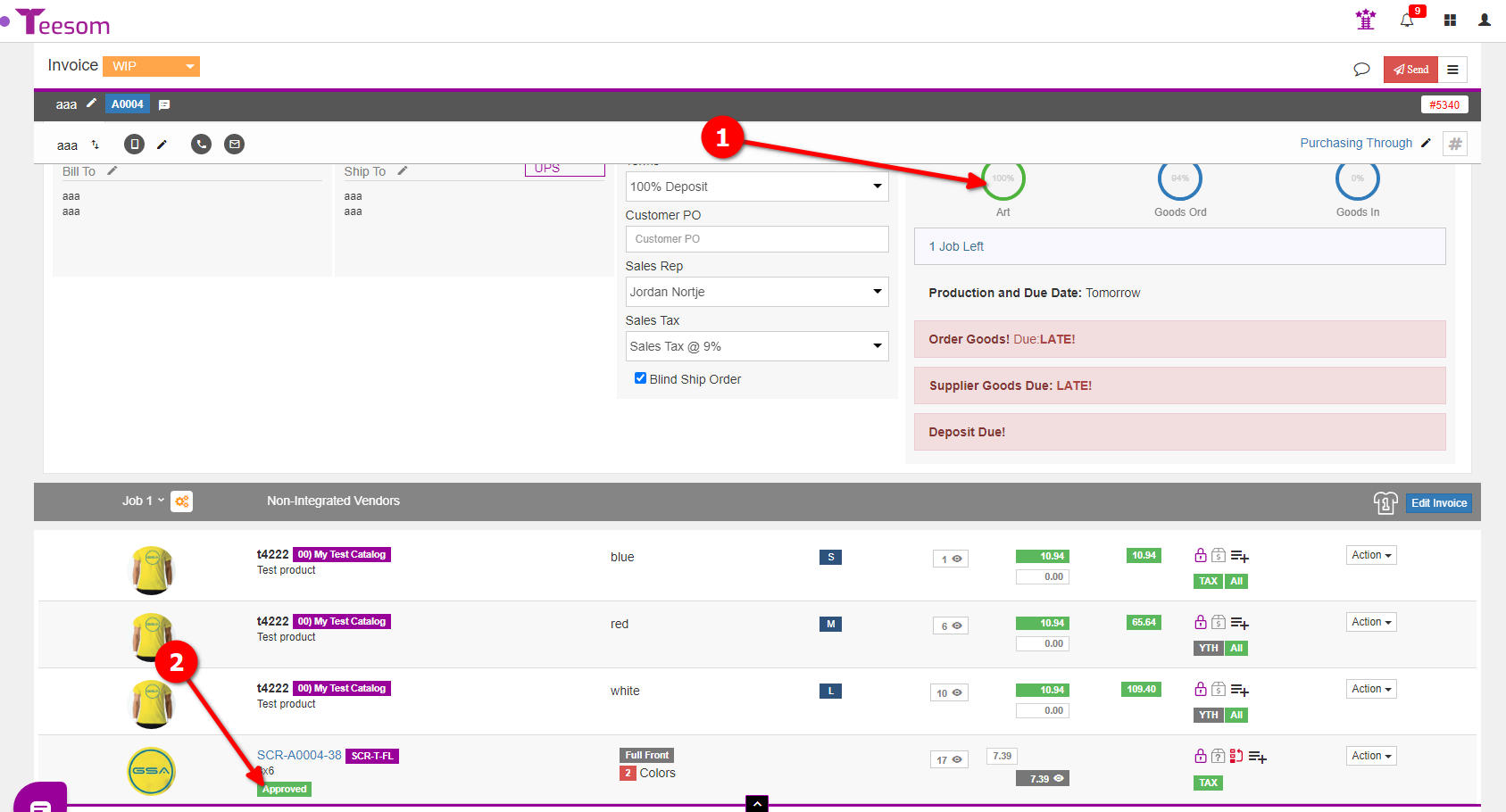
In the next article of the “Quickstart” series we’ll be taking a look at completing the production process:
Table of Contents
