Looking for help?
Introduction: Completing Production
Once the Art is approved and Goods are in you’ll continue your real life production process as usual. When the finished product is ready to be shipped to the customer we can now complete and send the Invoice. Below we’ll briefly cover how you can complete the invoice and send it to your customer.
Complete The Invoice
Optionally, on your invoice check all “Jobs” as complete:
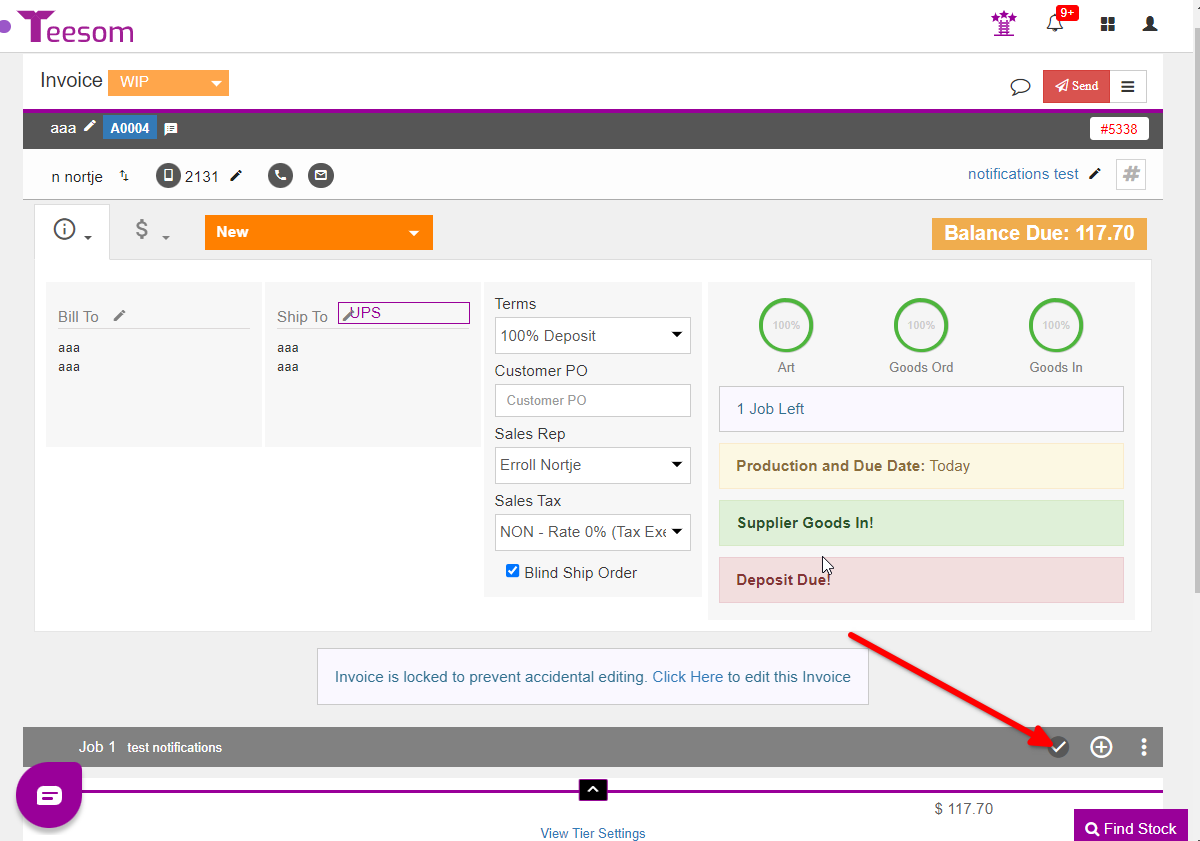
Now that all the jobs related to the invoice are done the invoice status can be updated to “Completed” which will bring up a confirmation dialog:
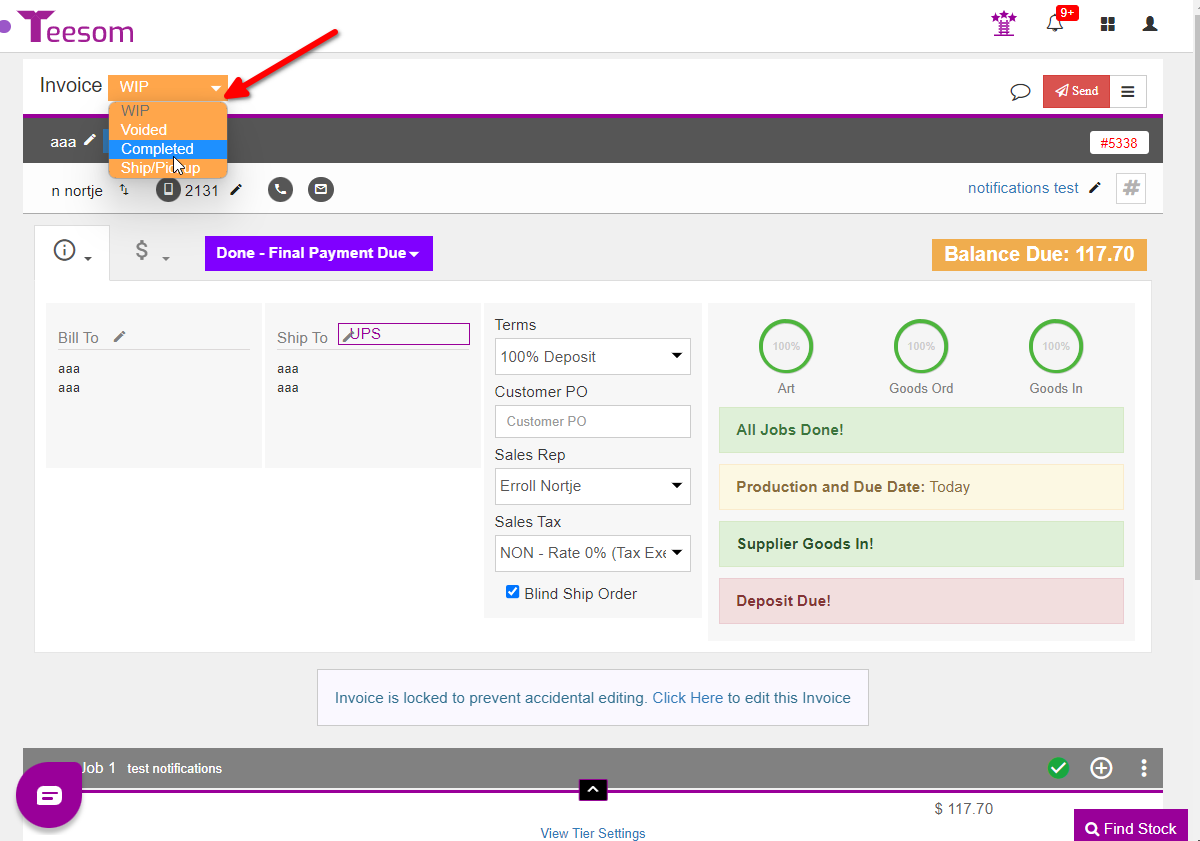
Send the Invoice
When you change the invoice status to completed a confirmation dialog will appear with the following options:
- Choose whether to send an email to your customer. If you do send one you will be able to preview and edit the email before sending.
- You can either leave your invoice date as is or click on the calendar icon to change it to fit your situation.
- Click “Save” / “Preview and Send” and the invoice status will update to completed.
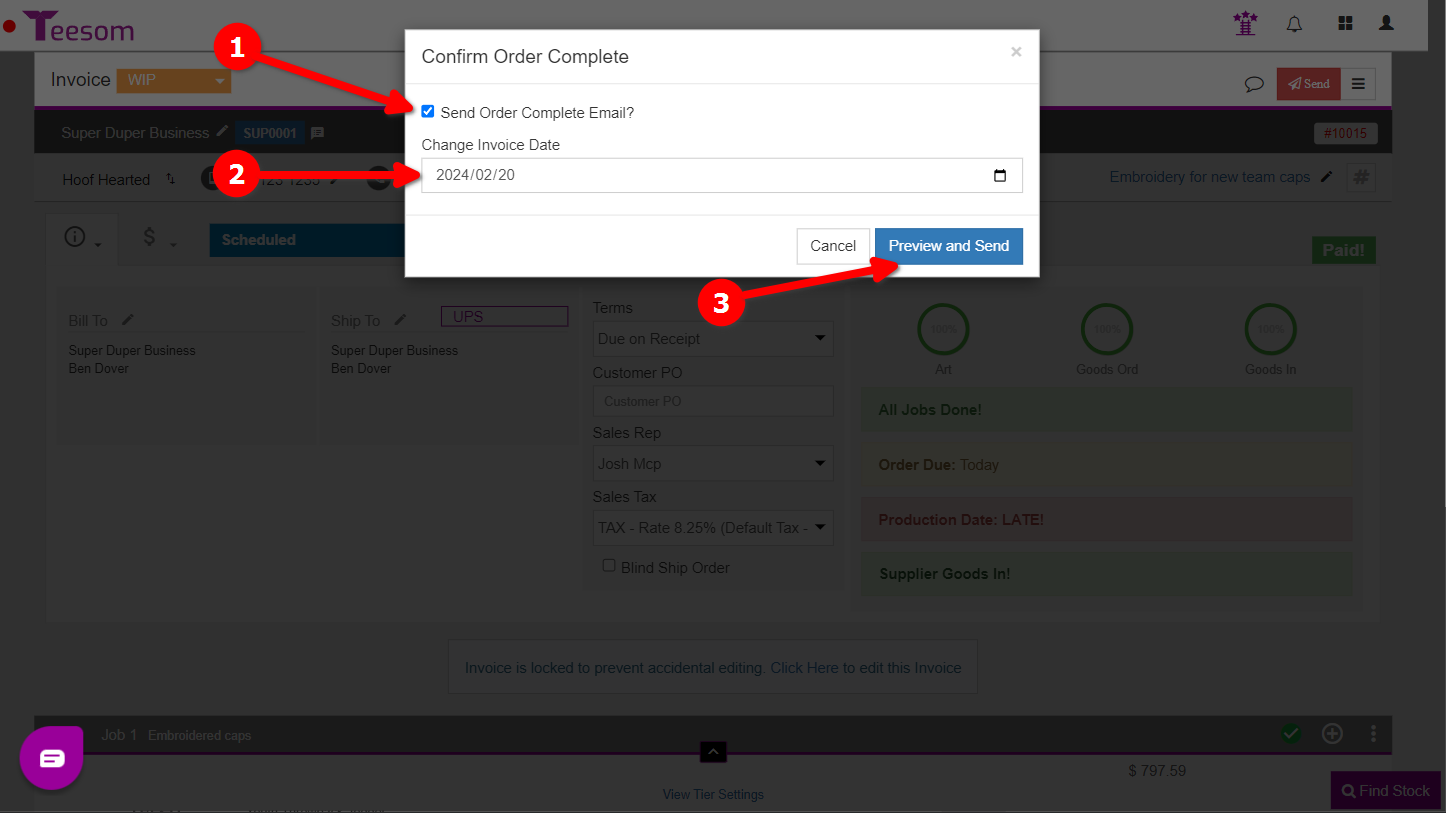
The “Preview and Send” screen has the following options:
- Confirm you are sending to the correct email(s).
- Subject line.
- Edit the email body.
- Send.
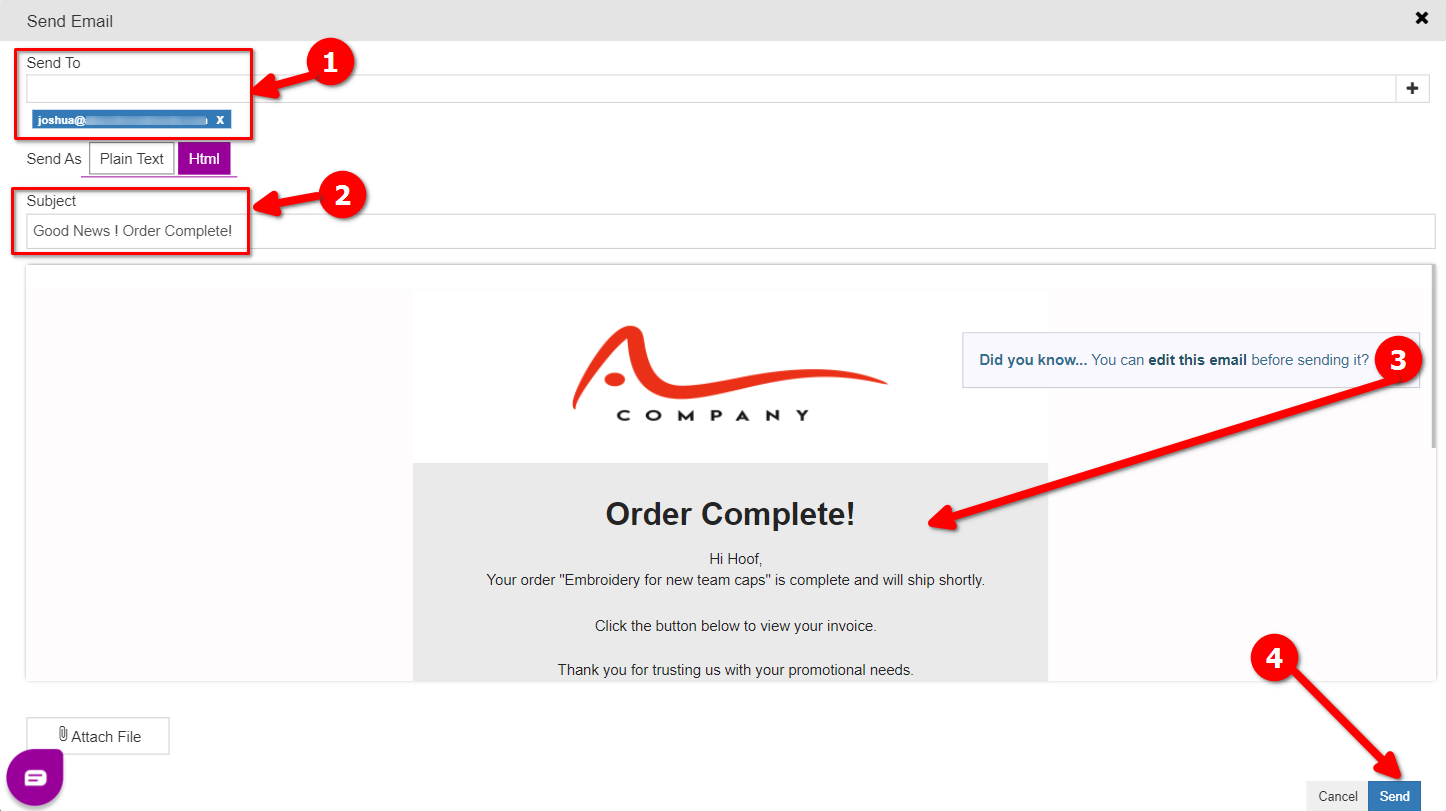
Confirm order Ship/Pickup
While Teesom does not have any shipping integration you can input tracking info and send it to the customer.
When the order has been shipped, or is otherwise ready to be picked up, change the status of the order to “Ship/Pickup” and then email your customer to inform them of the details:
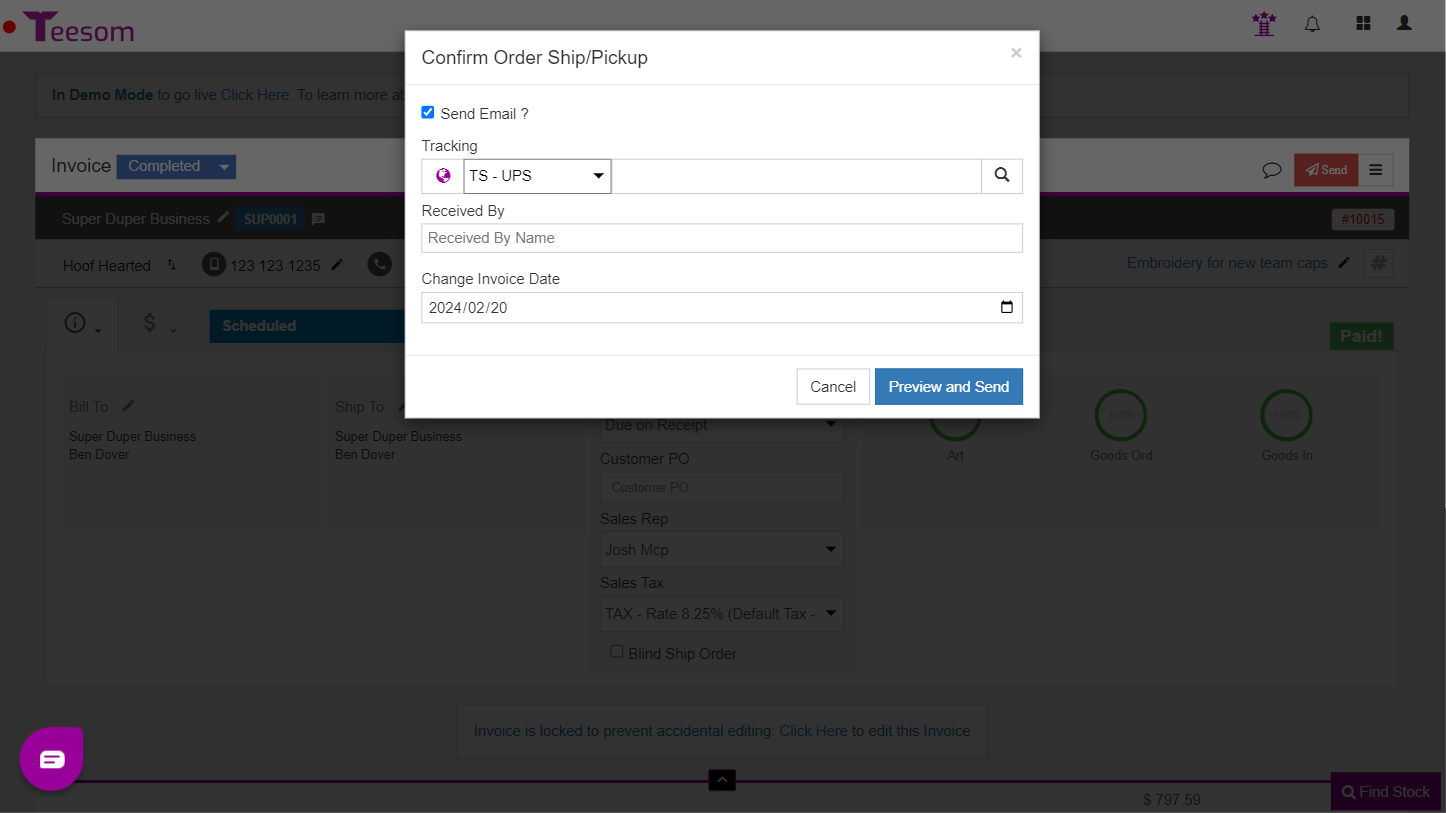
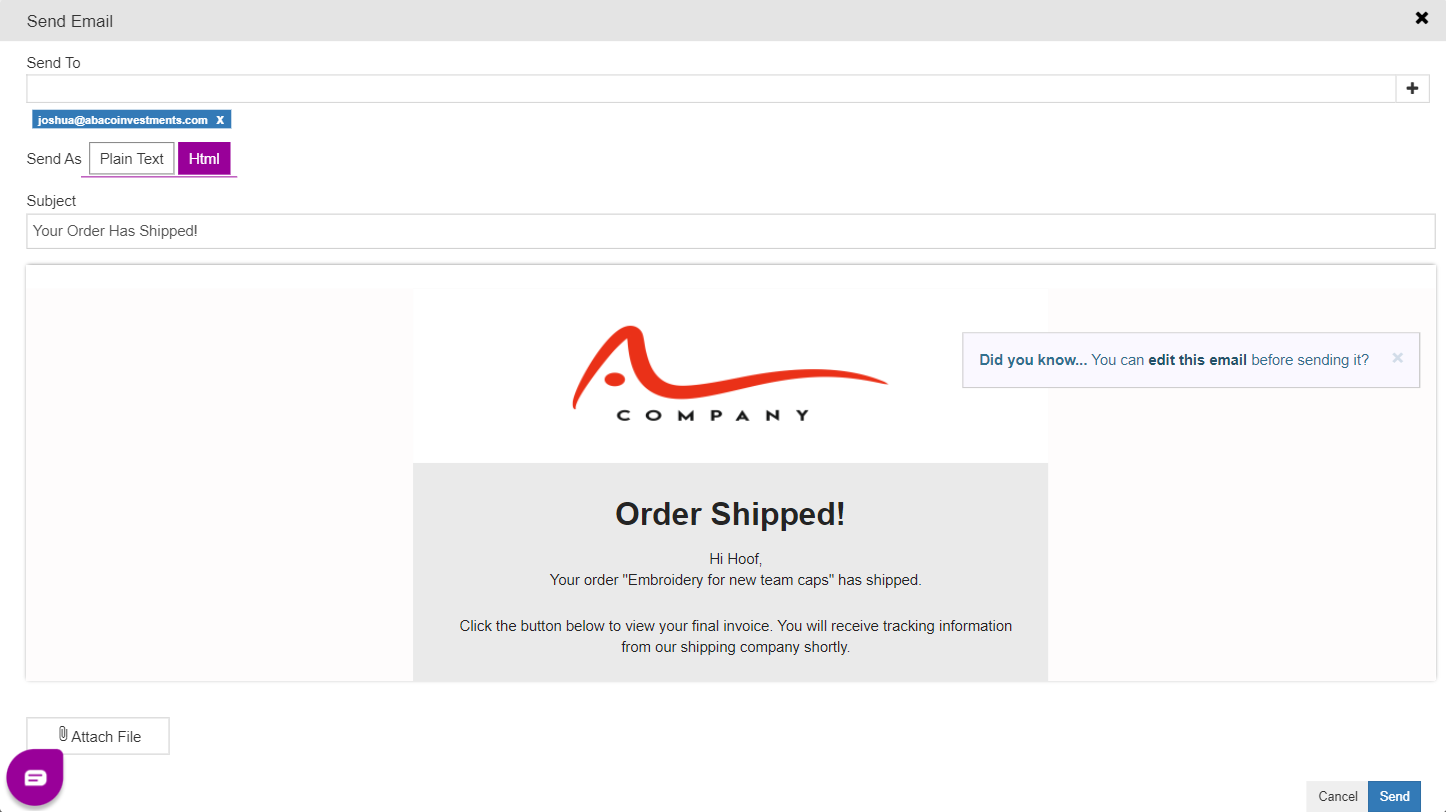
In the next and final article in the Quickstart series we’ll be going through how to setup your Quickbooks to integrate with Teesom:
