Looking for help?
< Back
You are here:
Print
Inventory Reports
Finding The Reports
To find your Reports go to the “Main Menu” then select ‘Reports’.
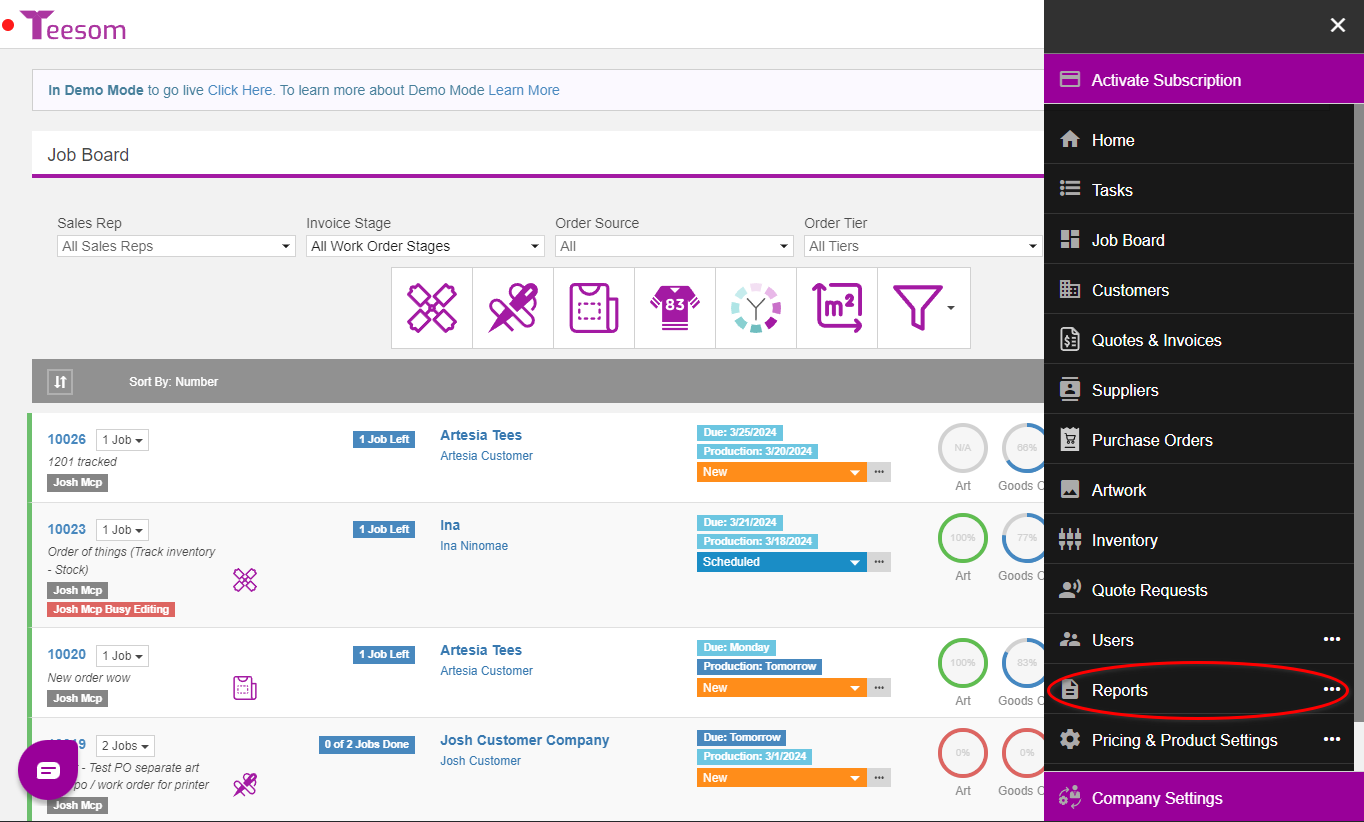
From here you will be able to access the report screens: (You may need to scroll to see them all.)
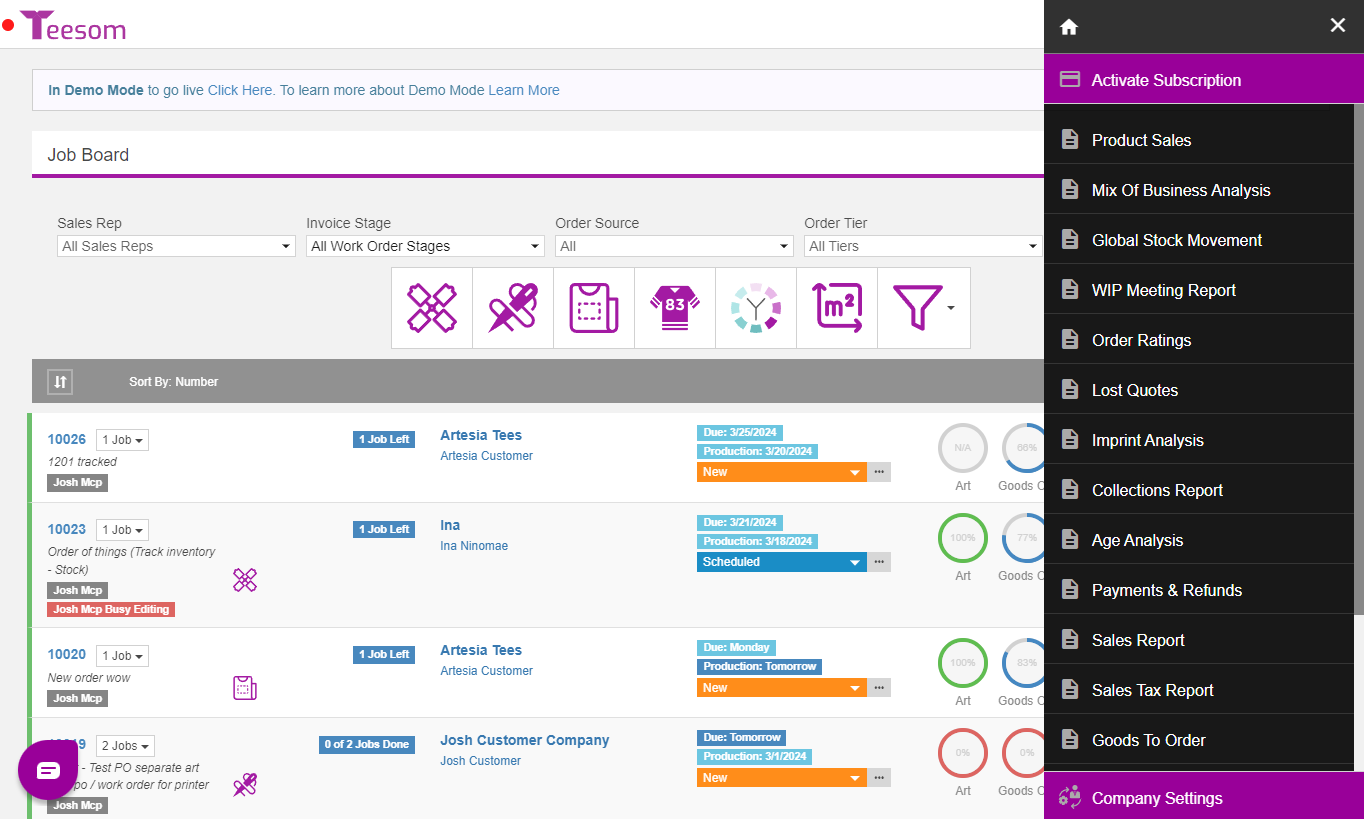
Inventory Stock Movement
On the “Inventory Stock Movement” report you can see and keep track of all your inventory/stock movements. That means it will show you a breakdown of every transaction which either increased or decreased the total quantity on hand, such as PO’s to increase quantity and Journals for when goods were issued to a job.
You can also print out the list or export it as a spreadsheet.
- 1.) Filter by inventory code, or leave empty to show all.
- 2.) Check box to show comments.
- 3.) Filter by date range.
- 4.) Filter by warehouse.
- 5.) Print/export and quick access button to return to the top of the page.
- 6.) Click "Submit" to apply the filters and run the report.
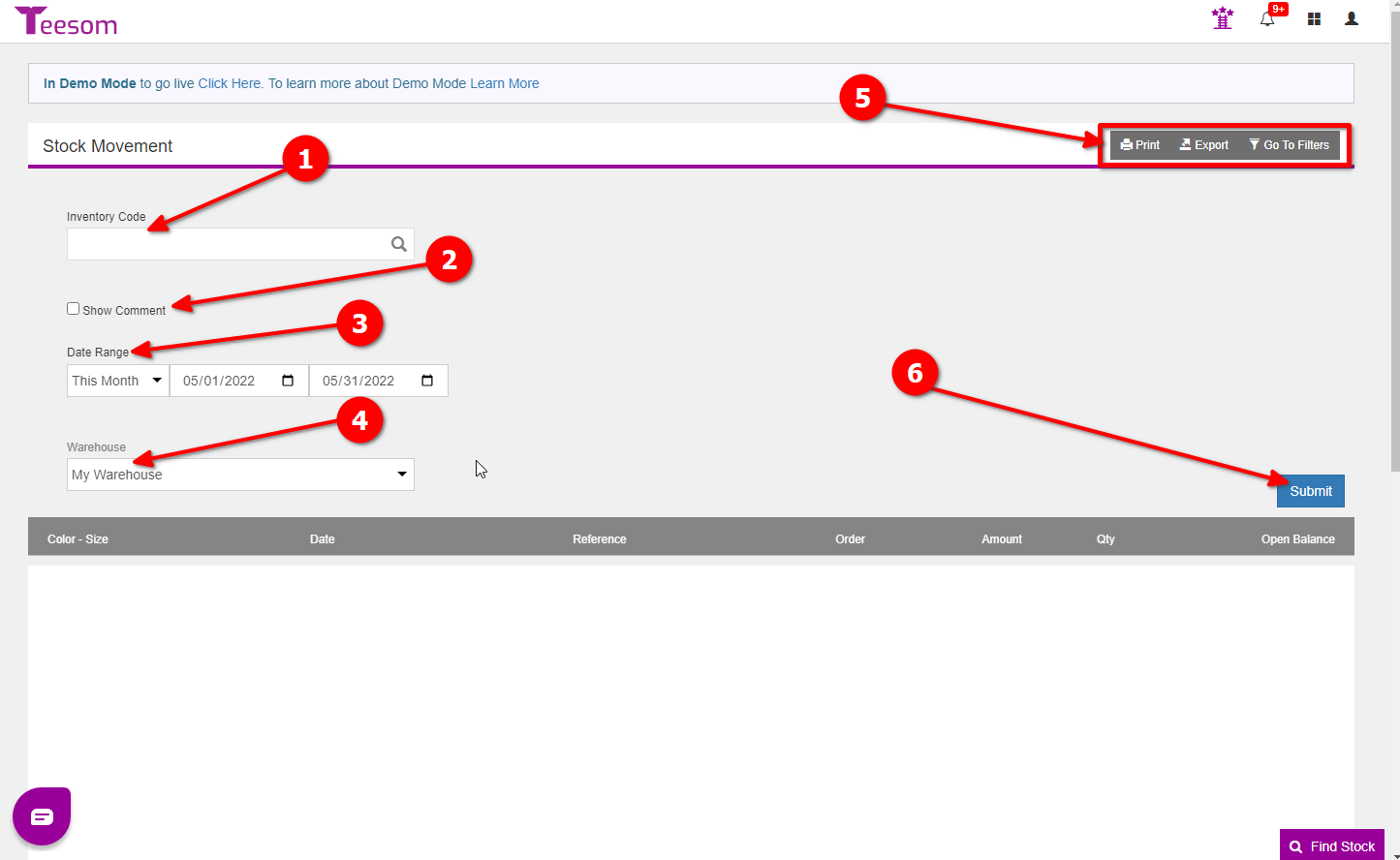
Inventory Stock On Hand
This report will show you what stock you have available right now.
- Enter Inventory Code to start the search on, alphabetical order.
- Enter Inventory Code to end the search on. (Leave From & To codes empty to return a full stock on hand report)
- Toggle this on to show all stock being tracked even those without inventory currently.
- Filter by warehouse.
- Print/export and return to top/filters options.
- Click submit to generate the report.
- At the bottom of the report will be a total stock quantity for all items combined.

Inventory Stock In Use
- Enter Inventory Code to start the search on, alphabetical order.
- Enter Inventory Code to end the search on. (Leave From & To codes empty to return a full stock In Use report)
- Toggled the pie chart that is displayed on or off.
- Select warehouse.
- Print/export and return to filters/top of page.
- Click submit to generate the report.
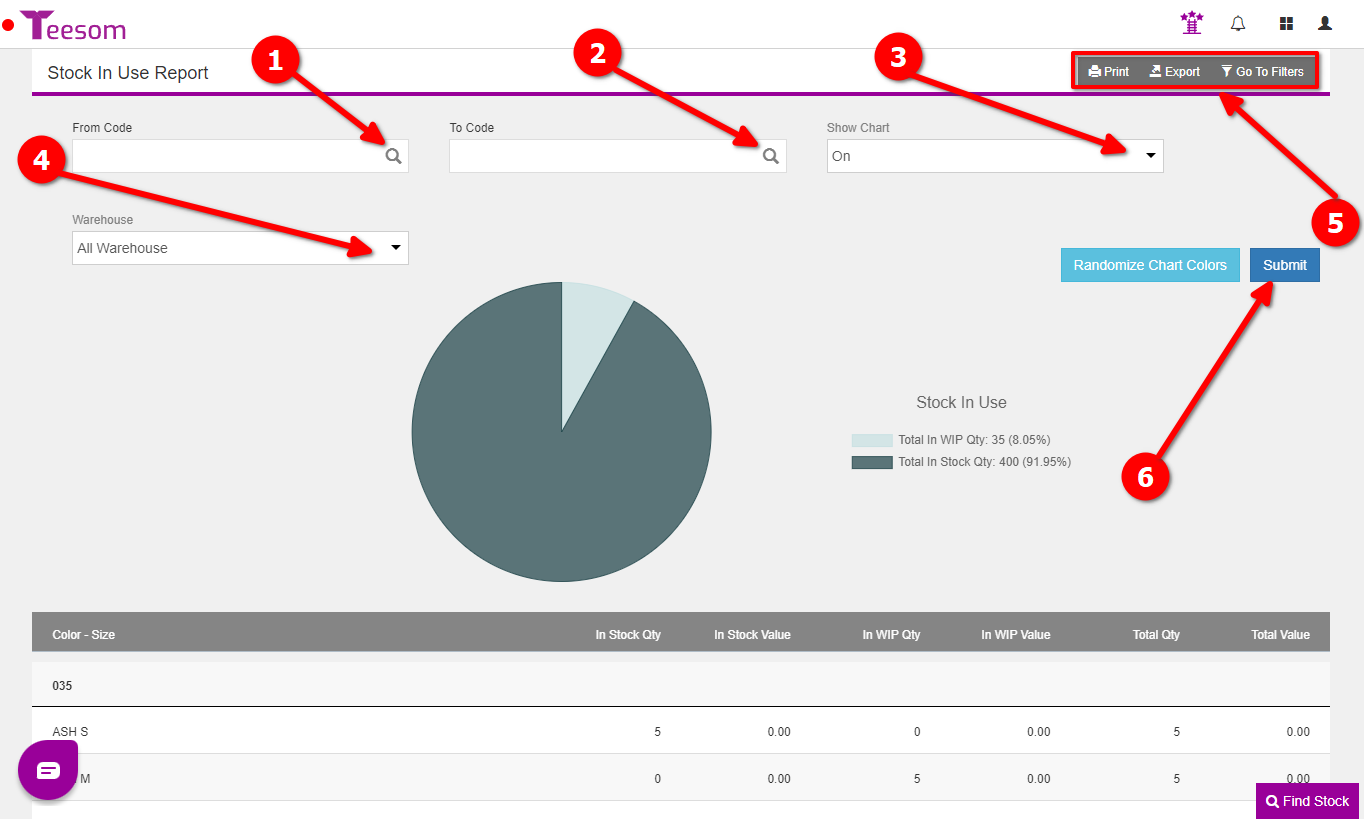
Related Topics:
Table of Contents
