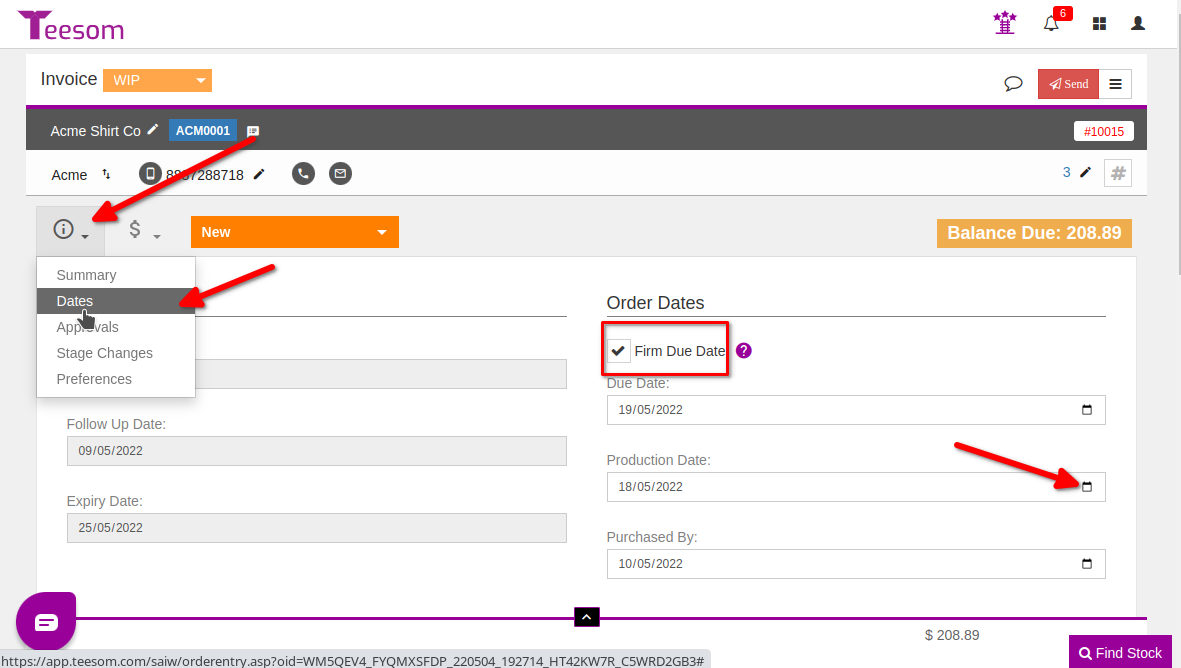Looking for help?
Managing Quotes and Invoices
In Teesom, you start off creating a Quote for your customer; when they approve the quote it is then converted to an Invoice, at the Work In Progress Stage. Once an Invoice goes through the production cycle of Work Order stages, you will then mark the Invoice stage as “Completed” to have it removed from the Job Board. (Moving it to “Shipped”, will also remove it from the Job Board).
The Life Cycle Of An Order
- Create a quote for your customer
- Customer approves quotation, Quote automatically moves to Invoice at WIP stage
- If deposit is required, payment is sent through payment gateway or taken manually
- If deposit is not required order proceeds
- Art detail is received from customer
- Art approval is created, marked complete and sent to customer
- If customer requests changes, a new art approval is created, marked complete and resent to customer
- Art approval is received back via email from customer, notification received to keep progressing the order
- Art approval is created, marked complete and sent to customer
- Goods are ordered
- Goods are received in
- Once you have “Go for Green” on Art, Goods Ord, and Goods In, the Job is now moved to the date in which it should run, on the Calendar
- After production is complete, Invoice is now due, unless customer has terms (i.e., Net 30)
- Move Invoice Stage to “Complete or Shipped” to remove Job from the job board
- Send Customer email that job is done
- Final payment is made, customer may print their own $0 balance invoice
- Order is either shipped, delivered or picked up
- Use the Task Board for the “After Sales Follow Up” process
Quotes And Invoices
To get to the “Quotes And Invoices” screen go to the “Main Menu” then select “Quotes & Invoices“
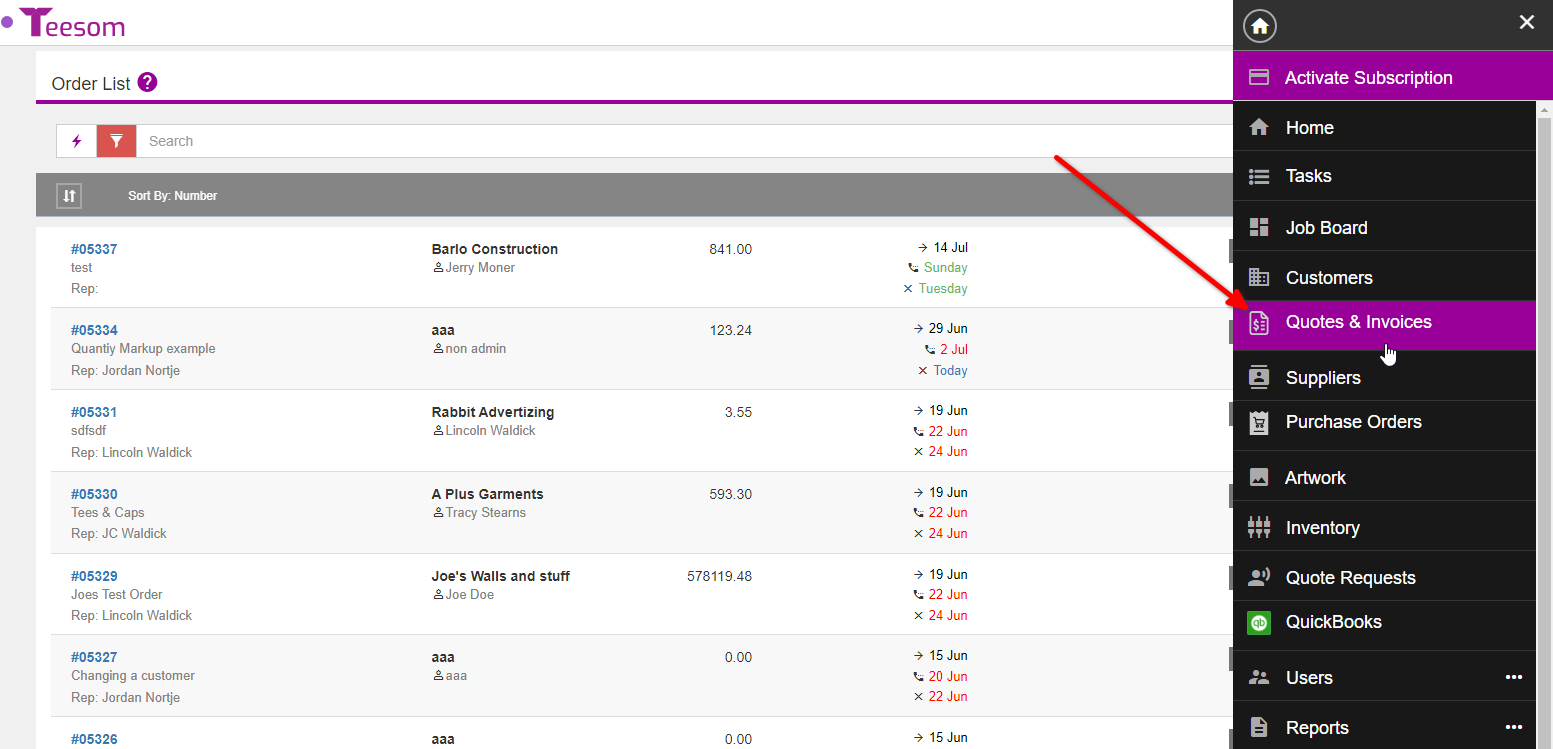
On the quotes and invoices screen you can, filter and sort your quotes and invoices as well as search for a specific quote/invoice by its order number
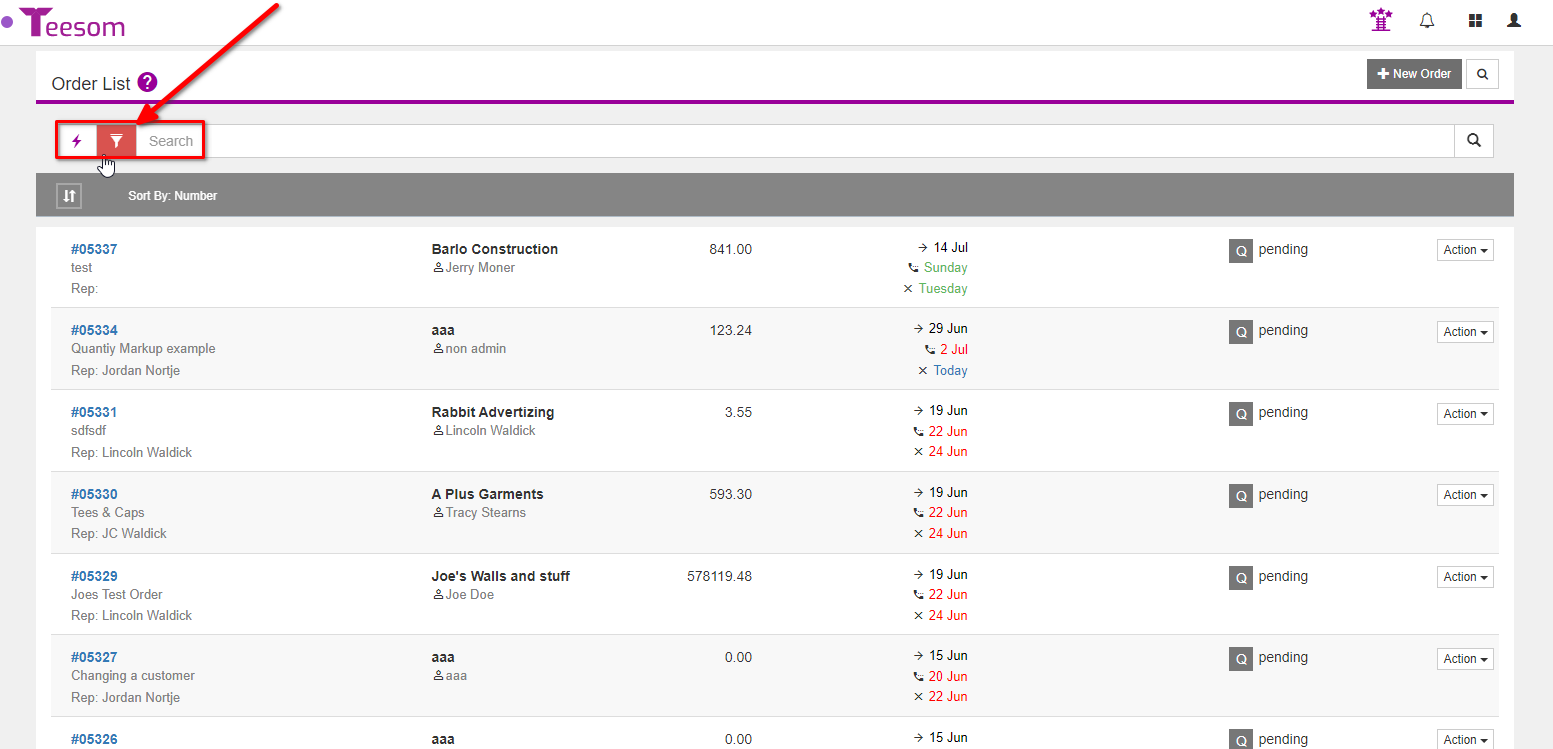
You can view the order number, customer, total amount, the due dates and the order stage.
From the “Action” dropdown you are able to edit, duplicate, delete, print the quote and look at the quote from the customer’s view
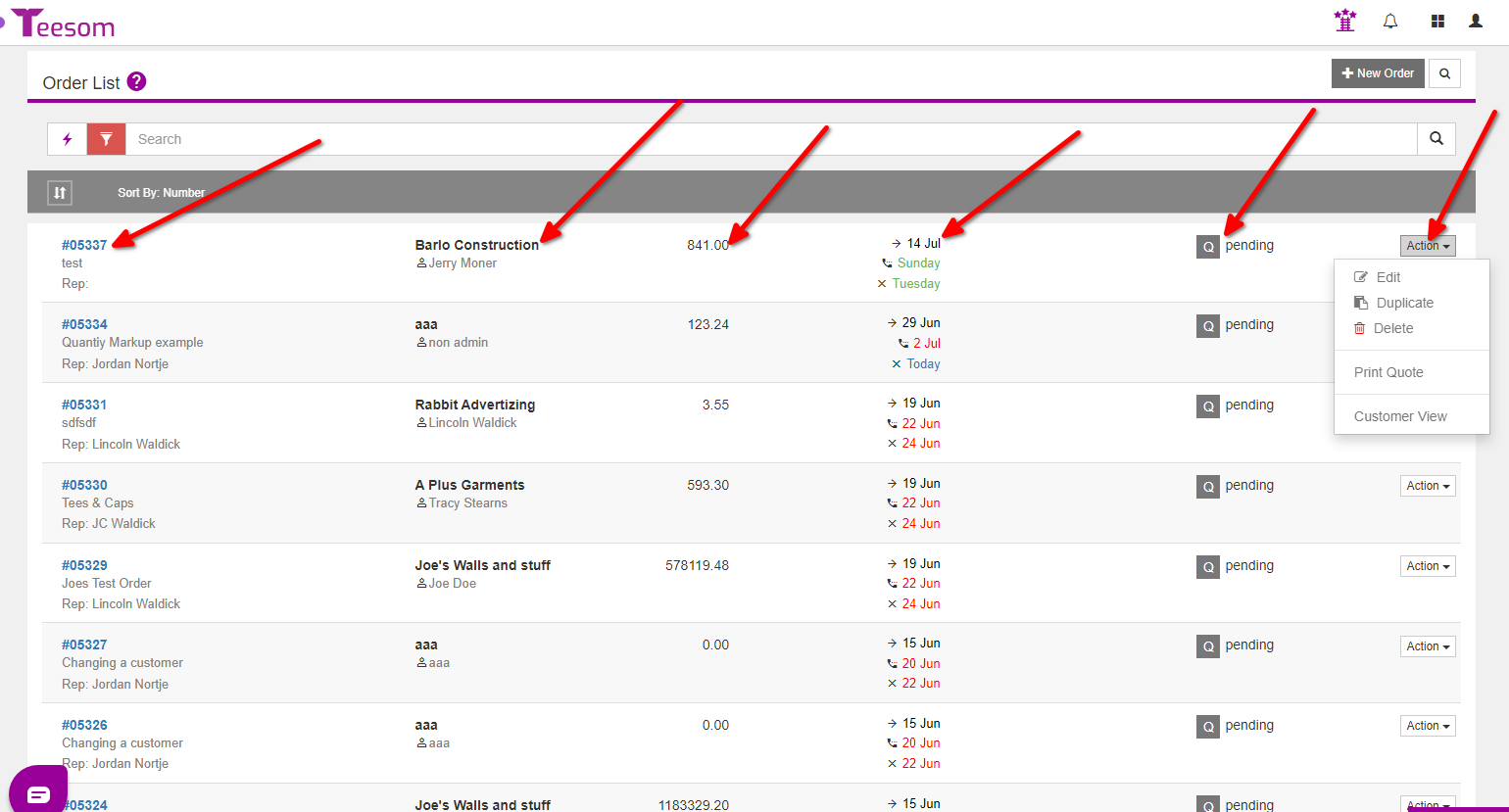
Managing Quotations
When “managing” your quotes there are a few things you can do:
Change the stage: This means you take the quote and move it onto its next stage or set what stage it is currently on. For example: New -> Quote Sent Waiting
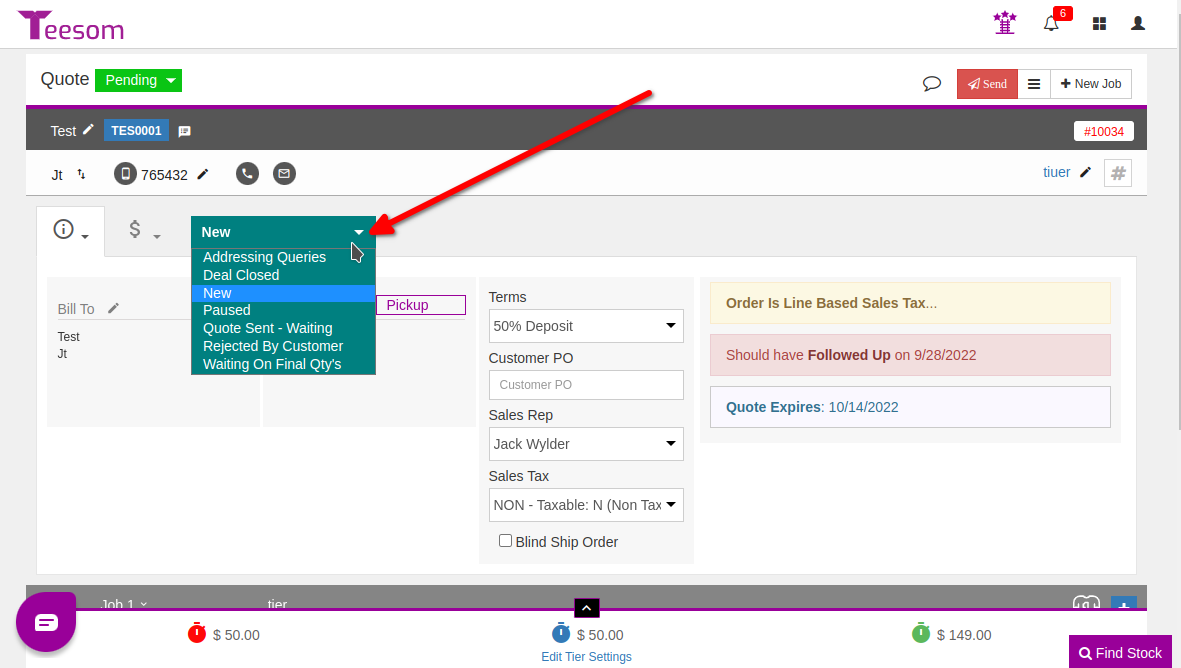
Change the status: This means you take the quote and change its status from pending to lost ( quote was deleted)
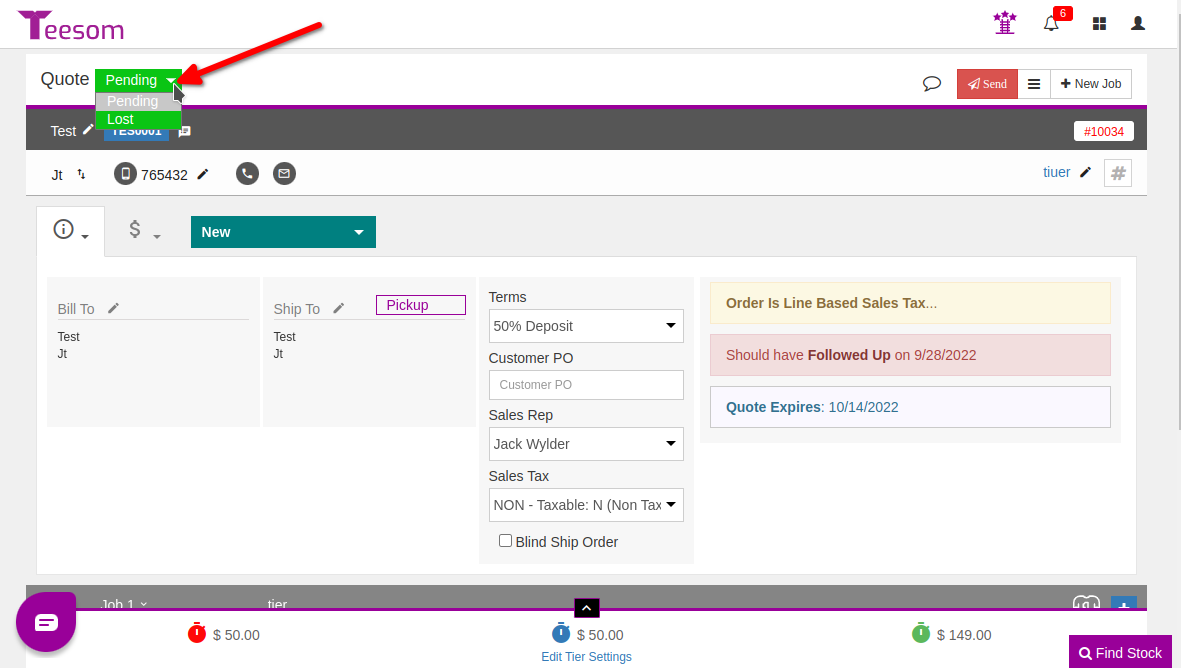
Delete the quote: Deleting the quote will completely remove the order
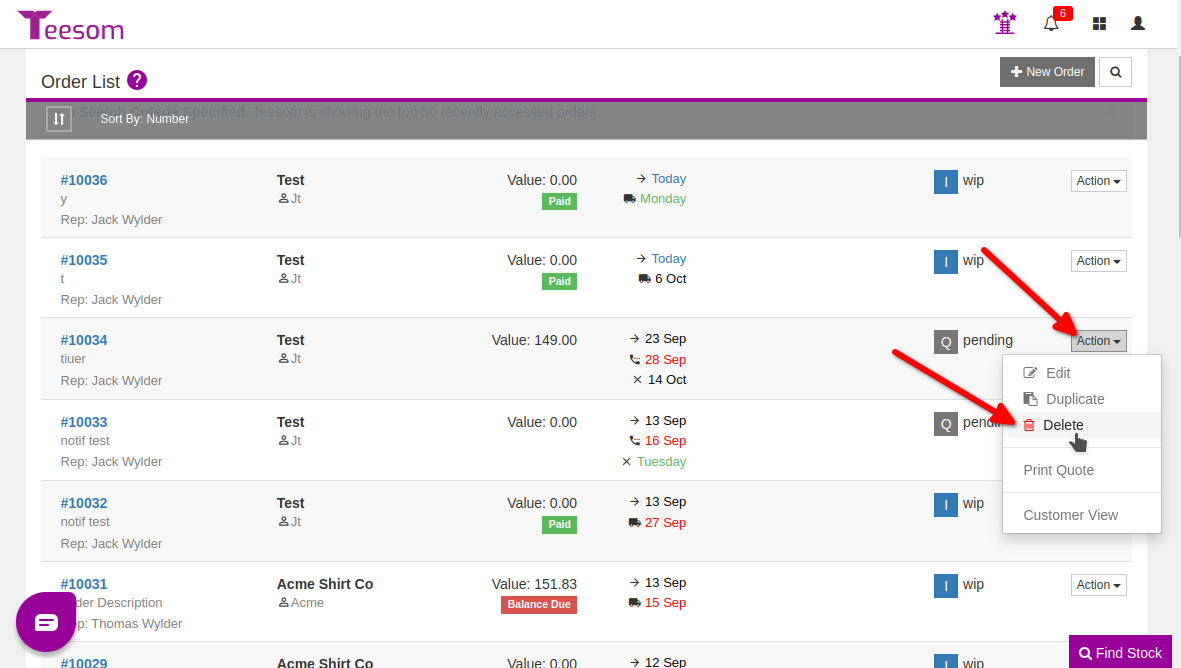
Change the dates: You can change all the dates on your quote
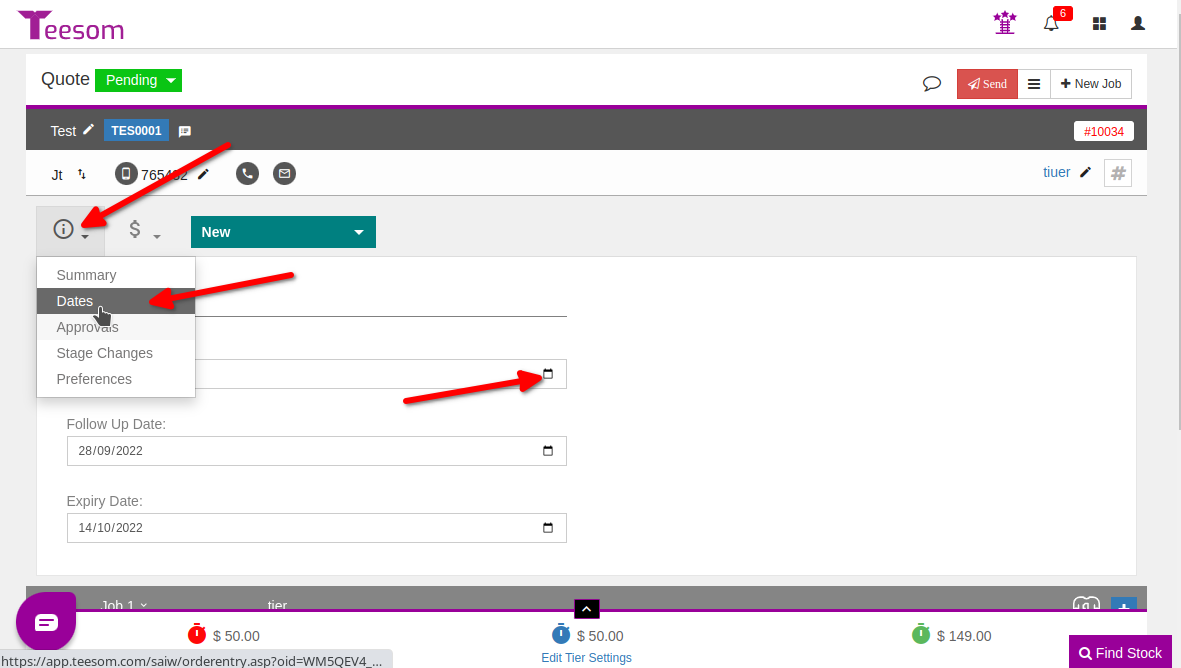
Change the pricing tier: You can change the pricing tier option on the quote between: Standard, Express and Urgent
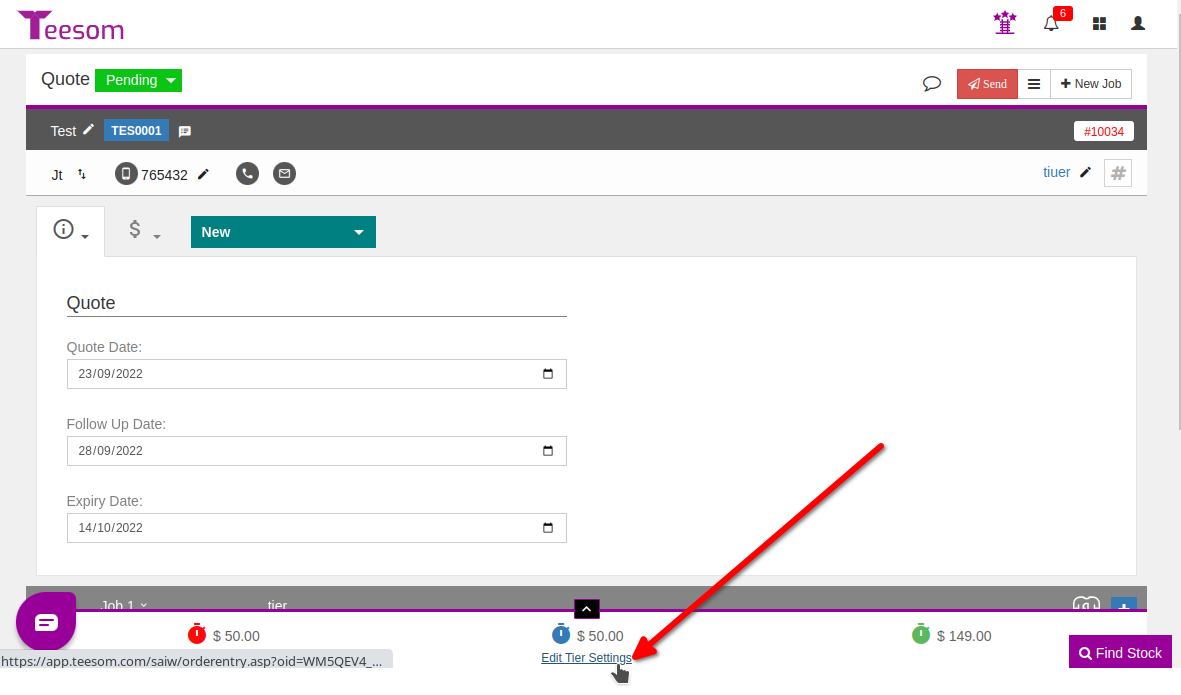
Managing Invoices
When “managing” your invoices there are a few things you can do:
Change the stage: This means you take the invoice and move it onto its next stage or set what stage it is currently on. For example: changing the stage from “new” to “ready to ship”

Change the status: This means you change the status of the invoice depending on where you are on in production, if you change the status to voided that will void the invoice
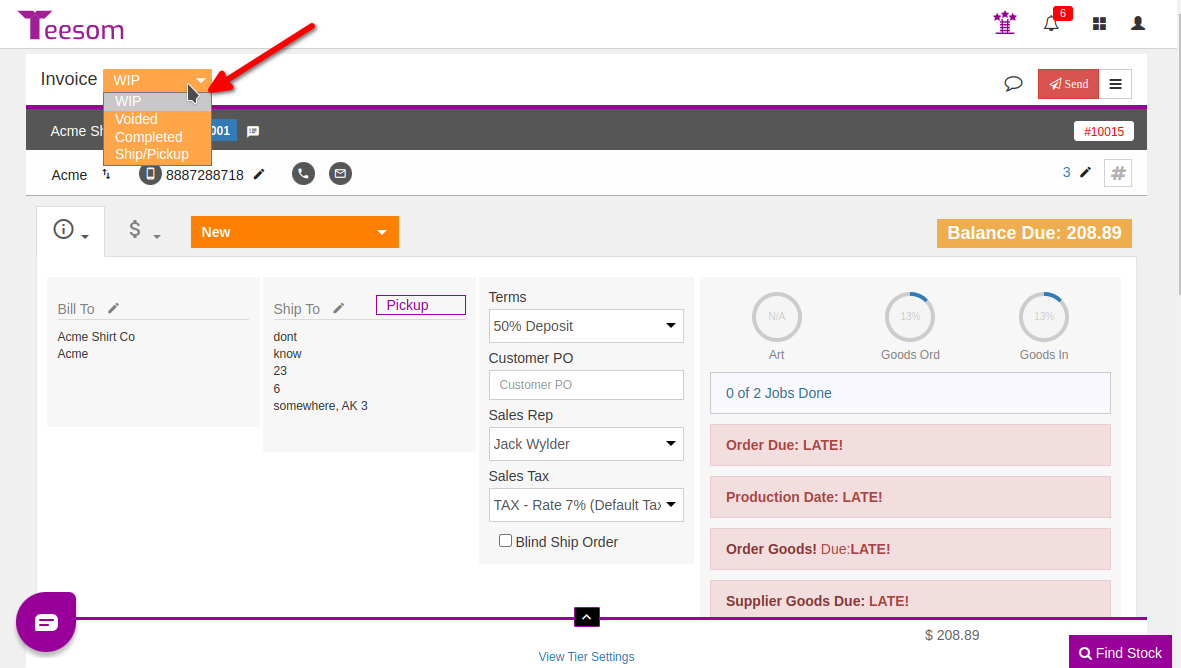
Void the invoice: Voiding the invoice does not mean the order is removed completely it is simply removed from the front end, you can find voided invoices by going to the “Quotes and Invoices” list and filtering by void
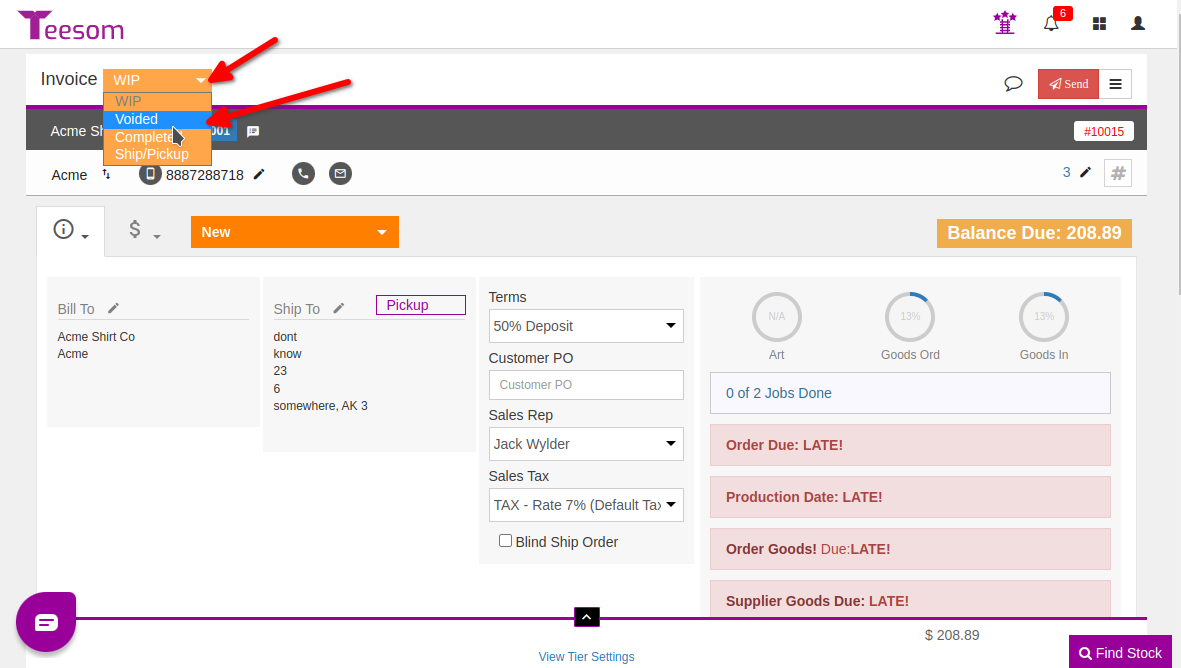
Change the dates: You can change the dates of your invoice if it ever becomes late or expired, if the box “Firm Due Date” is checked then you wont be able to change the due date