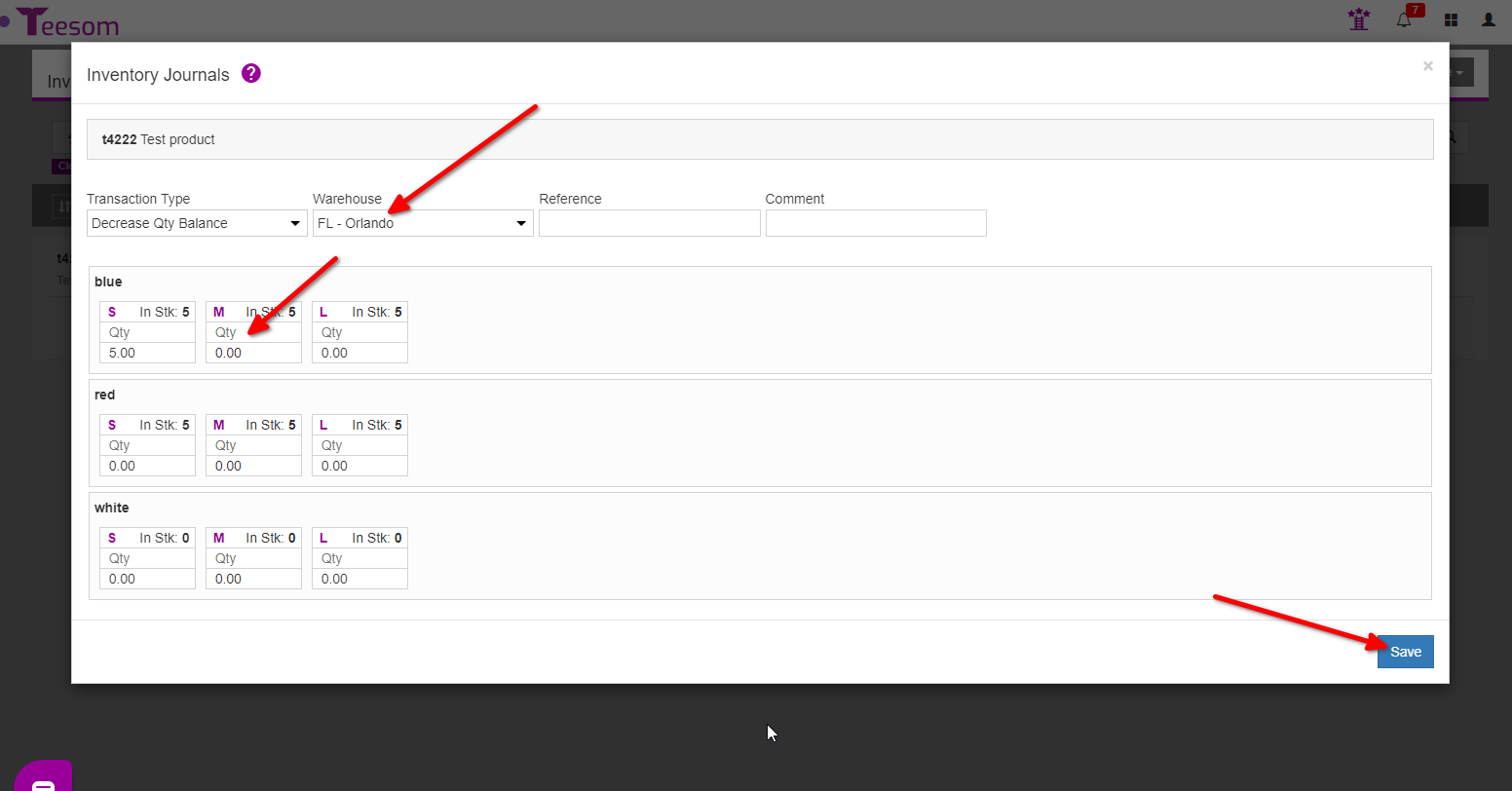Looking for help?
Own Products (Working With Inventory)
In Teesom you are able to setup inventory codes to keep track of inventory for certain products.
In this article we will explain how to setup an work with inventory codes for your own products.
Create An Inventory Code
First go to the “Inventory” screen, by clicking on the “Main Menu” then select “Inventory“
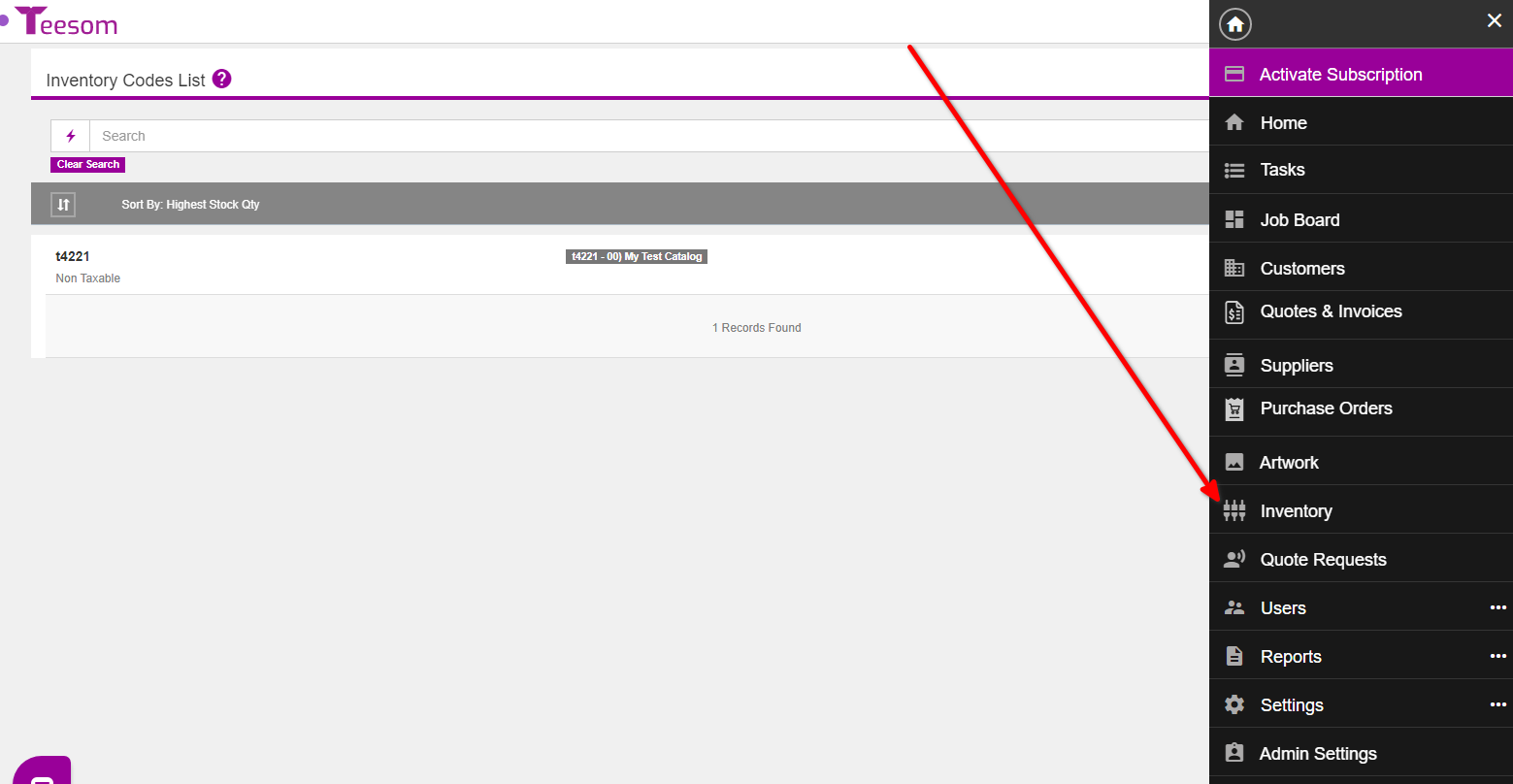
On the “Inventory Codes List” screen click on “New” then select “New From Existing Catalog Item“
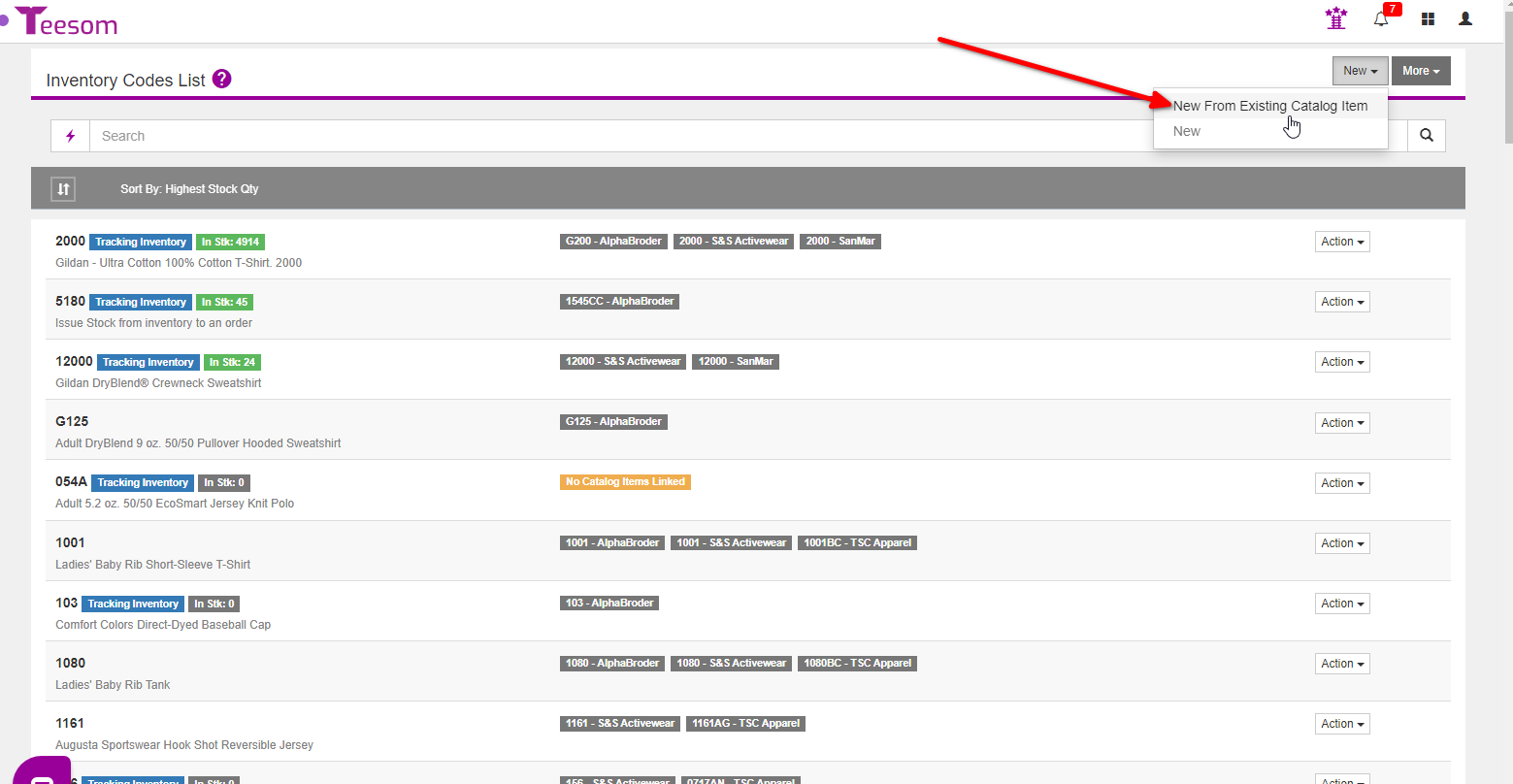
You can then search for the product by typing in its style code or by browsing through the catalogs.
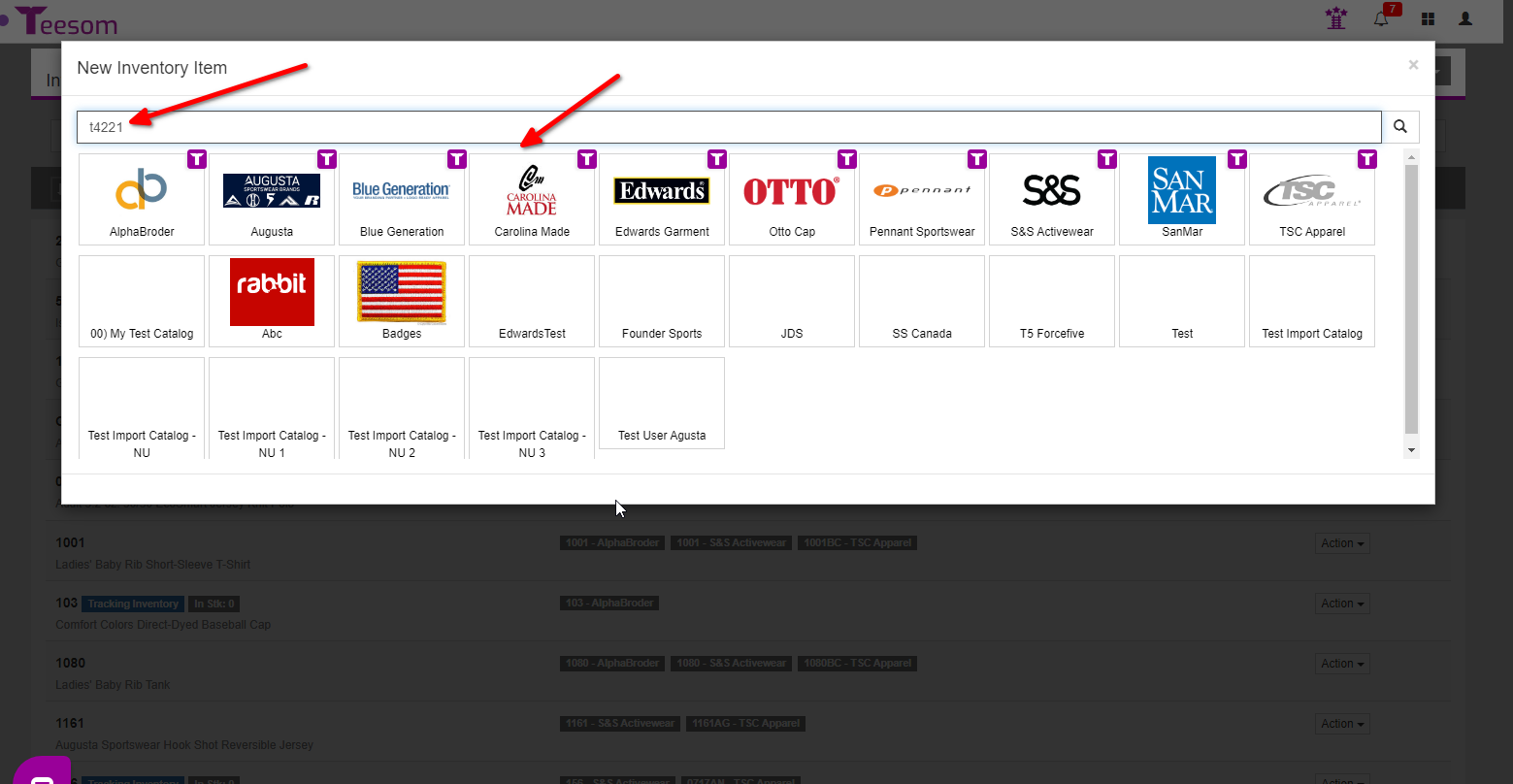
After selecting your item check the box that says “Track Inventory” so Teesom can keep up to date with the inventory then click on “Next“
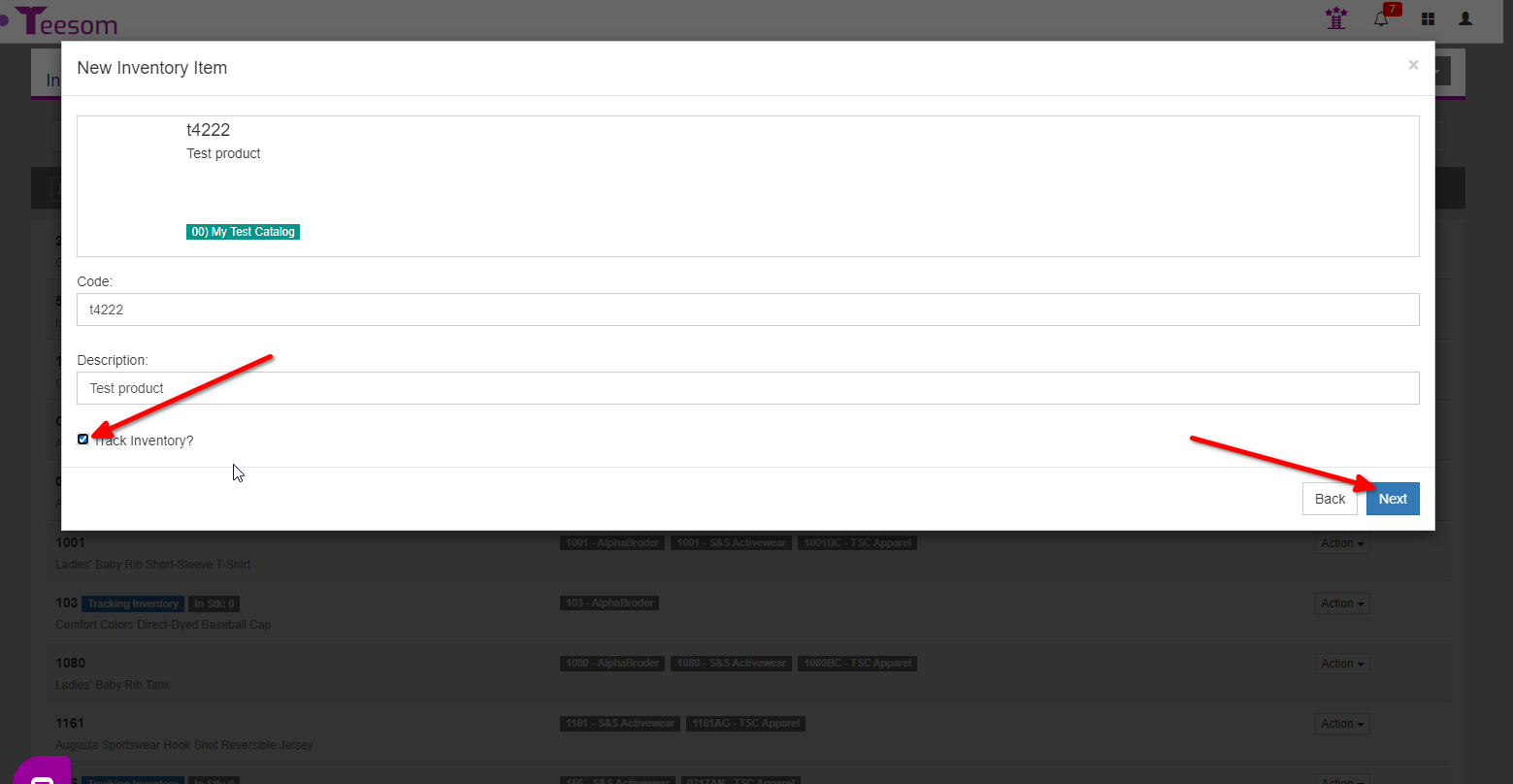
Then you will be able to view all the SKUs. Click on “Save” and you will now have an inventory code setup
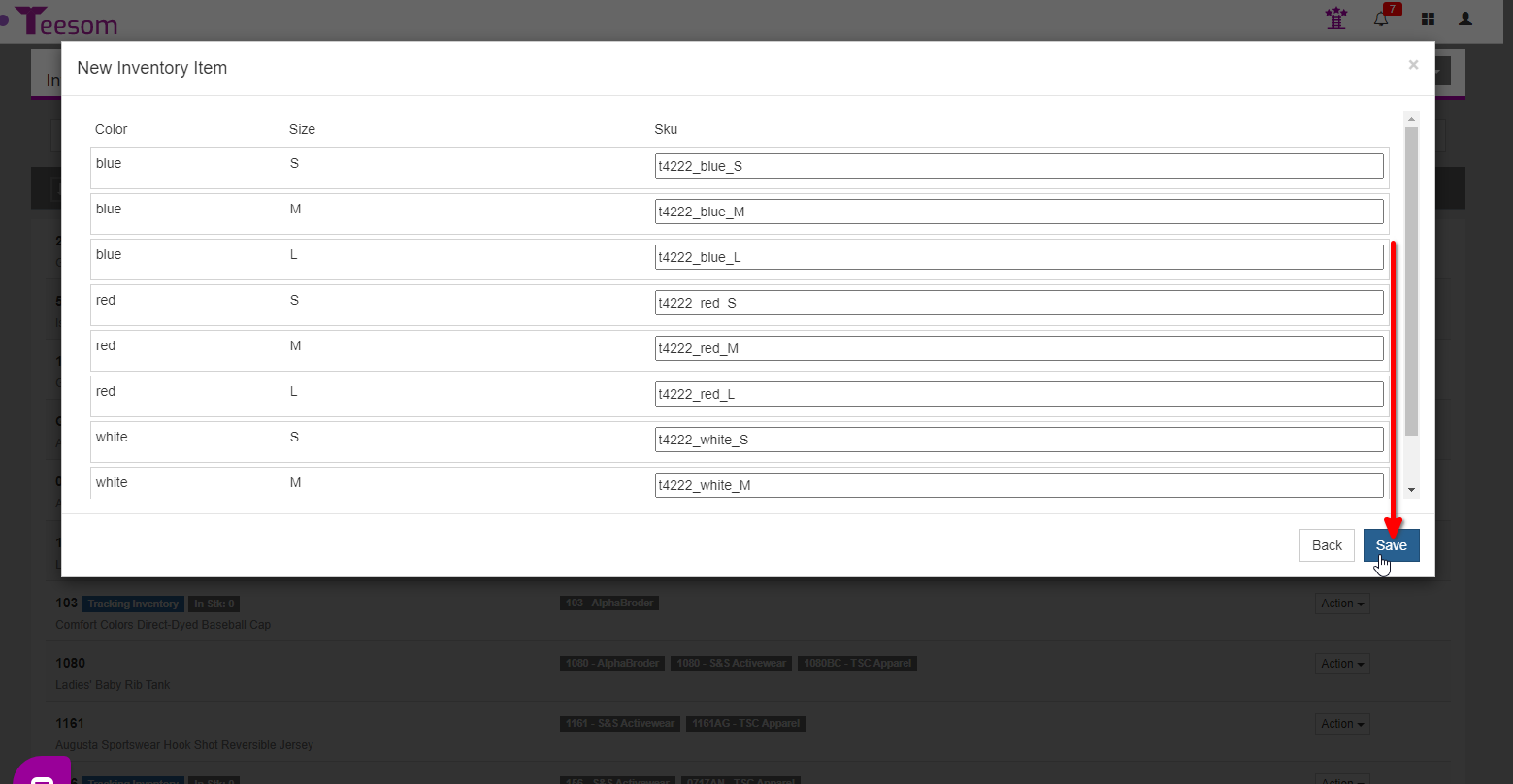
You can then link another catalog item to the code or create a new one
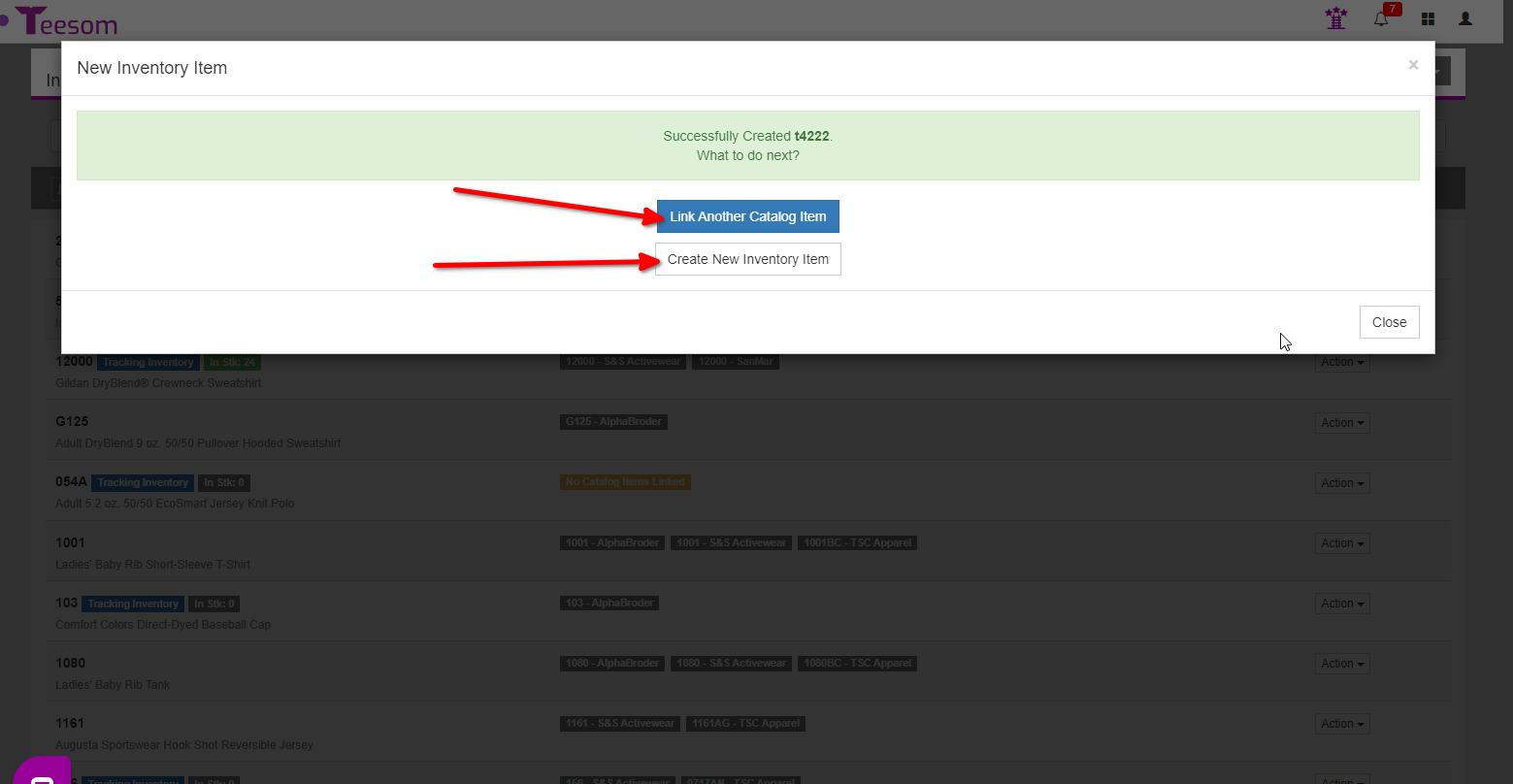
Working With The Inventory Code
From the “Action” menu you are able to edit, manage your items linked to the inventory code, as well as update and manage the quantity.
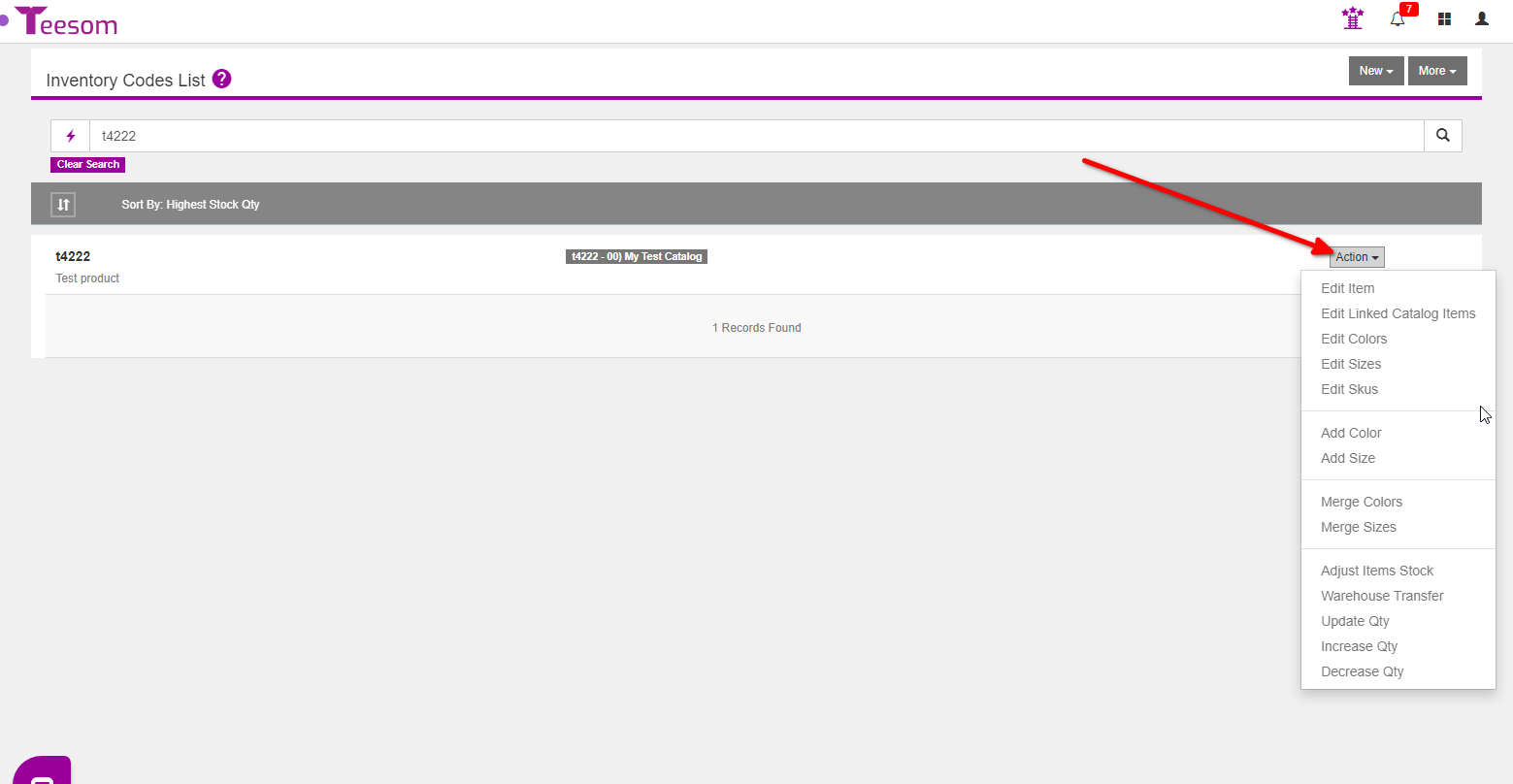
Adjust Item Stock
From the “Action” menu select “Adjust Items Stock“
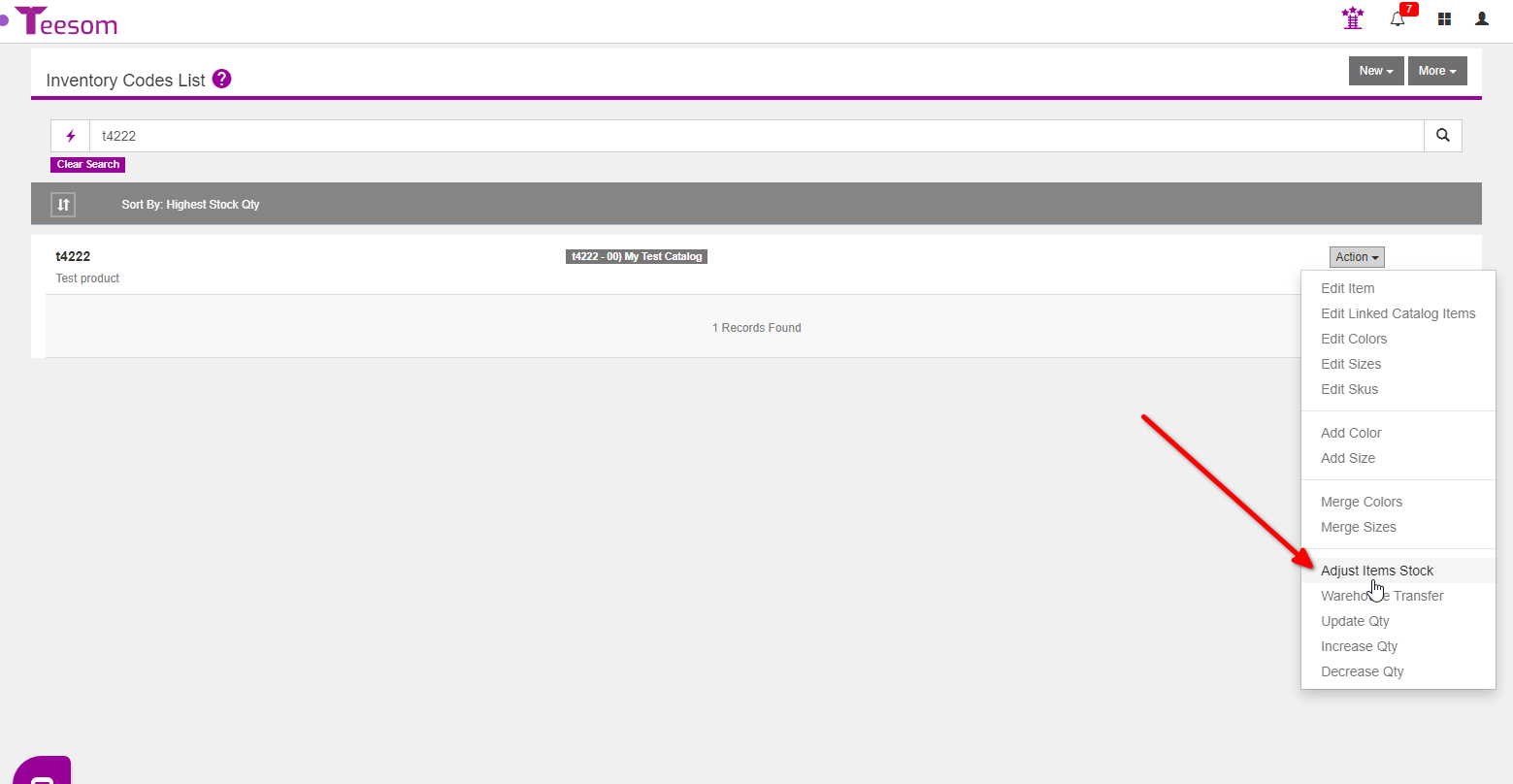
From there you can view the total stock, average stock cost and the total stock value.
To adjust the stock select which color and size you want to adjust stock for, then select which warehouse’s stock to adjust and choose wether you want to increase or decrease stock. After that enter the quantity and the cost amount then click on “Save“
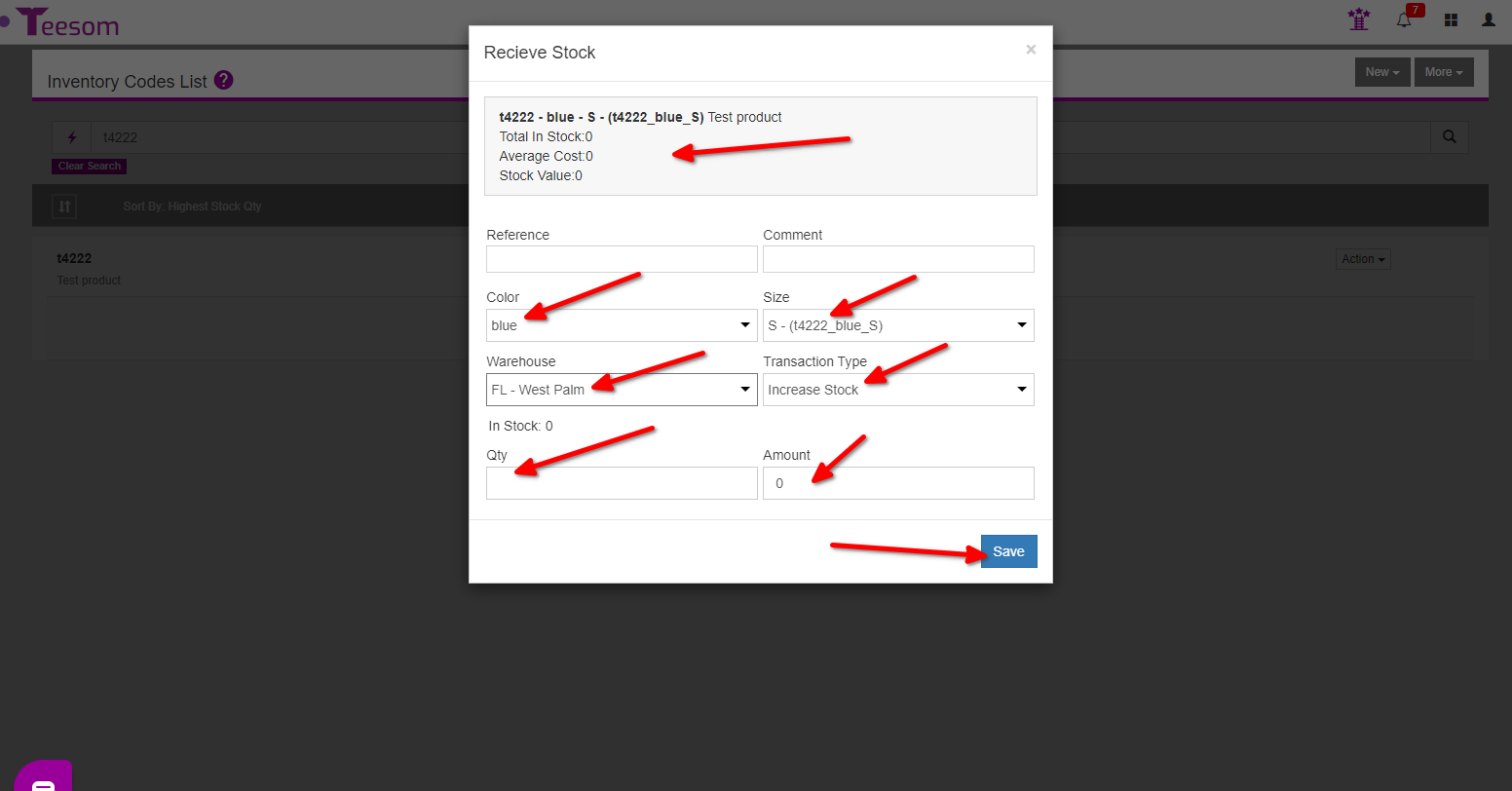
Transfer Stock Between Warhouses
To transfer stock between warehouses select “Warehouse Transfer” from the “Action” menu
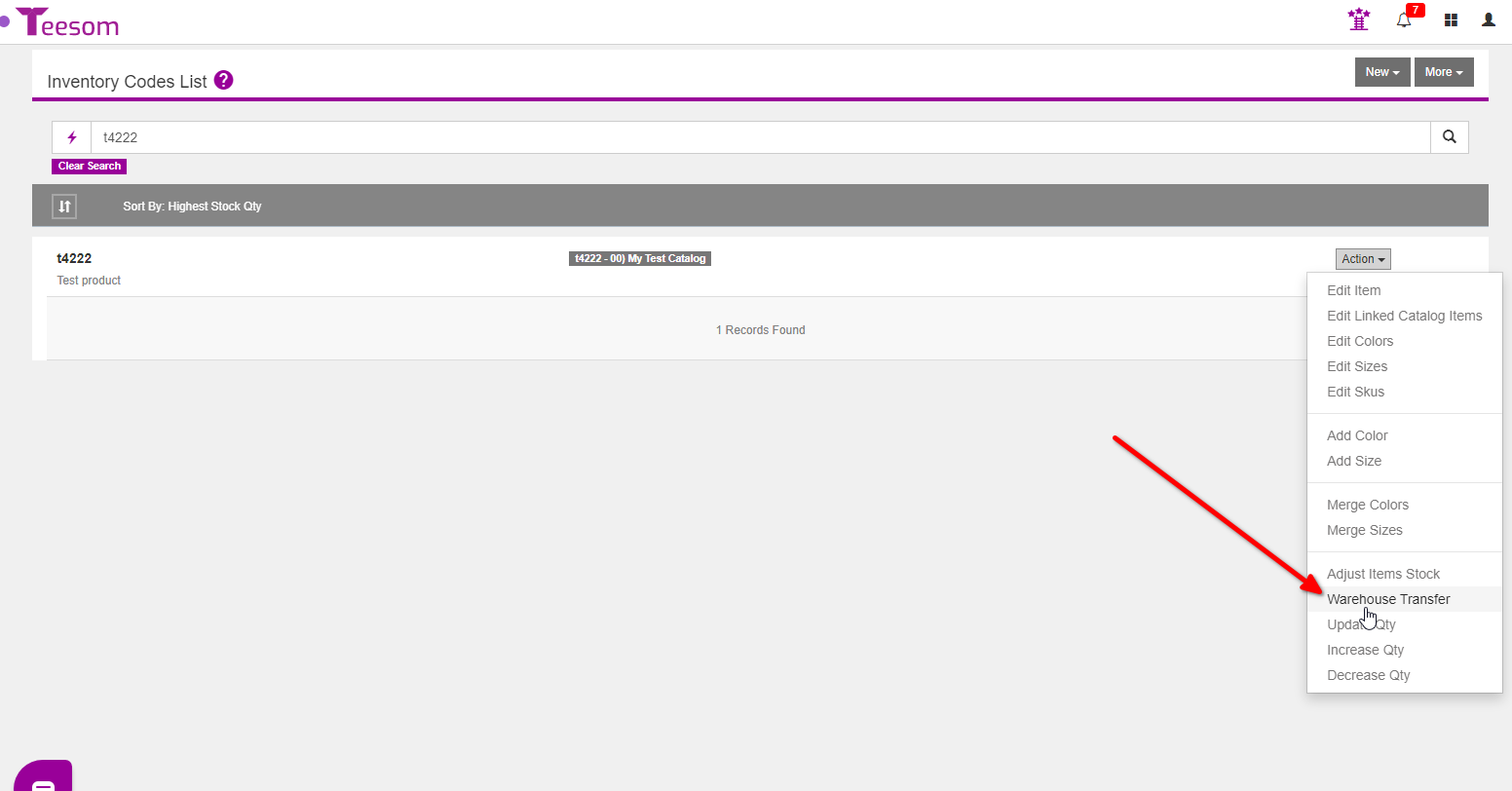
Select the warehouses you want to transfer stock between then enter the quantity of each color and size you want to transfer, then click on “Save“.
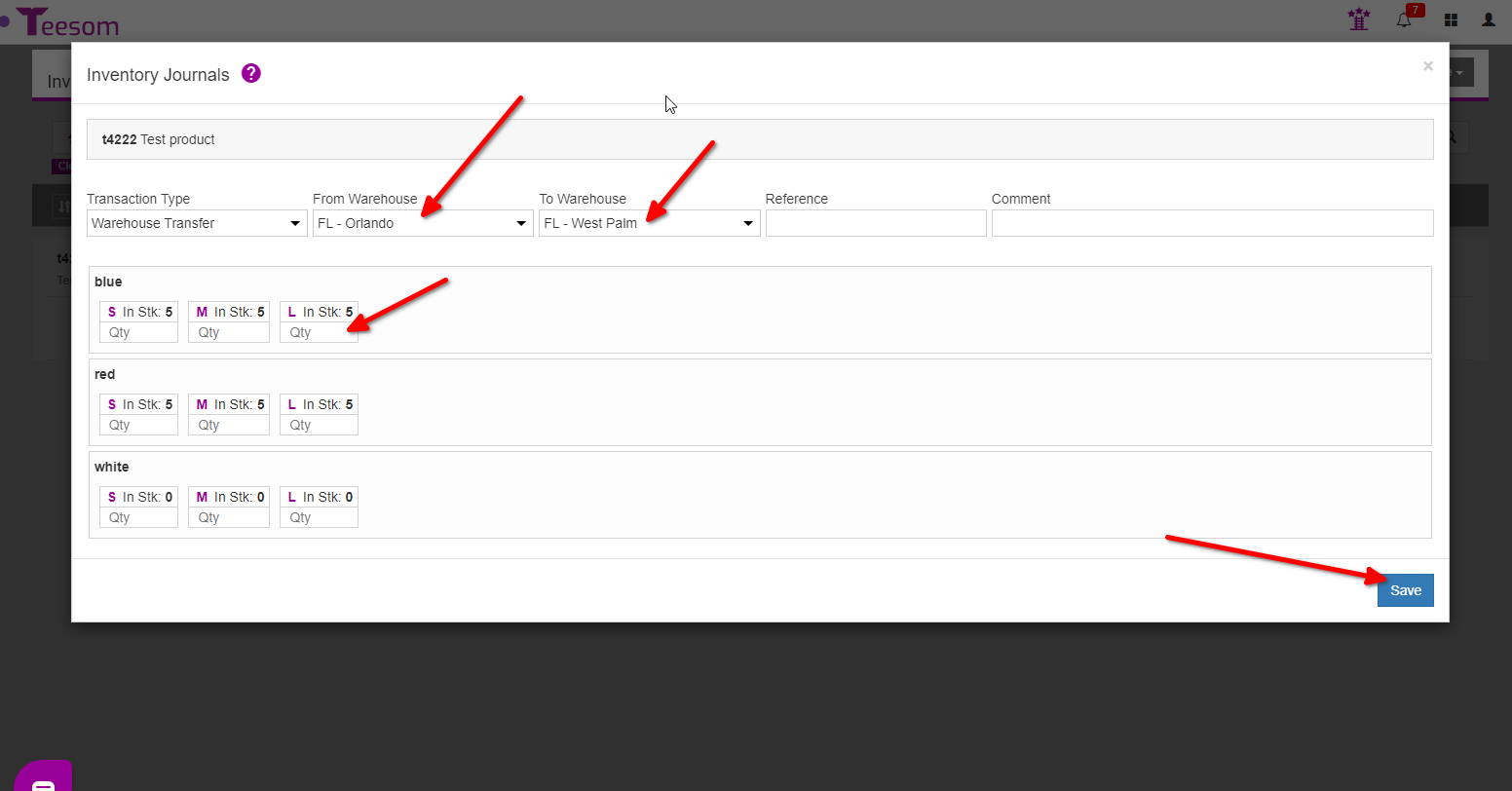
Update Stock Quantity
To update the quantity of stock select “Update QTY” from the “Action” menu
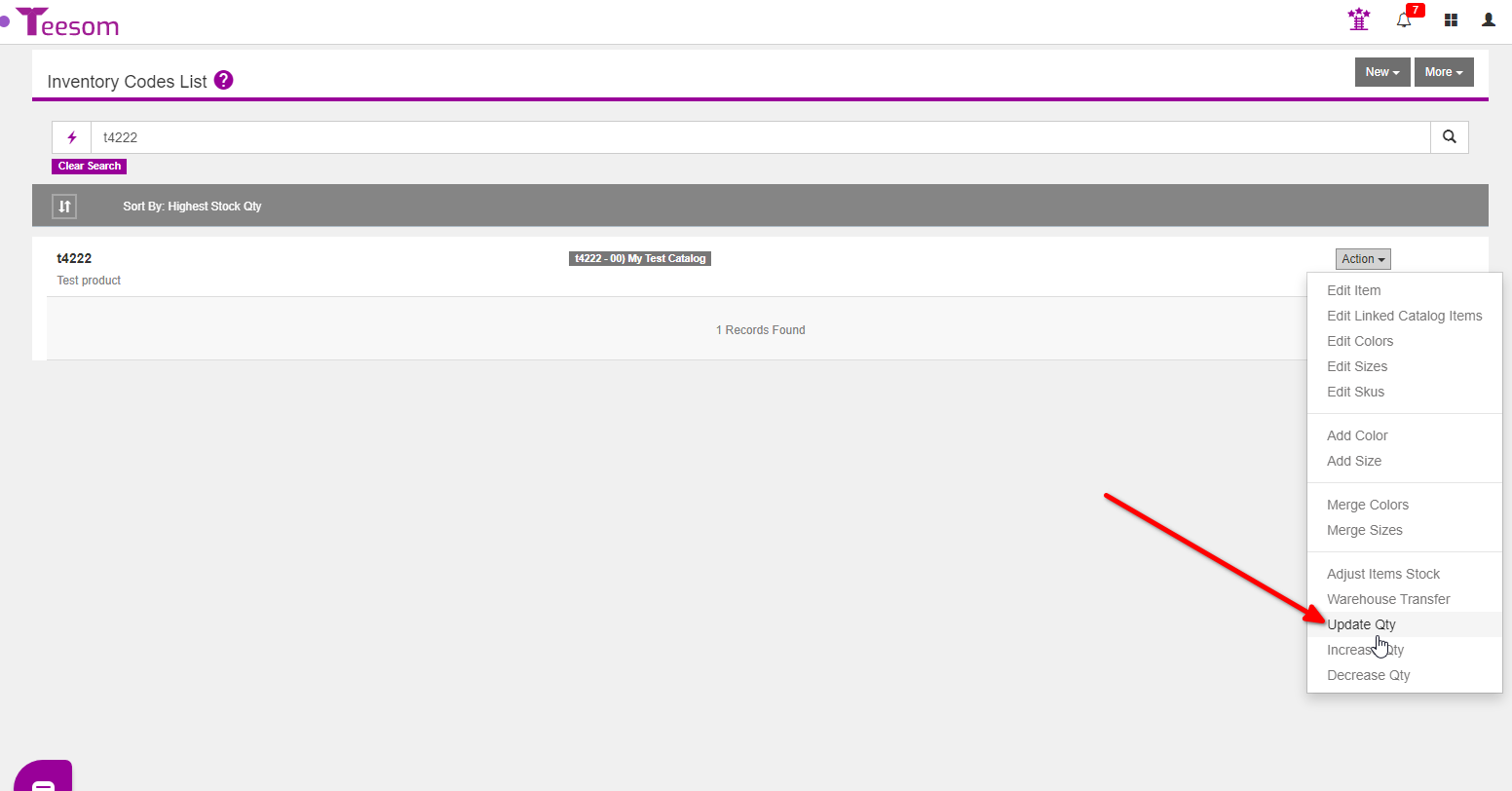
Select the warehouse then enter the quantity and click “Save“
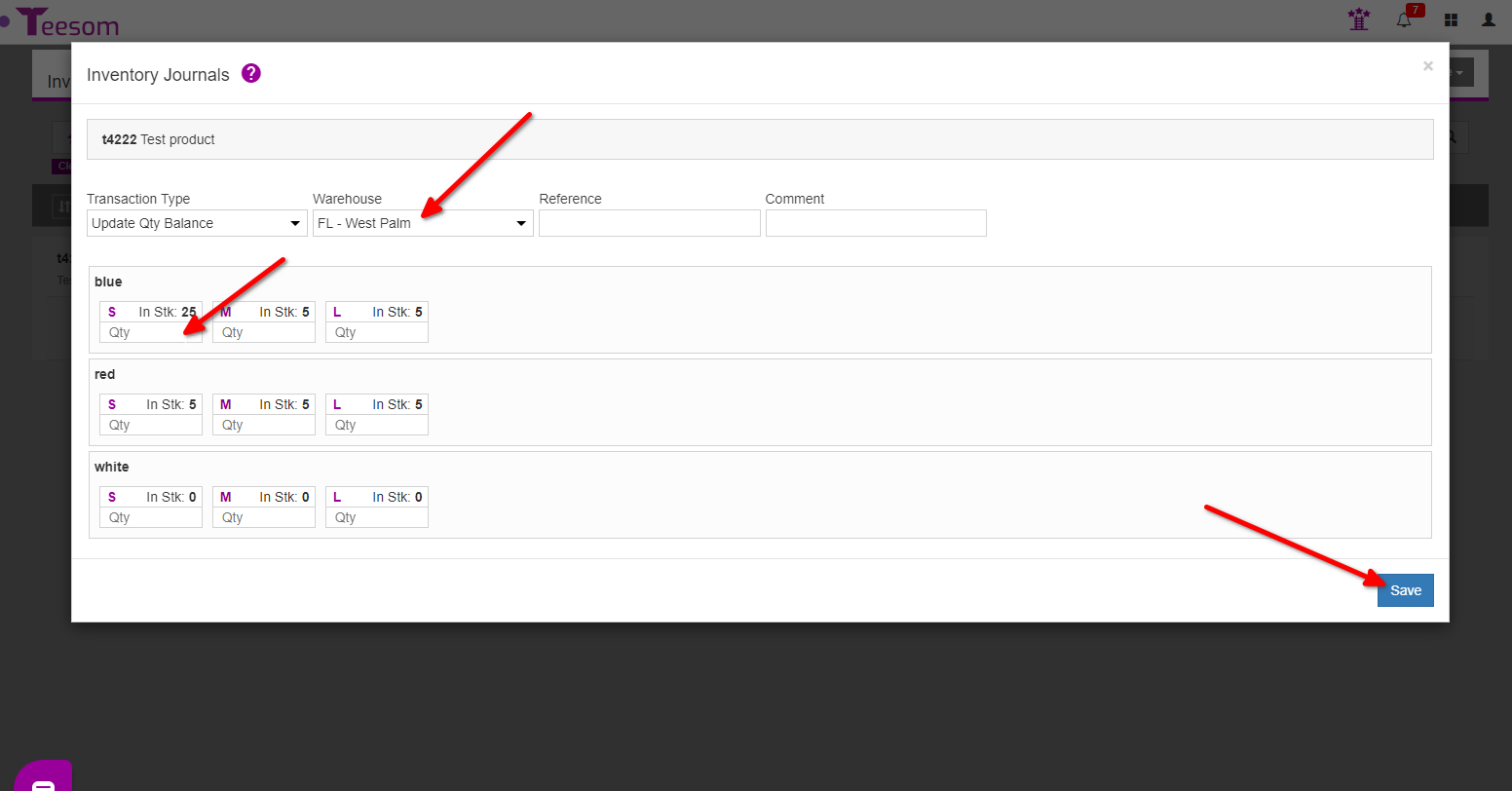
Increasing Stock Quantity
To increase stock quantity select “Increase QTY” from the “Action” menu
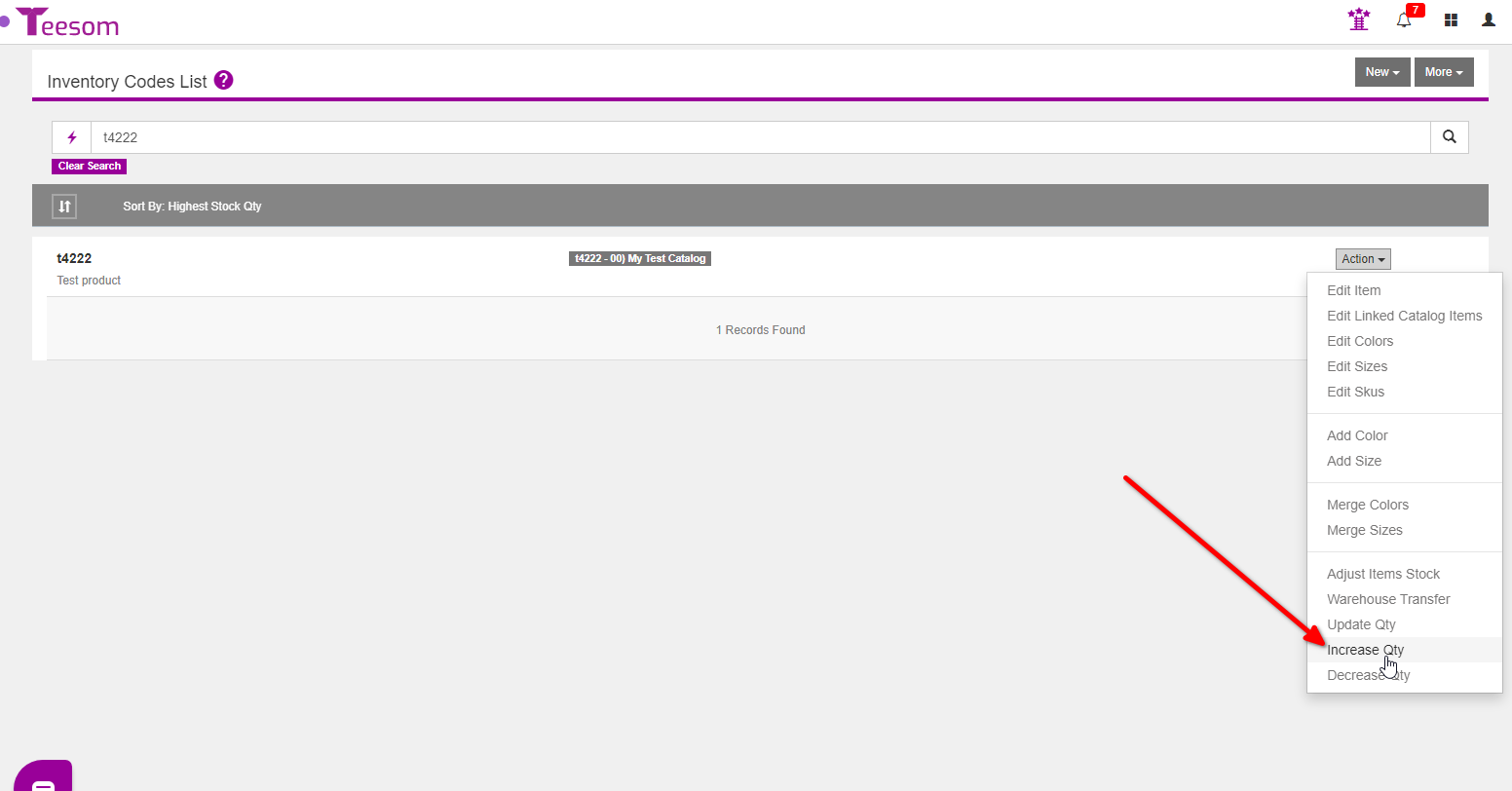
Select a warehouse then enter the quantity and the amount/cost then click on “Save“
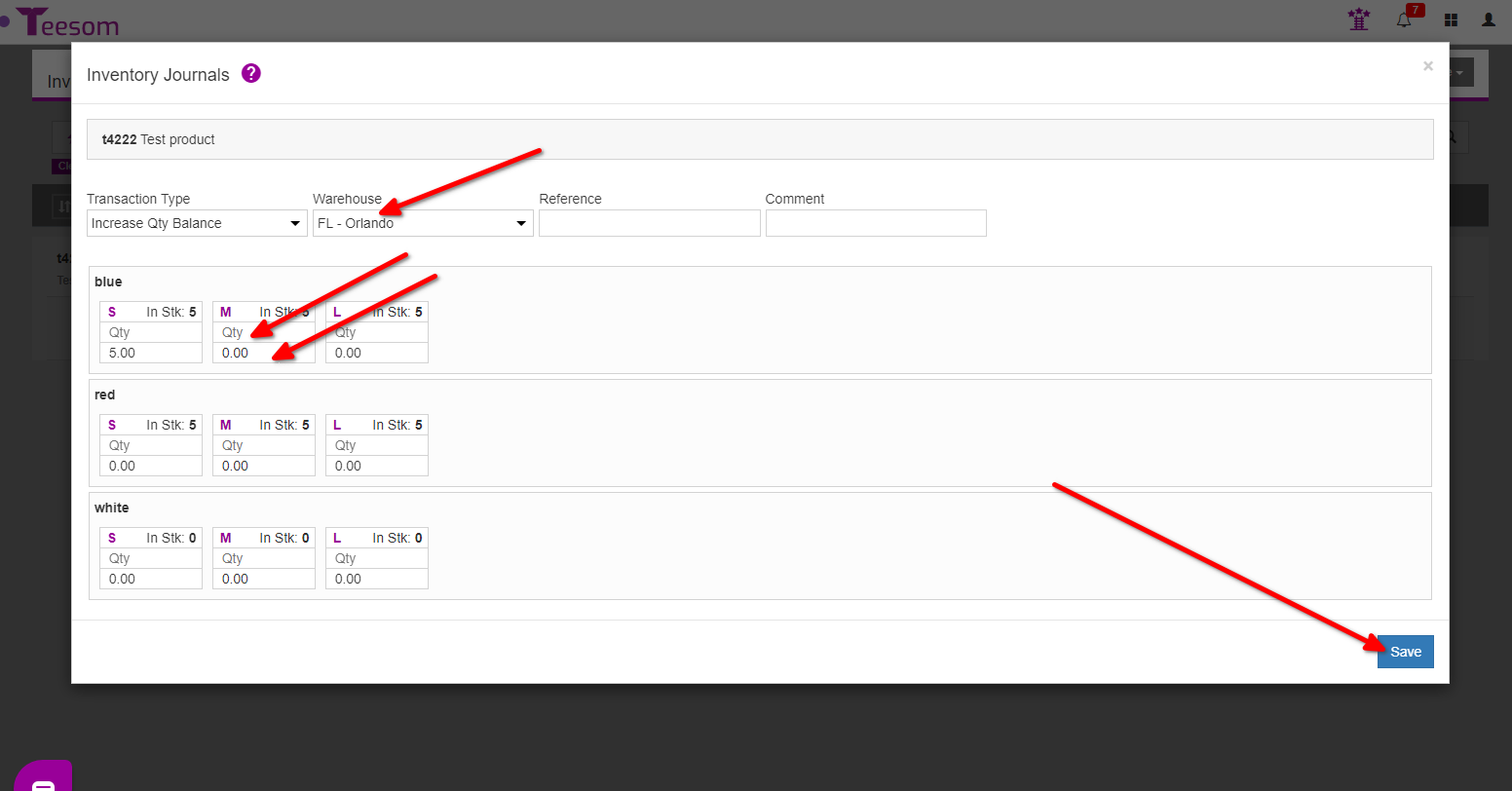
Decreasing Stock Quantity
To decrease stock quantity select “Decrease QTY” from the “Action” menu
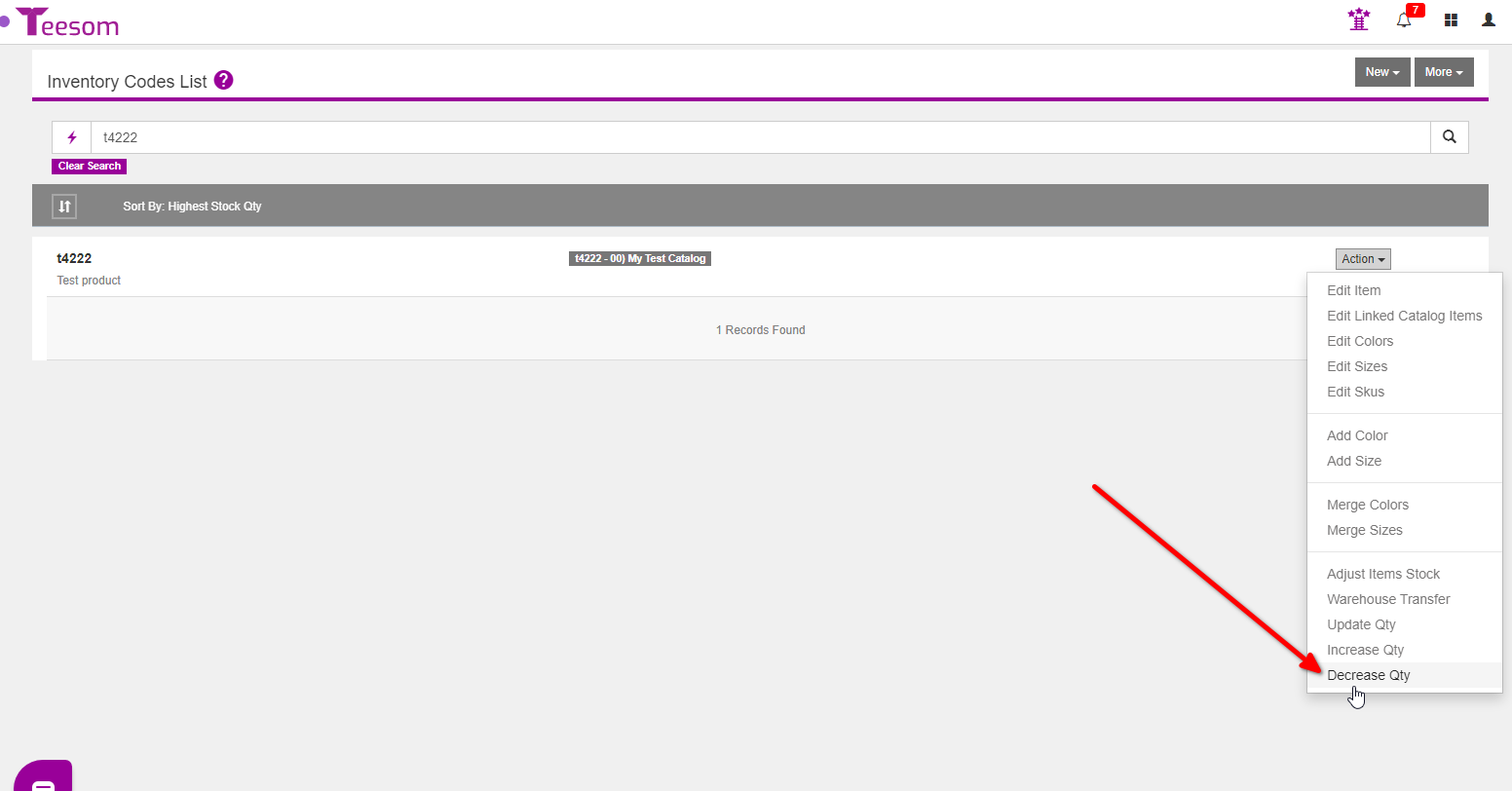
Select the warehouse you want to deduct stock from then enter the quantity of stock you want to decrease by then click on “Save“