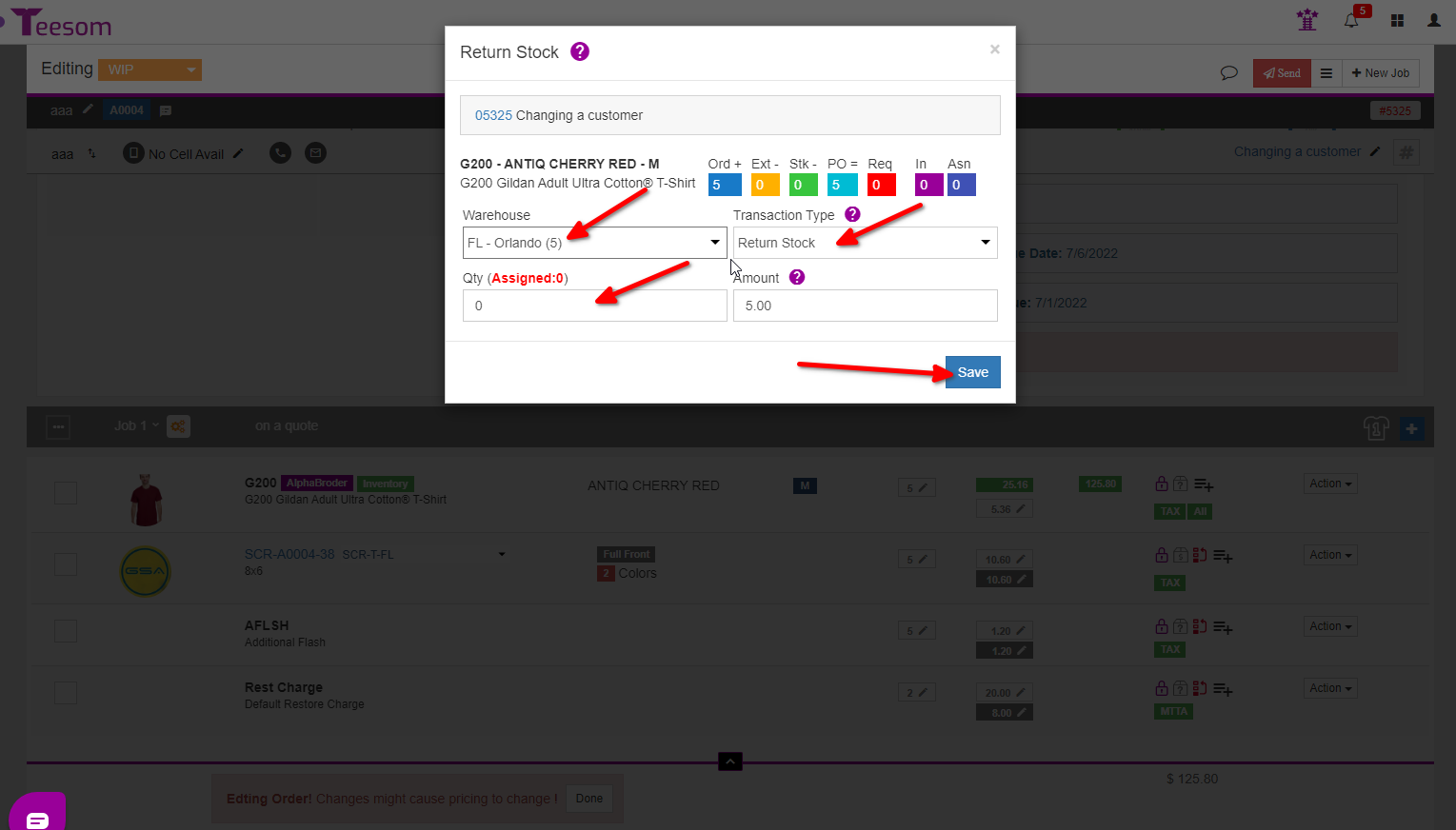Looking for help?
How To Return Stock To Inventory
Track Inventory
Open the “Main Menu” and go to ‘Inventory’:
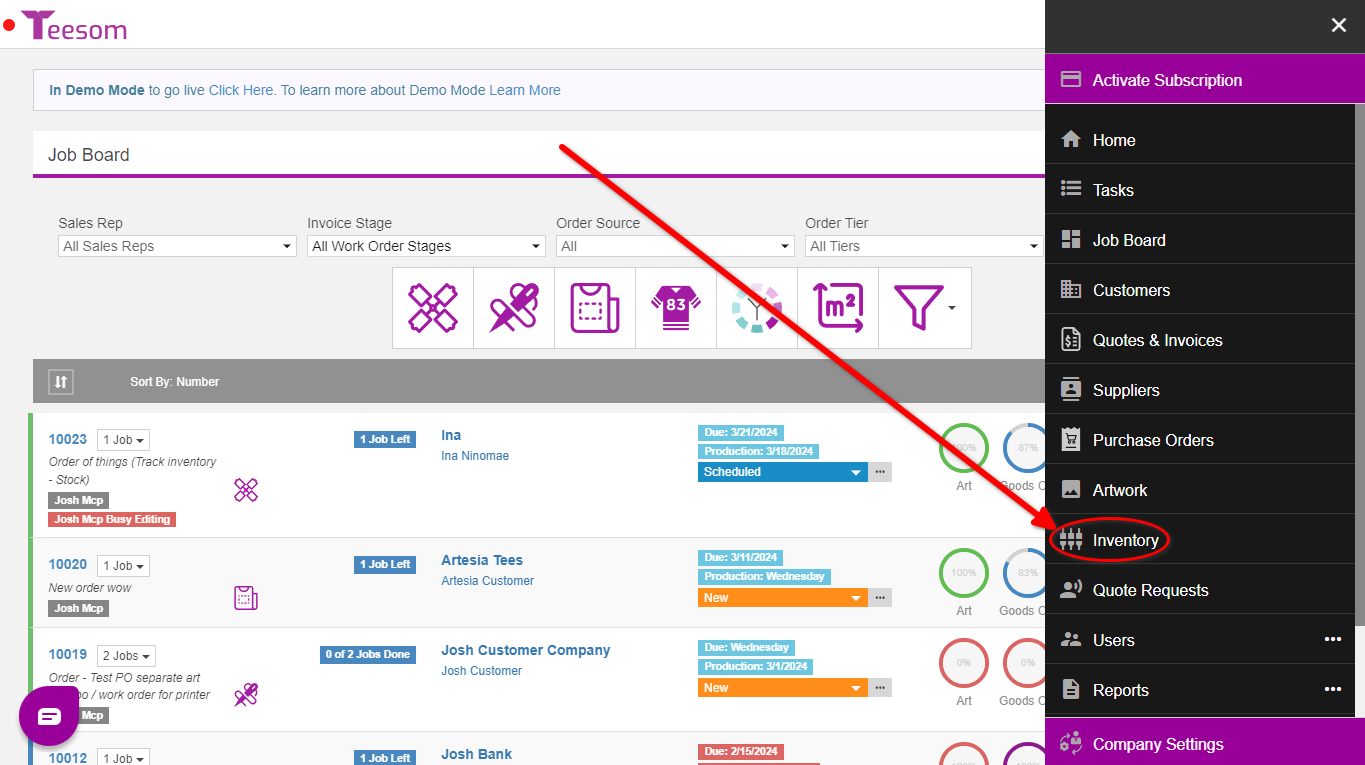
Start Tracking Existing Item
If the item already exists in your ‘Inventory Codes List‘ then simply click the “3 Dot” menu and then select edit:
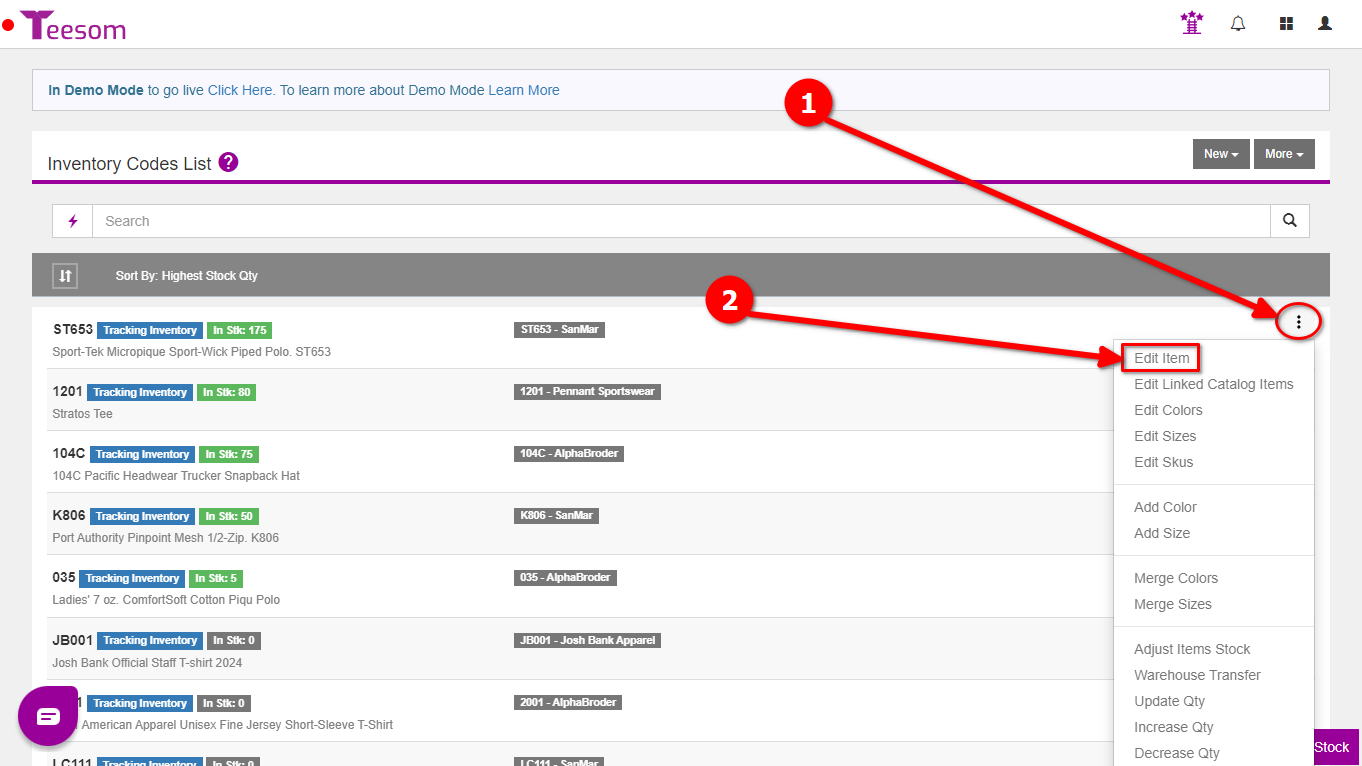
Then click the checkbox on ‘Track Inventory’ and Save:
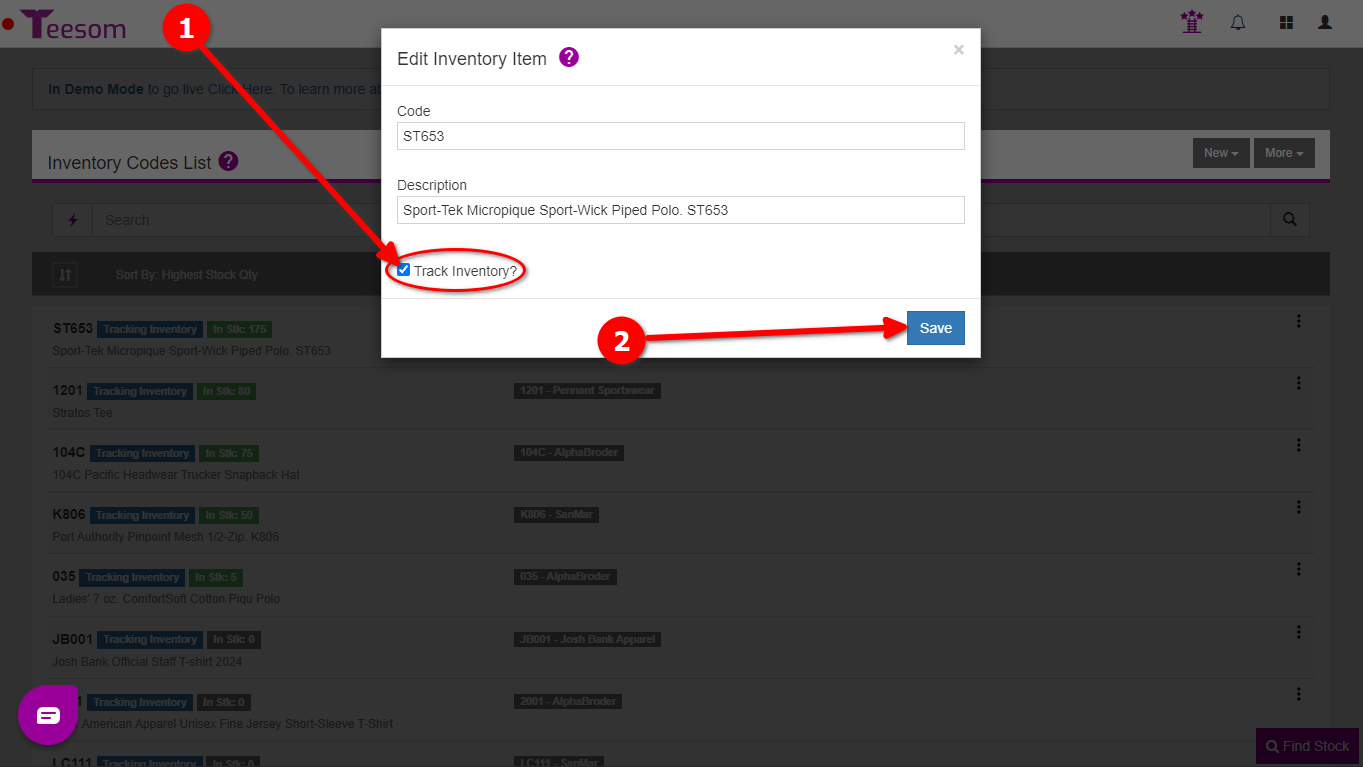
Add and Track New Item
You can set the ‘Track Inventory‘ toggle to on during the creation of a new inventory item/code.
First click the ‘New’ dropdown and select ‘New From Existing Catalog Item‘. Find the catalog item you want and select it:
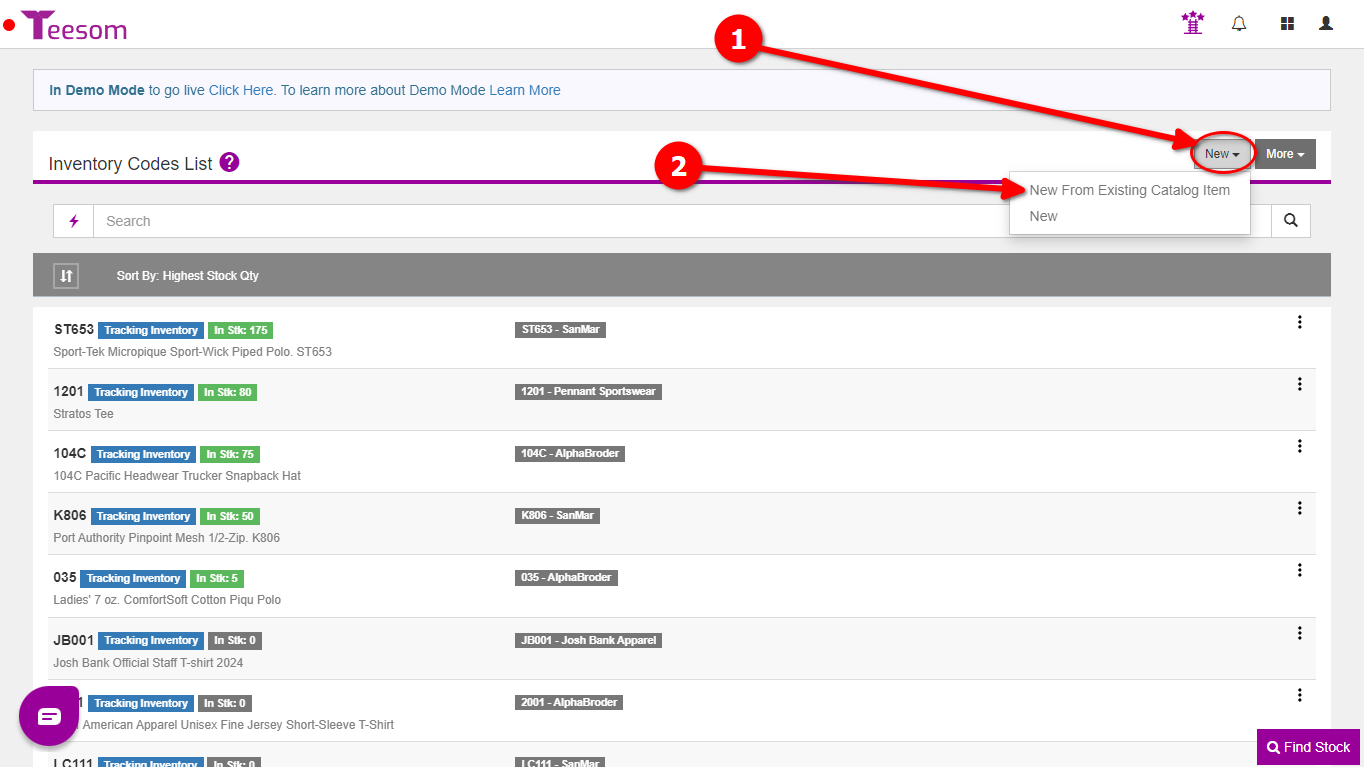
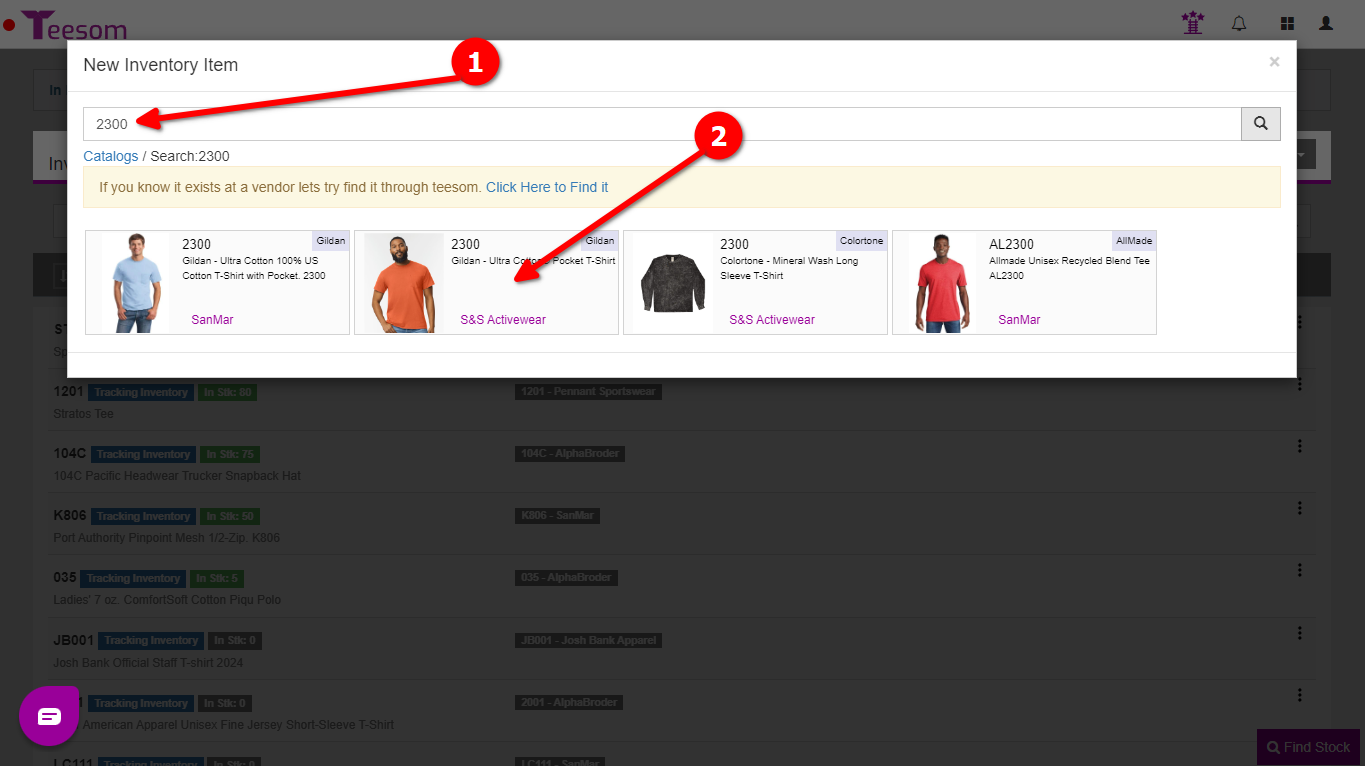
After selecting the catalog item you can now ensure that ‘Track Inventory’ is toggled on before clicking next. Then save and inventory for that item will now be tracked.
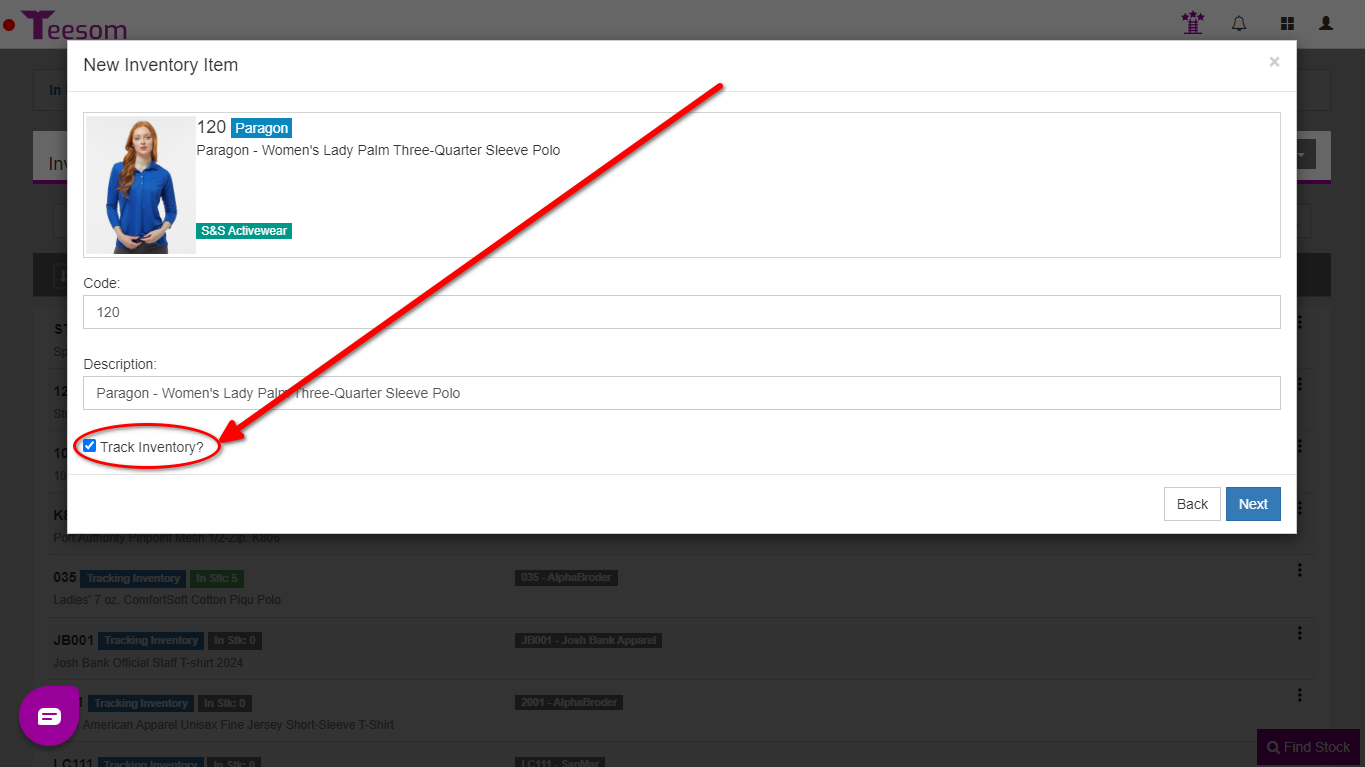
How To Remove Stock From An Order
On the order click on “Inventory” next to the products name:
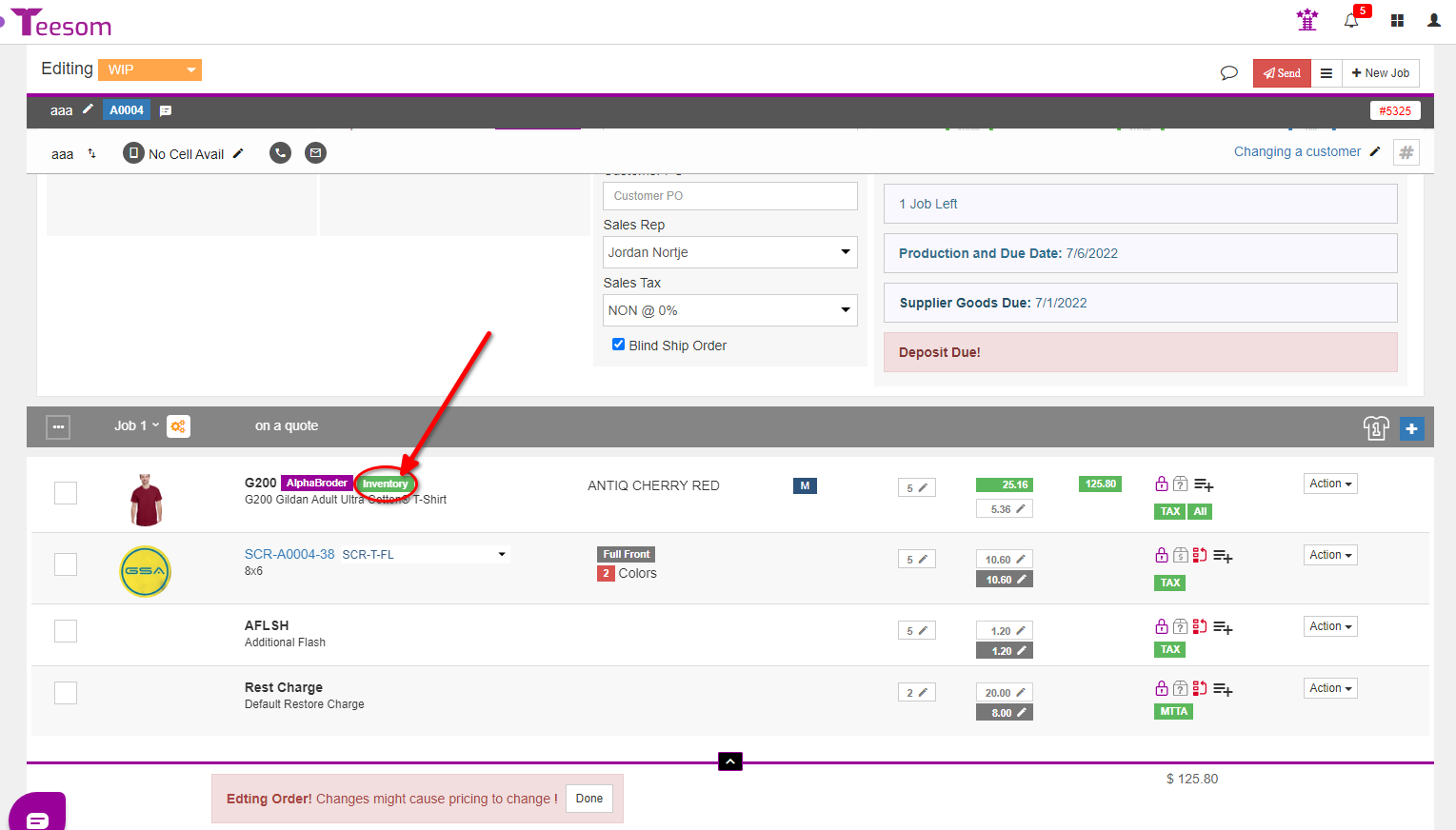
Then set the transaction type as “Return Stock”, select the warehouse to return the stock to, and enter the quantity of stock you will be returning and click on “Save“: