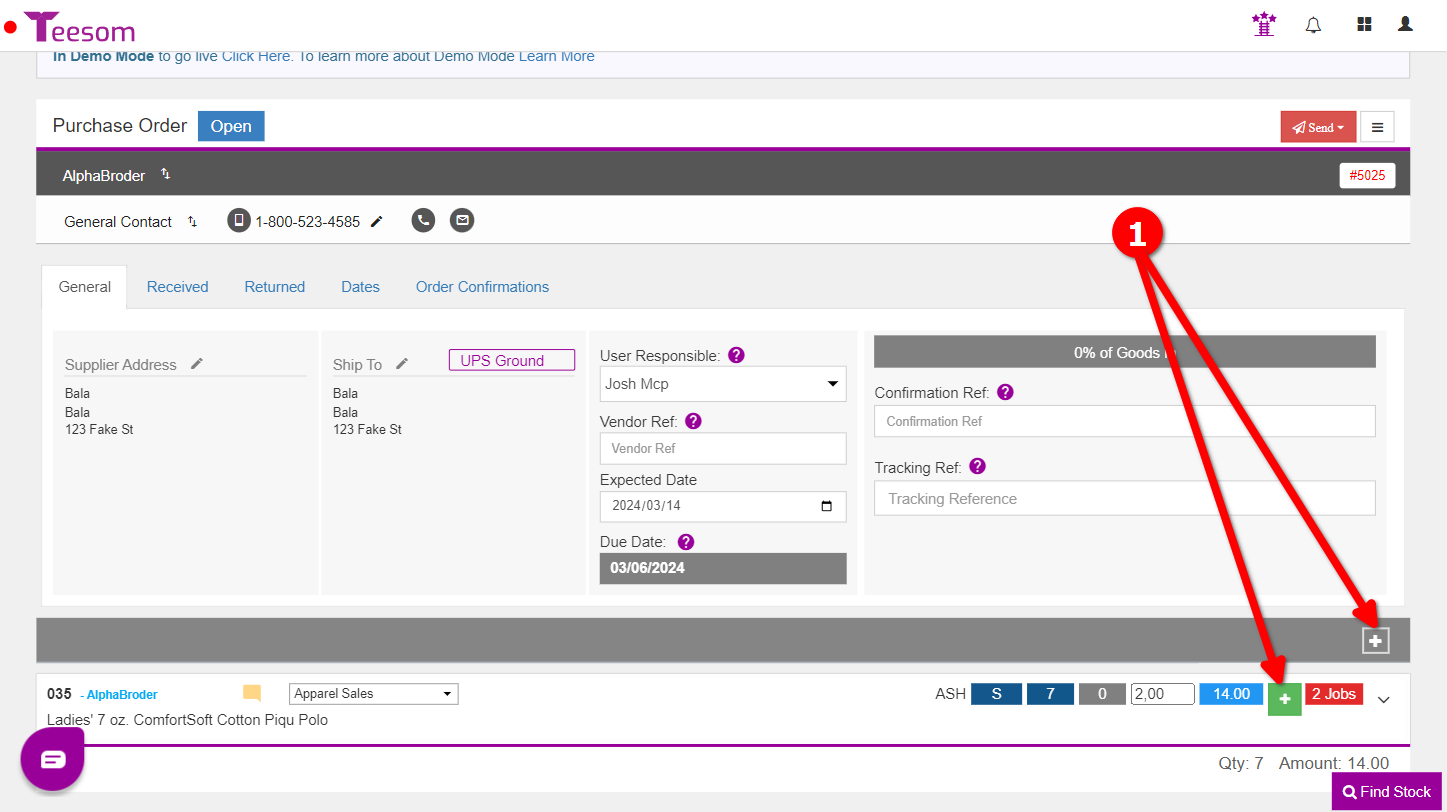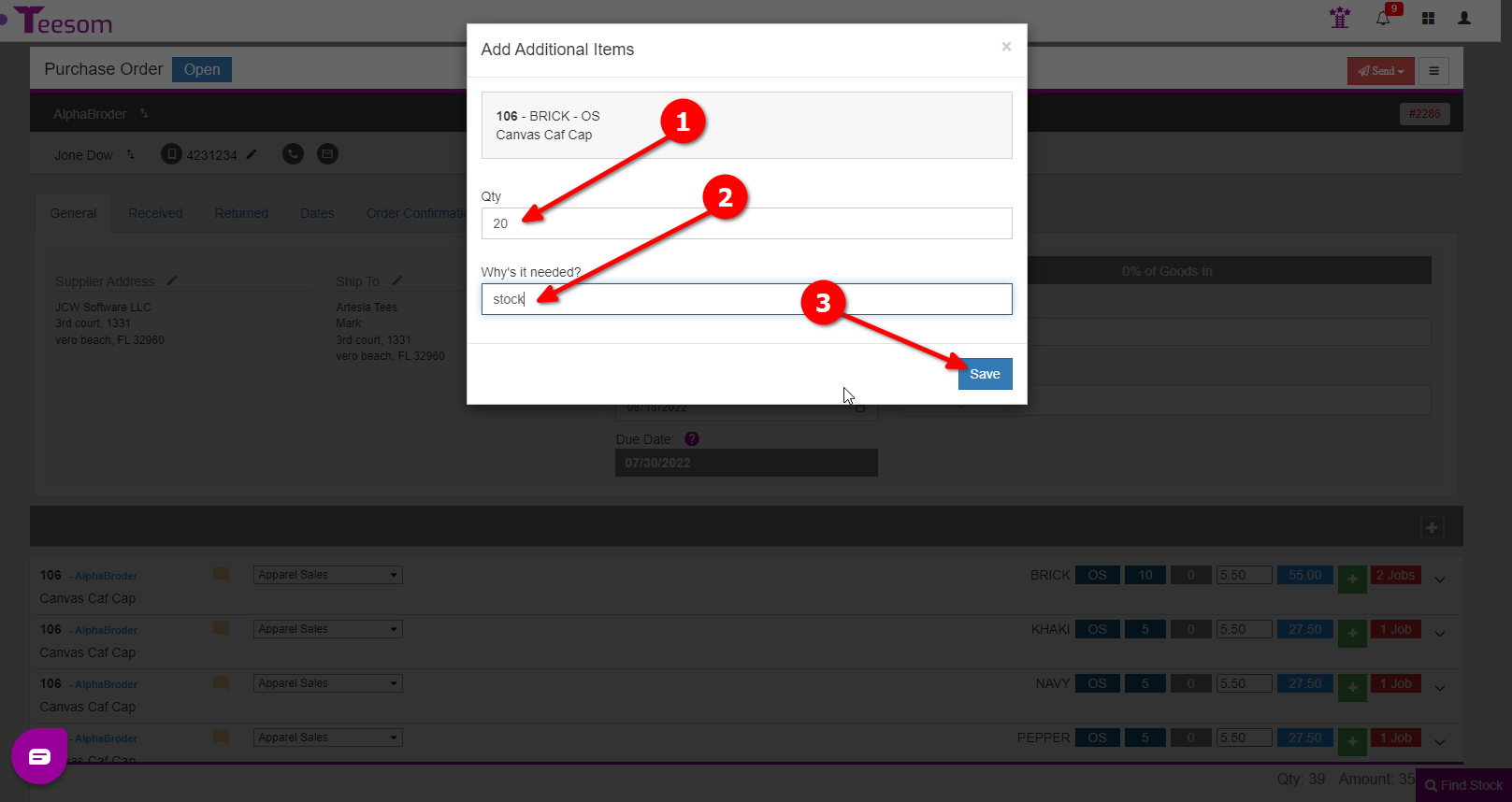Looking for help?
Adding Extra Goods to a Purchase Order
Purchasing Extra Goods
There are a number of scenarios wherein one might need to add extra goods to a purchase order, for example:
- More goods are required on the job.
- Replacing damaged or spoiled goods on an order.
- Extra goods need to be ordered for stock.
Below we will be going through the process of adding extra goods to an existing PO.
Adding Products to an Existing PO for an Order
To add extra goods to a purchase order that has already been created first open the PO:
- Go to the Main Menu and select “Purchase Orders“.
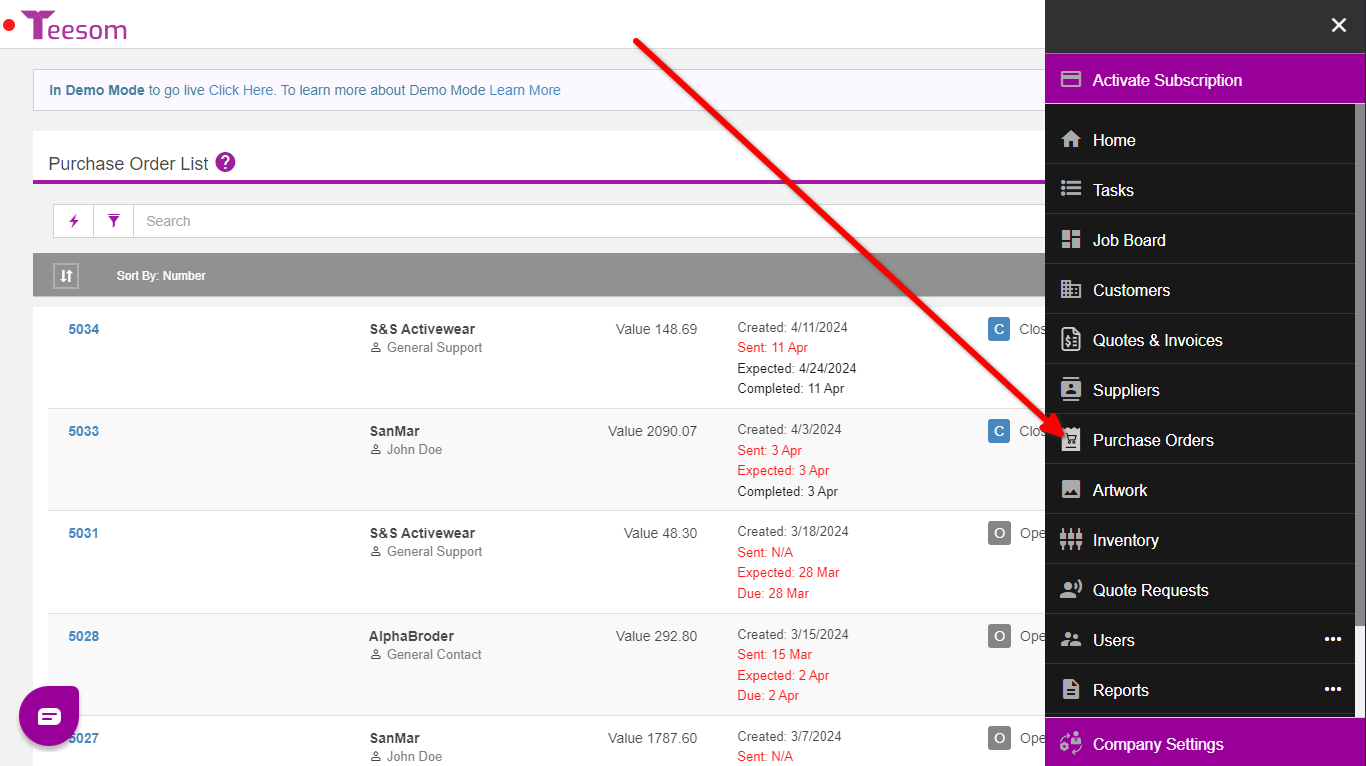
Search for the PO and then click on the blue PO number to open it:
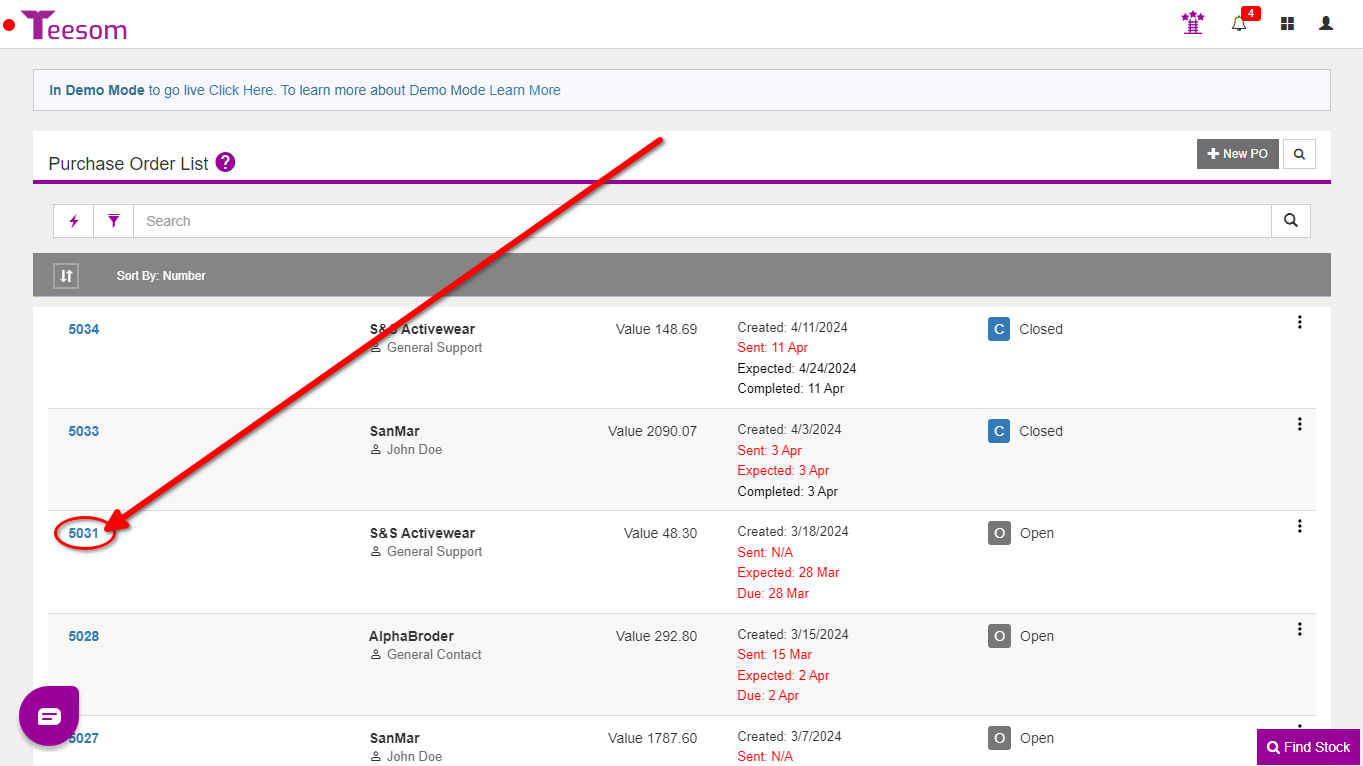
Now with the PO open, click on the green “+” symbol. This will open the ‘Add Additional Items’ screen:
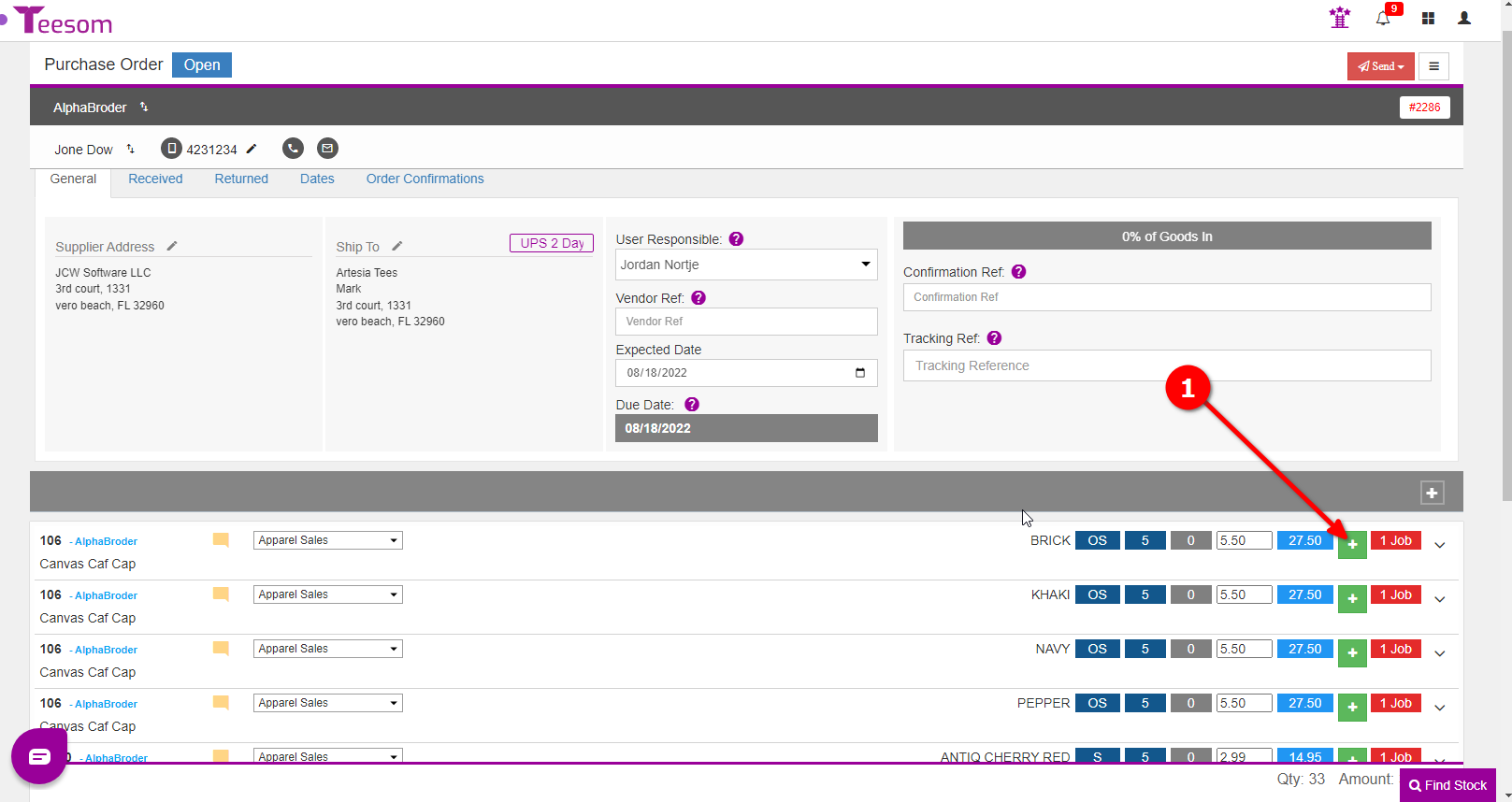
- Enter the quantity of extra goods to be ordered.
- Enter a reason why you need the extra goods.
- Click “Save“.
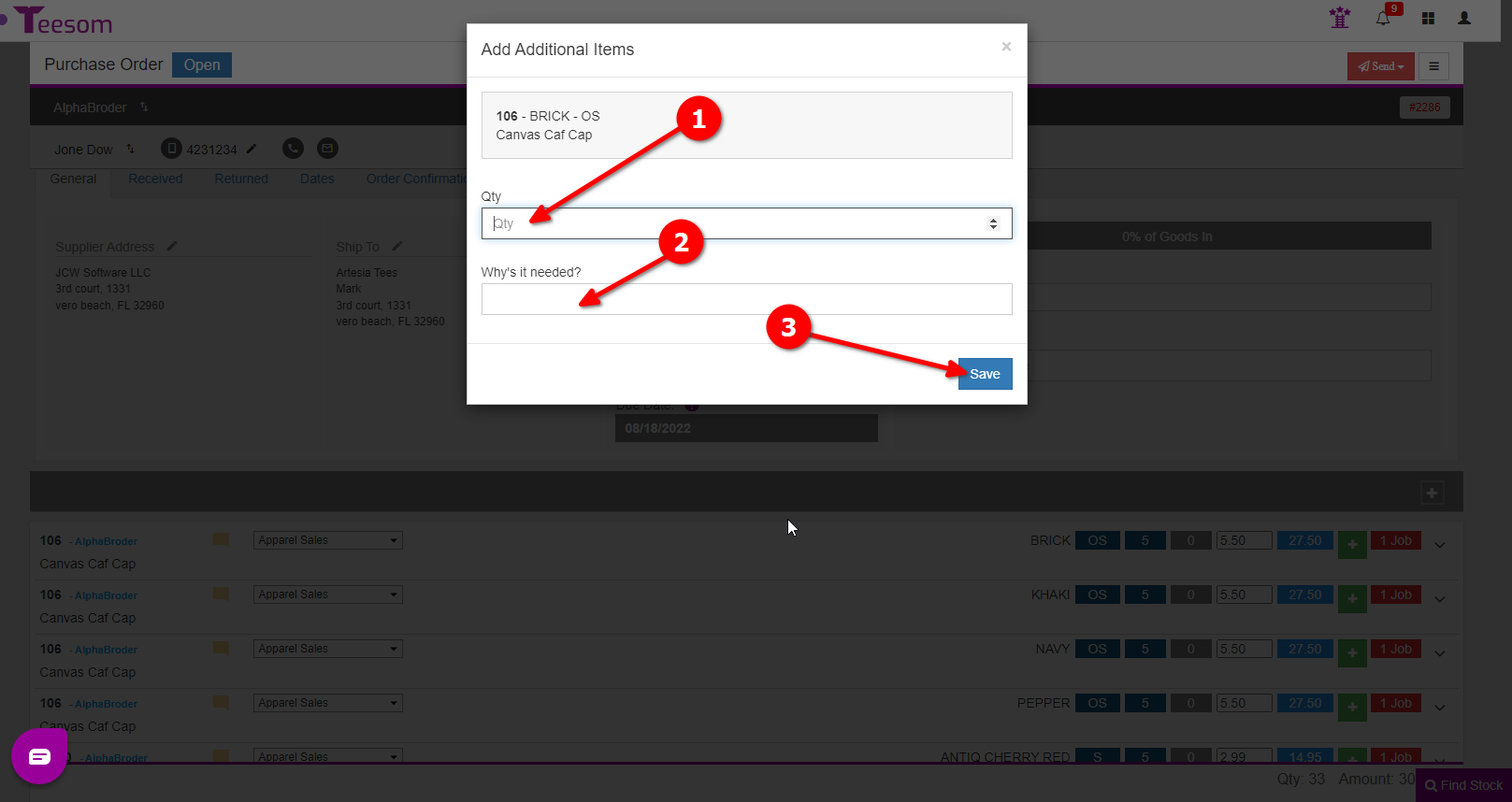
Link Extra Goods to the Order
Please see: Add Extra Goods To An Order (update existing PO)
After you have added the extra goods to the order, as described in the article linked above, go back to the PO and link them to the order:
- Click on the dropdown arrow.
- Select “Link to Order“.
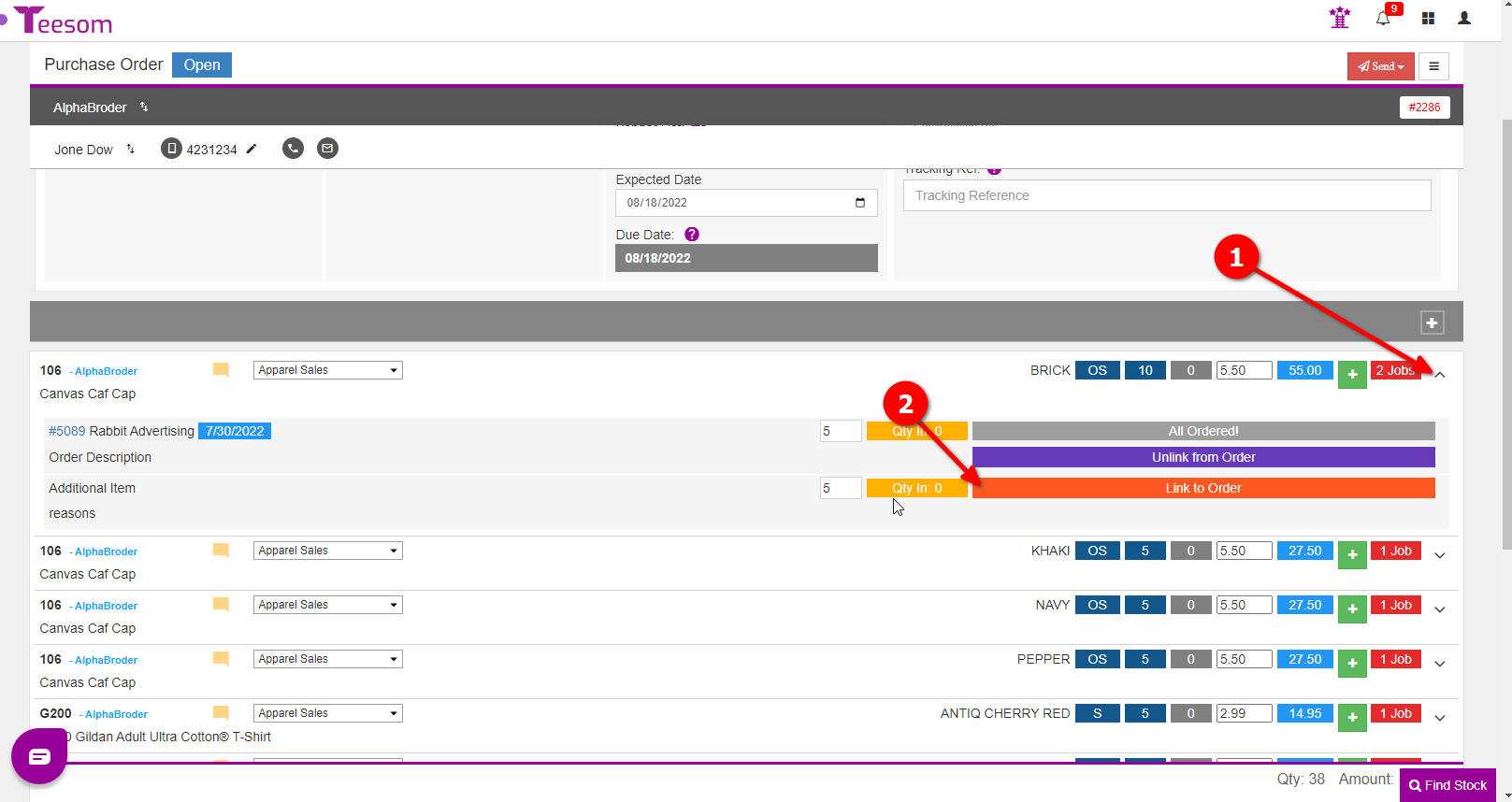
- Search for the order via its number.
- Select the order line to link the items to. (Relevant color/size.)
- Click “Save“.
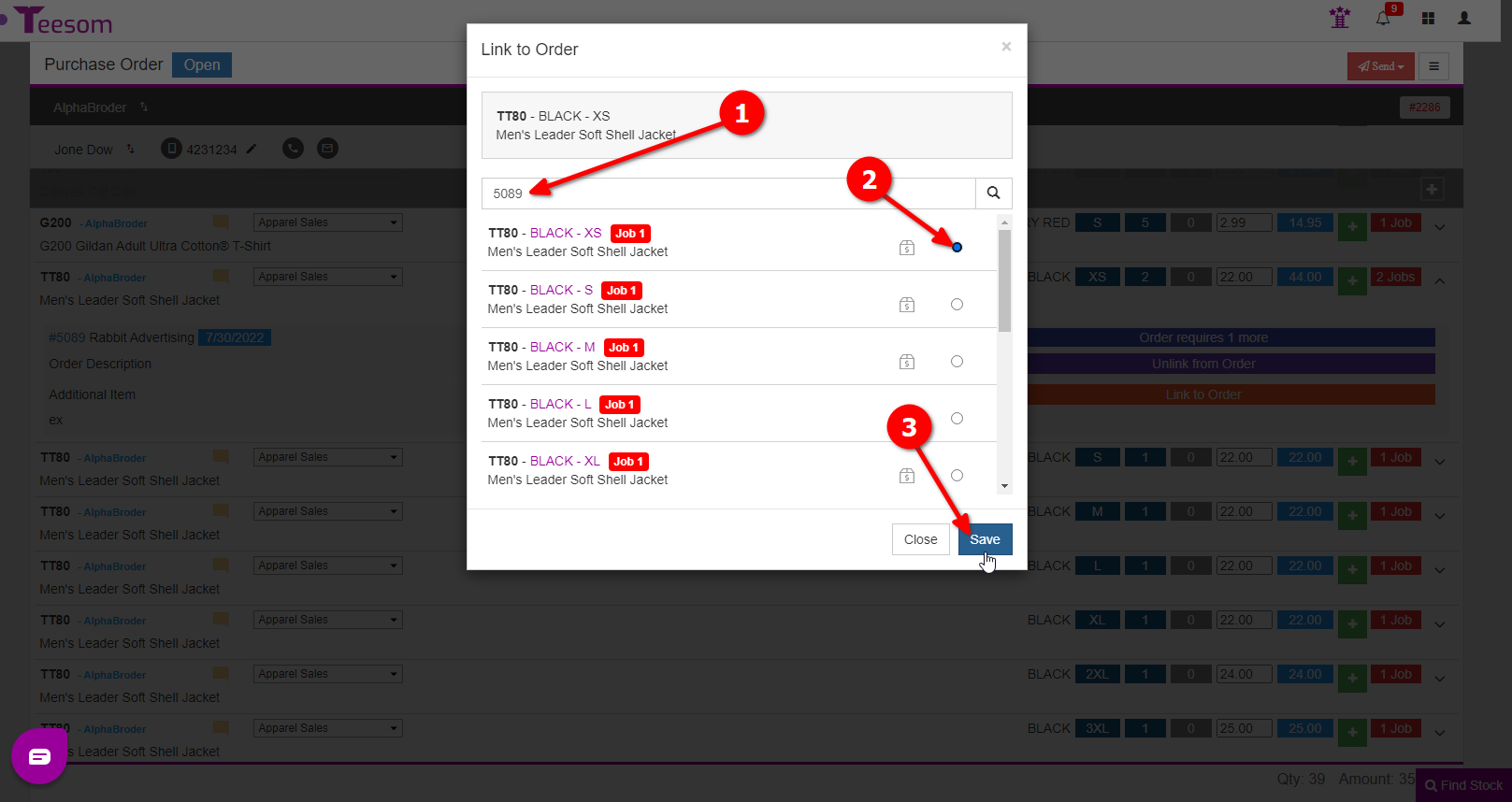
Replacing damaged or spoiled goods
Before you try to add more goods to an existing PO – first go and add the extra goods to the original Work Order (“WIP/Invoice”).
Purchasing Extra Goods for Stock
To purchase extra goods for stock on a purchase order that has already been created first open the PO:
- Go to the Main Menu and select “Purchase Orders“.
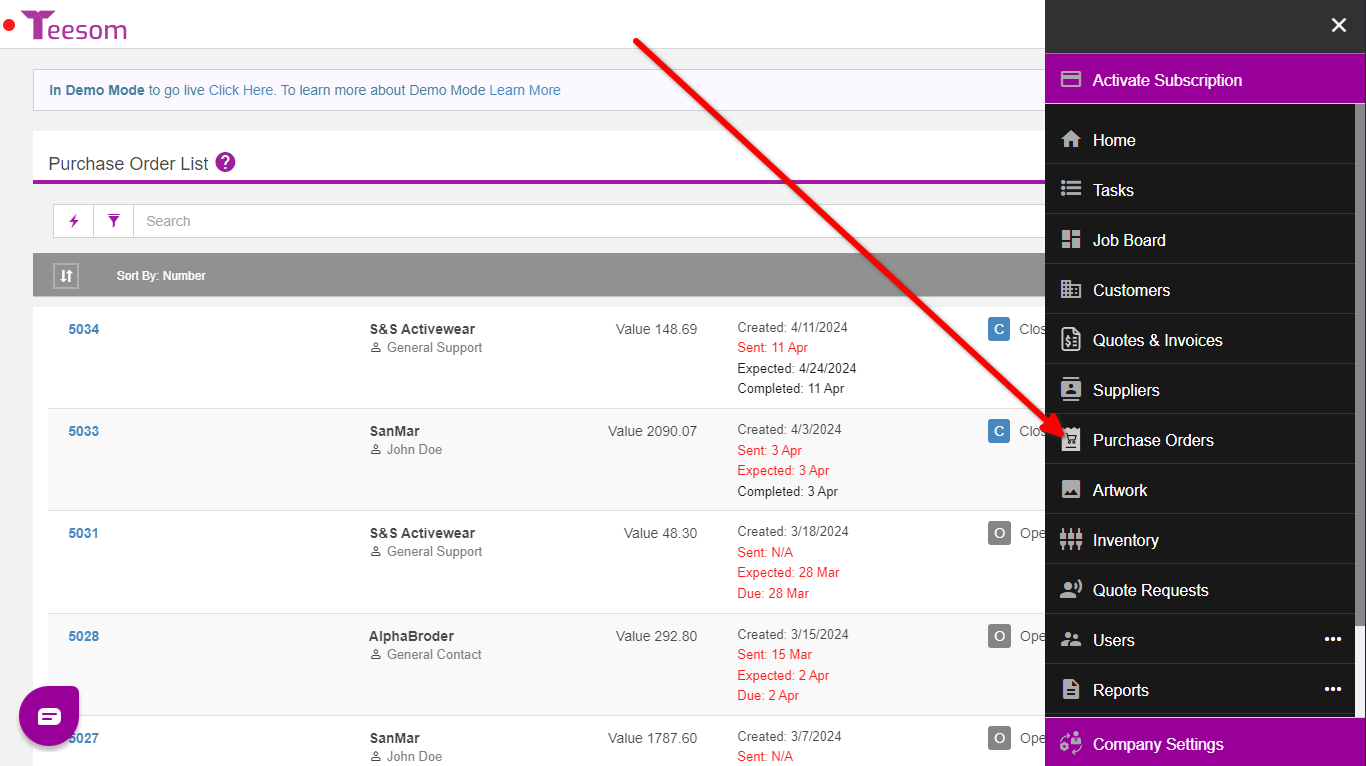
Search for the PO and then click on the blue PO number to open it:
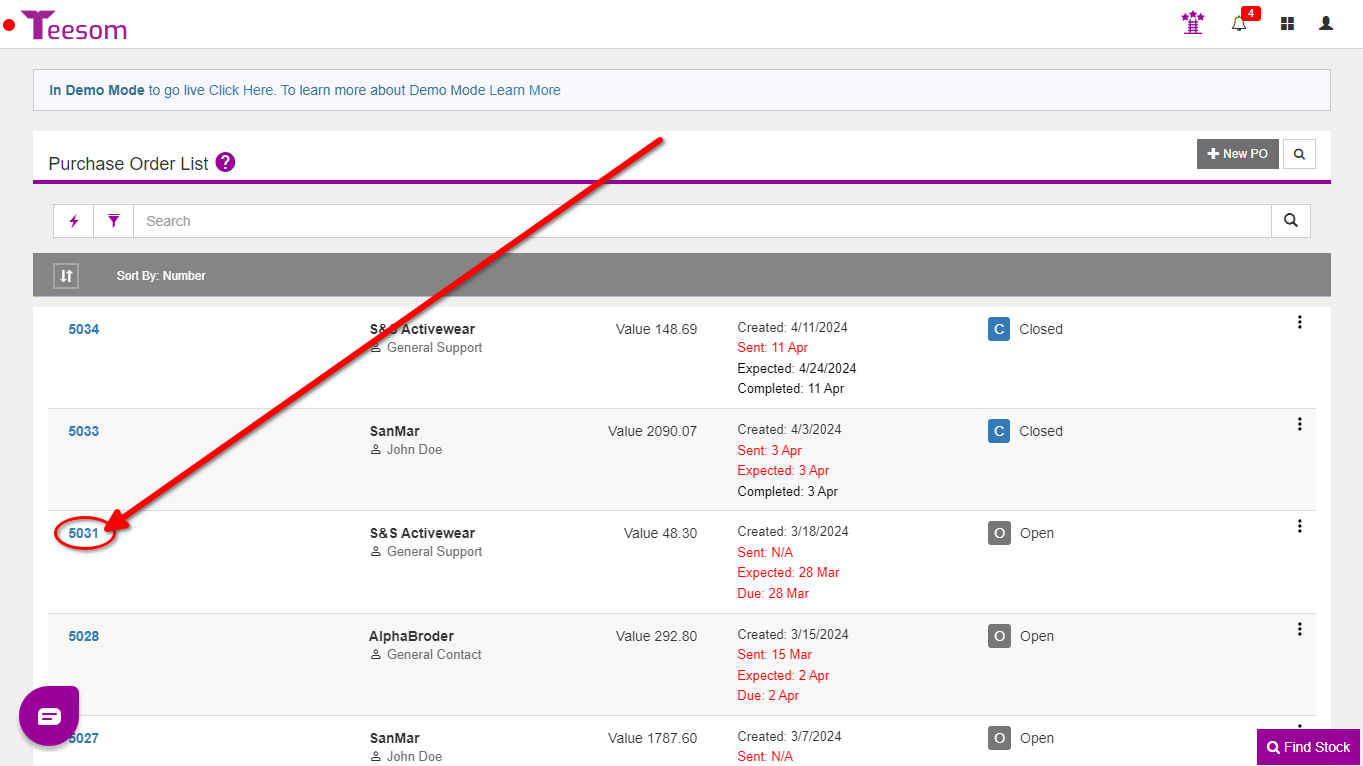
Now with PO open:
- Clicking on the green “+” will add extra goods based on products on the order. Clicking the white “+” will give you the option to add a new product from a catalog.
- Add the extra goods to the PO, enter the QTY and the reason why they are needed.
- Click “Save”.