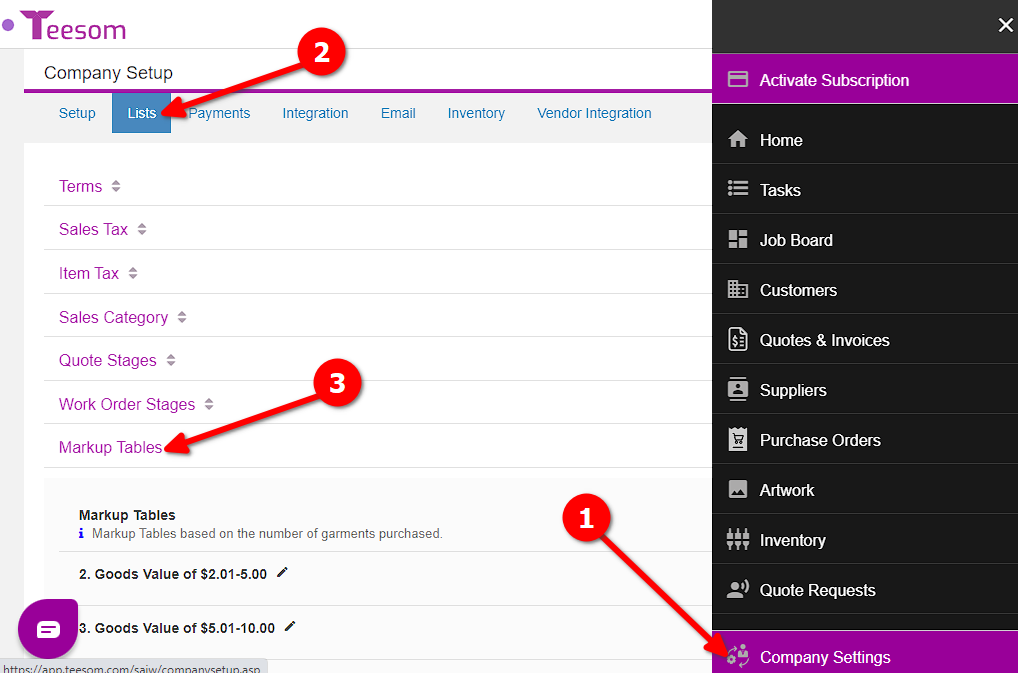Looking for help?
Advanced Mark-Ups
Cost Based MarkUp
In the first part of this article we will walk you through creating a set of cost based markup tables.
Each table representing a different markup for goods at a different cost brackets.
Create The Markup Tables
Go to “Company Settings” -> “Lists” -> “Markup Tables“
Click on “New Table“
Give your markup table a name, for example: we have called ours “Goods Value Between $0-$5”:
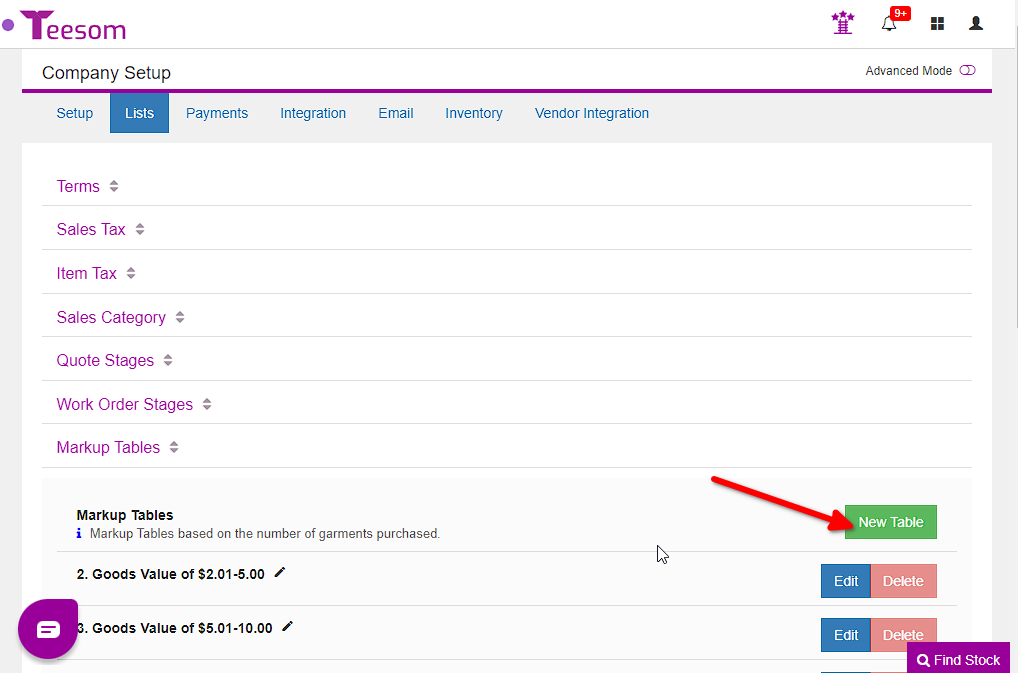
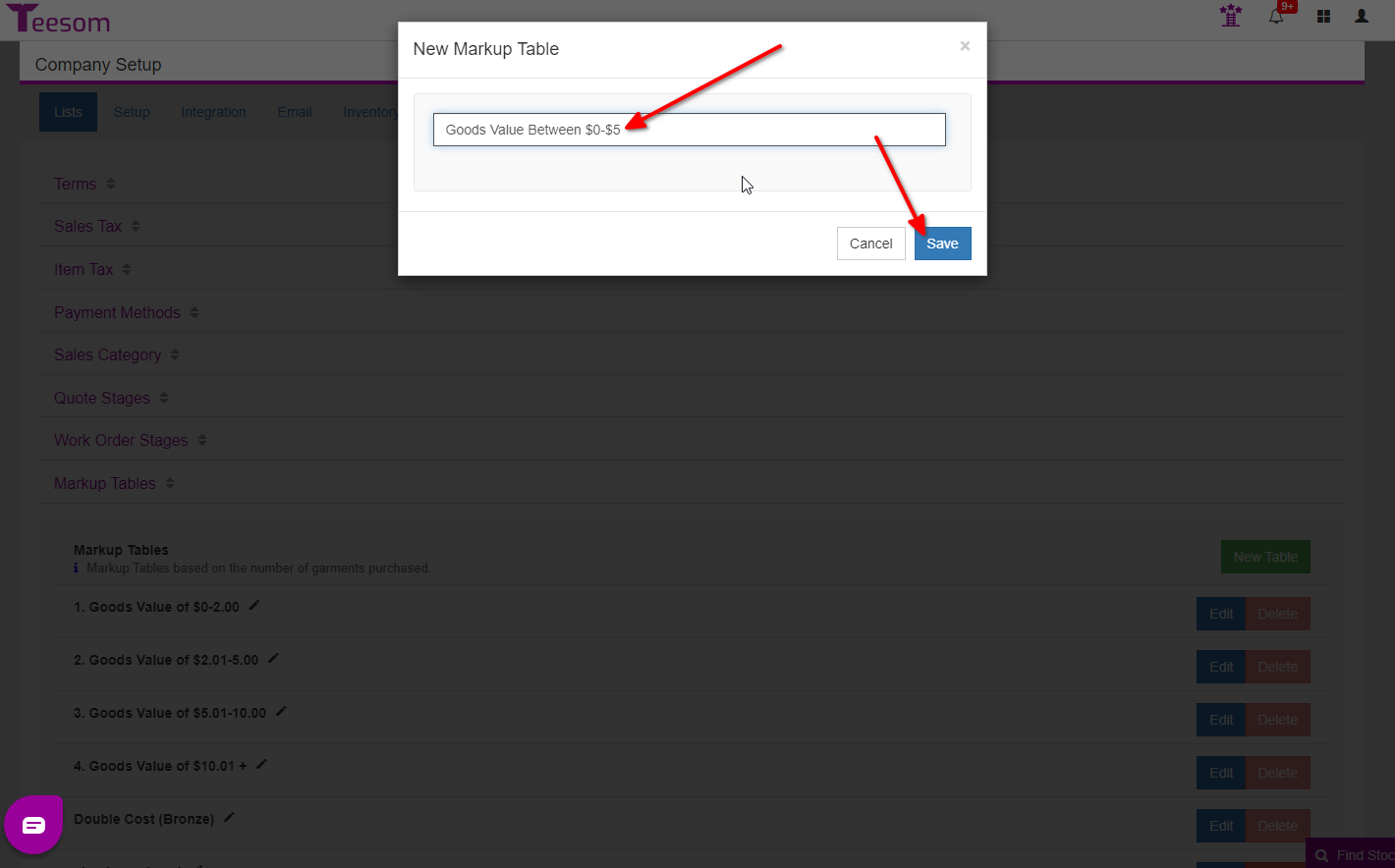
Enter the quantity breaks and the required markup percentage at each quantity break:
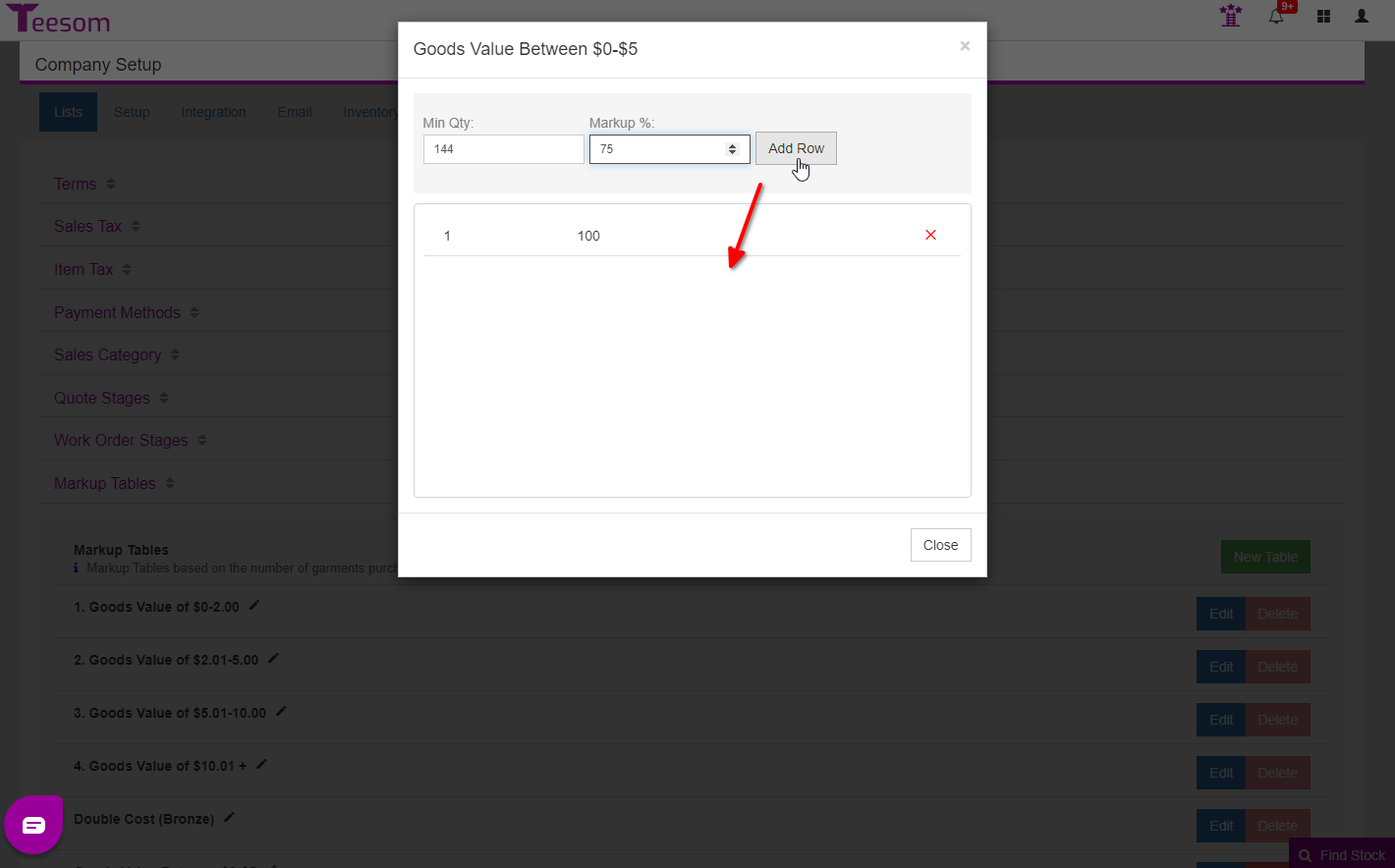
You should end up with a series of markup tables, each intended for use with products at different cost levels.
Feel free to edit the existing sample tables that are shipped with Teesom:
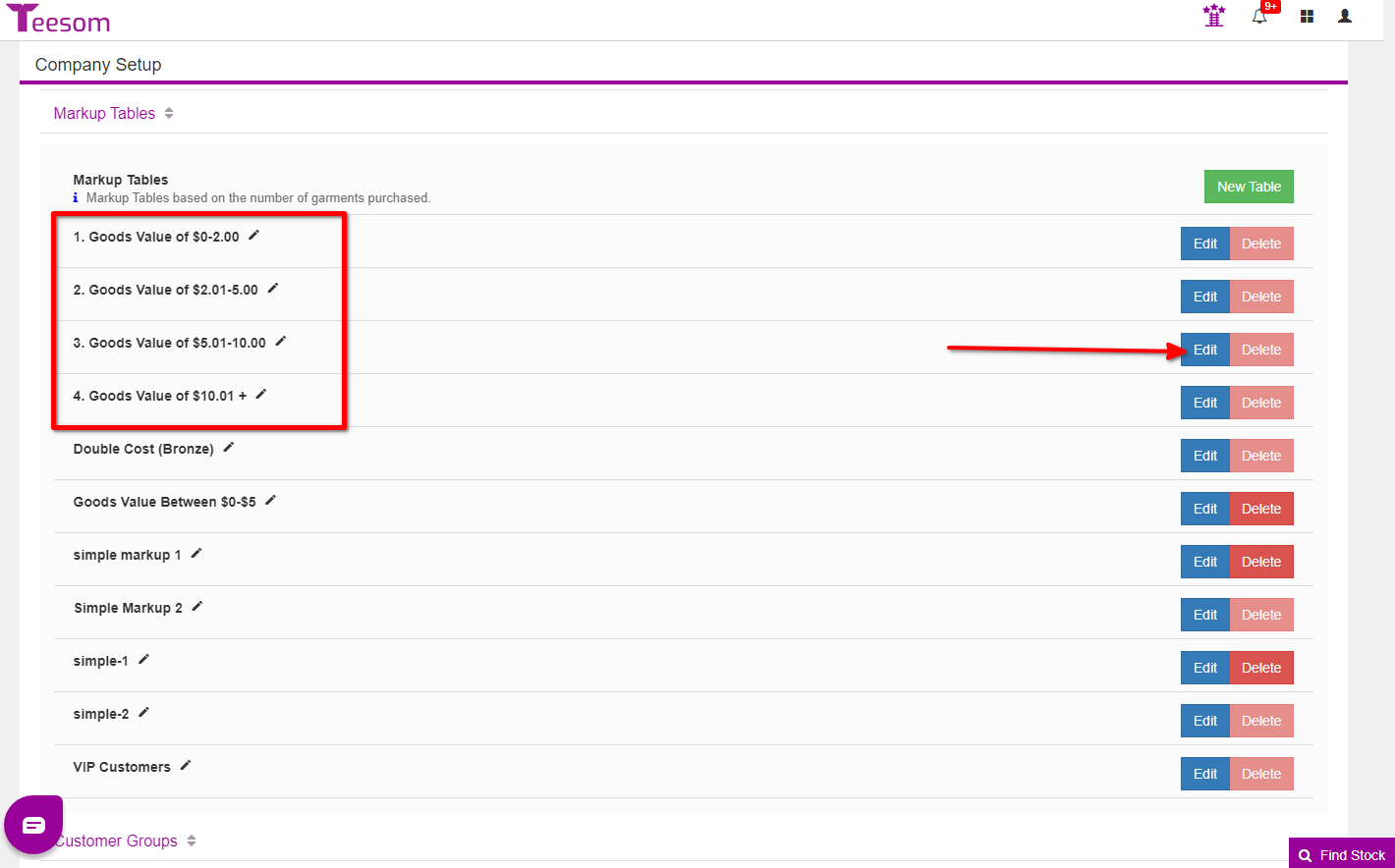
Remove unwanted rows with the red “X“:
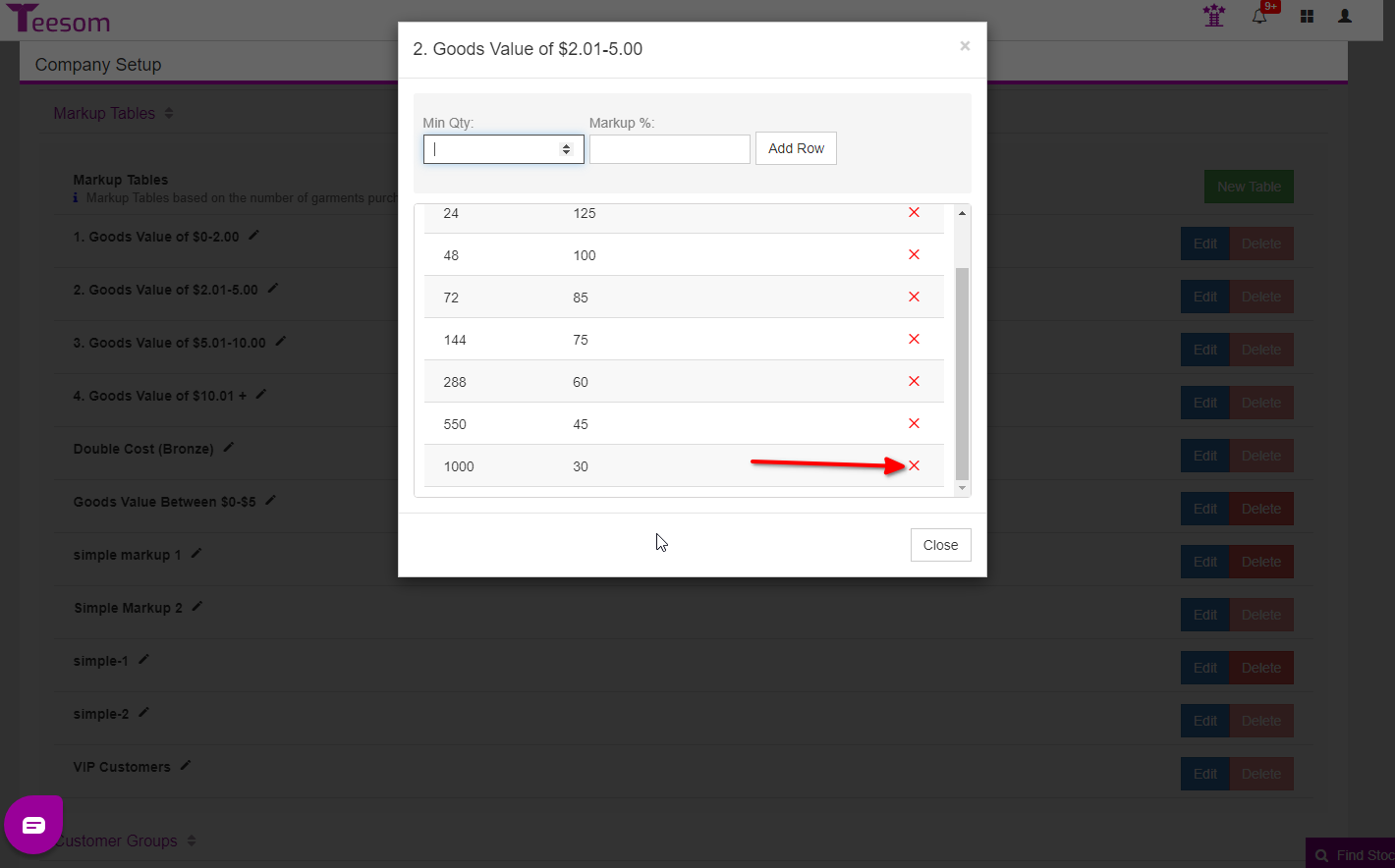
Assign Markup Tables To Customer Group
Now we will assign a set of markup tables to a customer group. The customer group is where you actually set the “Cost breaks”.
Expand “Customer Groups“, then next to the group name click on “Markup“:
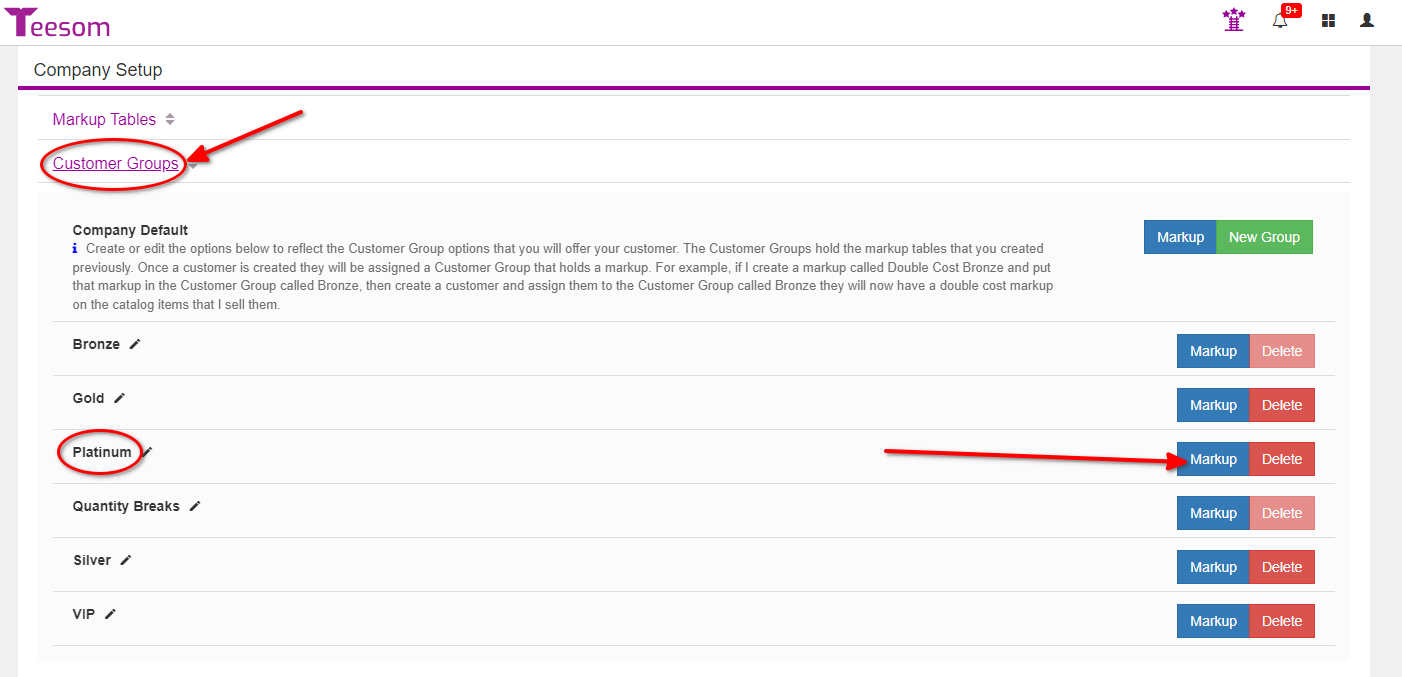
Enter the starting cost amount under “Item Value”, then select the markup table which will be used for those goods. (Always start with a minimum item value of 0 for your first cost break row.)
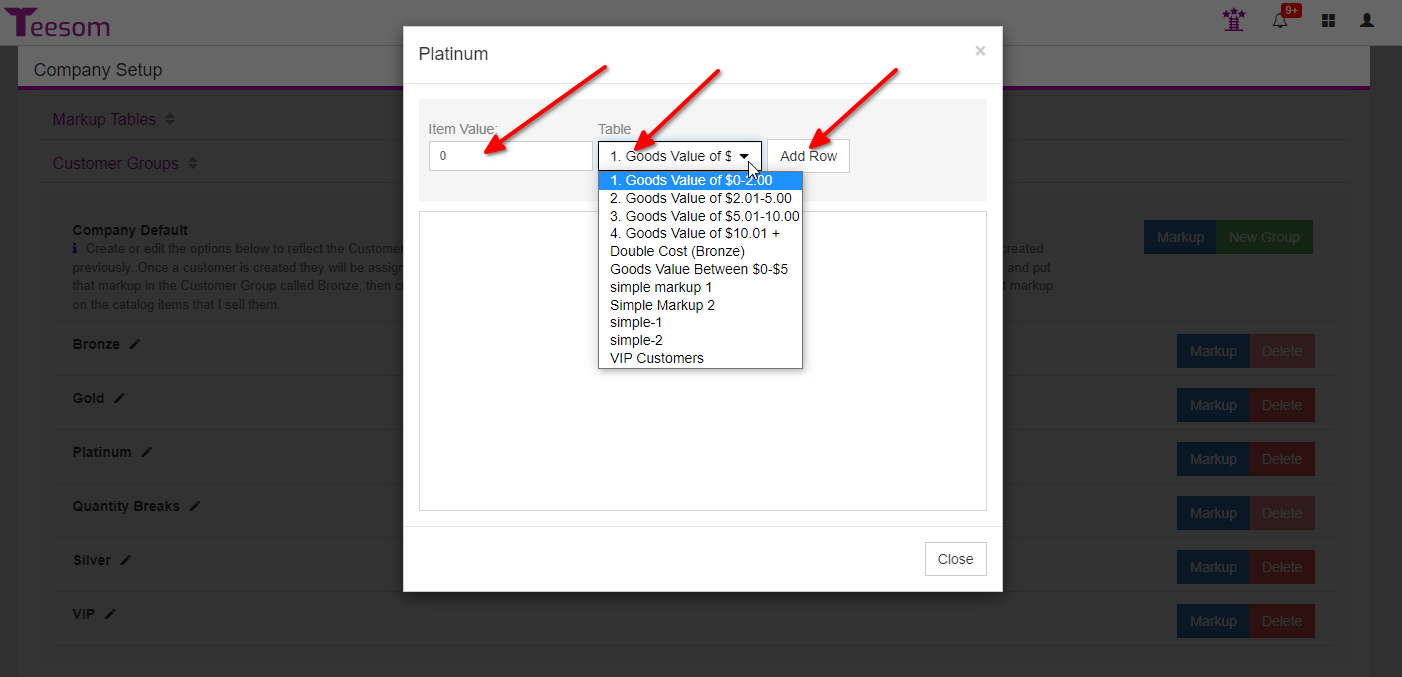
Now enter the starting value of the next cost break and select the appropriate markup table.
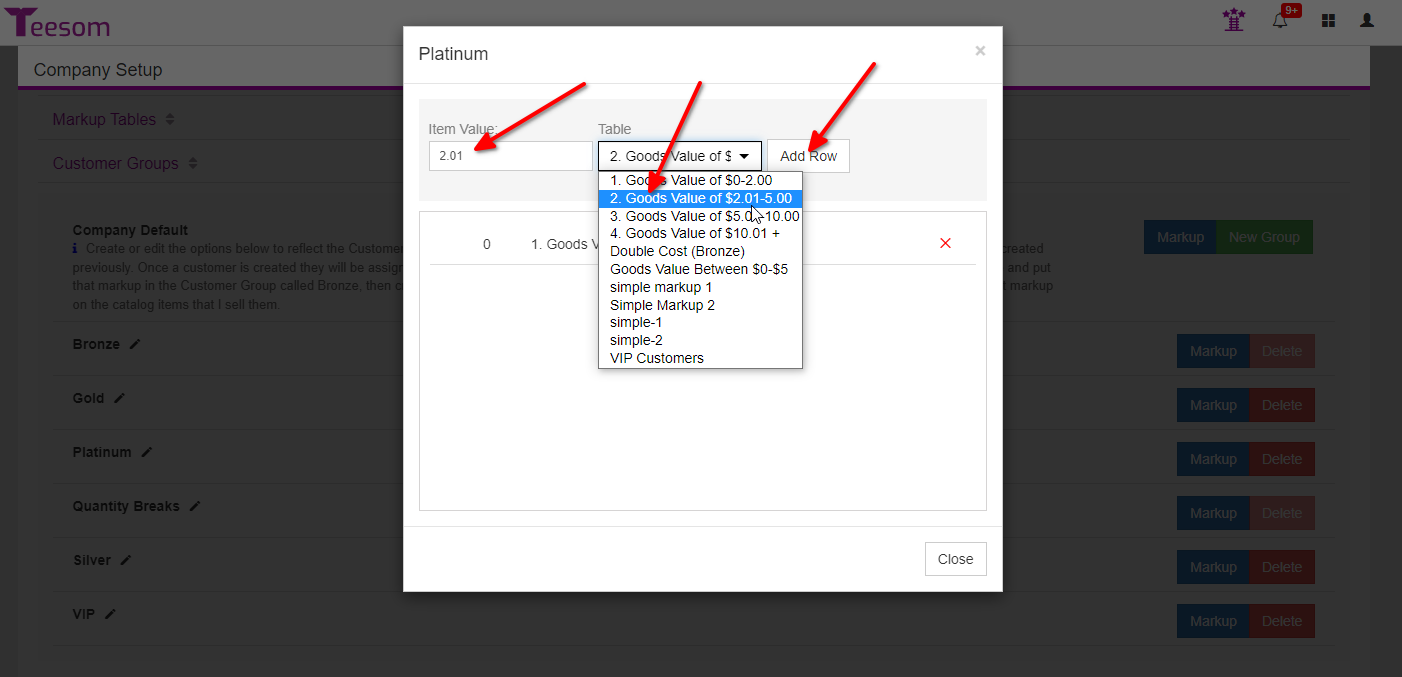
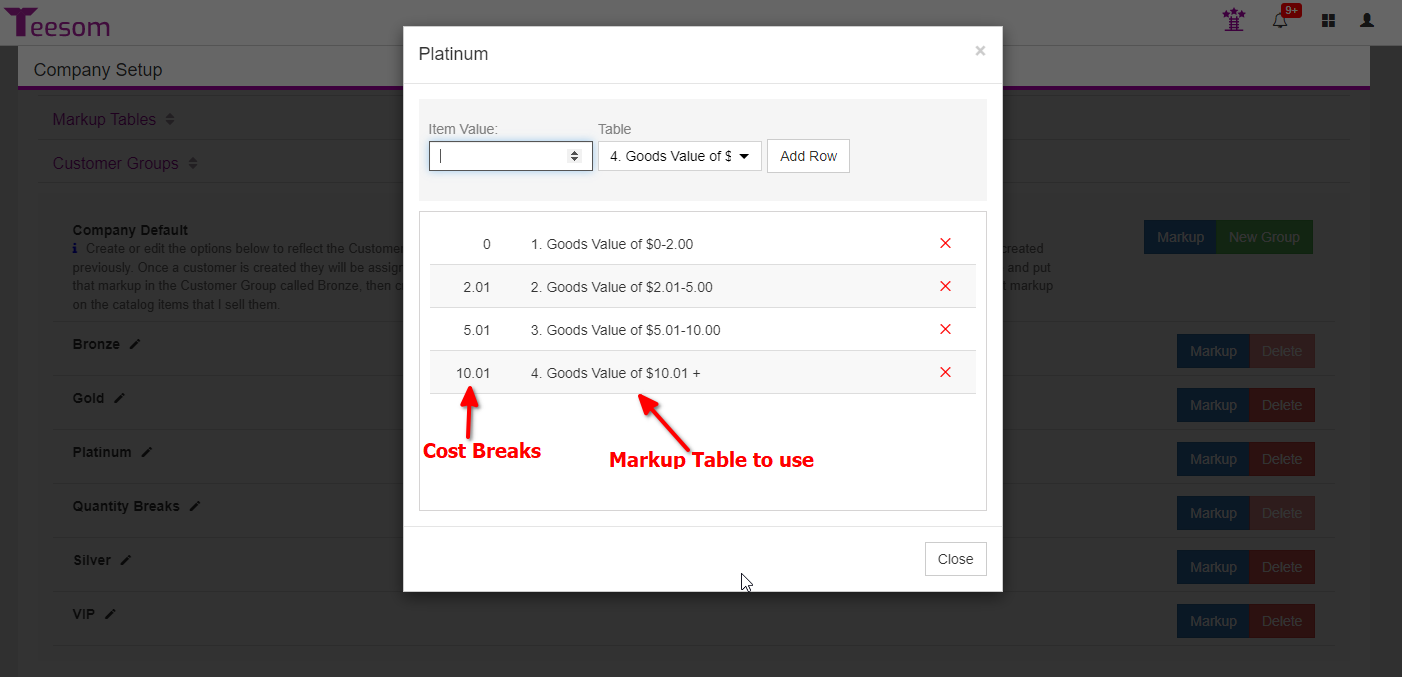
Assign A Customer To The Group
Good Job.
Now let’s assign a customer to this customer group:
- Go to the ‘Customers’ page via the main menu.
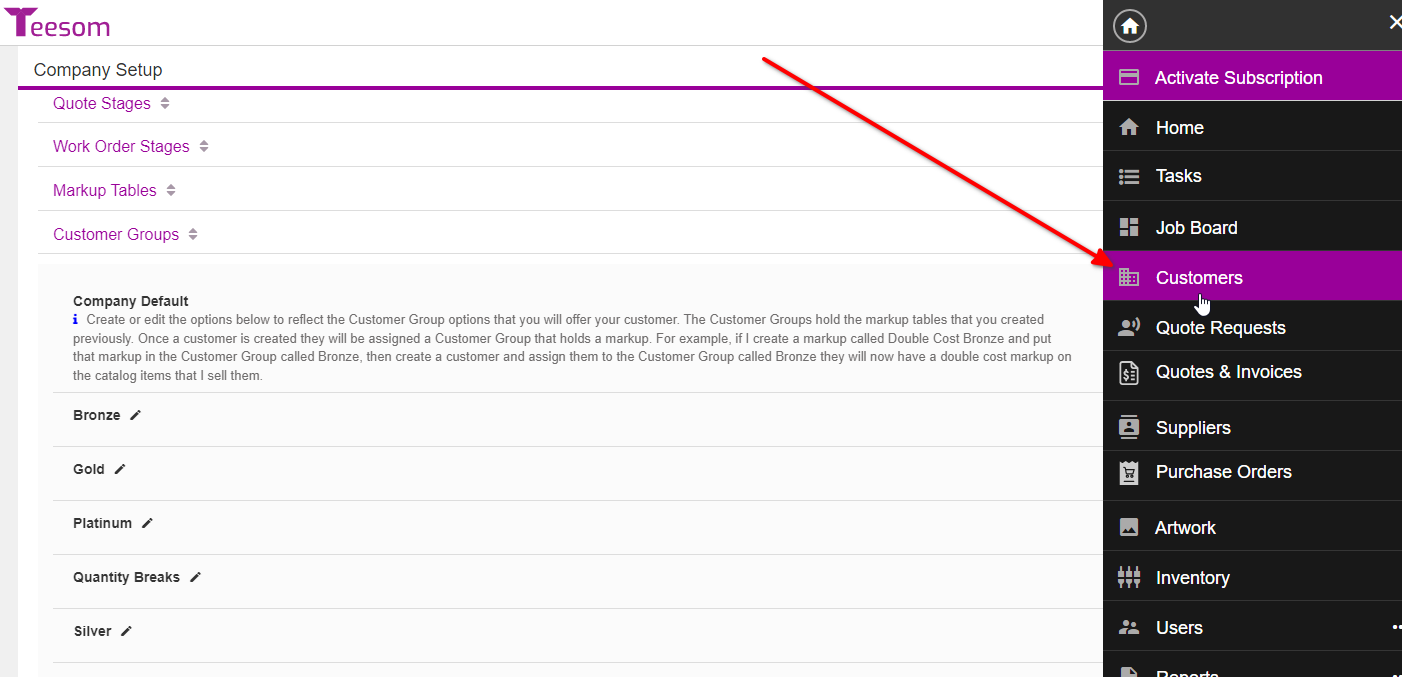
- Click the ‘3 Dot’ menu for a customer and select ‘Edit’.
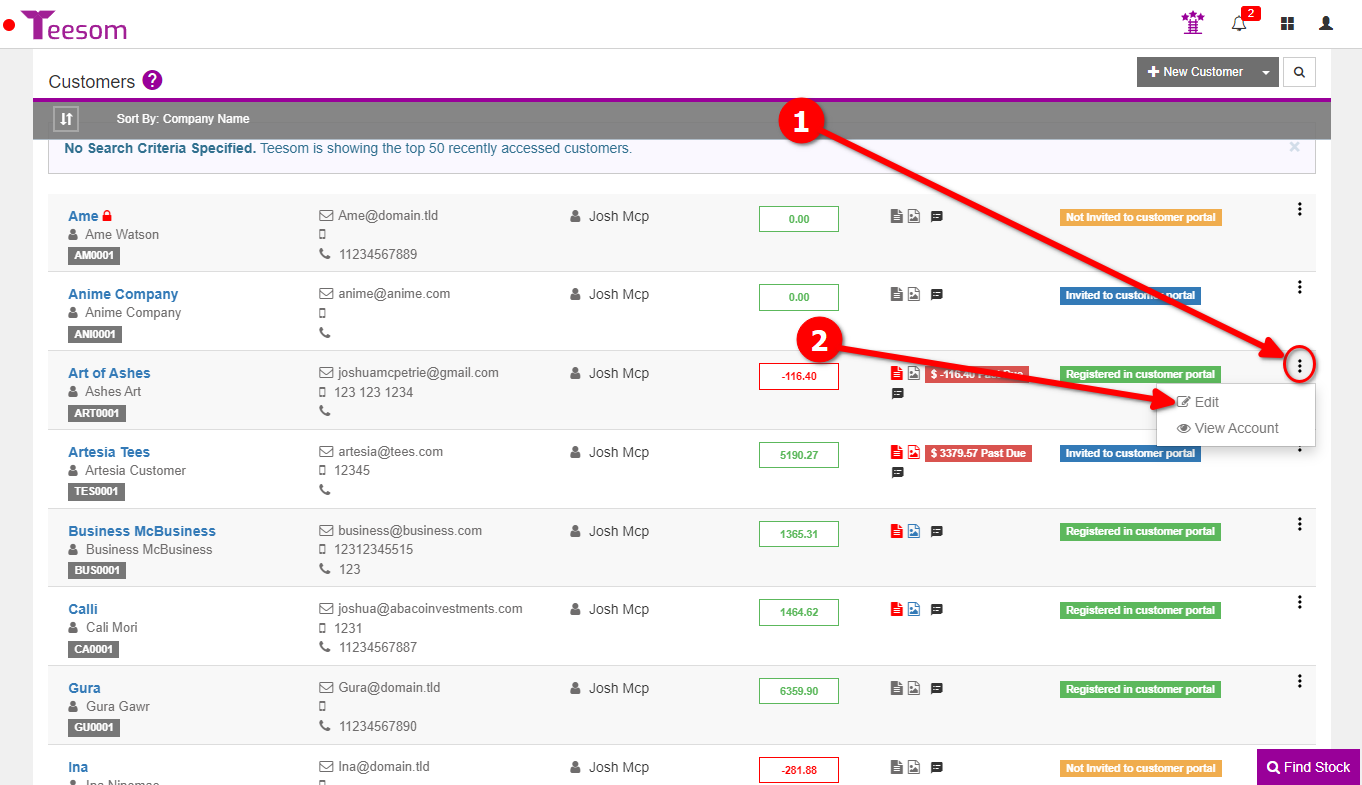
- Click the ‘Advanced’ dropdown and select ‘Categorize’.
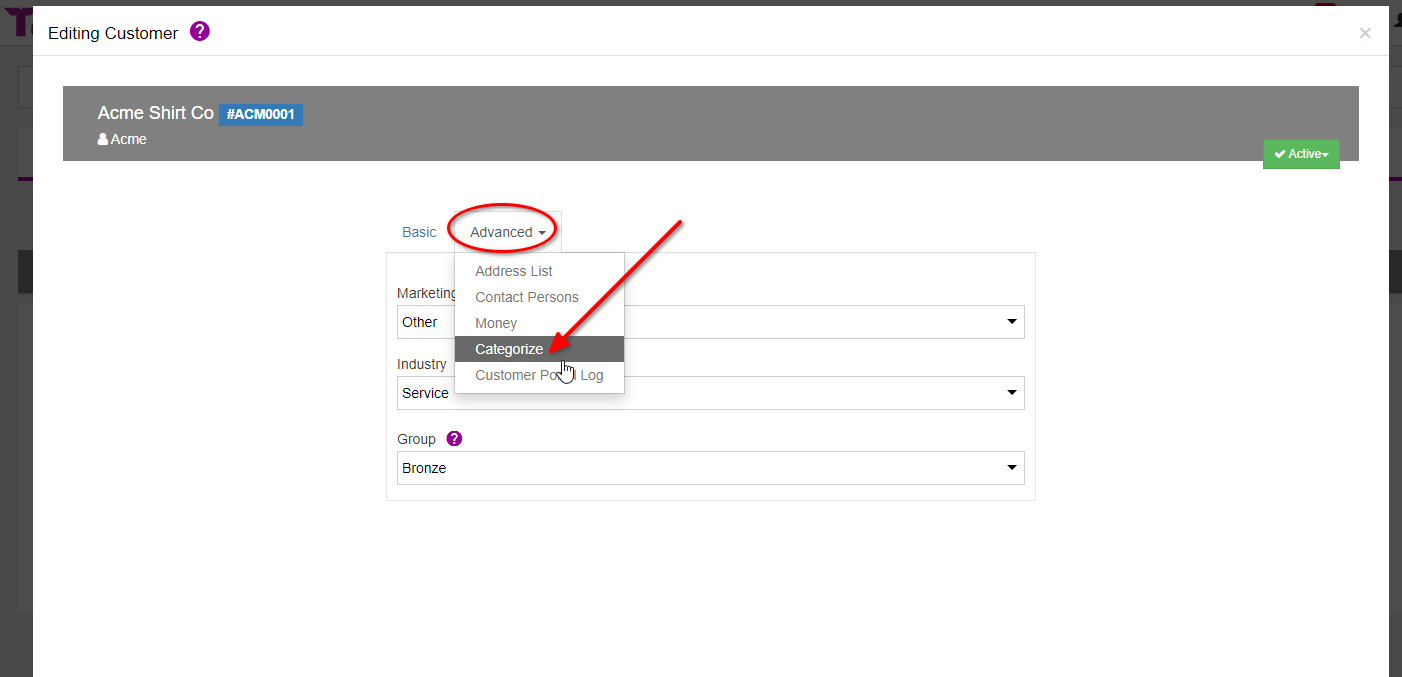
- Then under ‘Group’ use the dropdown to select your customers new group.
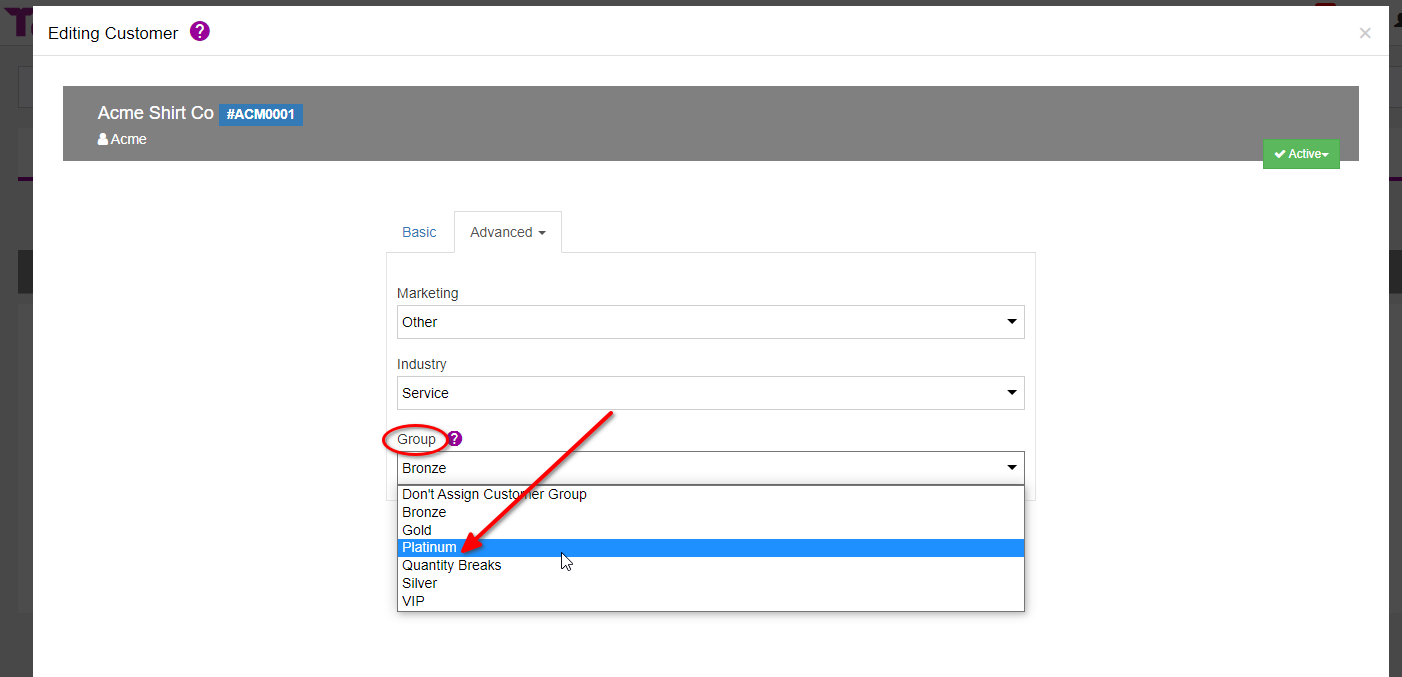
Test It Works Correctly
And now we will create a new order for this customer:
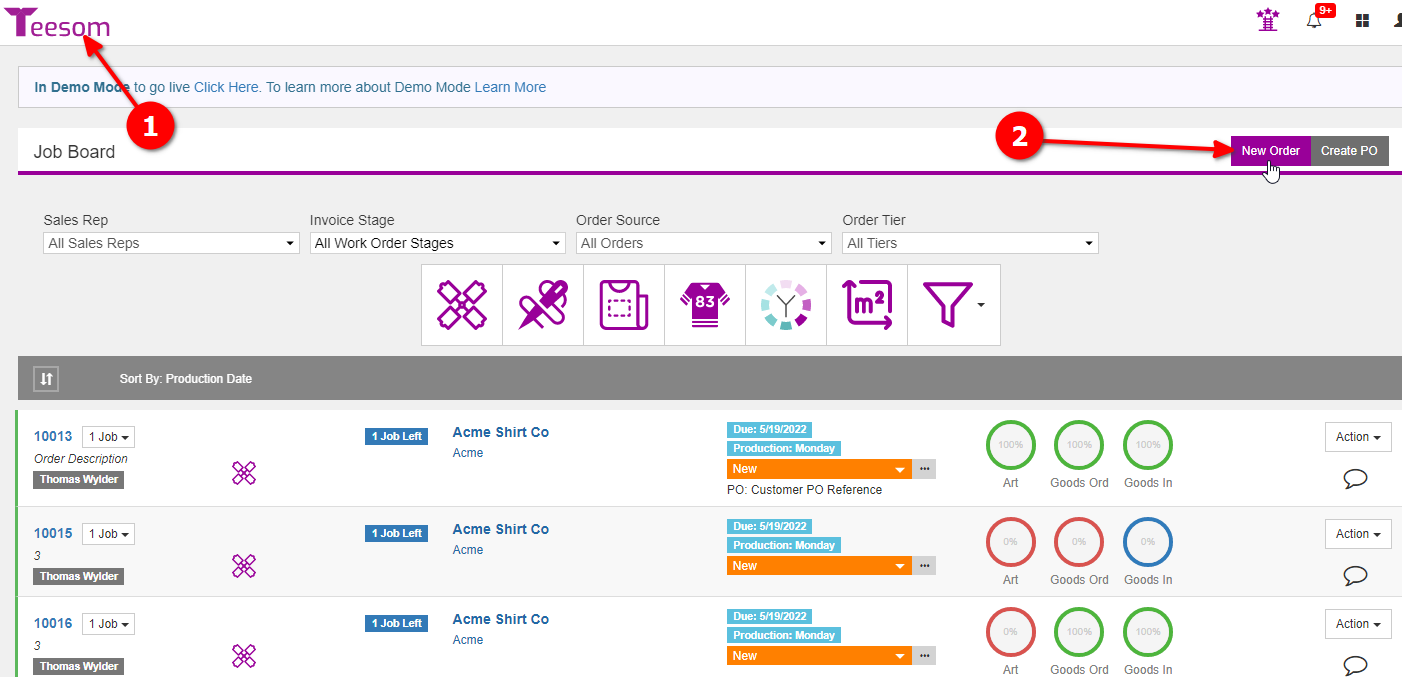
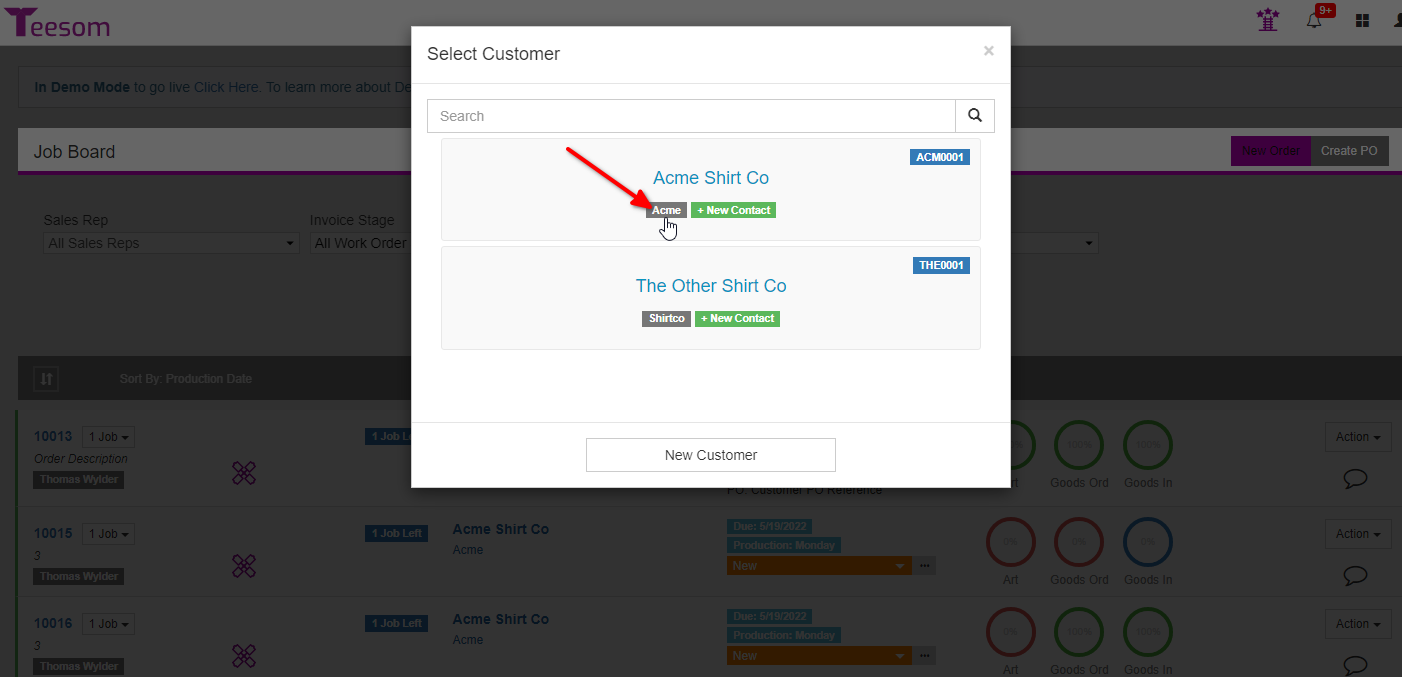
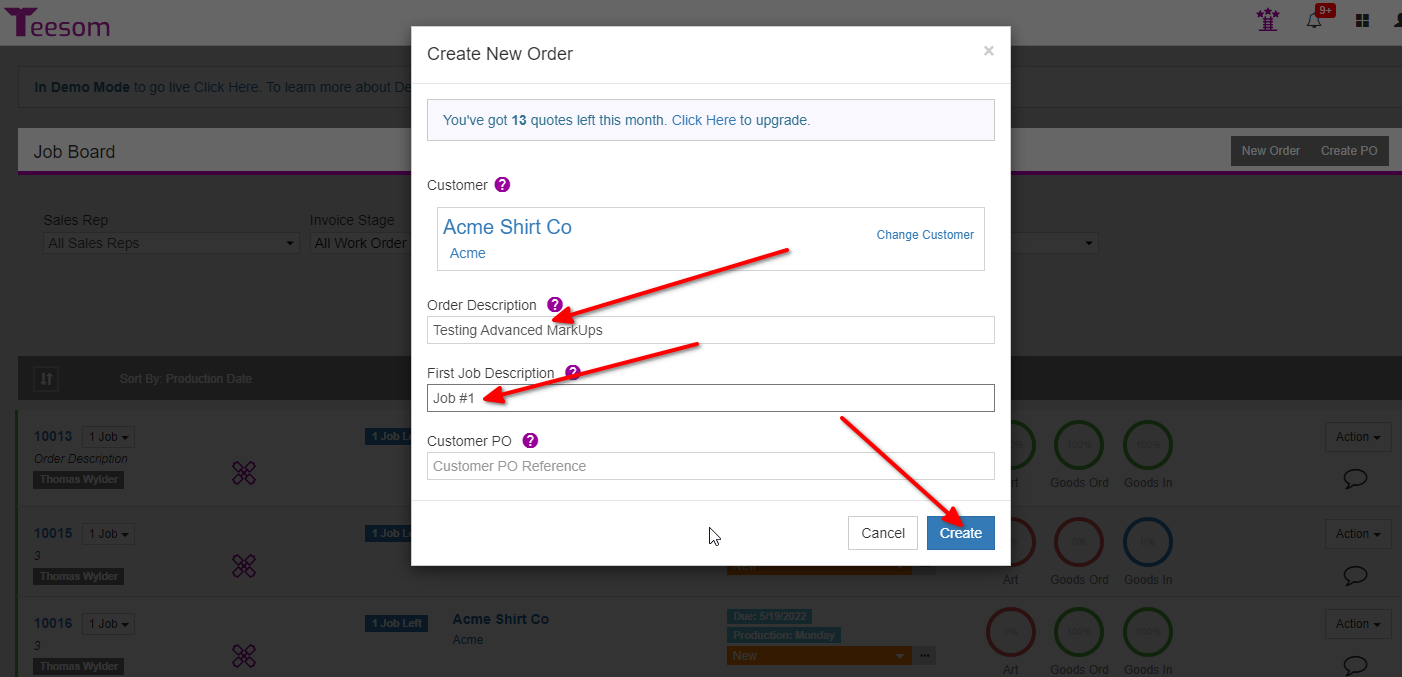
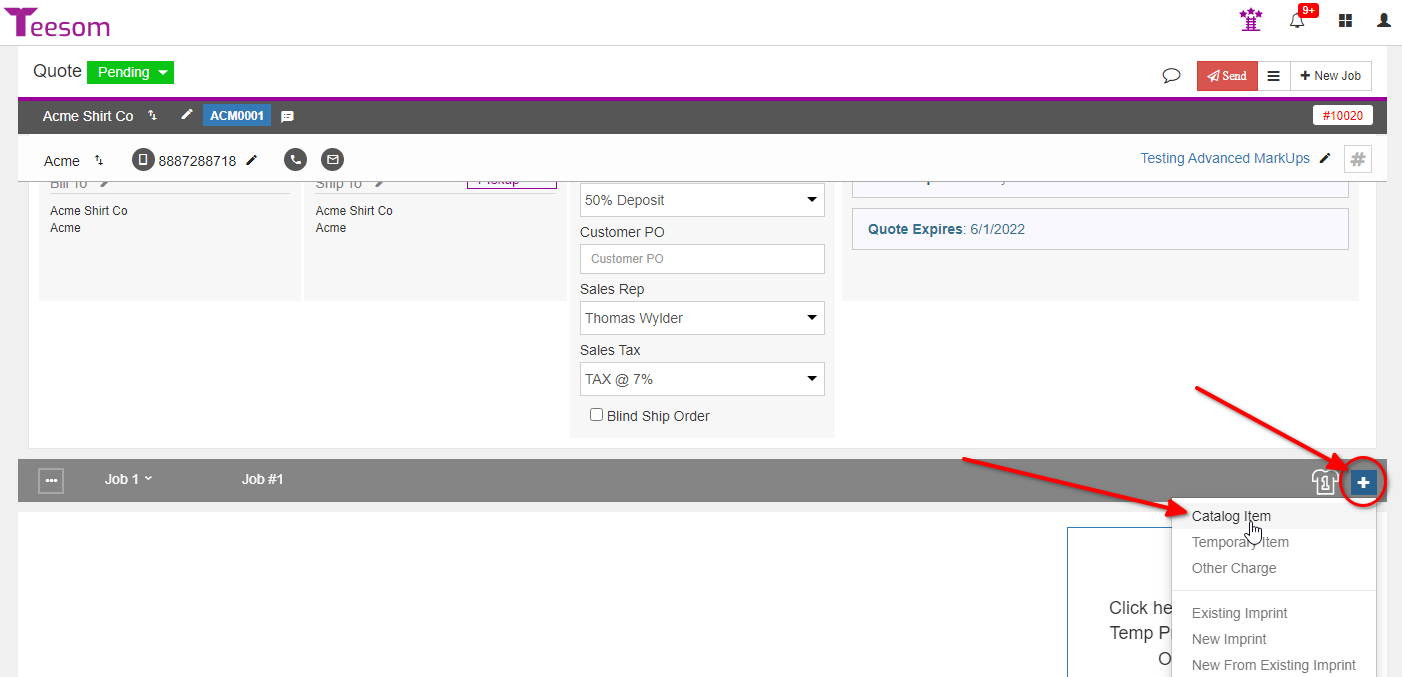
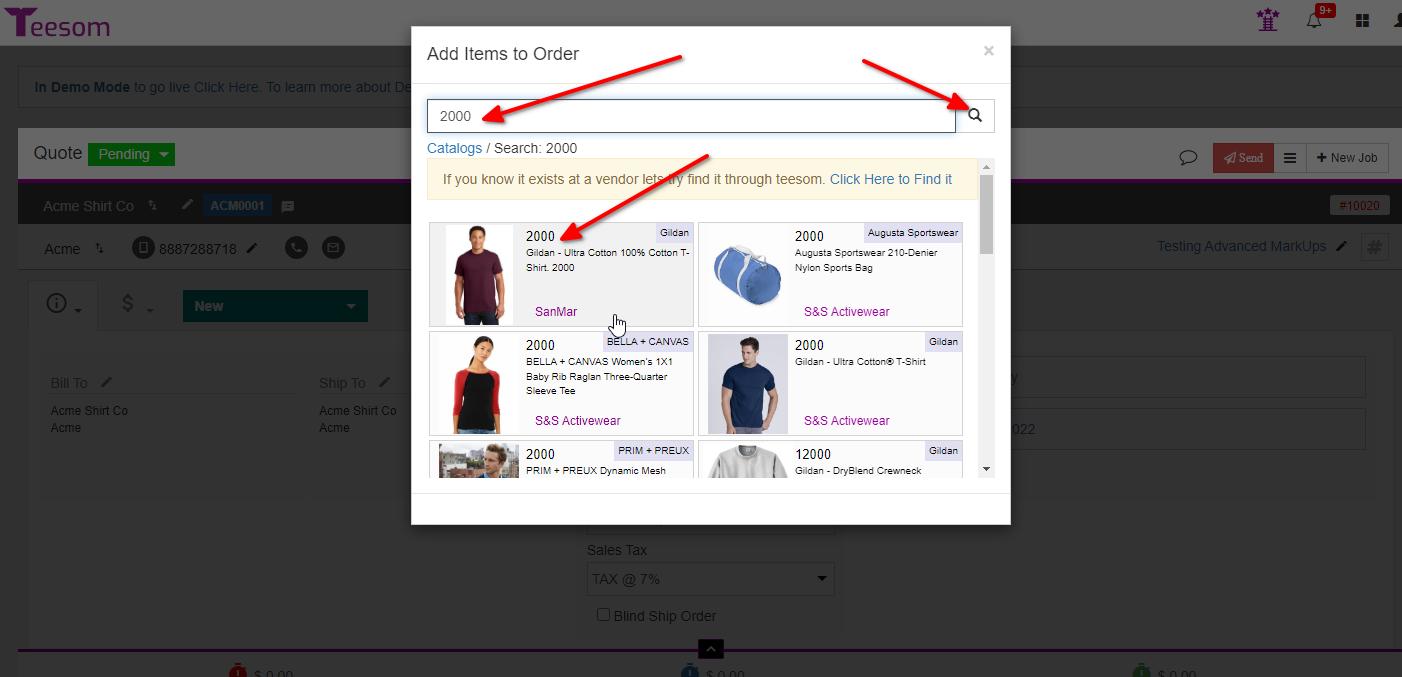
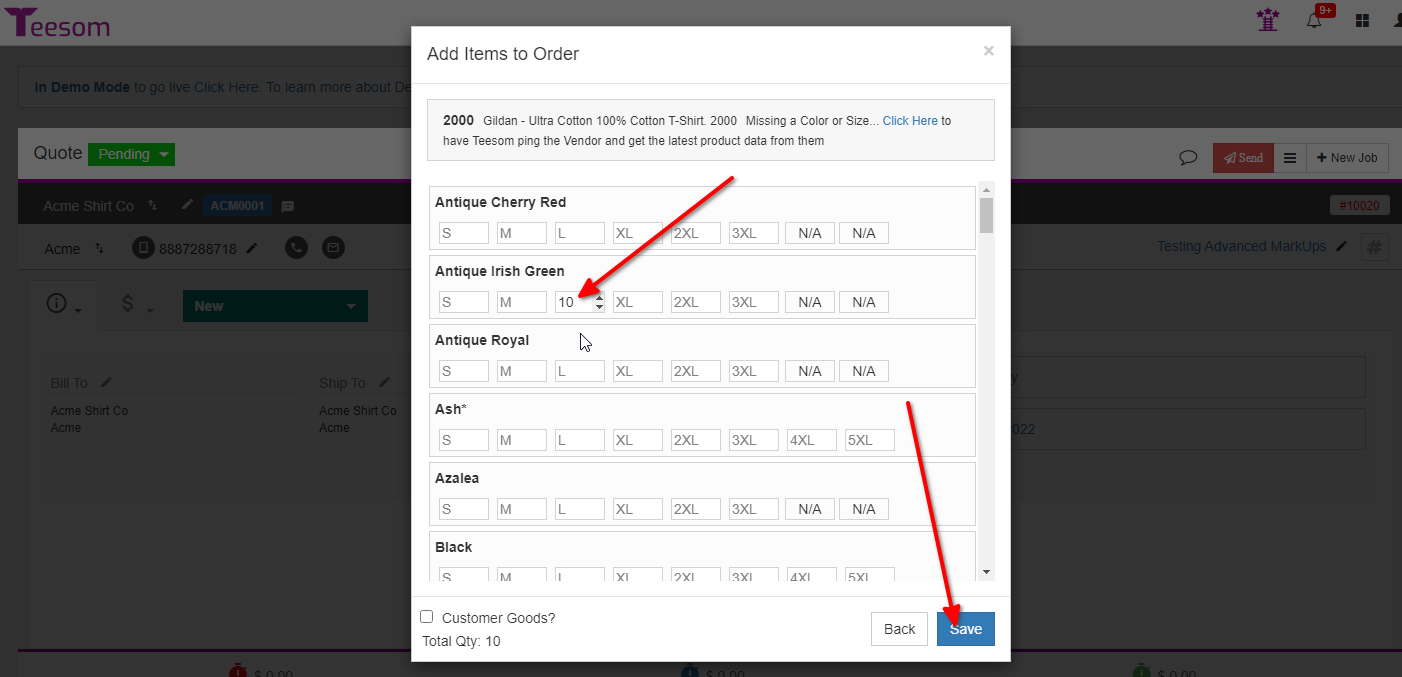
Lets calculate what the markup on this item was:
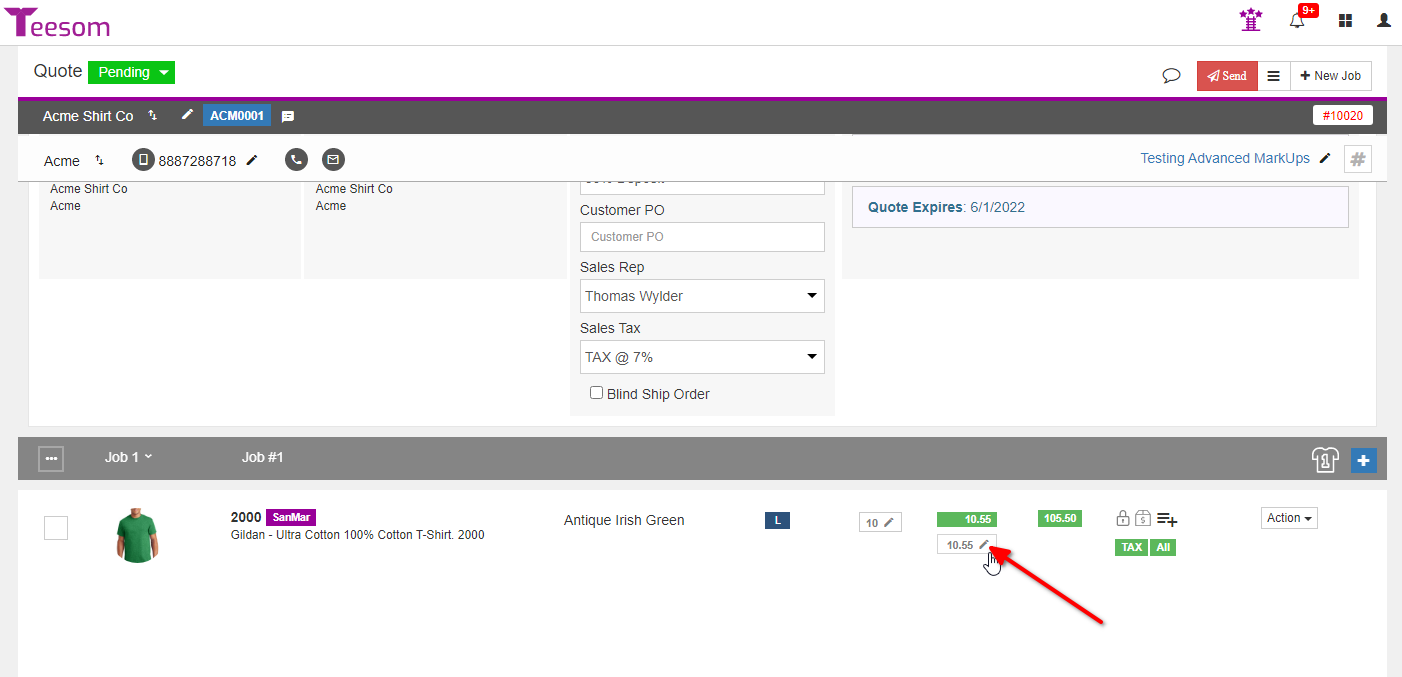
In this example, at a cost of $4.22, Teesom should select the table called: “Goods Value of $2.01-$5.00”.
And at a quantity of 10 the final markup should be: 150%
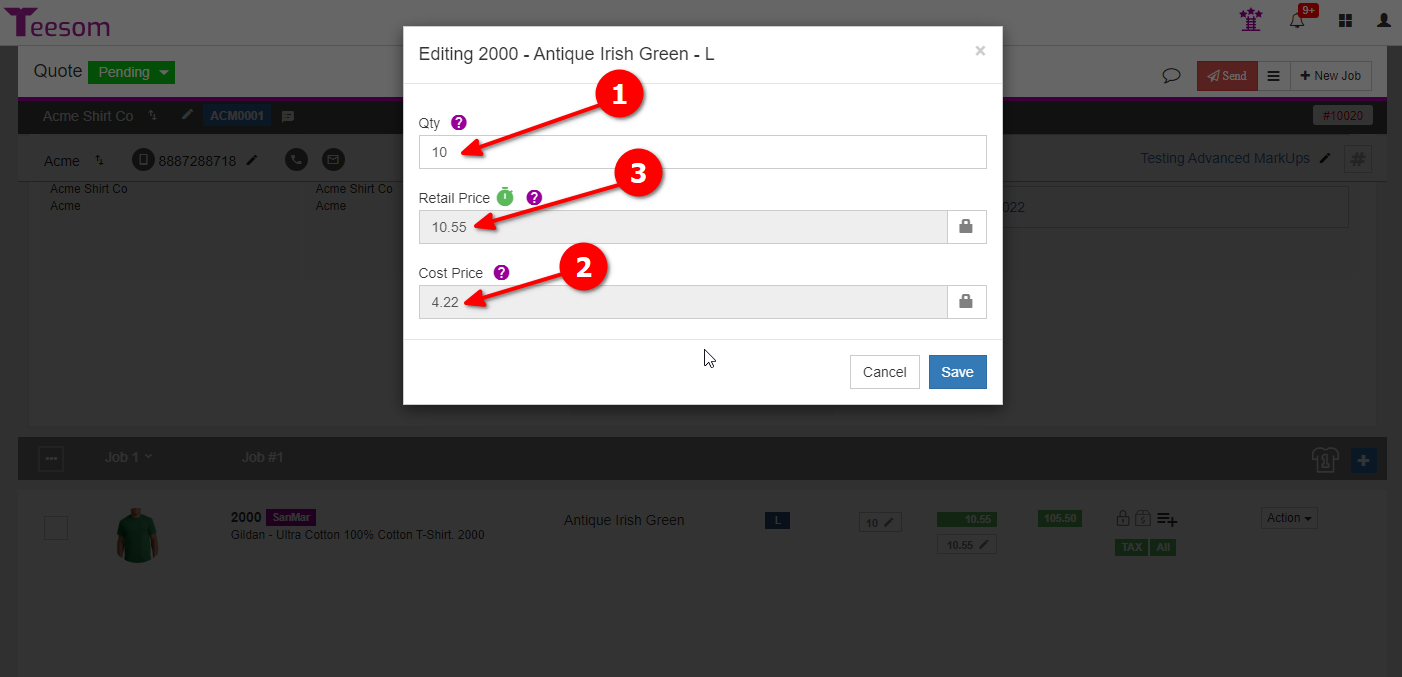
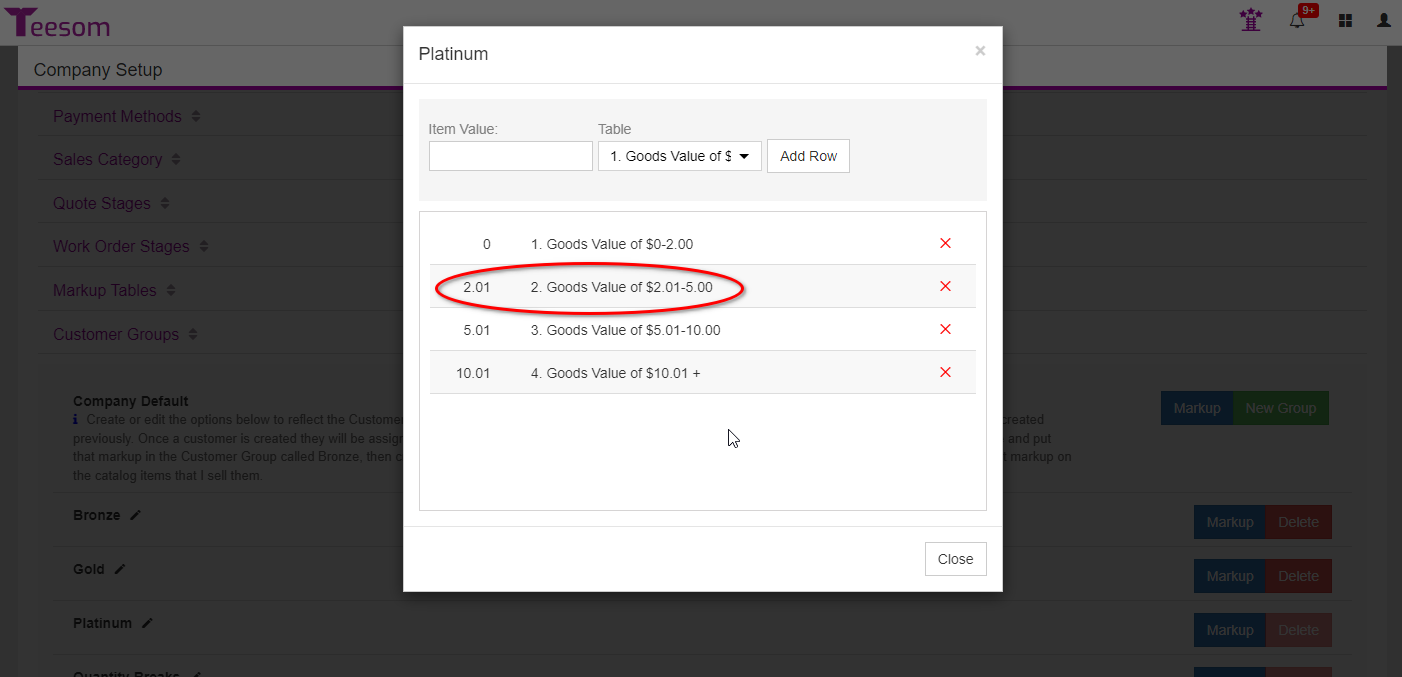
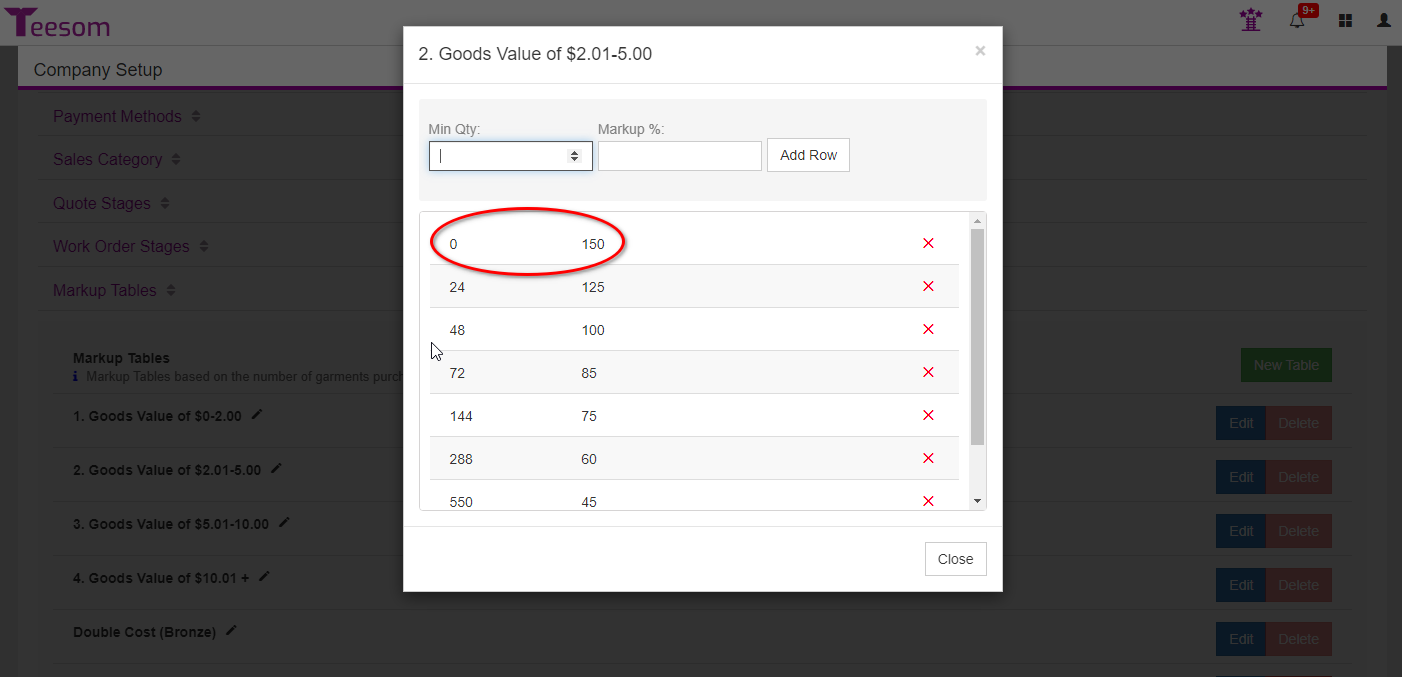
So – $4.22 + 150% = $10.55
It Works!