Looking for help?
Creating Derivative Artwork
Derivative Artwork or duplicated artwork is when you take an already existing imprint and duplicate it to make changes to it so that it can be used on a different order.
In this article we will explain how to create derivative artwork.
Creating Derivative Artwork From An Order
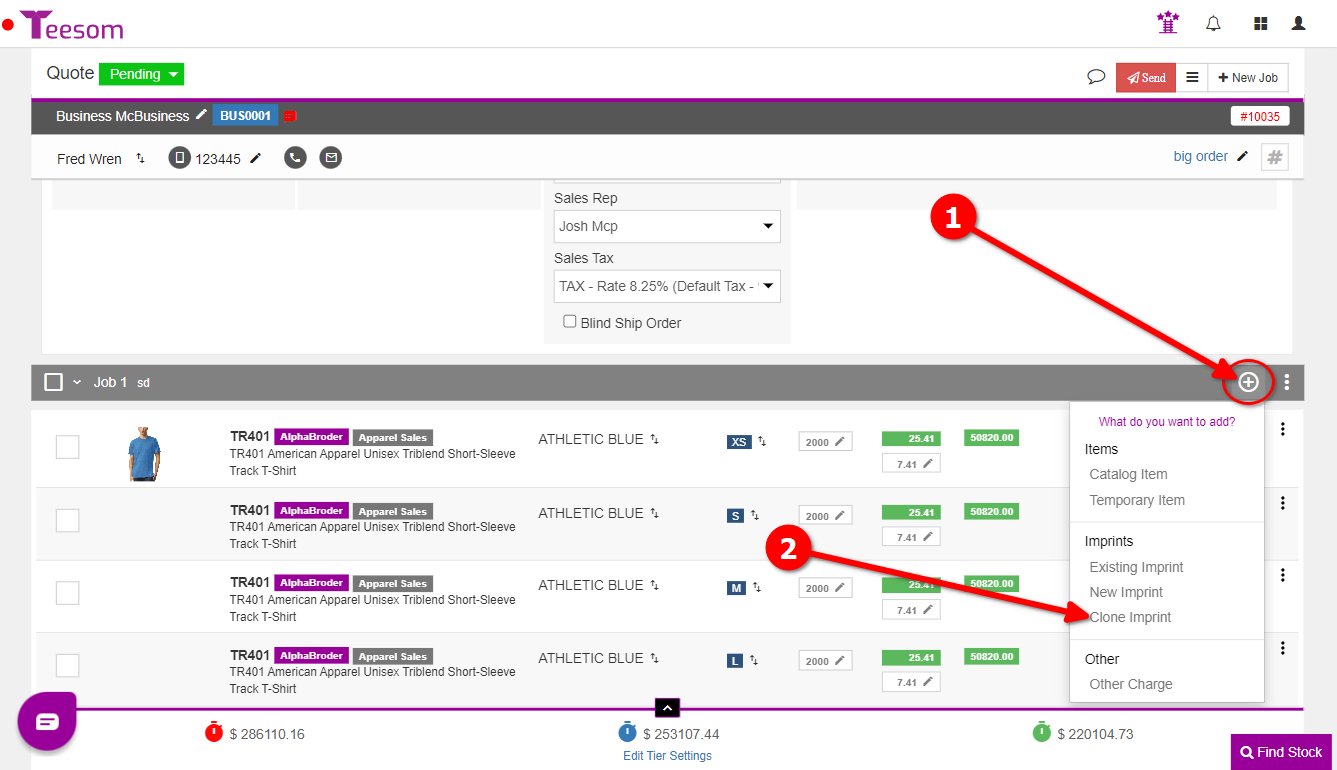
To create a derivative artwork form an existing order click on the “+” on a job, then select “Clone Imprint“
Now you will choose an imprint to derive/clone:
- Click the ‘X’ to remove the customer. (The customer on the order will be added by default.
- Click the customer dropdown to select which customers artwork you want to clone.
- Select the imprint you want to clone.
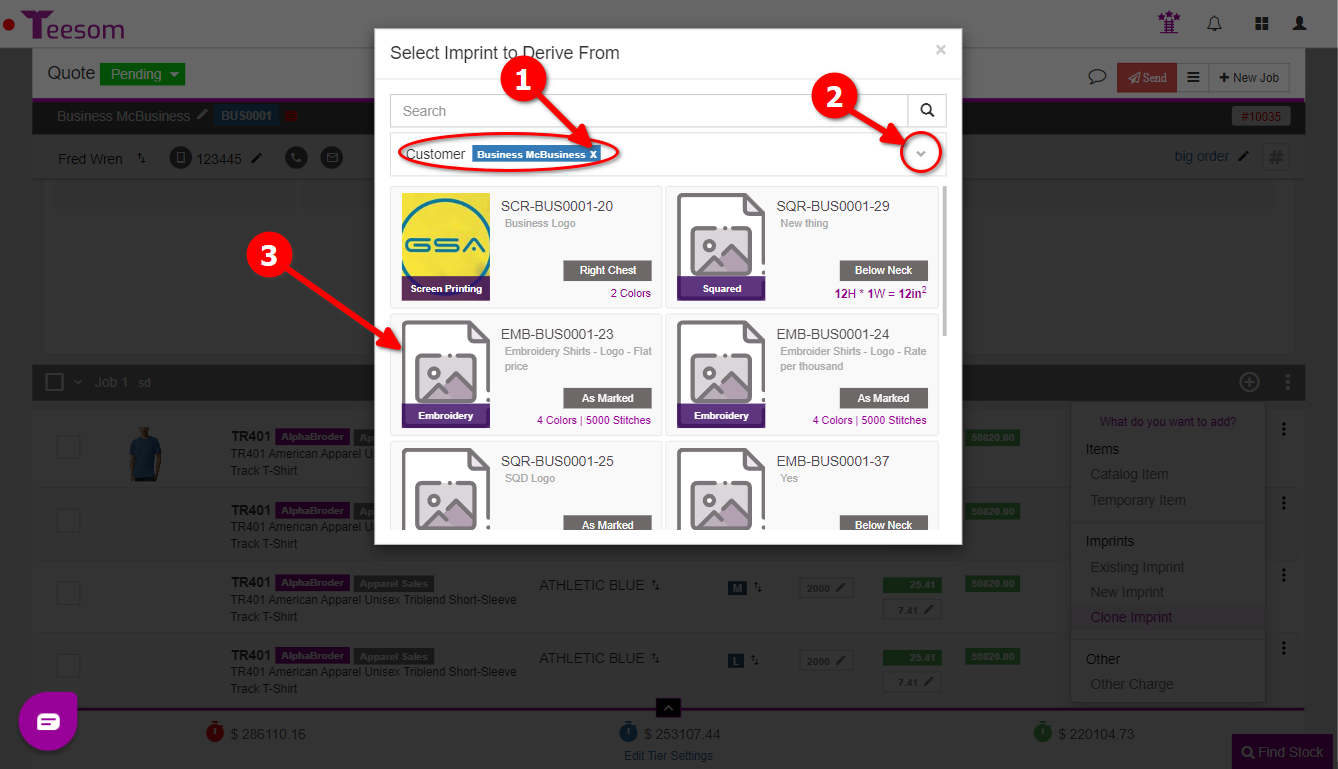
On the derivative imprint screen you can now:
- Enter a description.
- Change the imprint location.
- Imprint type CANNOT be changed.
- Choose a price list.
- Enter the changes that need to be made.
When you are done click on “Save and Edit” to open the artwork edit screen where you can change the image, colors, and other options or just click on “Save” to finish:
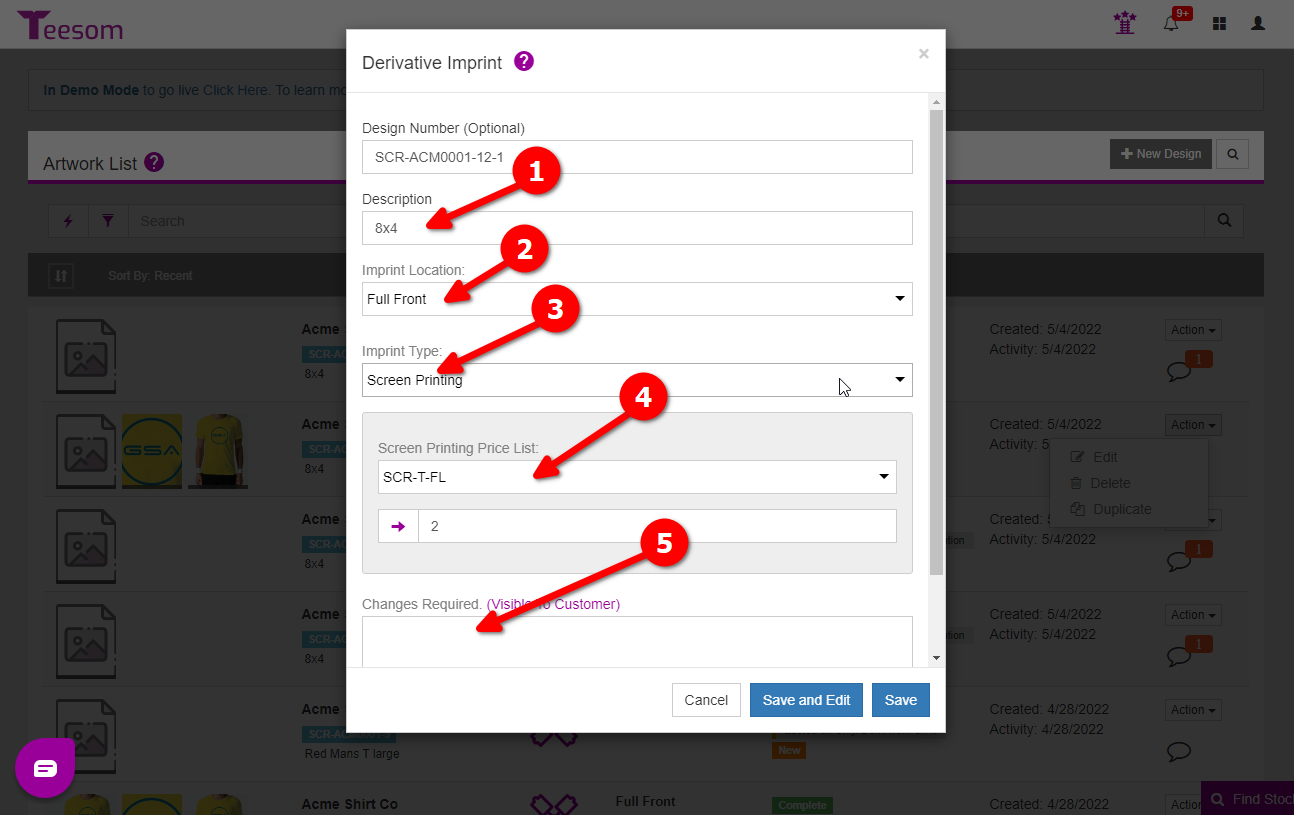
Doing this will add the imprint to the order and make a copy of it with a new “Design Number”.
Create Derivative Artwork From the Artwork List
Go to the “Main Menu” then select “Artwork“:
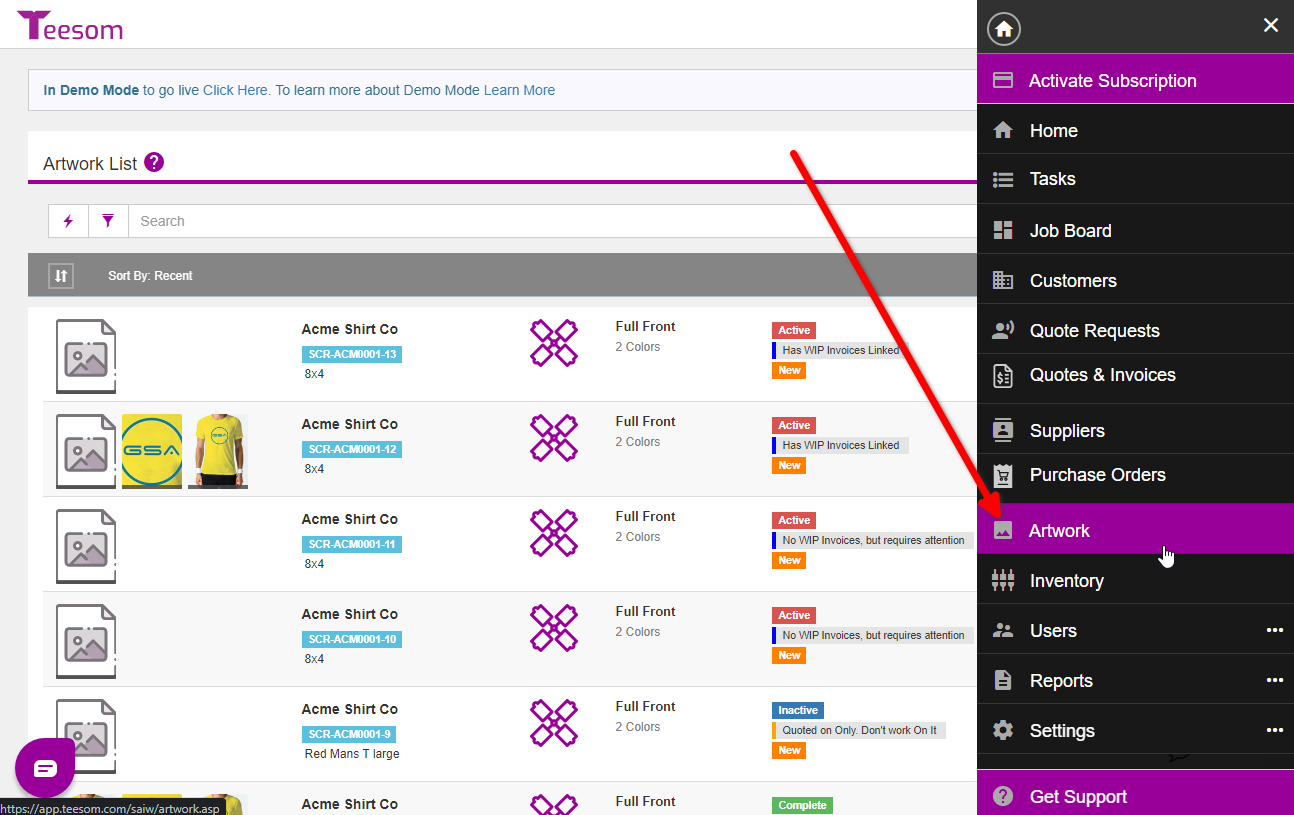
On the artwork screen choose which artwork you want to duplicate, then go to the “3 Dot” menu and select “Duplicate“:
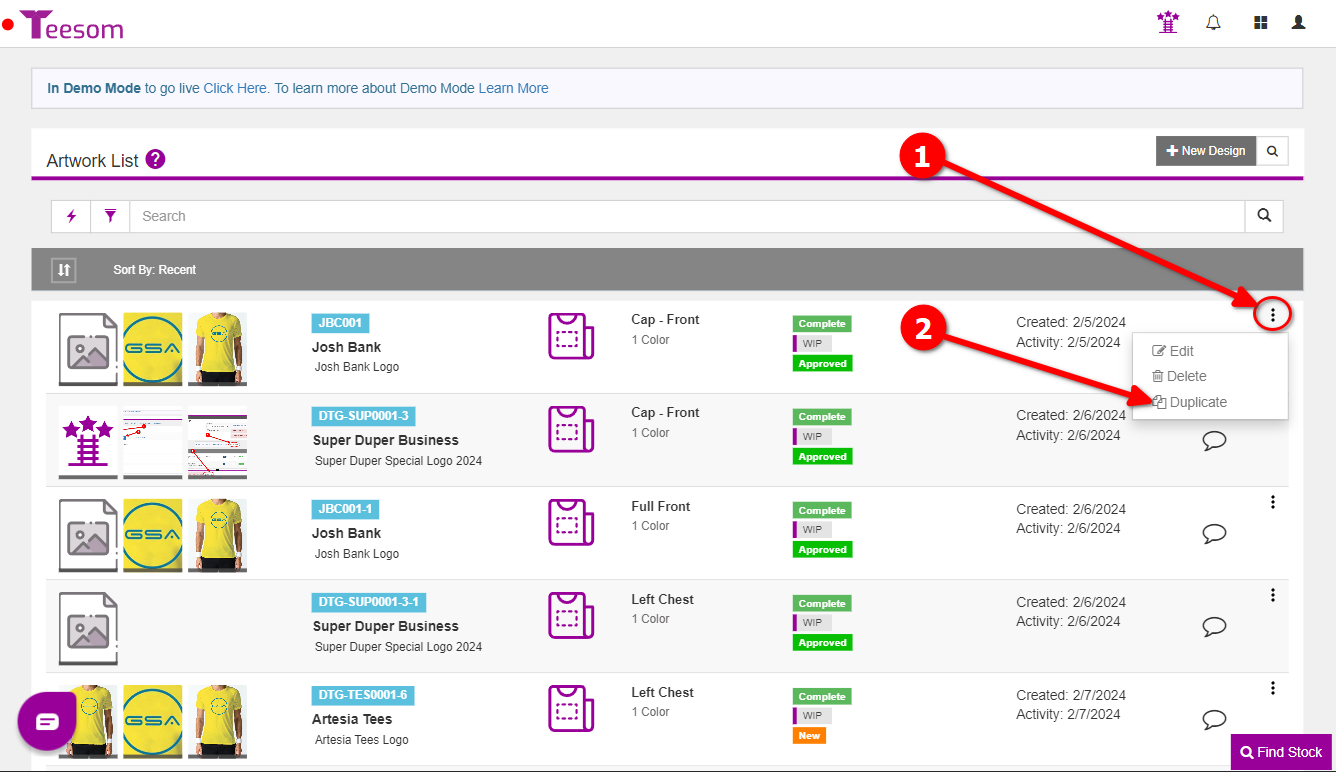
On the derivative imprint screen you can now change the:
- Enter a description.
- Change the imprint location.
- Imprint type CANNOT be changed.
- Choose a price list.
- Enter the changes that need to be made.
When you are done click on “Save and Edit” to open the artwork edit screen where you can change the image, colors, and other options or just click on “Save” to finish:
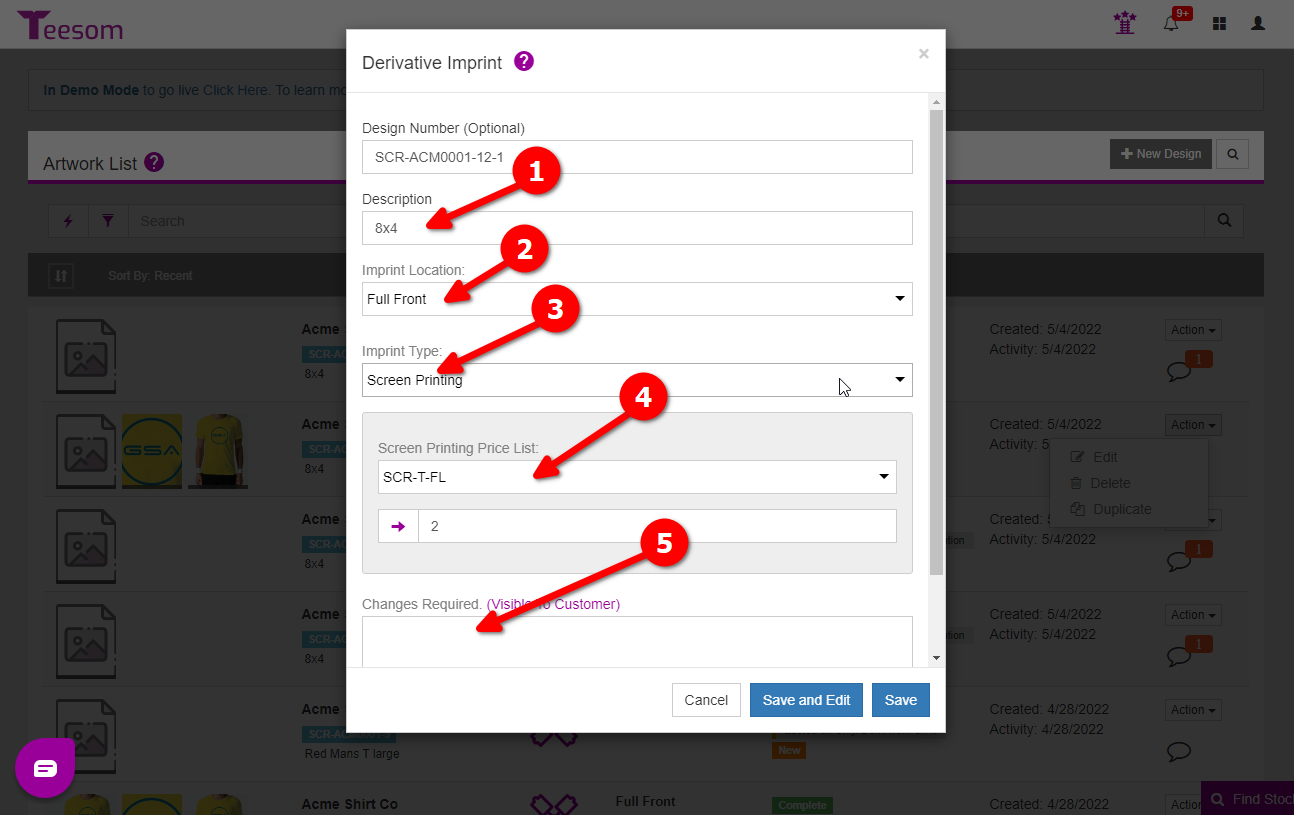
Doing this will add the imprint to the order and make a copy of it with a new “Design Number”.
