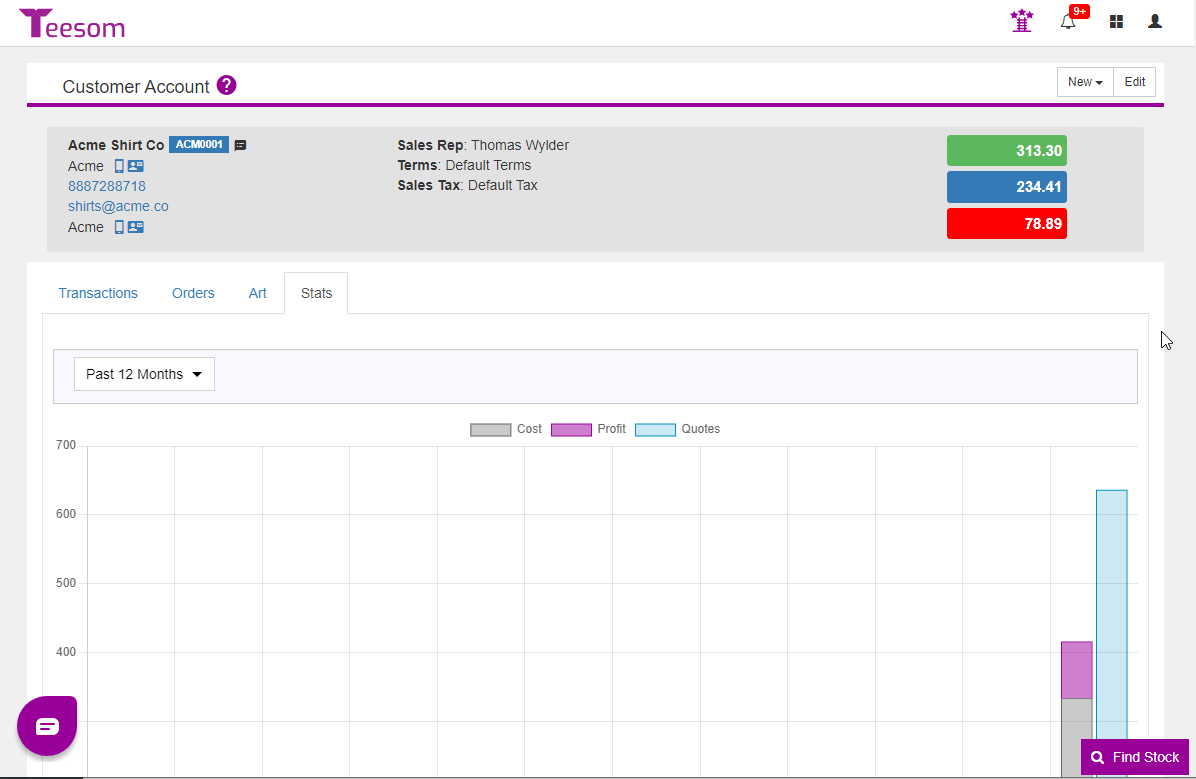Looking for help?
Customer Account Screen
To get to the ‘Customer Account’ screen for a customer, open the “Main Menu” -> ‘Customers‘.
Then click on the name of the relevant customer and their account screen will open in a new tab.
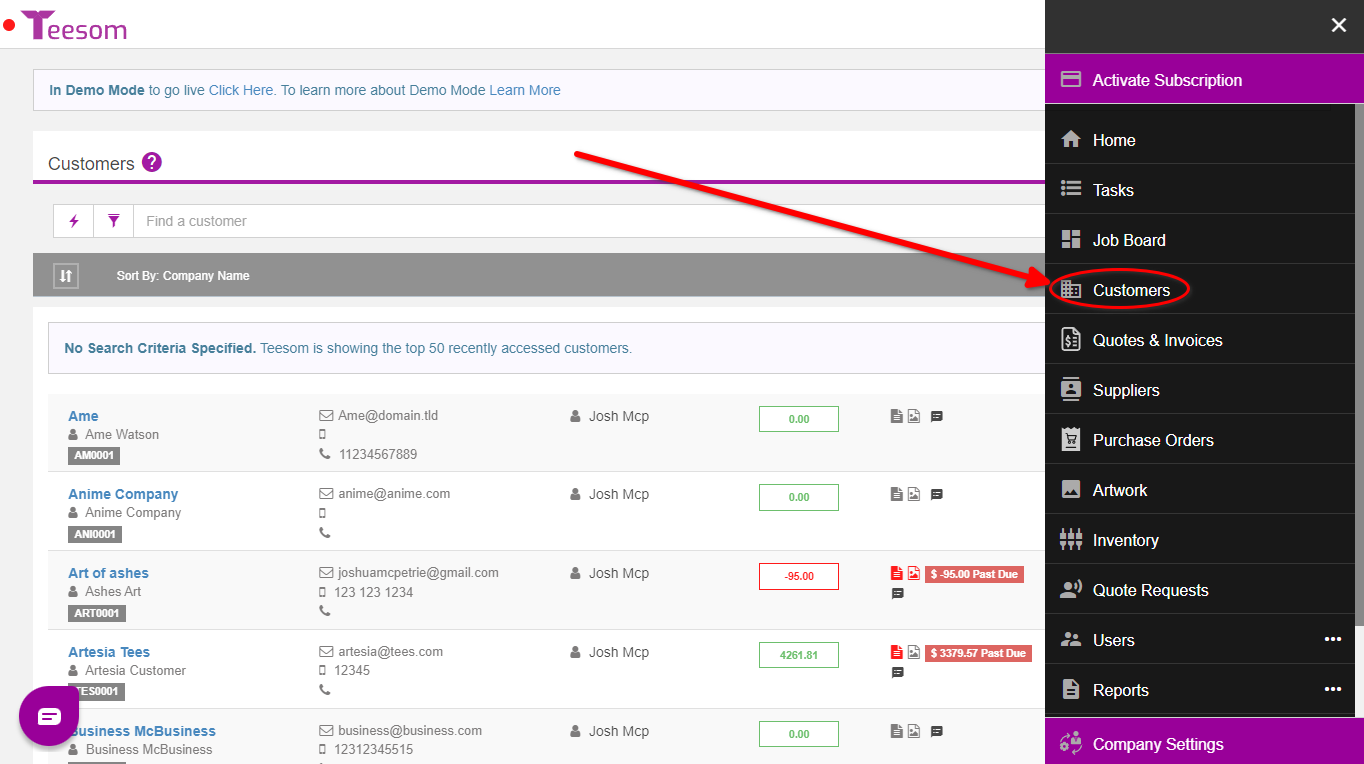
On the customer account screen you will be able to see all the information related to that customer. You are also able to:
- Click ‘New’ to create a new order or art for the customer.
- Go to ‘Edit’ which will bring up the ‘Editing Customer’ screen.
- Quickly view customer basic details.
- Green bar: Open Balance.
- Blue bar: Work In Progress Balance.
- Red bar: Overdue balance.
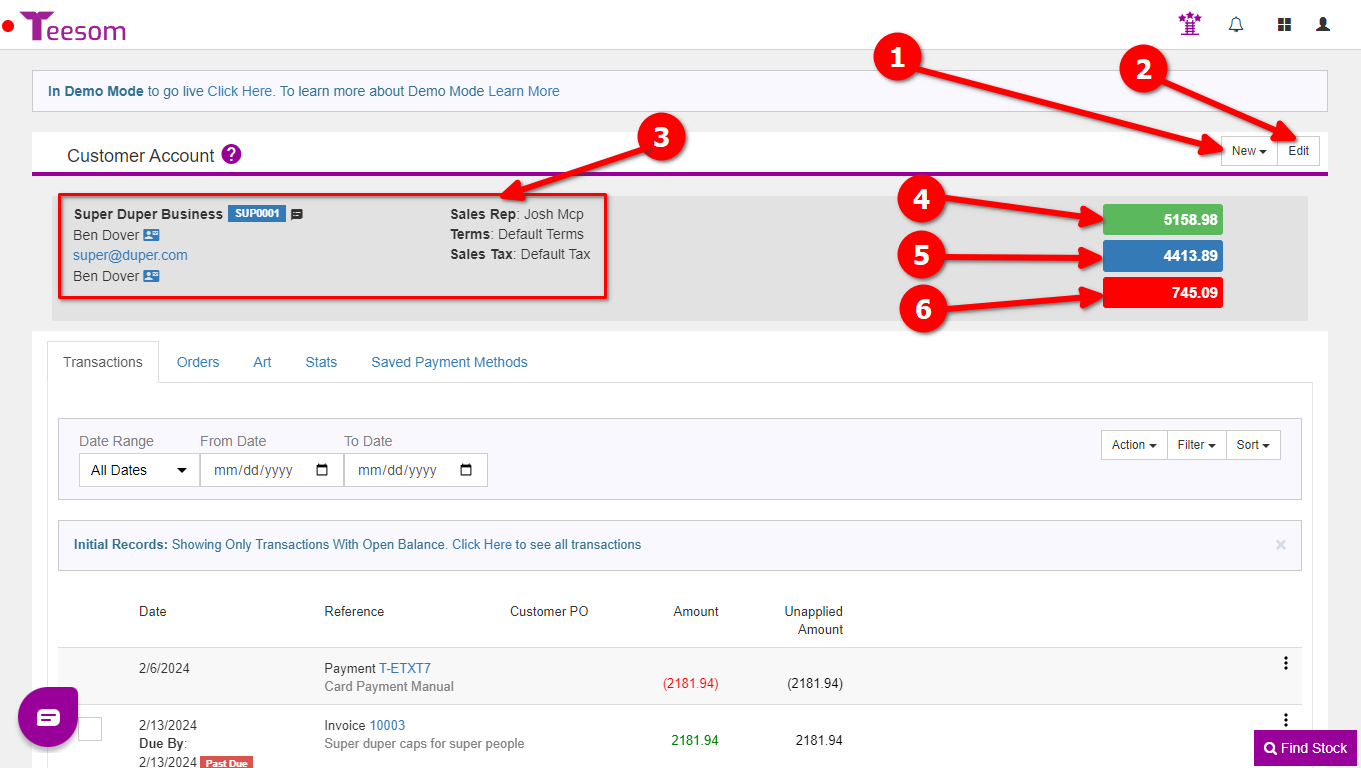
Transactions
1.) On the “Transactions” tab you can see all of the transactions that have been processed for this account, including Invoices, Payments, Refunds, Debits and Credits.
2.) By default, Teesom shows you only transactions that still have an open balance. Use the ‘Filter‘ dropdown to view all transactions of a certain type:
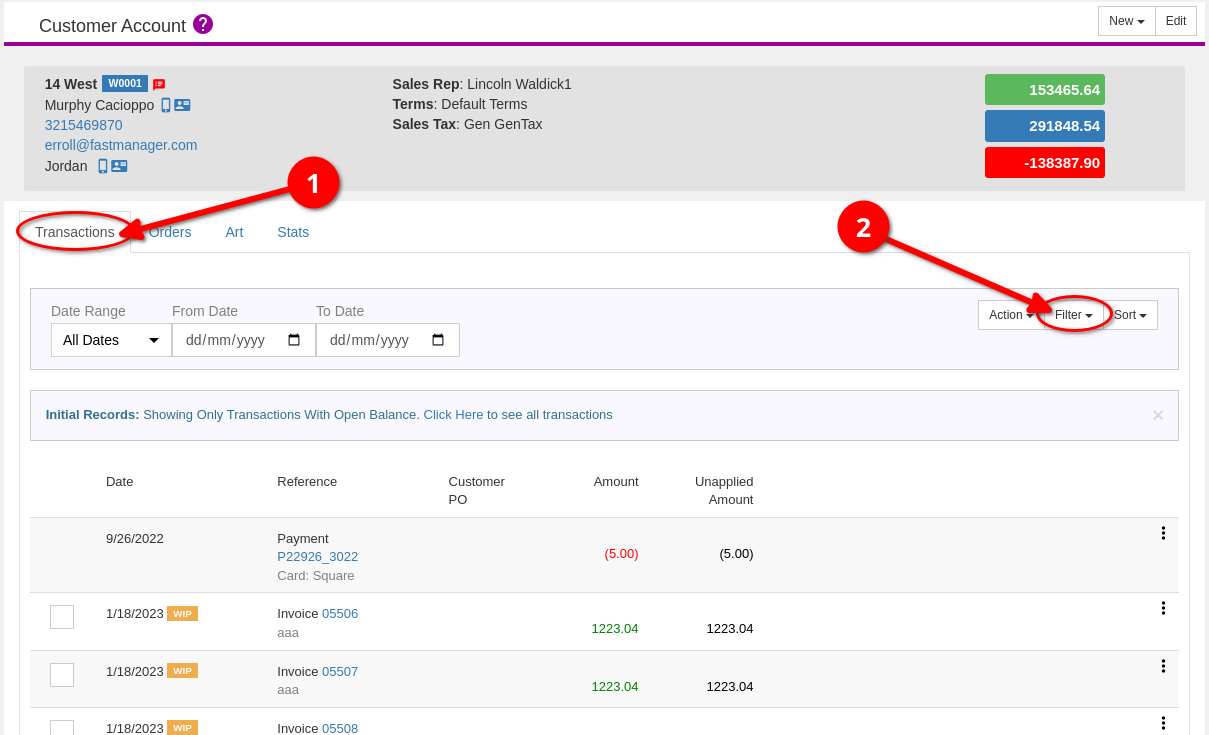
- Click the ‘Action’ dropdown menu for several more options.
- From the dropdown click ‘New Payment’ to enter details for a payment received.
- Use the ‘Pay selected’ button after selecting multiple outstanding payments.
- Create a refund. (Click here to learn more about refunds in Teesom)
- Print out the transactions. (Remember to first filter as needed)
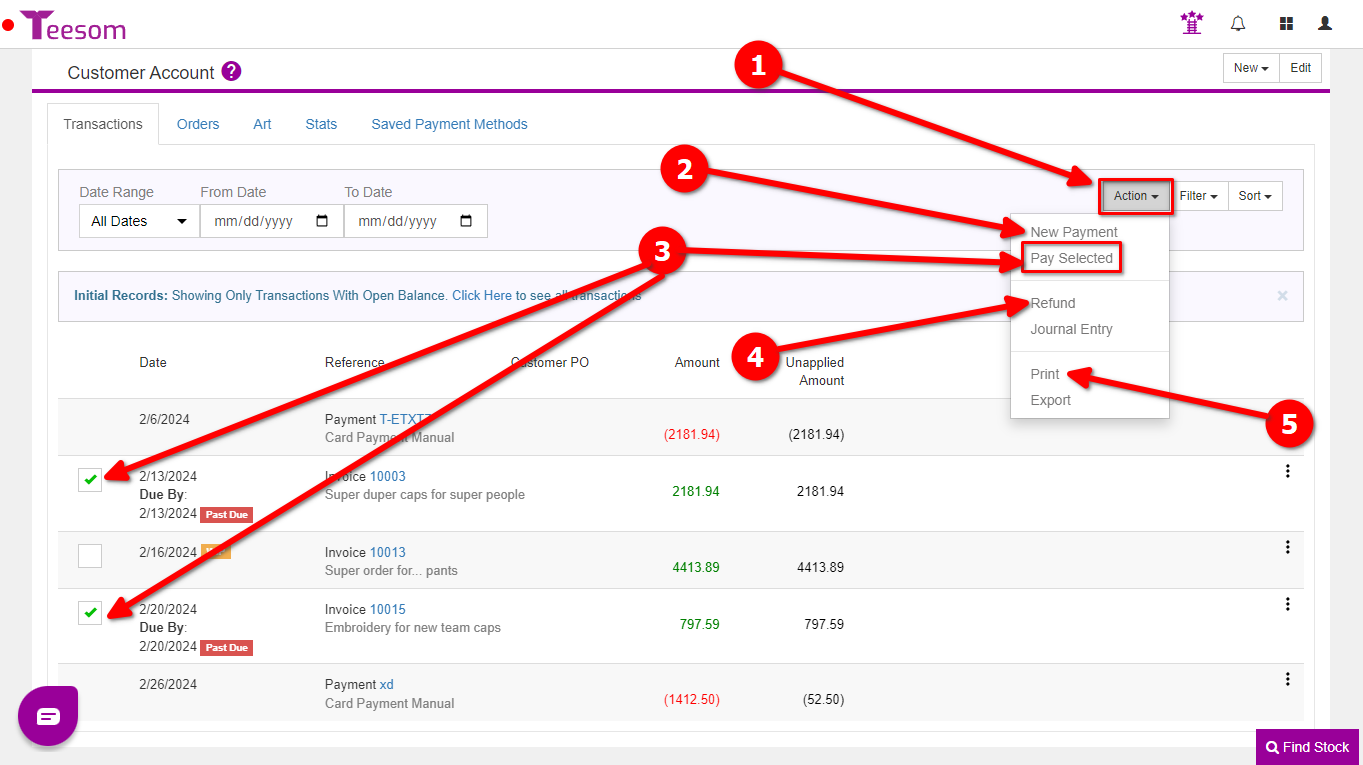
You can also interact with single transaction rows by clicking the “3 Dot” menu. Debits and credits have some different options.
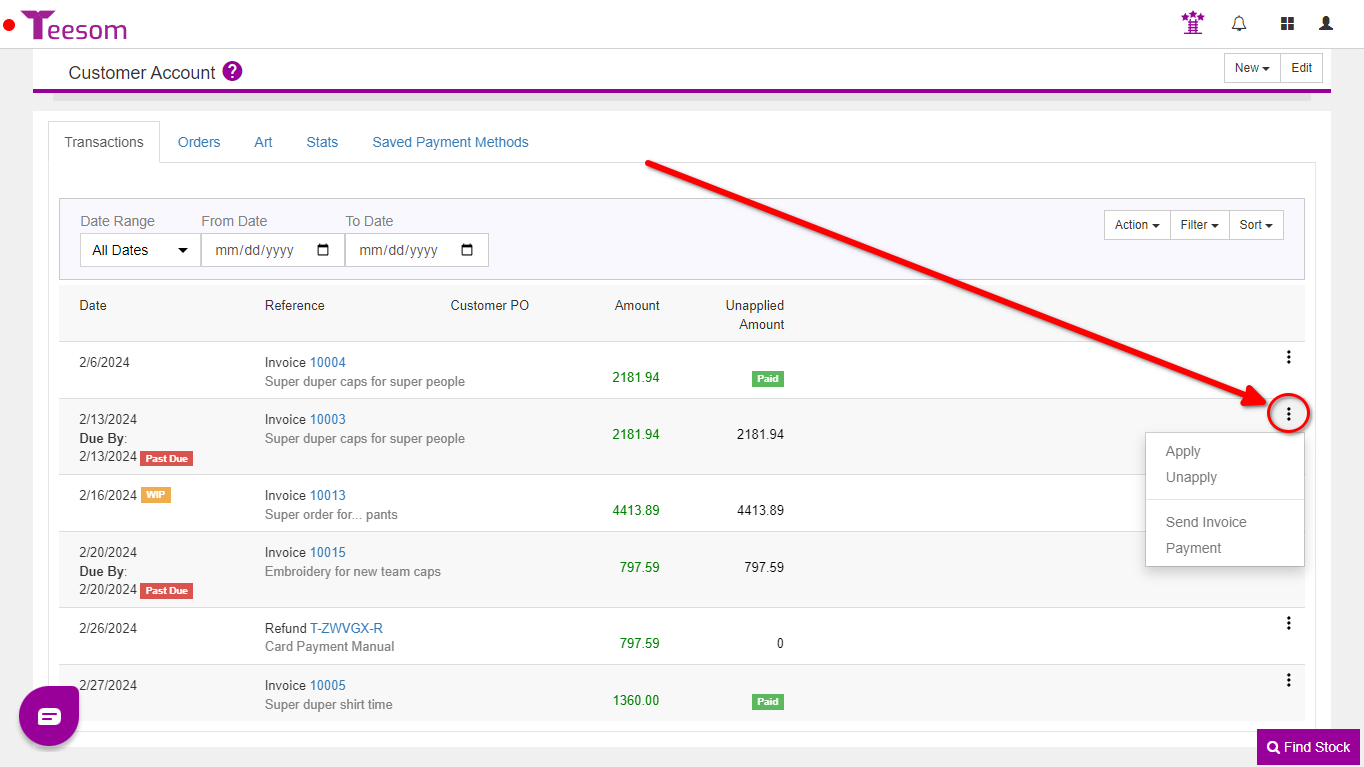
- Apply payment to an order.
- Unapply payment on an order.
- Debits:
- Send Invoice.
- Payment will open the screen to enter payment information.
- Credits:
- Void payment. (Click here to learn more about Voiding Payments)
- Refund payment.
Debit transaction options
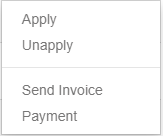
Credit transaction options
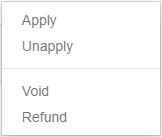
Orders
On the “Orders” tab you can see a list all the customer’s Quotes and Invoices, inlcuding the Order Stage (Pending / WIP/ Completed / Shipped) and the order total value, excluding tax.

You are able to click on any order number to open it and the ‘Filter’ dropdown has a variety of filtering options.
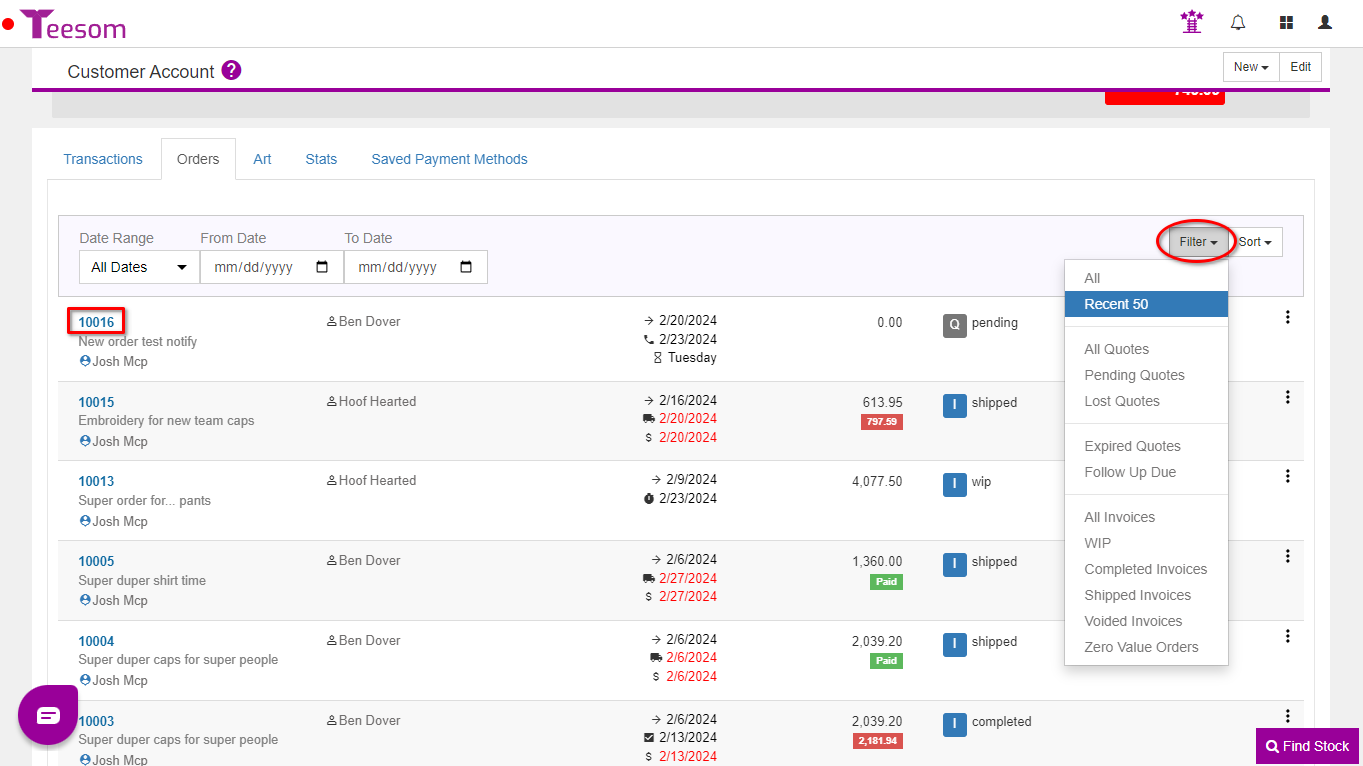
Art
On the “Art” tab you will see all the artwork that has been created for this customer, including the “status” of the artwork and what stage it’s at.
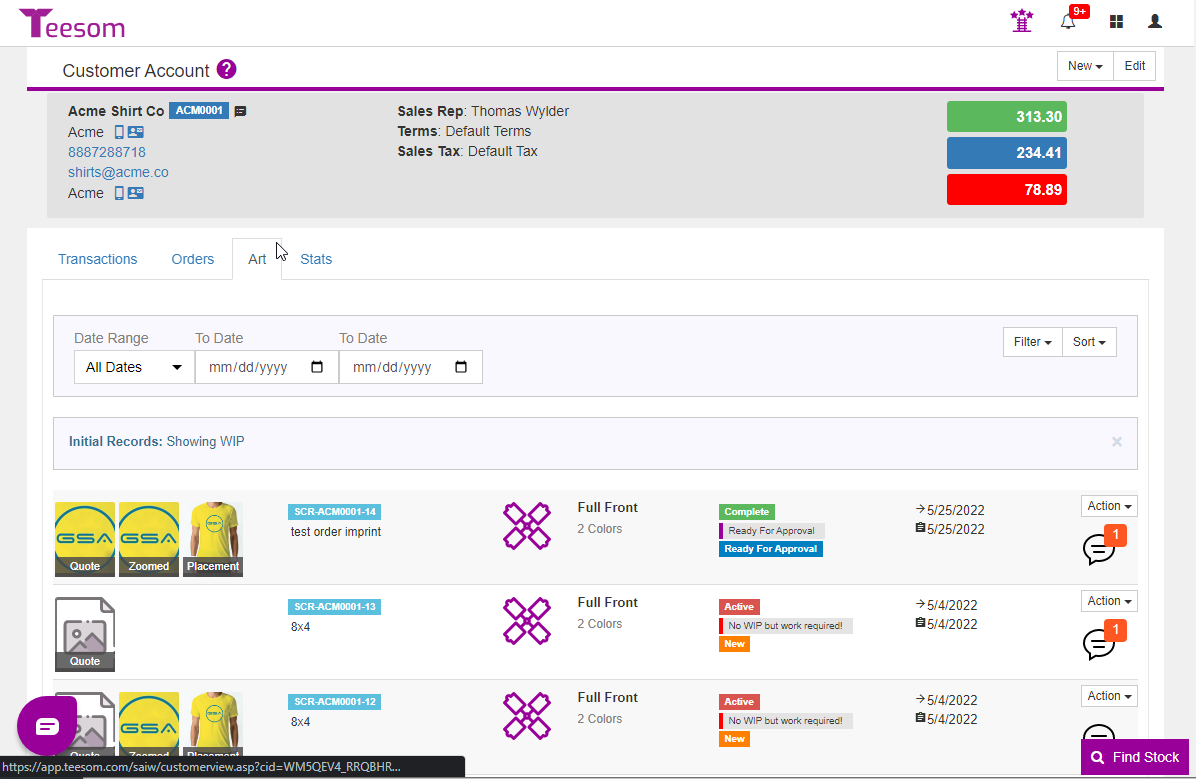
Stats
On the stats tab you can see cost, profit, and quote value statistics for the customer. You are able to get statistics for either a year time period or a quarter using the dropdown at the top left.