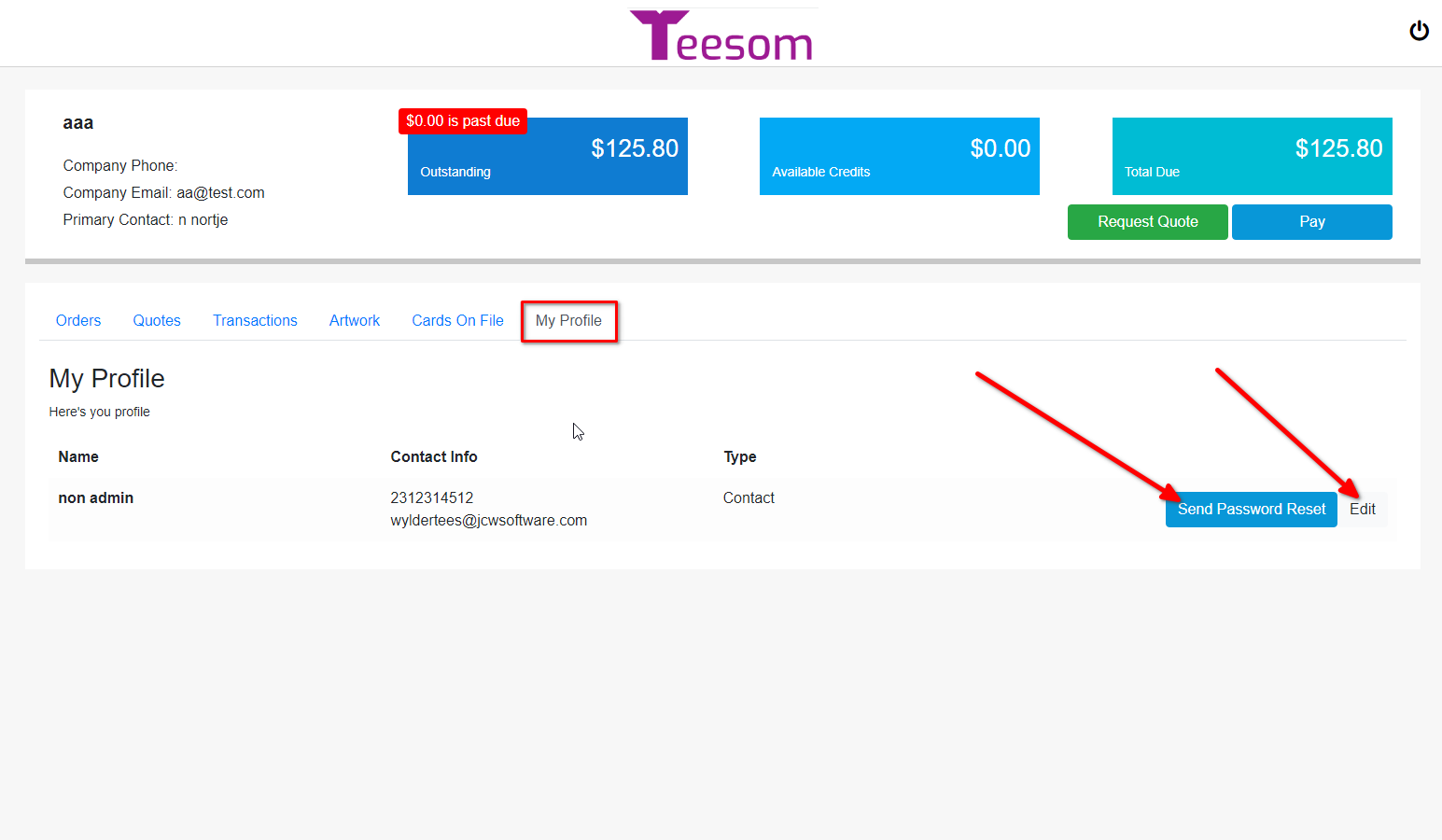Looking for help?
Customer Portal: Regular User
When your customer accesses their portal, they will find that there are 2 kinds of users:
The “Admin” user, and
a “regular” user.
In this article we will briefly explore what a regular user sees and has access to.
Regular User View
When your customer logs into their portal as a regular user they will be able to see the following:
- Your Company Logo.
- Customer Company contact information as well as the primary contact/admin user.
- The current outstanding balance. (Overdue balance is shown in red.)
- Available credit.
- Total amount due.
- Your Customer can request a quote. You will be able to view Quote Requests via the Main Menu.
- Clicking Pay, on the top portion of this page, will take the customer to a screen where they can select and pay multiple orders at once.
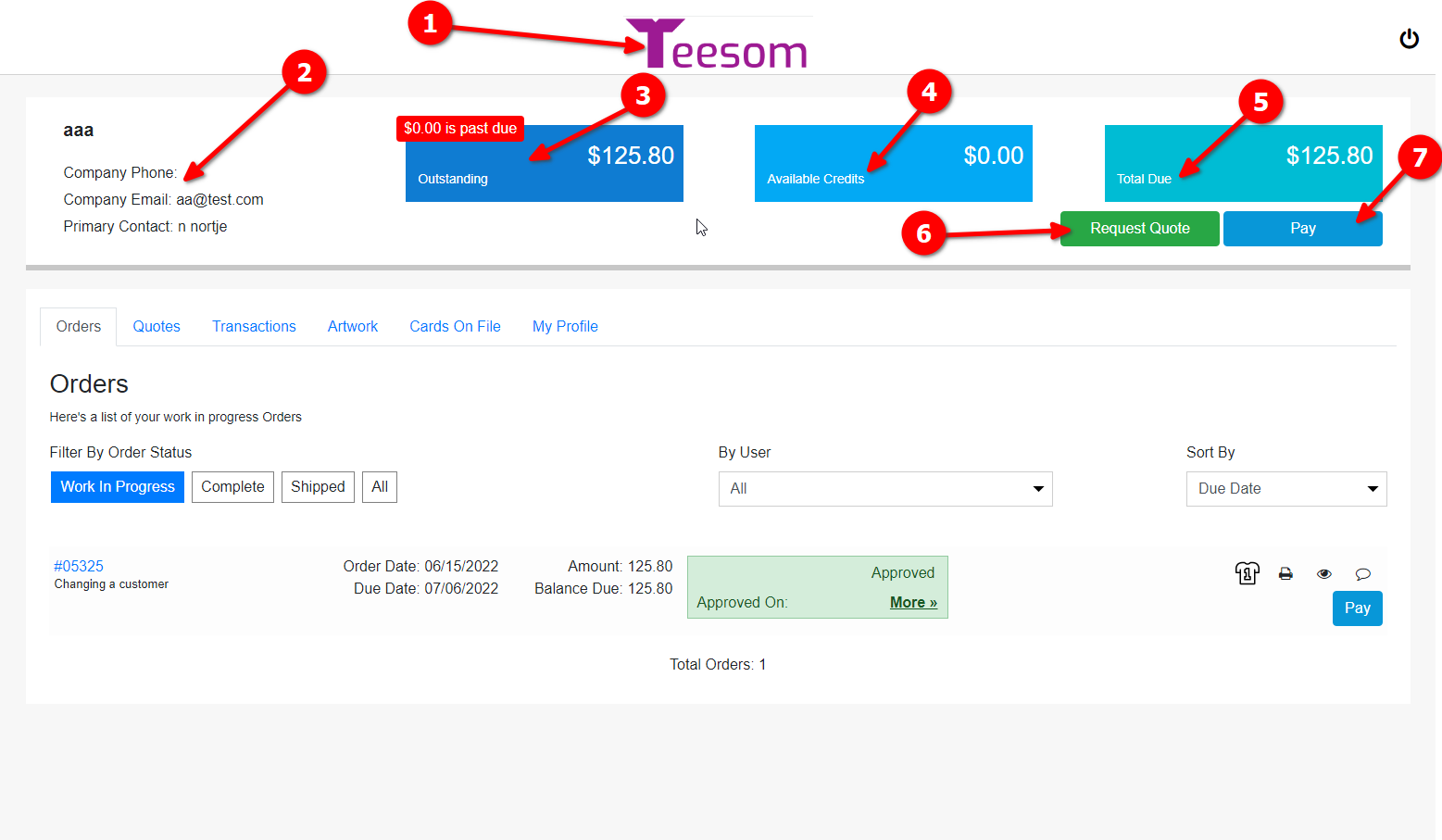
Orders
The “Orders” tab is where the customer will be able to view all orders currently in Teesom:
- Filter orders by status.
- Filter by contact on order.
- Sort options.
- Search for a specific order via its number.
- Filter orders between a specific date range.
- Total number of orders.
- Click to pay the balance due on the order.
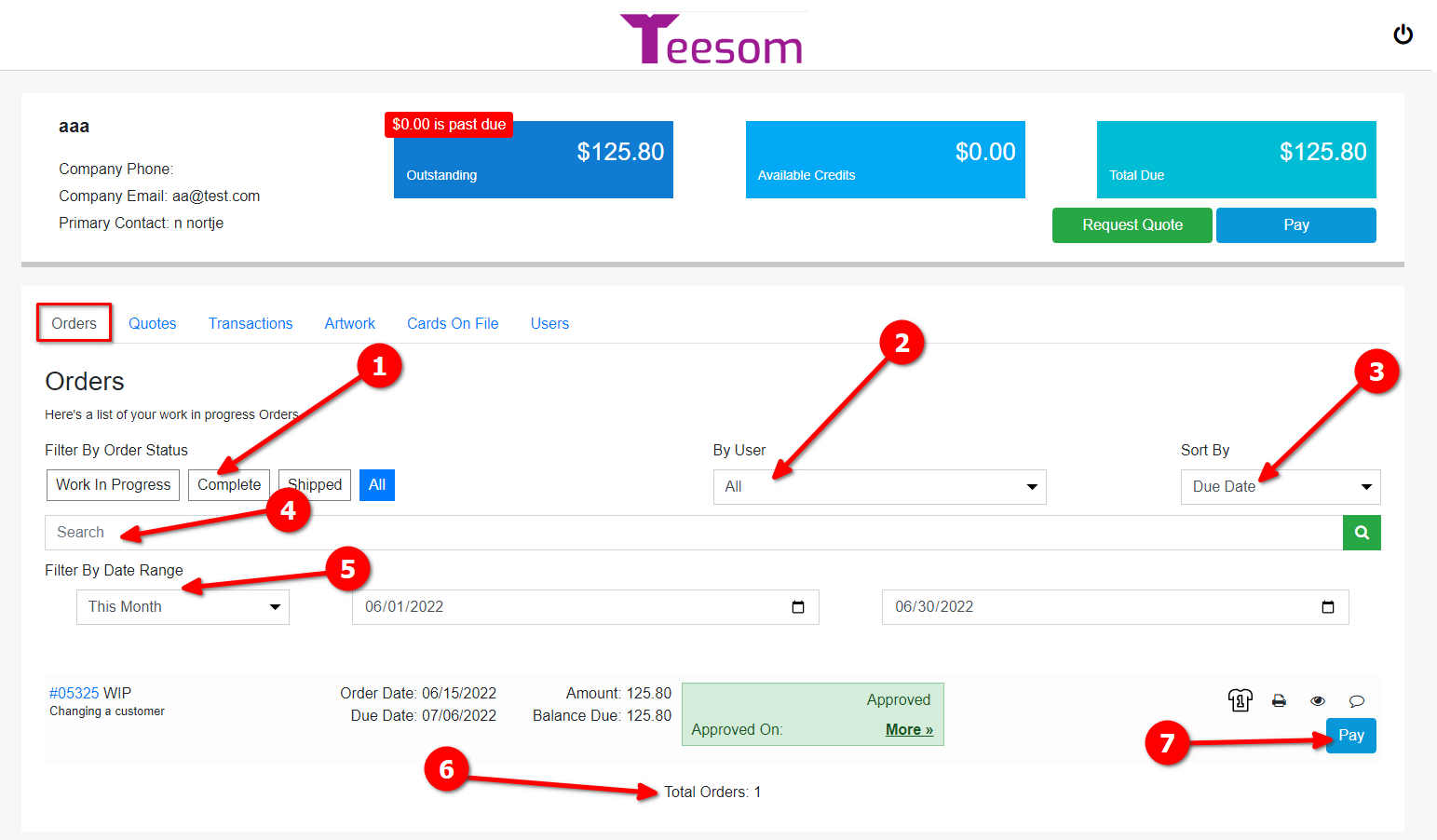
Quotes
The “Quotes” tab is where the customer is able to view and manage their quotes:
- Filter quotes by status.
- Filter by contact on quote.
- Search for a specific quote by its number.
- Filter quotes between a certain date range.
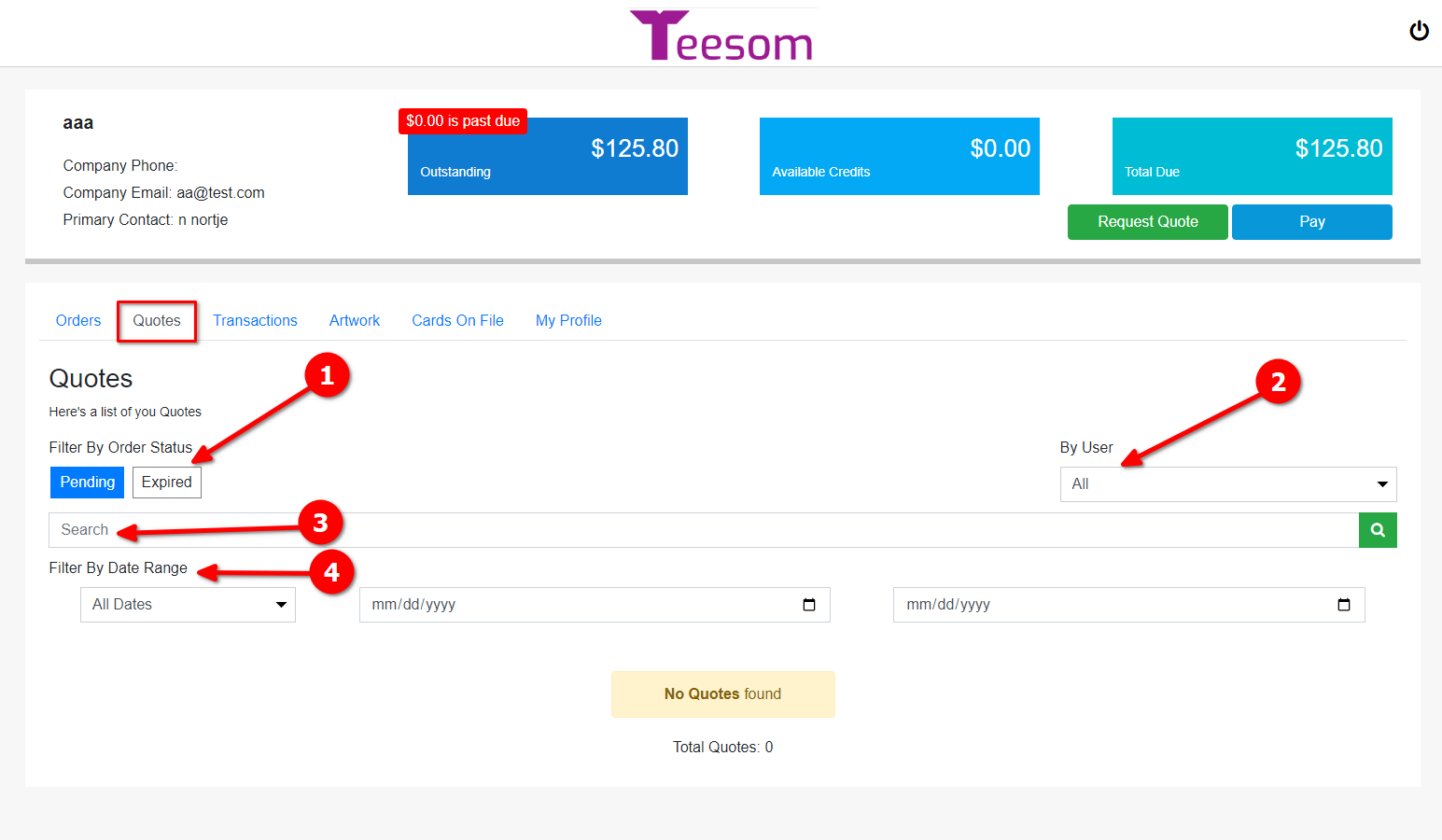
Customer View of an Order
When your customer receives the email and clicks on the button to view the order OR when they click on the order on the customer portal, this is what they will see:
- 1.) The quote number.
- 2.) Payment terms.
- 3.) Quotation expiration date.
- 4.) Pricing Tier Options. (if applicable)

Once your customer clicks on “Place Order” at the upper right, or on “Confirm Order” in the lower section, they will be presented with this screen:
- 1.) Selected Turnaround (Pricing Tier)
- 2.) Deposit required to confirm the order
- 3.) Promised Order Due Date if ordered today
- 4.) Online Payment Preference
- 5.) Terms and Conditions
- 6.) Click on "Next" to proceed with payment
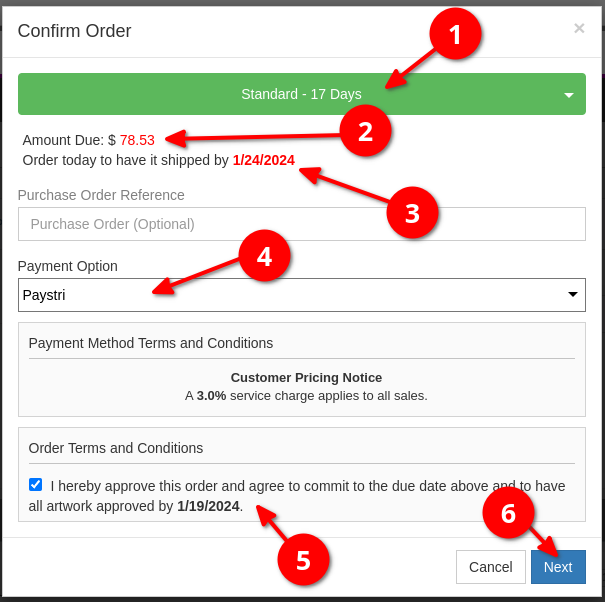
On the Customer View of an order you have the ability to “Login” to the Customer Portal which will allow you to:
- Add cards on file. (Only for signed in users.)
- Self Sign in / verify of contact already listed in customer account.
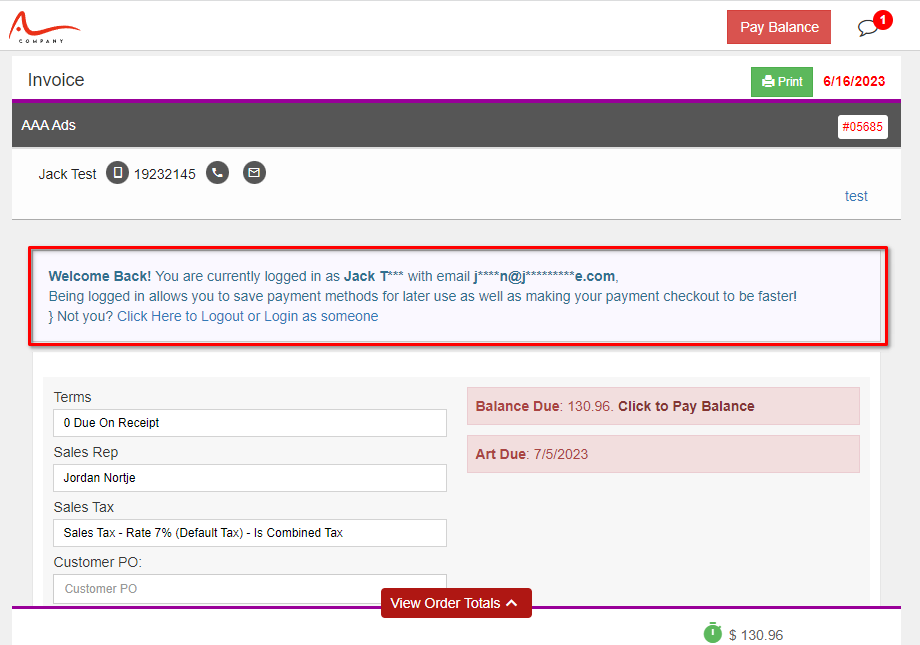
Transactions
The “Transactions” tab is where the customer will be able to view their transaction history:
- Filter your transactions by the different types.
- Search for a specific transaction on an order by searching for the order number.
- Filter transaction between a specific date range.
- Click here to print out the transaction.
- Click here to be taken to the order related to the transaction.
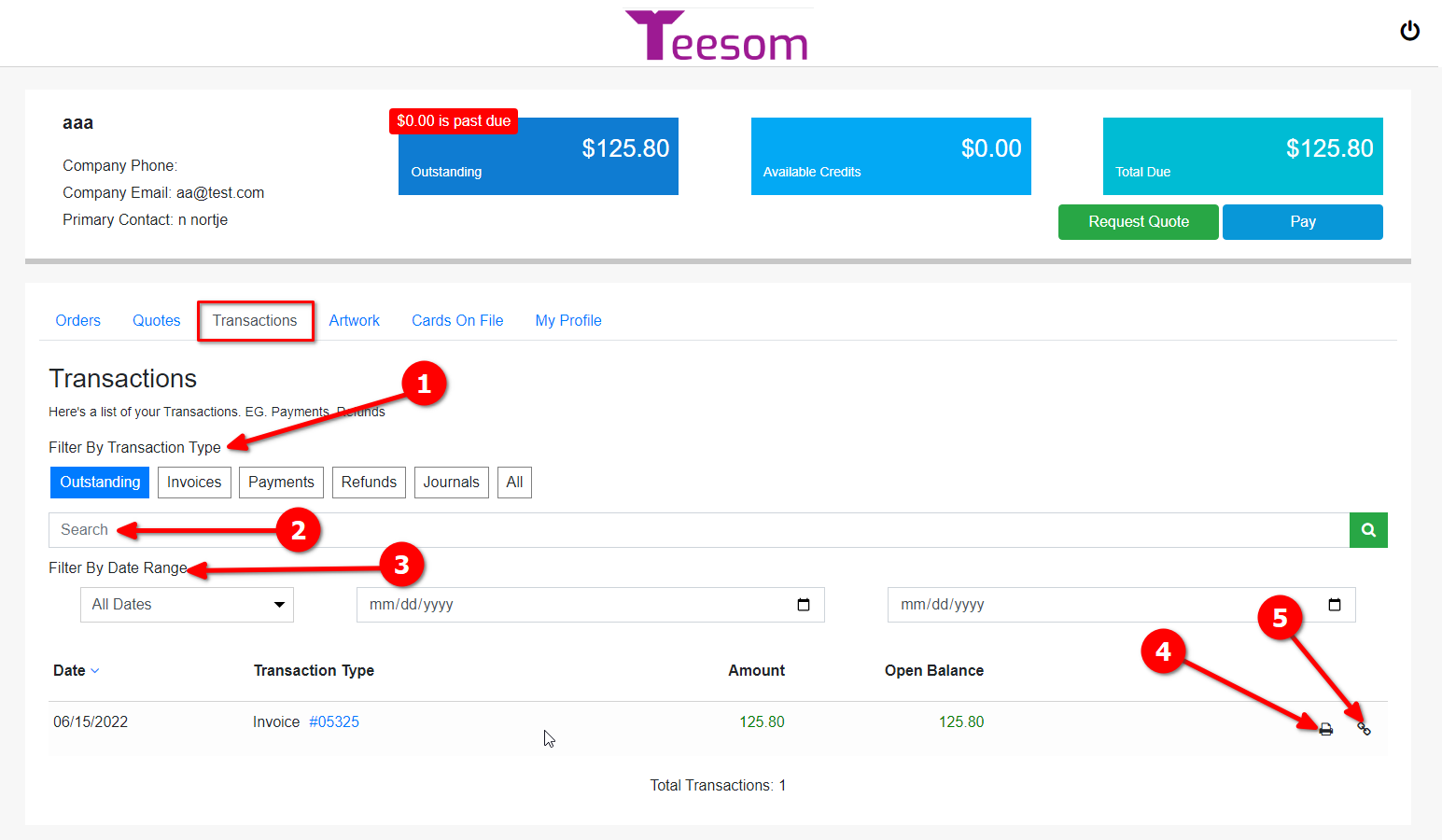
Artwork
The “Artwork” tab is where the customer will view all their artwork:
- Filter artwork by imprint type.
- Search for a specific imprint via its style code.
- Sort artwork by last date it was used or by date it was created.
- Filter artwork between a specific date range.
- Total amount of artwork.
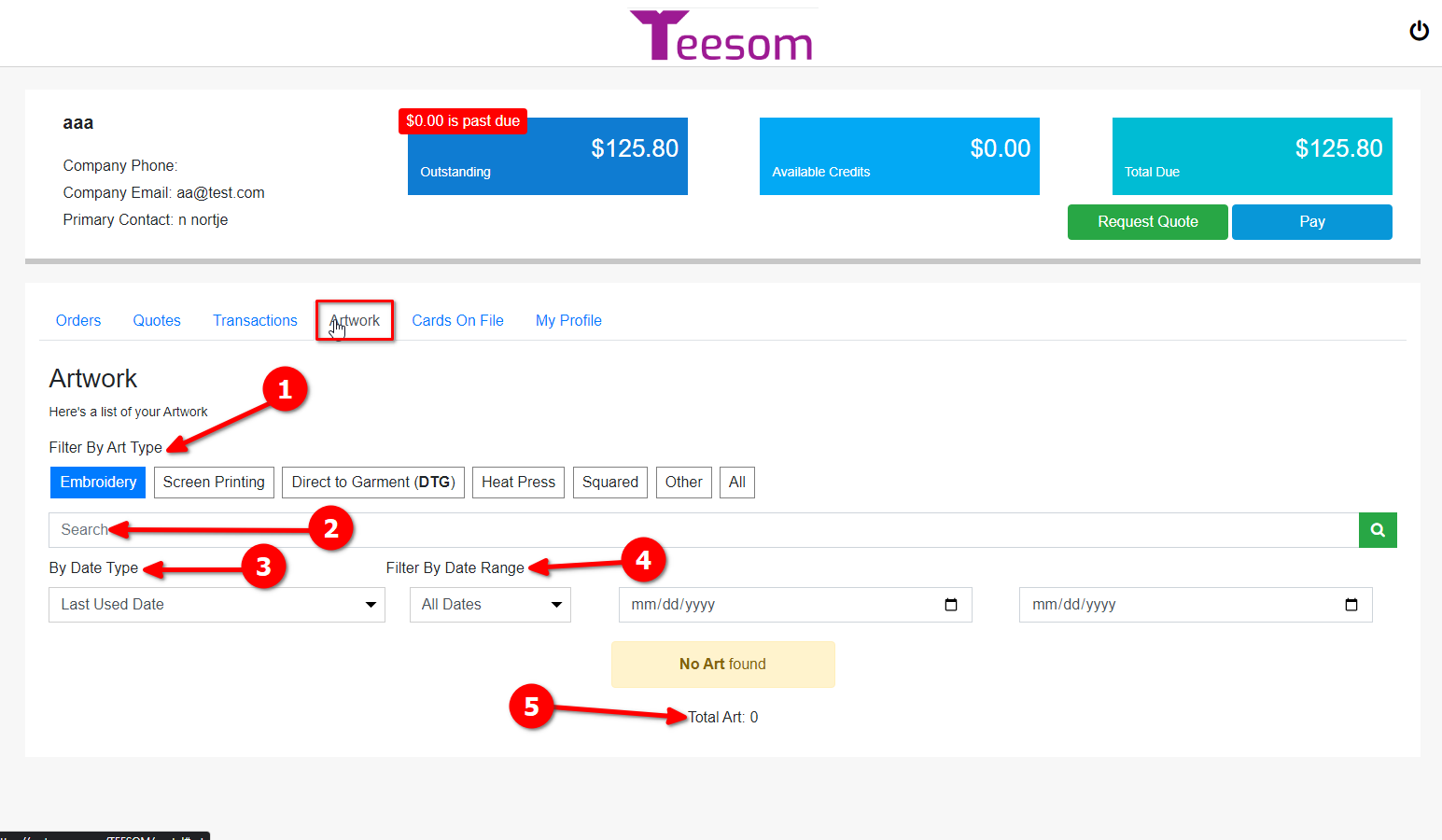
Cards On FIle
The “Cards On File” tab is where the customer can view all the cards they have on file.
Regular users will not be able to view full card info, or add and delete cards.
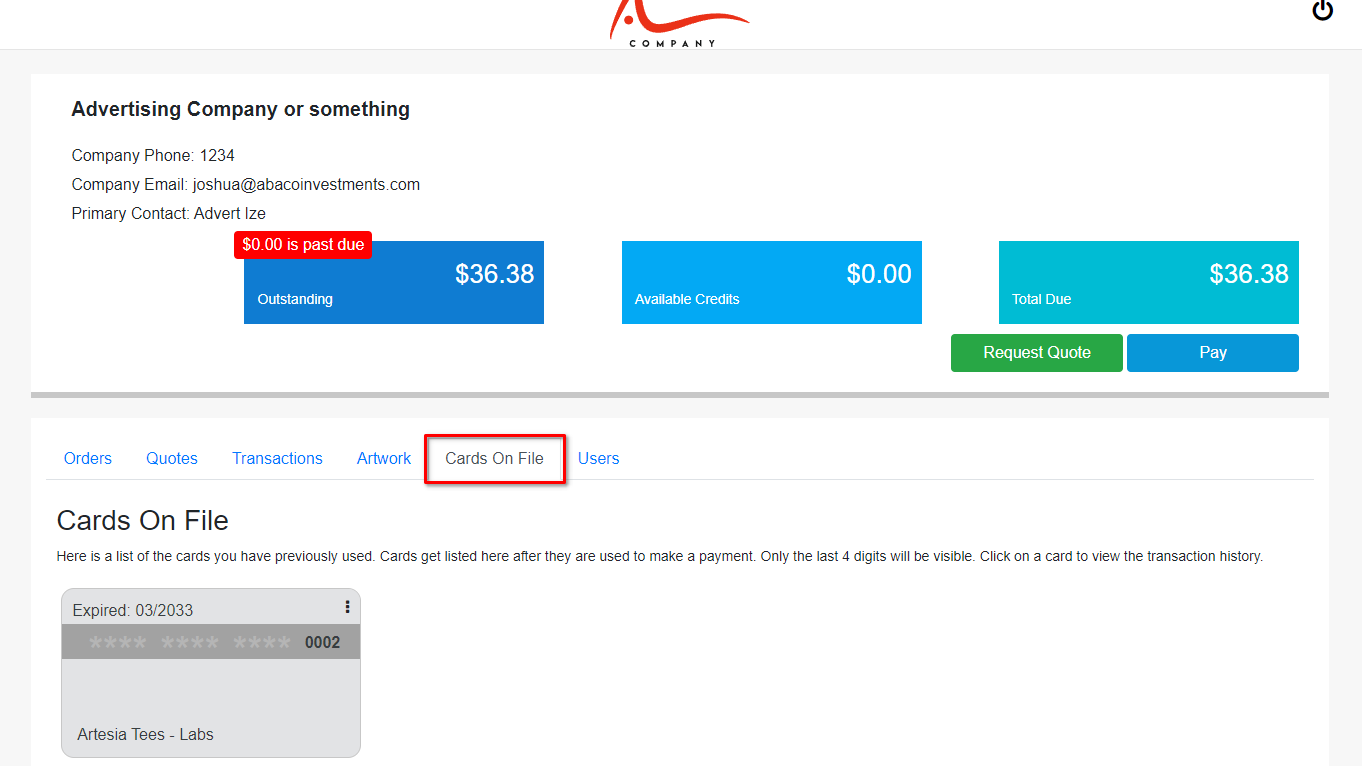
My Profile
The “My Profile” tab is where the customer can go to edit and view their profile, they can also send a password reset request.
they will see but not be able to edit the other users' profiles