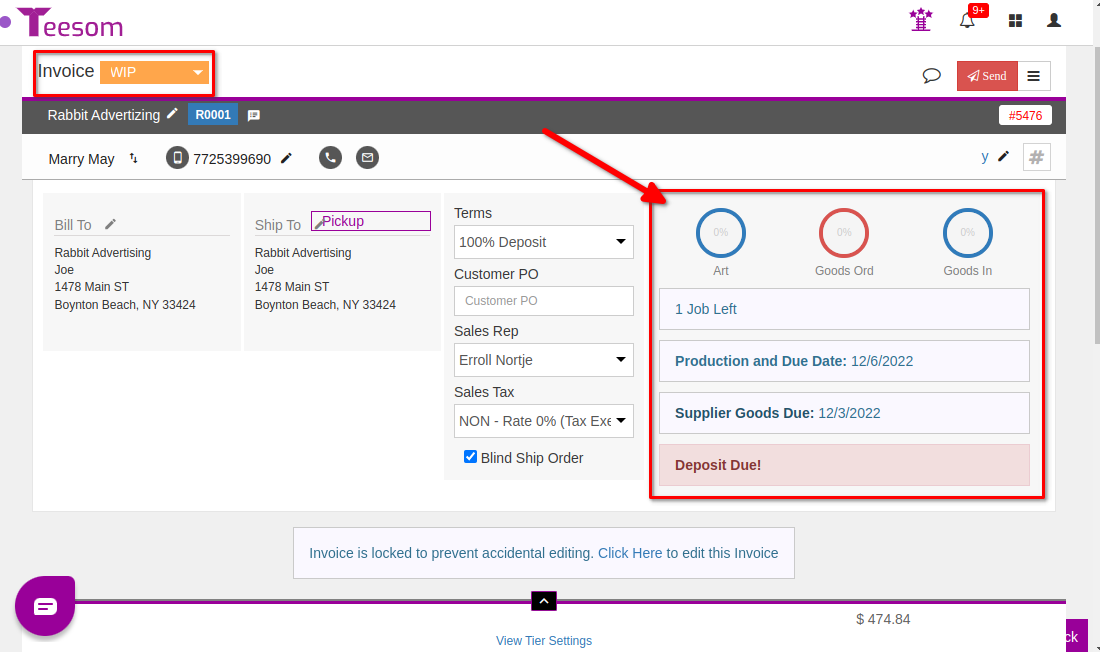Looking for help?
Introduction: Converting to an Invoice
Converting to an Invoice
If/when the customer makes an online payment on a quote it will automatically convert to an invoice.
Video Example - Manually Convert A Quote
Finding your quote
To get to the quote click on the “Main Menu” then click on “Quotes and Invoices“:
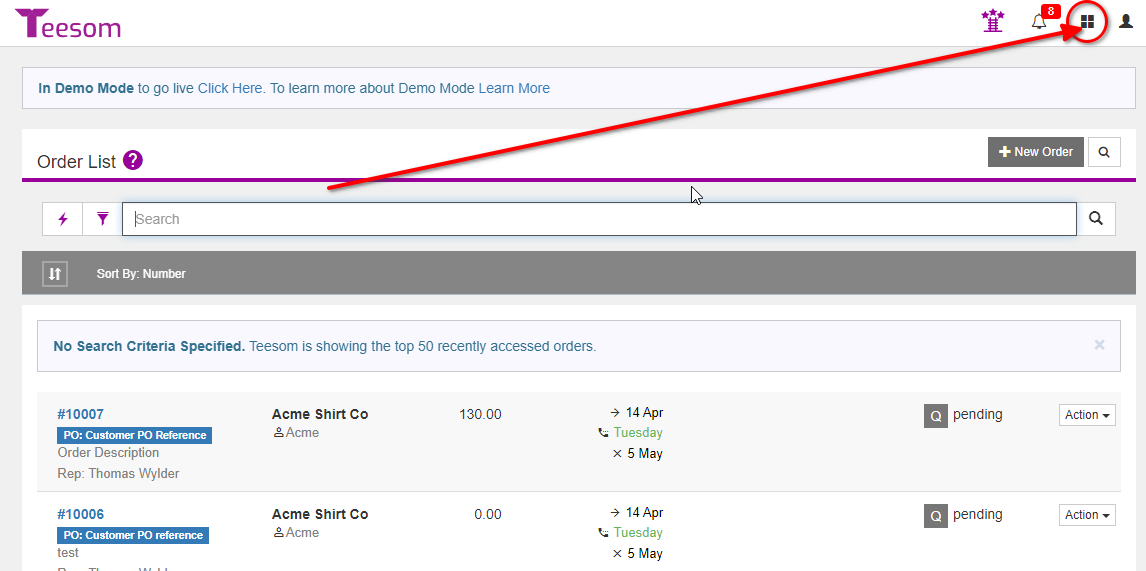
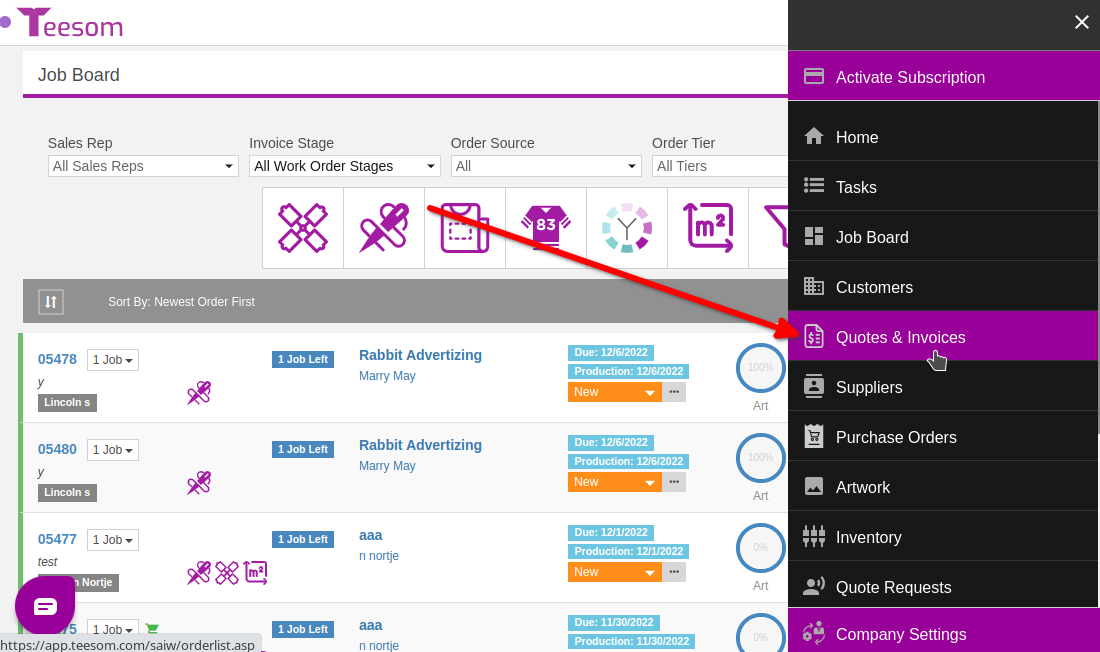
Then click on the quote order number to open it:
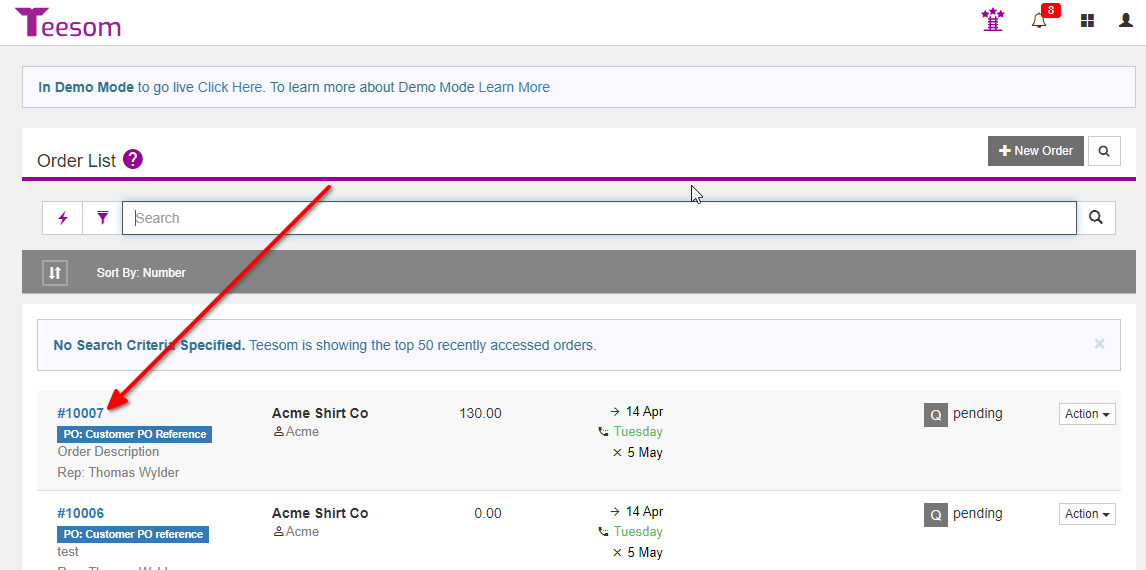
Converting Your Quote
With the quote open click on the Hamburger Menu then click on “Convert to Invoice“:
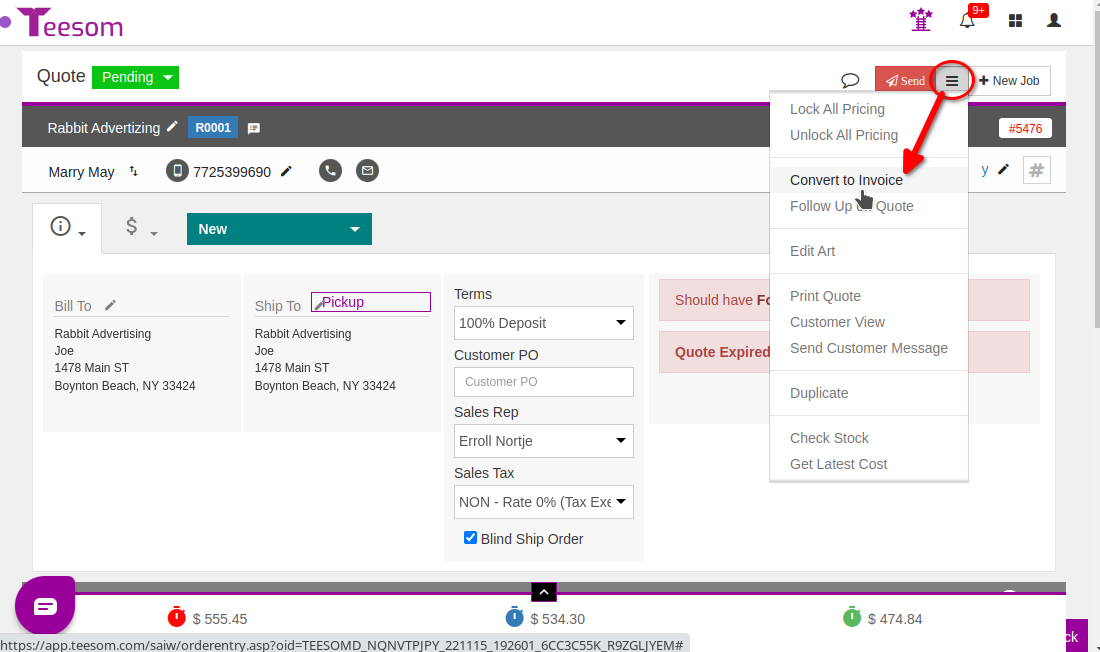
If the quote "Terms" are set to "Due on Receipt", "Net 15" or similar, and the order is set to "Allow customer to place order when online payments is turned off?" then the customer will be able to place the order without making a payment, converting the quote to an invoice.
"Confirm Order" Options
1.) Select Pricing Tier. (Once the quote converts to an invoice the pricing tier will be locked.)
3.) See the total payment Amount here.
2.) Select payment method. (To use an integrated gateway payment you will need the card details.)
4.) Add payment reference here.
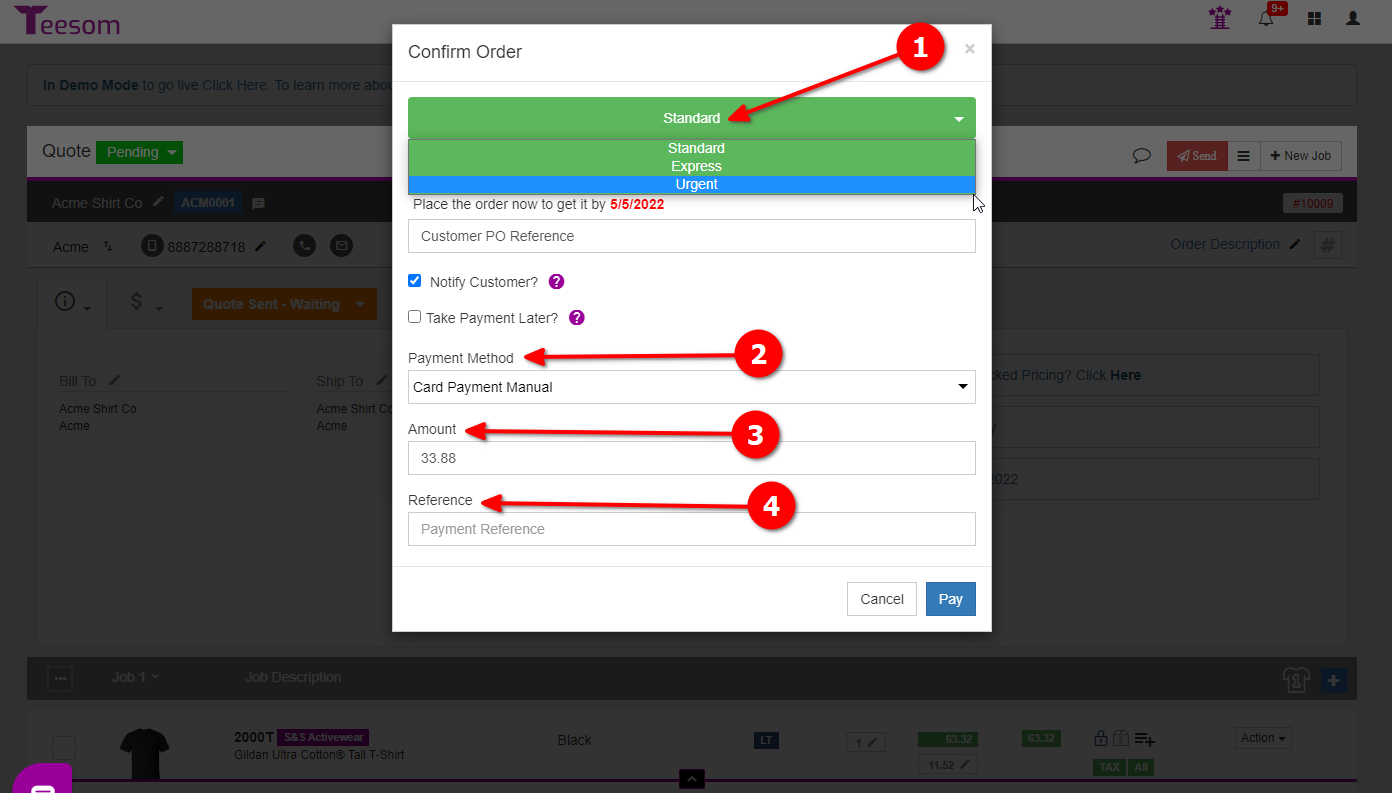
If you have “Notify Customer” checked, once you click on “Pay” or “Submit Order“, Teesom will open the email screen so you can send a notification to your customer, after which your quote will be converted to a WIP (Work In Progress) Invoice.
Now your quote has been converted to an Invoice.
Notice the production related status information.
The Job board can be an integral part of your workflow in Teesom. In the next tutorial we’ll briefly explore the functionalities of the Job Board: