Looking for help?
Order Stages
In this article we will give you a description of the Order Stages that come with Teesom and how to customize them.
Order stages are an internal progress tracking tool. You are able to manage and setup your own order stages in Teesom. We will give you a brief overview of the Quote and Invoice/Work Order Stages Teesom comes with and where to go to setup your own.
The order stages for Quotes and Invoices are separate.
We will explain each below:
Click Here to learn more about Order Stage Defaults & Triggers.
Quote Stages
You can view and change the stages on a Quote by clicking on the dropdown:

The different stages are:
- New: This is the default stage set whenever a quote is created.
- Addressing Queries: You are addressing questions that the customer is asking about the quote.
- Deal Closed: The customer has confirmed the quote and it’s ready to be converted into an invoice.
- Paused: The quote is on hold.
- Quote Sent – Waiting: The quote has been sent to the customer and is awaiting their response.
- Rejected by Customer: Quote has been rejected by the customer.
- Waiting on Final Qty’s: Quote is waiting for final product quantities.
Create and Edit Quote Stages
Go to the Main Menu and Select Company Settings:
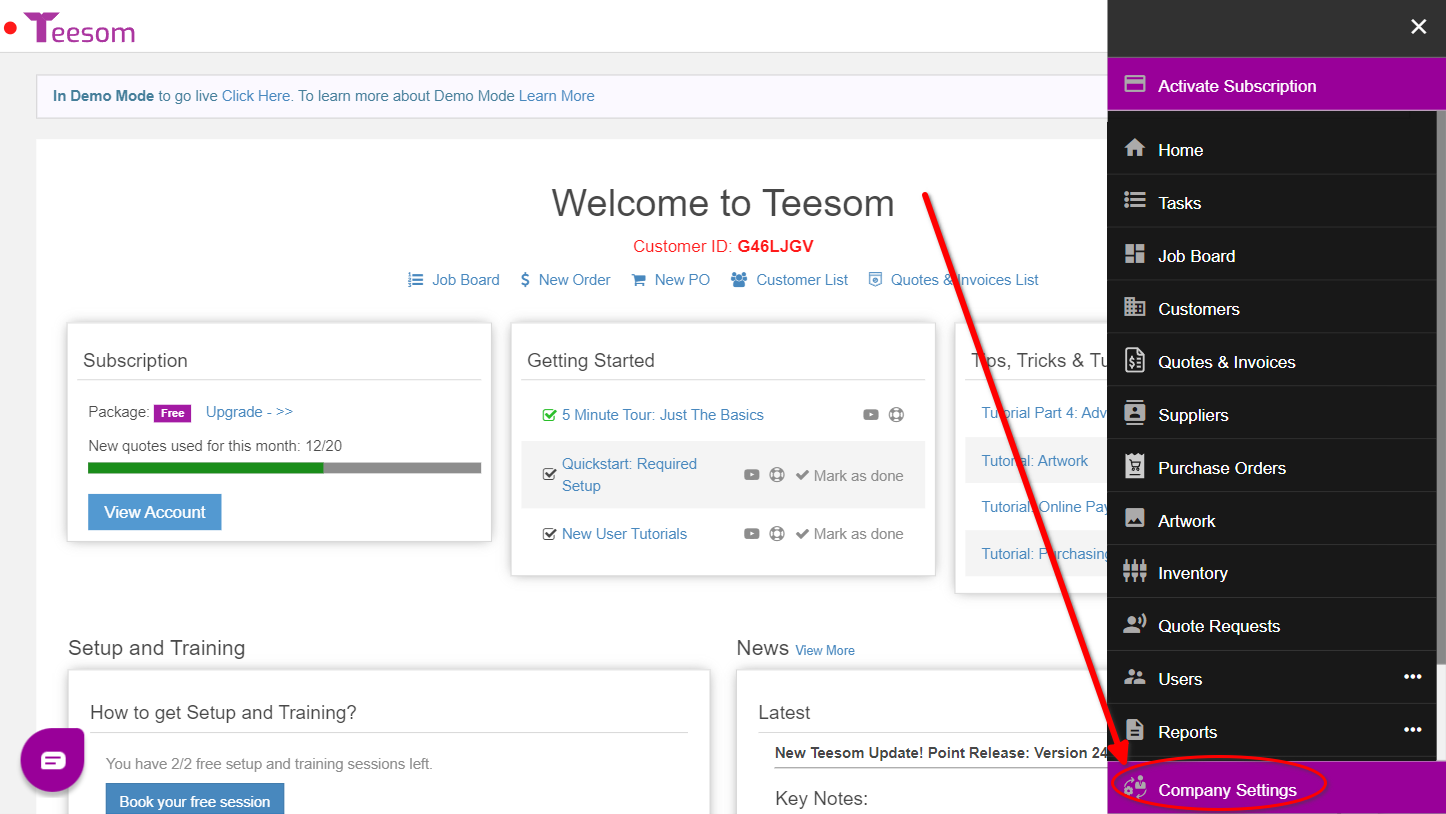
- Click on Lists.
- Expand “Quote Stages“.

- Click “New Stage” to create a new Quote Stage.

- Enter a description for this Quote Stage.
- Select a color to help distinguish this stage from others.
- Save.

To edit a Quote Stage simply click “Edit”. You can then update the description and Quote Stage color:


Invoice Stages
You can view and change the Invoice/Work Order stages by clicking on the dropdown:

The different stages are:
- New: This is the default stage set when a quote is converted to an invoice.
- After Sales (Follow Up): Invoice has been completed and delivered and you are following up.
- Done – Final Payment Due: Production is complete and payment is due.
- On Hold: Invoice is on hold.
- Ready To Ship: Production is finished, payment is in and the invoice is ready to ship out.
- Scheduled: Invoice is approved and is scheduled for production.
- Shipped: Order has been shipped out to the customer.
Edit and Create Order Stages
You can view, edit and create order stages on the “Company Setup” page:
- Click on “Lists“
- Expand “Work Order Stages“.

- Click “New Stage” to create a new Work Order Stage.

- Enter a description for this Work Order Stage.
- Select a color to help distinguish this stage from others.
- Save.

To edit a Work Order Stage simply click “Edit”. You can then update the description and Invoice Stage color:


