Looking for help?
< Back
You are here:
Print
How To Create A Consolidated PO
Create A Consolidated Purchase Order
A Consolidated PO is used when you have goods from multiple orders, from one supplier, and want to order them all at once. This can be done to help save time and money.
There are 3 places where you can create consolidated purchase orders; The Job Board, The Tasks Board and the Purchase Order List.
In this article we will show you how to create a consolidated Purchase Order from the Job Board.
To create a consolidated PO:
- Go to the “Job Board” by clicking on the Teesom logo.
- Click on “Create PO“.
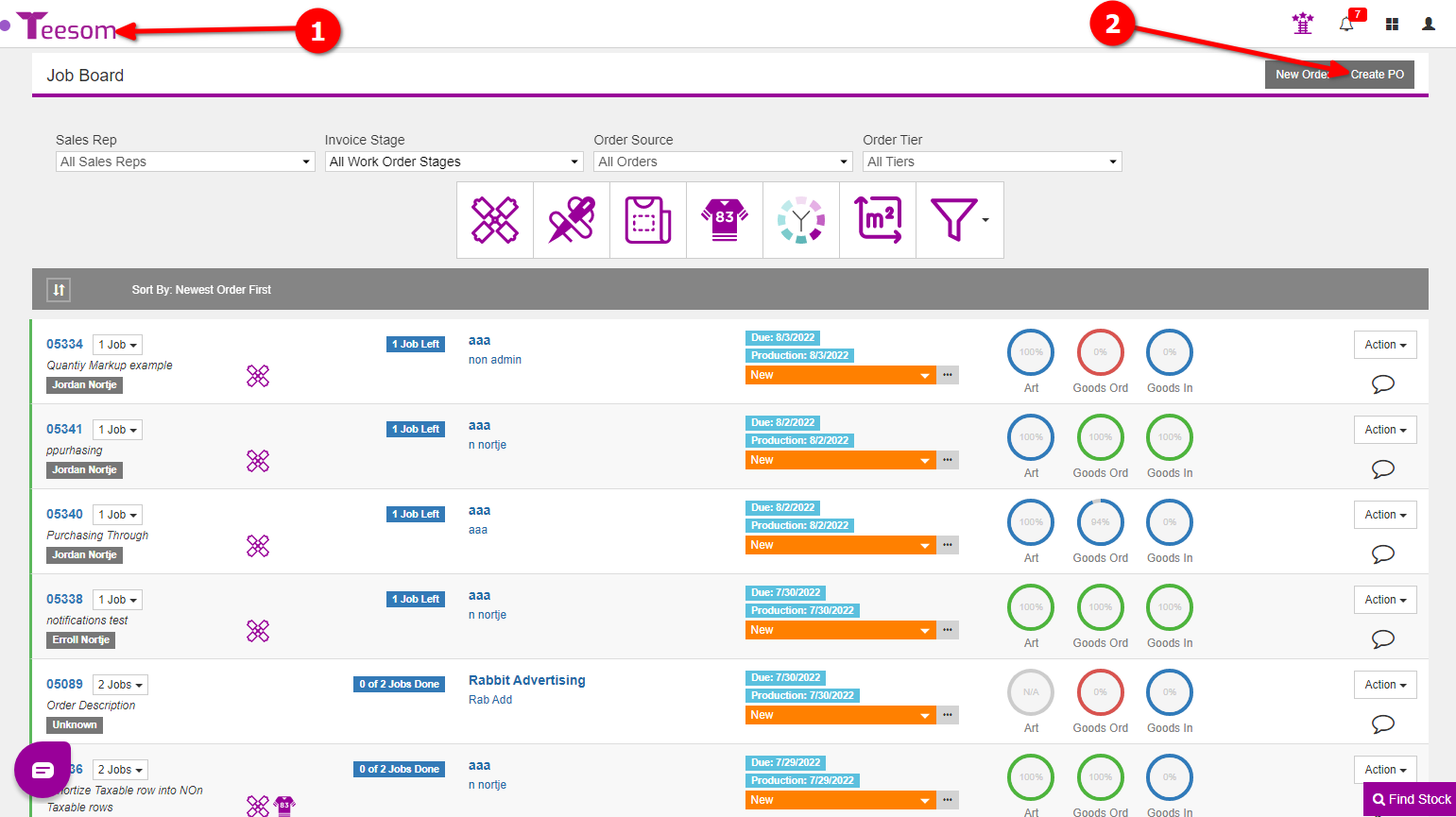
On the PO Wizard:
- Click on the magnifying glass icon then enter the name of the supplier you will be purchasing the goods from.
- Click on the dropdown arrow to see which order the item is linked to.
- You can check/uncheck goods by clicking in their respective box.
- You can uncheck/check all by clicking on the three dots on the right hand side.
- Checking the box “Mark As Sent” will mark the PO as sent but will not actually send it to the supplier.
- Click on “Create PO” to finish the process.
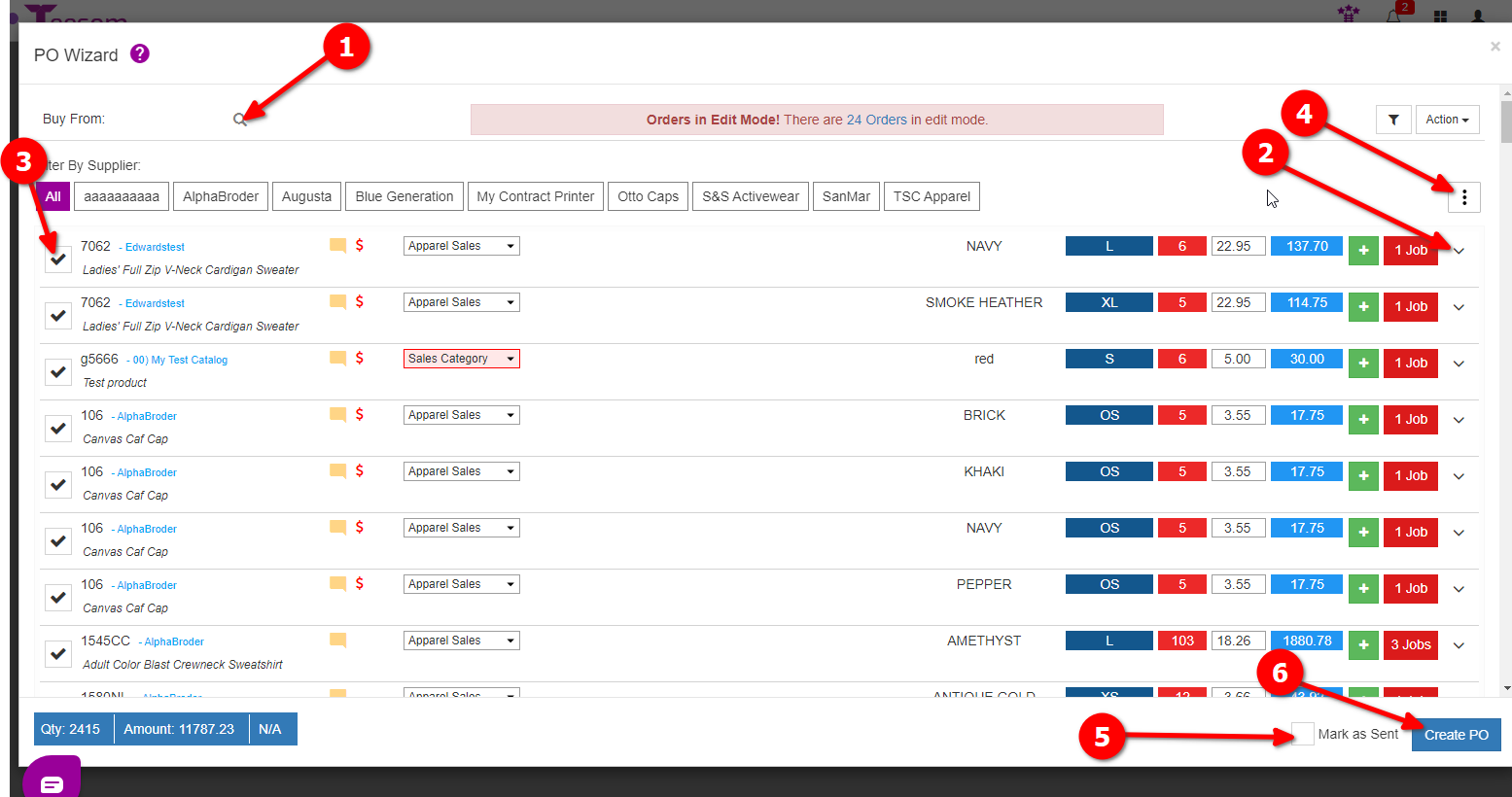
After creating the purchase order you can click on the PO# to open the PO:
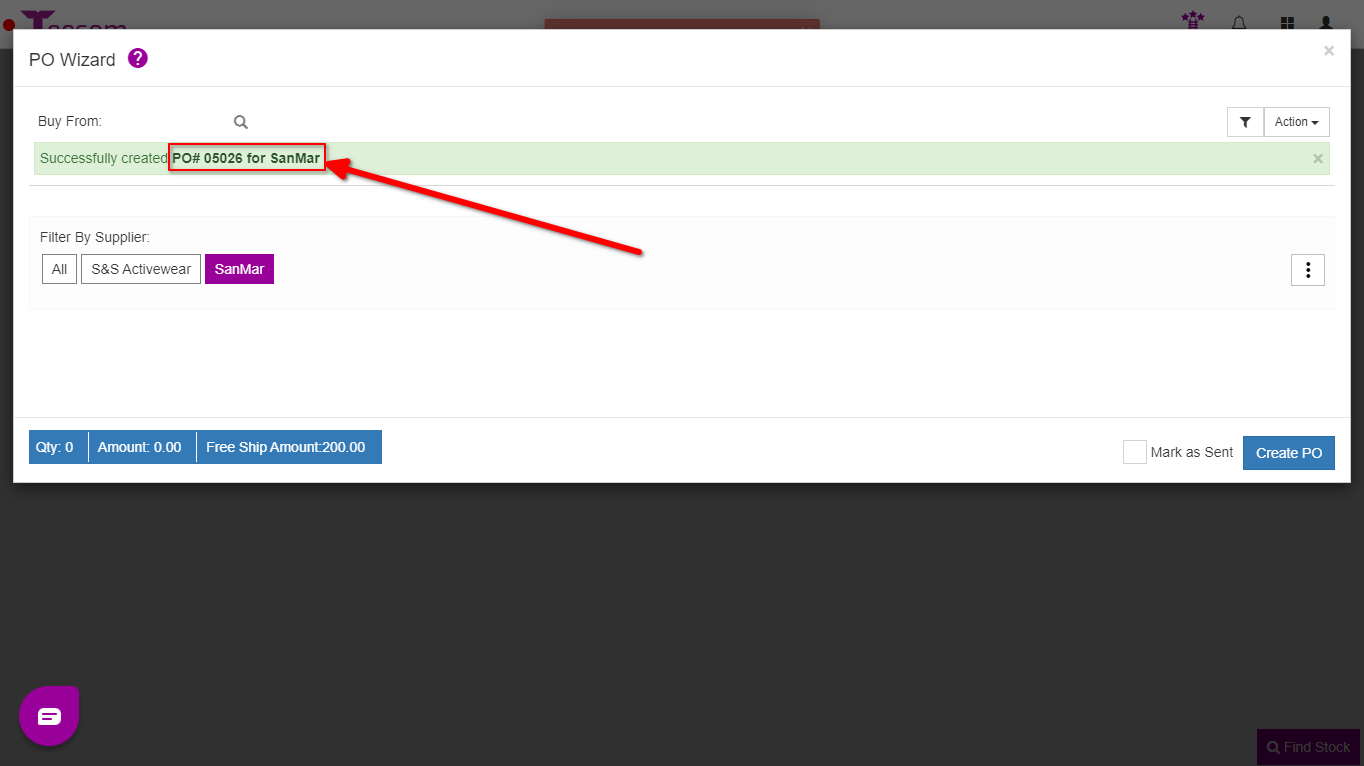
Related Topics:
Tags:
Table of Contents
