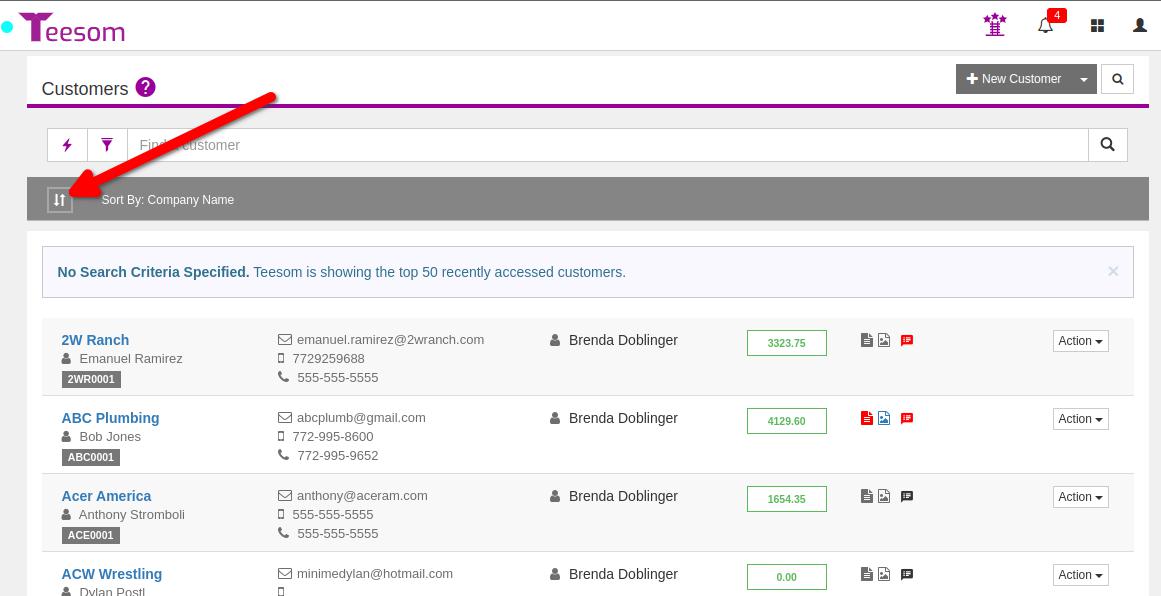Looking for help?
Customer List Overview
The Customers page is where you can view, search, add, and edit customers on Teesom.
To get to the Customers page go to the “Main Menu” -> ‘Customers‘
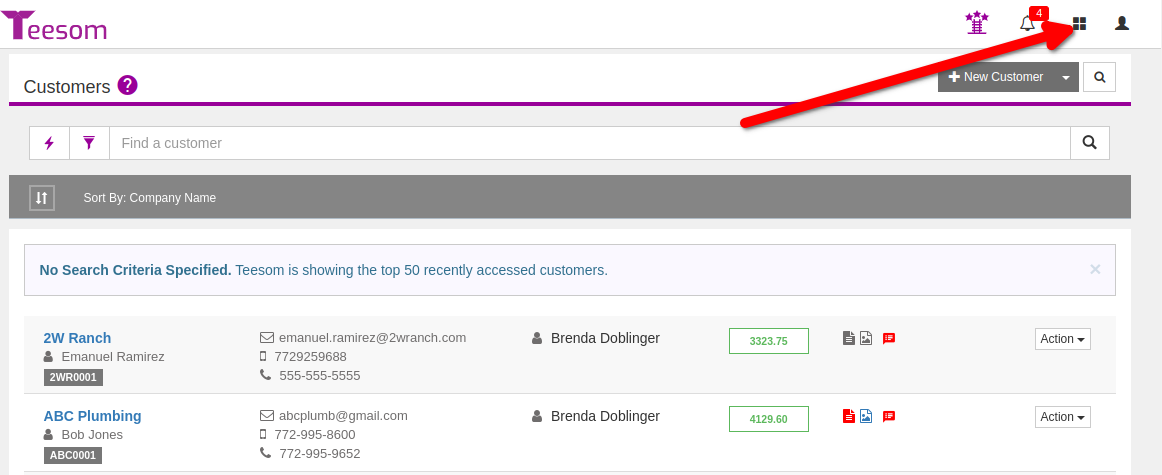
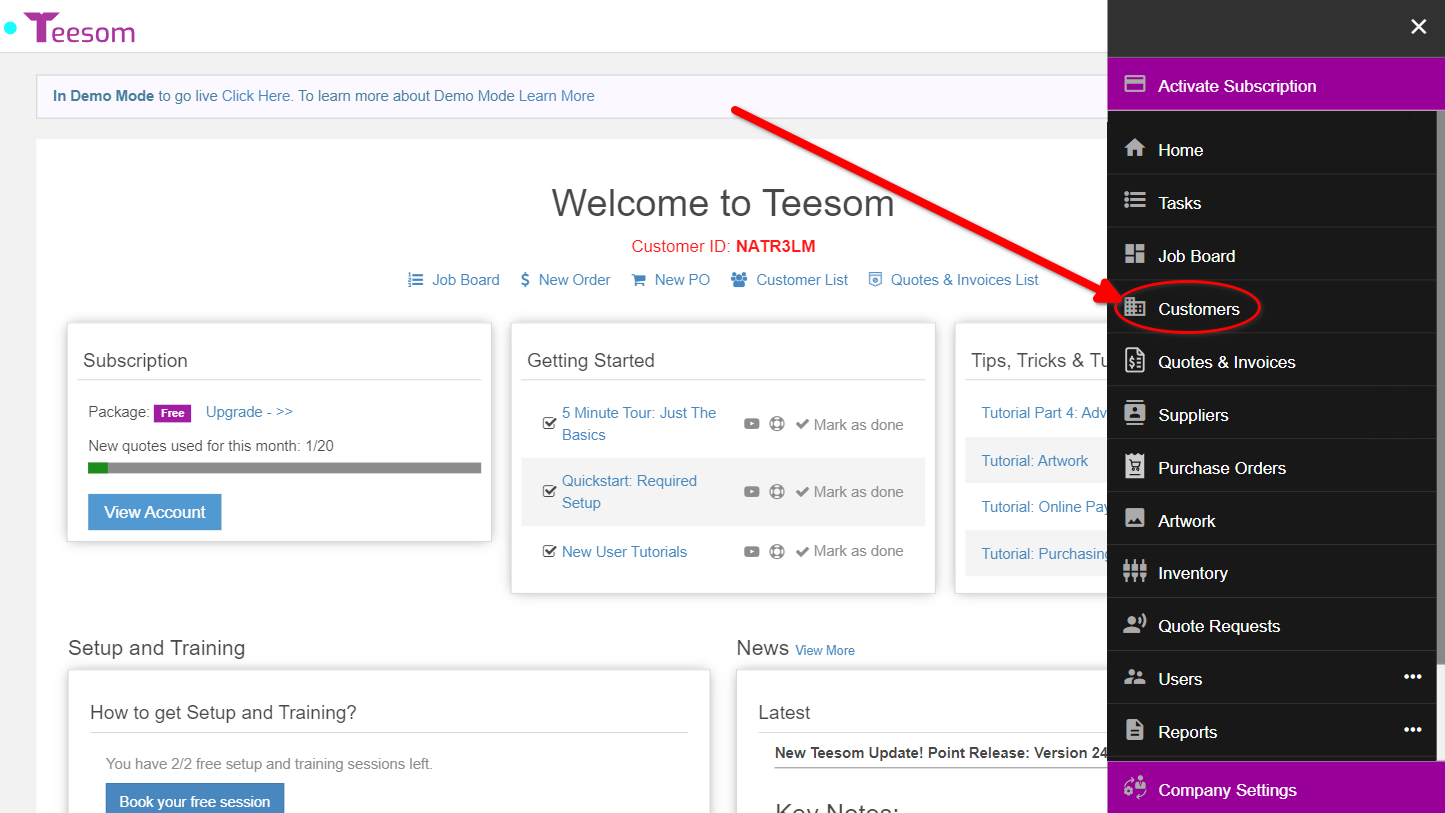
Creating Customers
Create New Customer
Click on ‘New Customer’ to start creating a new customer from scratch.
For more info see Creating Customers.
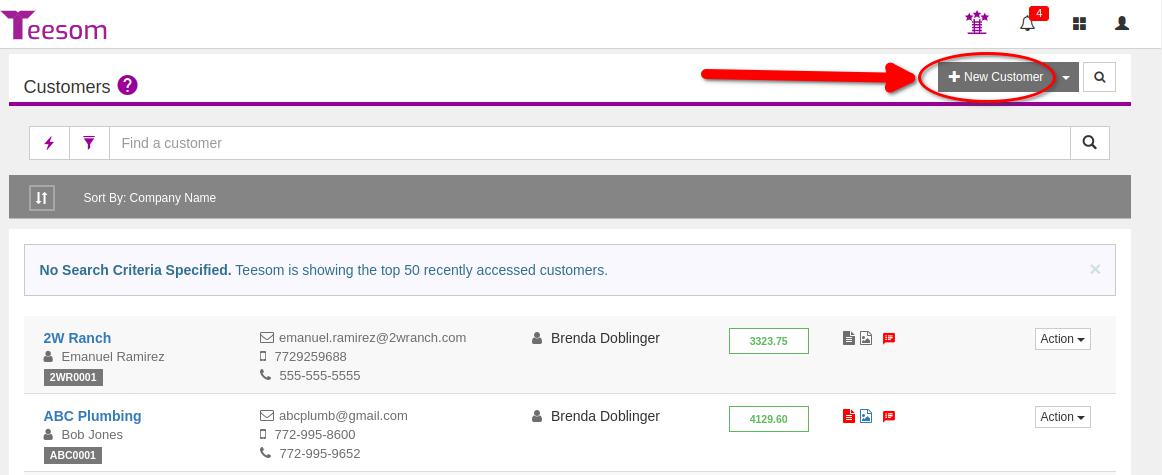
Import or Export Your Customer List
Teesom provides the ability to import an existing customer list from a CSV text file, or to Export your customer list to a CSV text file.
For more info see Importing Customers.
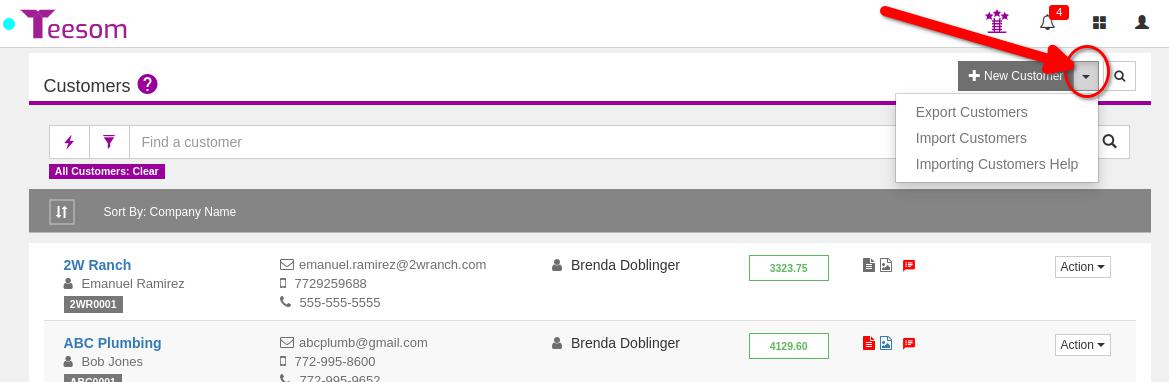
Customer Information
Teesom provides a wealth of information “at a glance”. Here is a summary of the information visible for any given customer:
- Click on the Customer Name to open the ‘Customer Account‘ screen.
- The main contact person.
- The Account Number.
- Main contact information.
- Sales Rep responsible by default for that customer.
- Current account balance.
- Information about pending quotes. (Click for a popup)
- Information about current work-in-progress. (Click for a popup, any balance past due will also display here in red.)
- “About” information. (Click to write and edit internal notes.)
- From the “3 Dot” menu you can access the Customer info as well as the ‘Customer Account‘ screen for that customer.
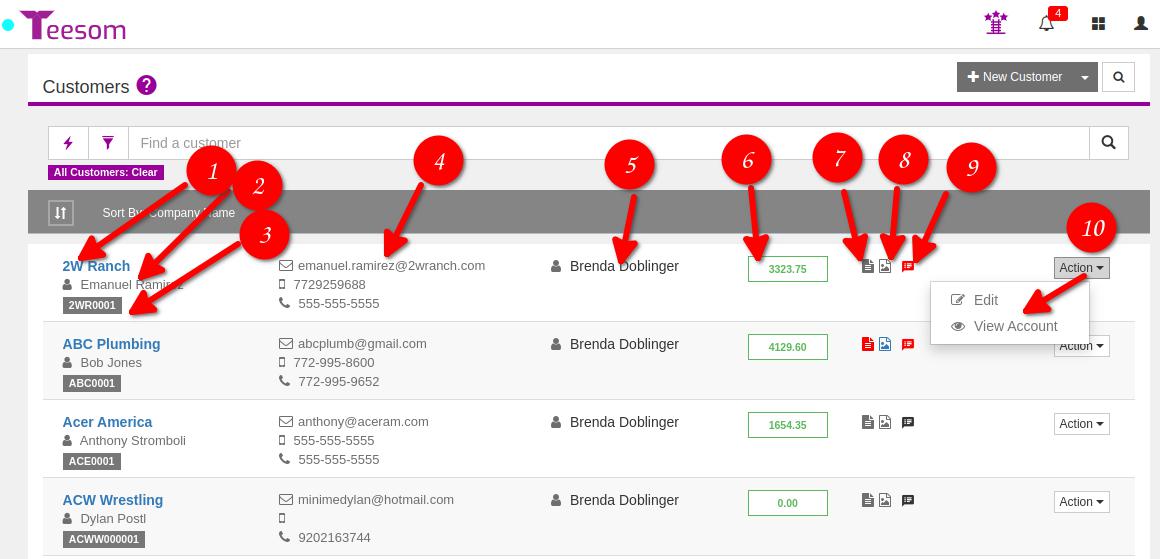
Filter and Search
Smart List
The “Smart List” provides these quick filtering options:
- All Customers: Show all customers.
- Past Due: Show only customers with an outstanding balance.
- Has Balance: Show all customers who have a balance.
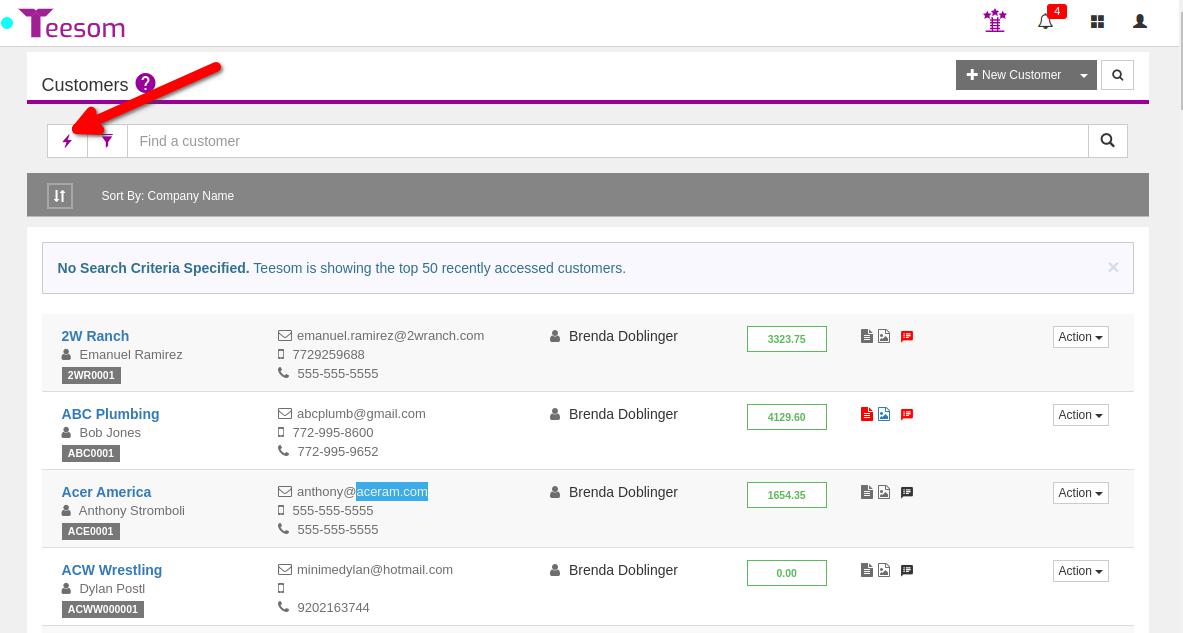
Filter
The “Filter“ button will allow you to filter the list by various criteria, as follows:
- Show Only Deleted Records: View deleted customers and even ‘Undelete’ them.
- Customer Status: Apply a filter to either show only ‘Active’ customers or only ‘On Hold’ customers. (Both are shown by default.)
- Tax Code: Filter customers by which tax code they have been assigned.
- Terms: Filter by the default terms assigned to the customer.
- Customer Group: Only show customers belonging to the ‘Customer Group’ selected.
- Customer Industry: Filter by the industry the customer is in.
- Sales Rep: Show customers based on which Sales Representative has been assigned to them.
Each option can be toggled OFF to clear that parameter from the filter.
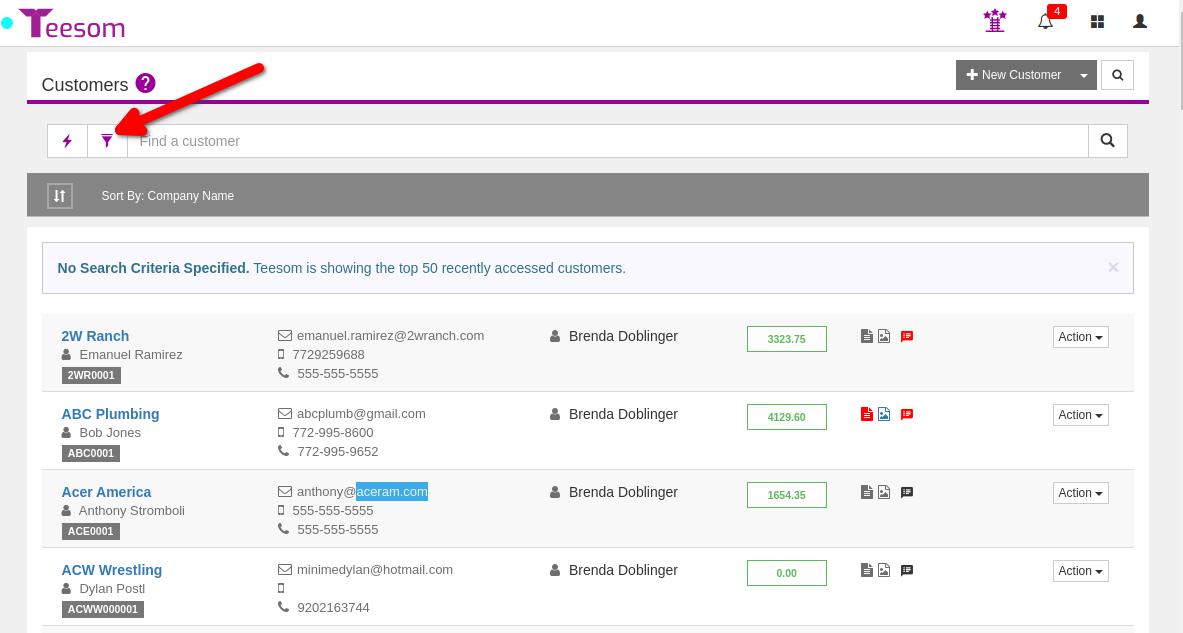
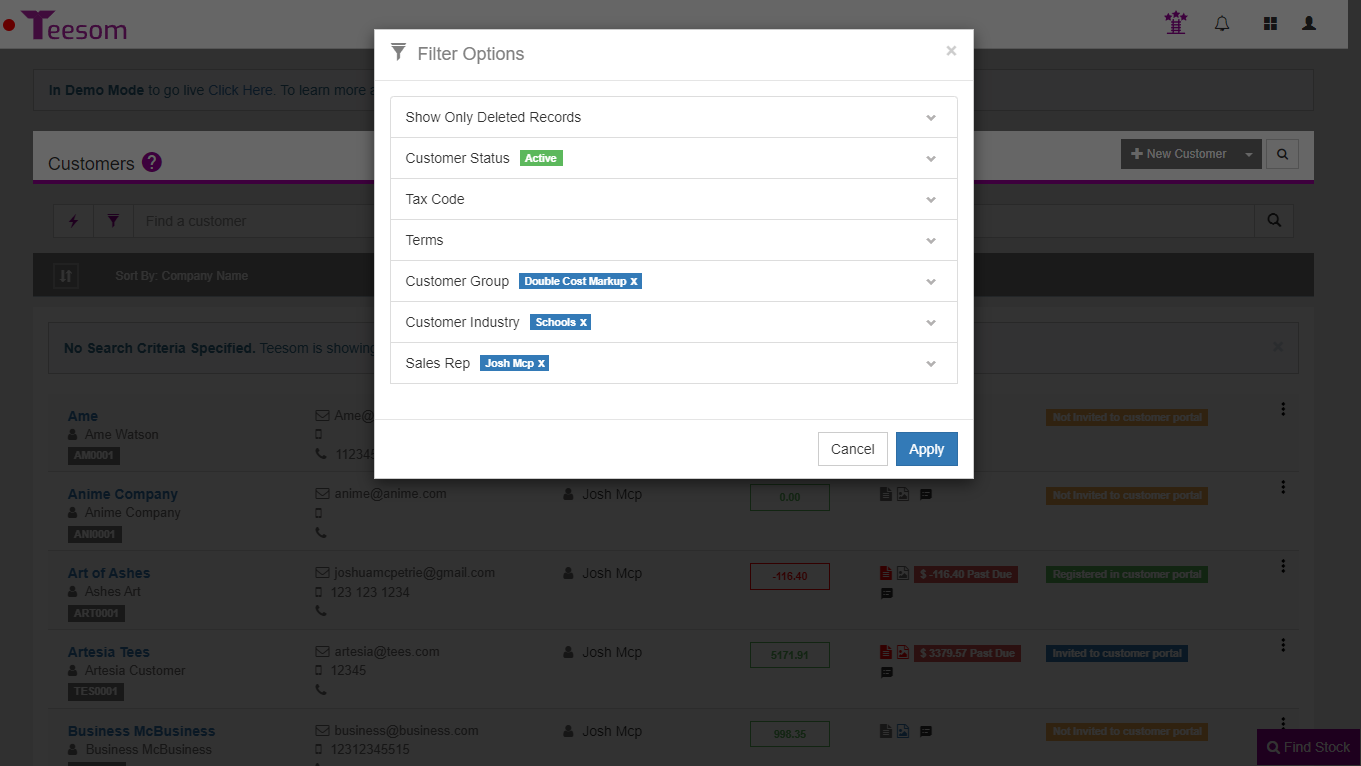
Search For Customer
The search bar will let you search for a customer. You can enter anything into this search such as customer name, company name, email and phone number.
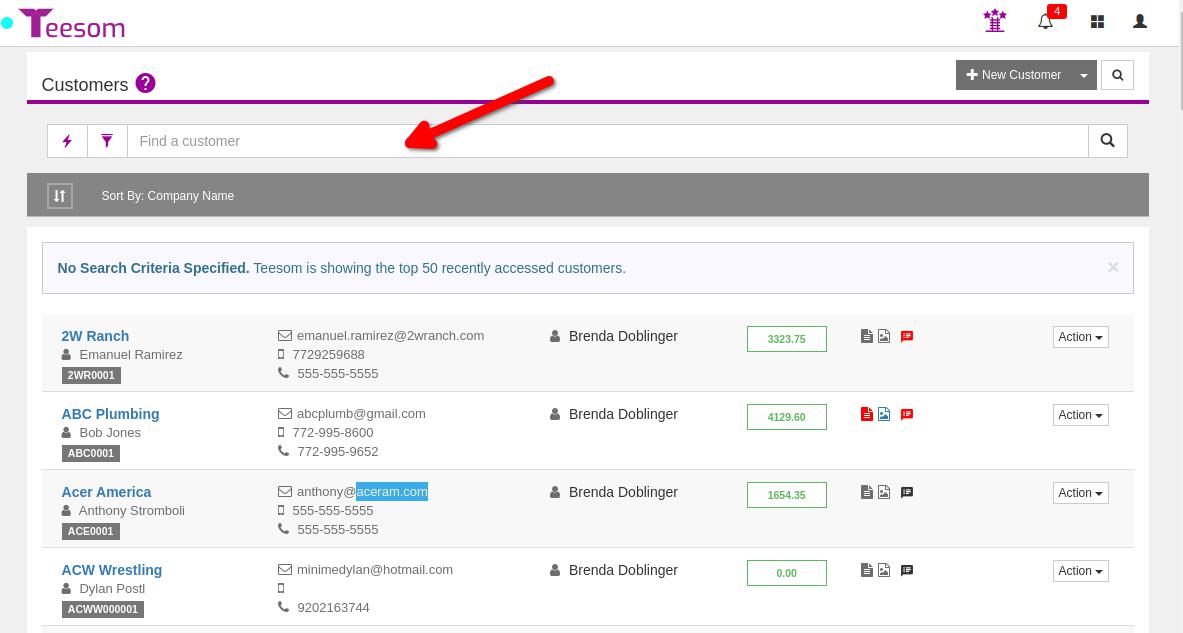
Sort options
The “Sort” button will allow you to sort the list by one of the following:
- Company Name (alphabetical, ascending)
- Highest Balance Due
- Created Descending
- Recently Active