Looking for help?
Link Quickbooks Online Tax Codes
In this article we will firstly go over how to setup your QuickBooks Online tax codes and then show you how to link your tax codes in Teesom to QB online.
Taxes In QuickBooks Online
Before linking the Tax Codes from Teesom, you must first have the matching Tax Codes setup in QuickBooks Online.
To edit your Sales Tax rates in QuickBooks:
- Login to your QuickBooks and then mouse over “Taxes” on the left-side menu.
- Select “Sales Tax“.
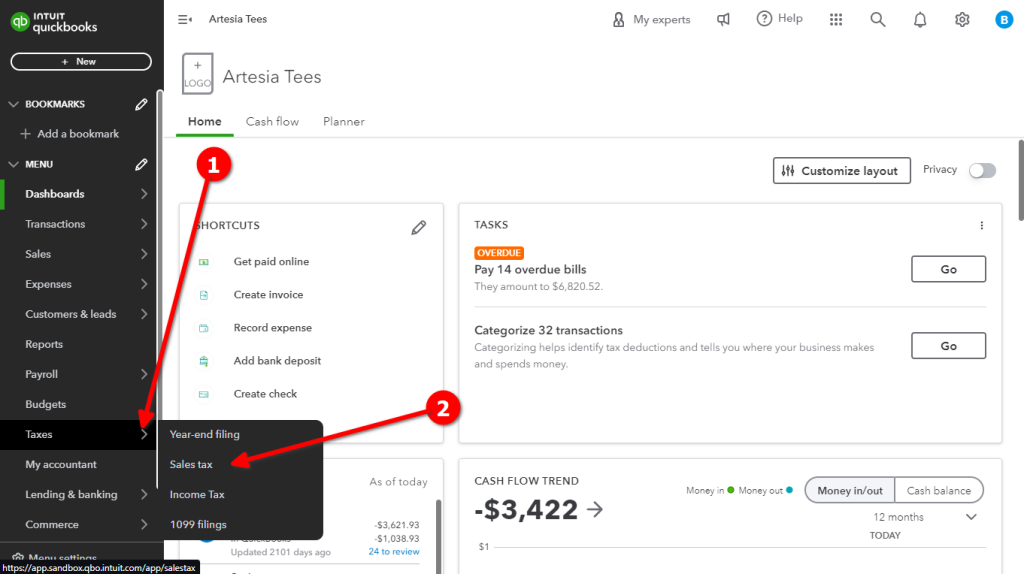
- Then select “Sales Tax Settings“.

In that case, on Teesom in the QuickBooks Online Integrator Preferences, under Invoices, be sure to toggle the preference for "Automated Sales Tax" to ON.
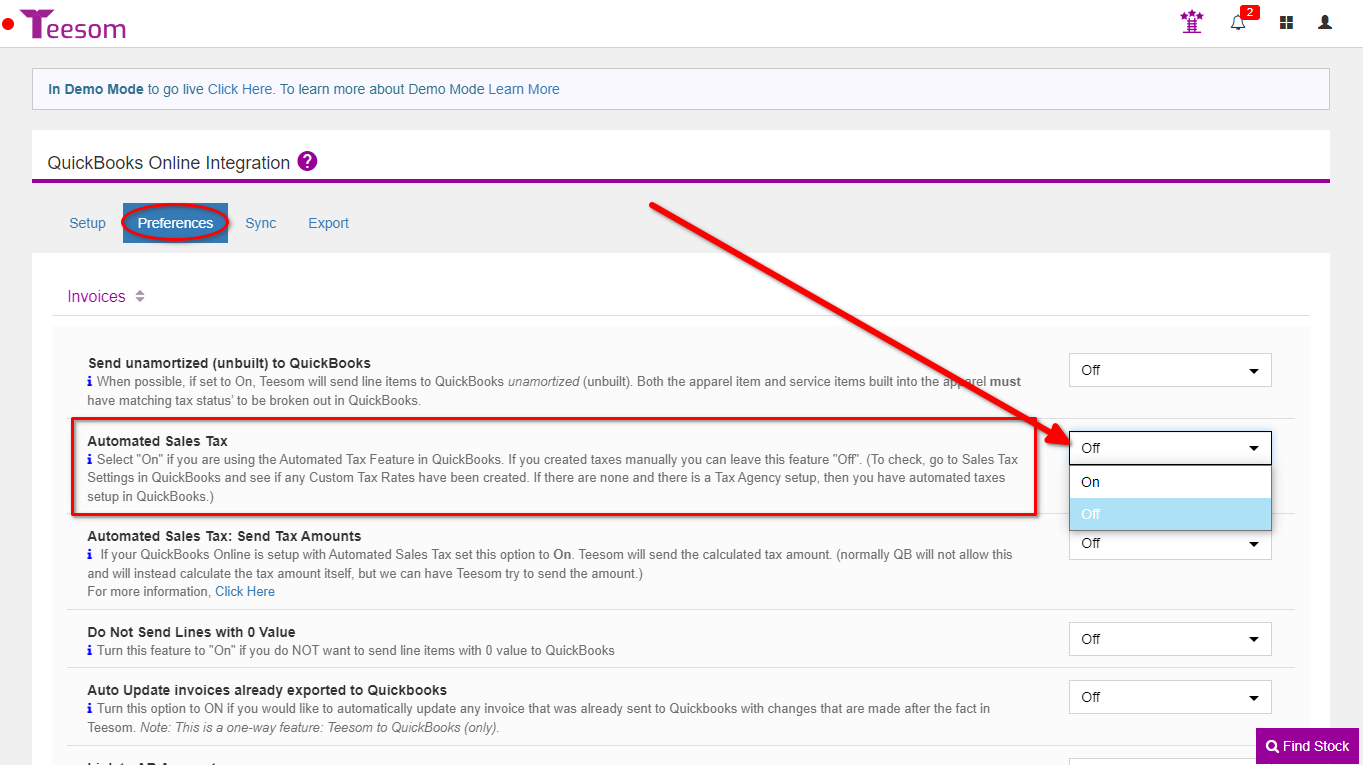
On the sales tax settings screen you can see the tax rates automatically created by QuickBooks, and the tax rates you created. You can also add a new agency and tax rate, as well as edit the ones already there.
If you need to create a new customer tax rate, click on “Add Rate“:
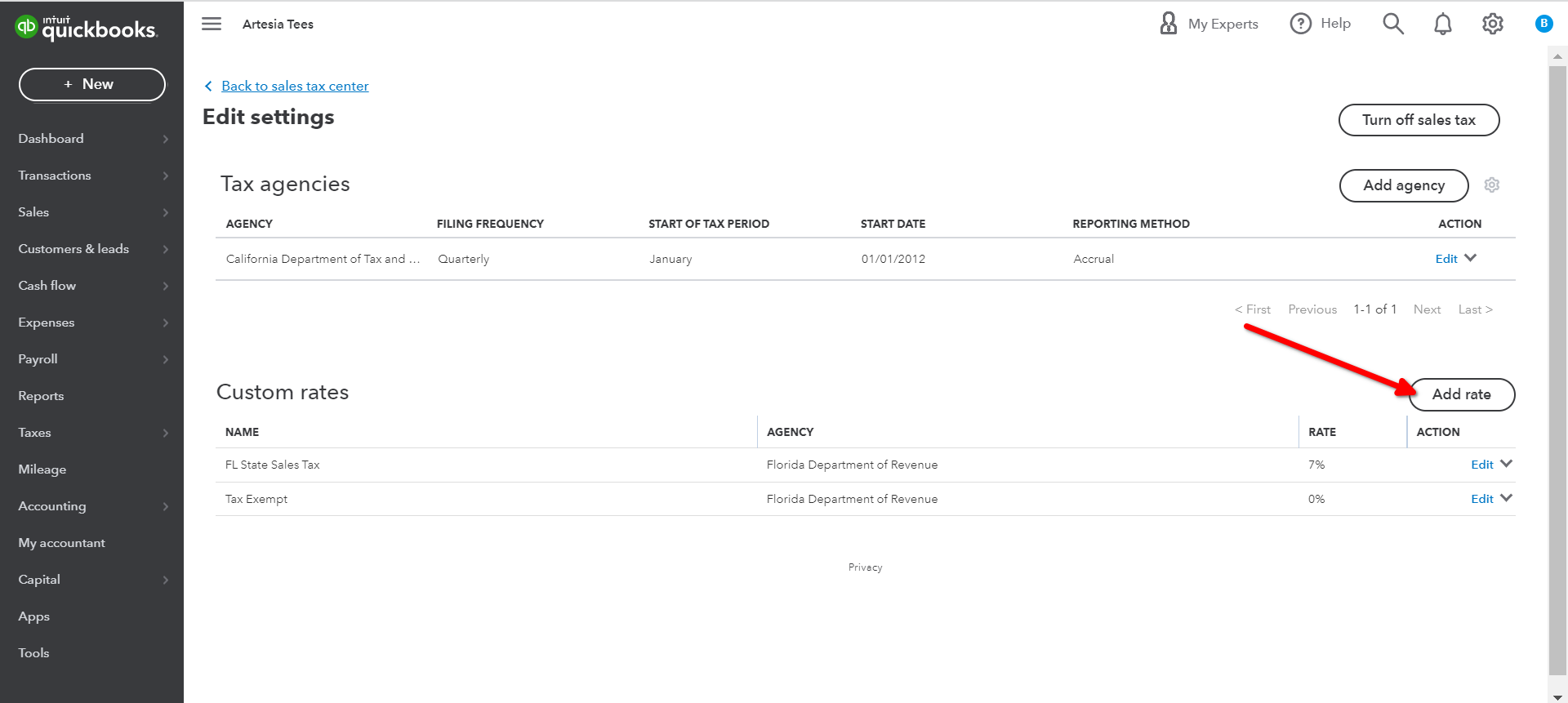
- A "Tax Group" is made up of 2 or more single tax items.
Adding a Single Tax Rate in QuickBooks
To create a single tax rate make sure that “Single” is selected, enter a the name (you cannot have duplicate names) select the agency that you pay, and enter the rate amount.
Click “Save” and the rate will be added:
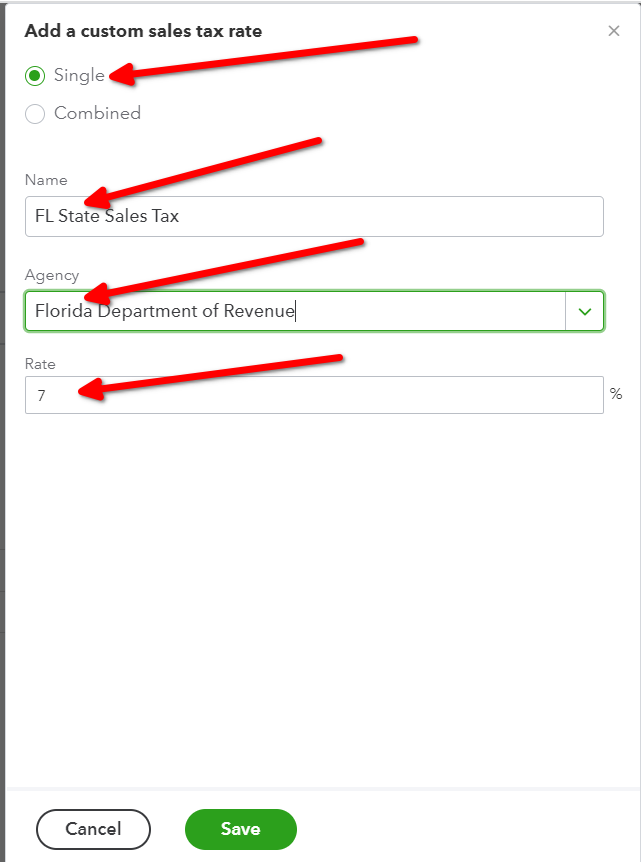
Creating a Combined Tax ("Tax Group") in QuickBooks
To create a “Combined” tax make sure that “Combined” is selected:
- Enter a name for this combined tax rate, then enter a nickname for the first single tax rate that will be included. Note: the Nickname has to be unique.
- Select the agency, and enter the rate.
- Repeat these steps to add more single taxes to this Combined Tax Rate.
- You can view the total rate at the bottom.
When you are done click “Save“.
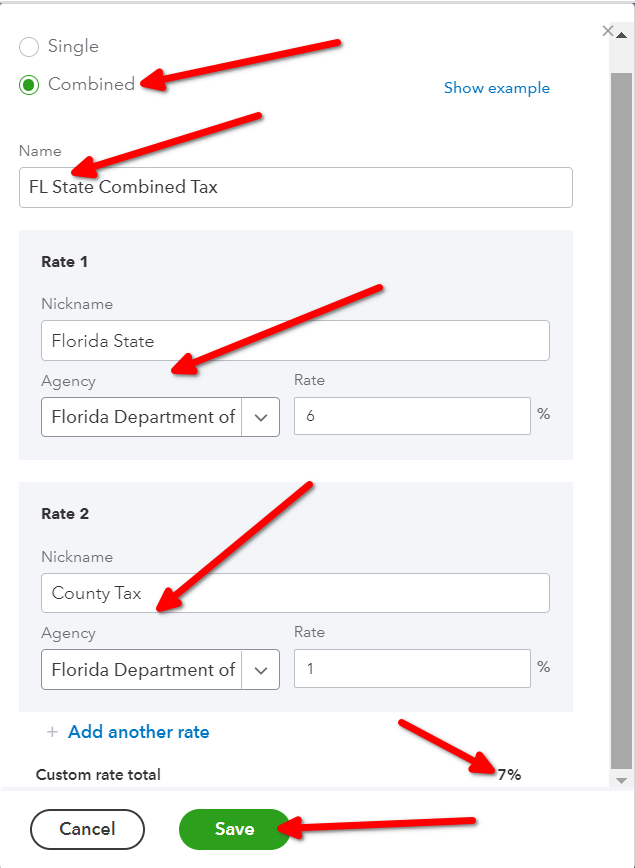
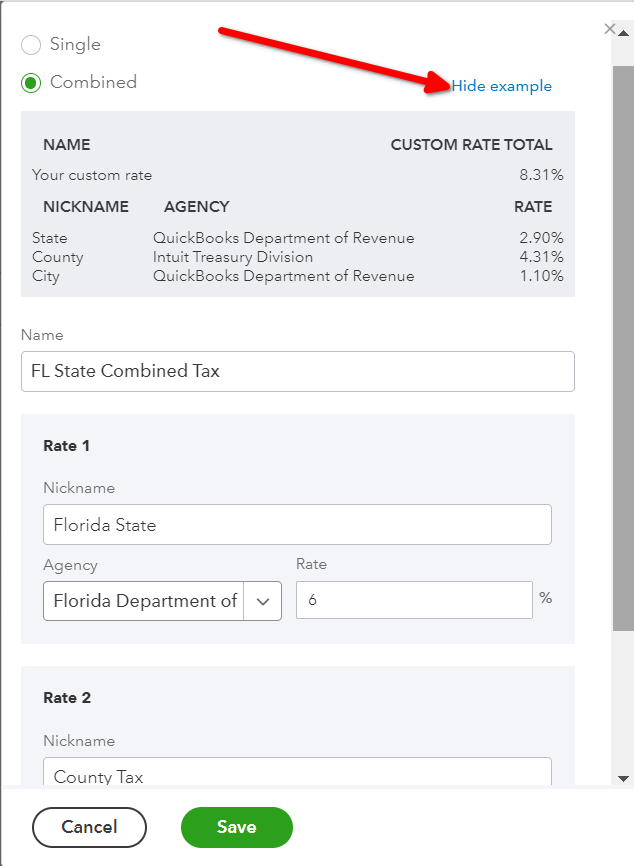
Link the Taxes in the Integrator
To open the QuickBooks Online Integrator, go to the Main Menu and click on QuickBooks:
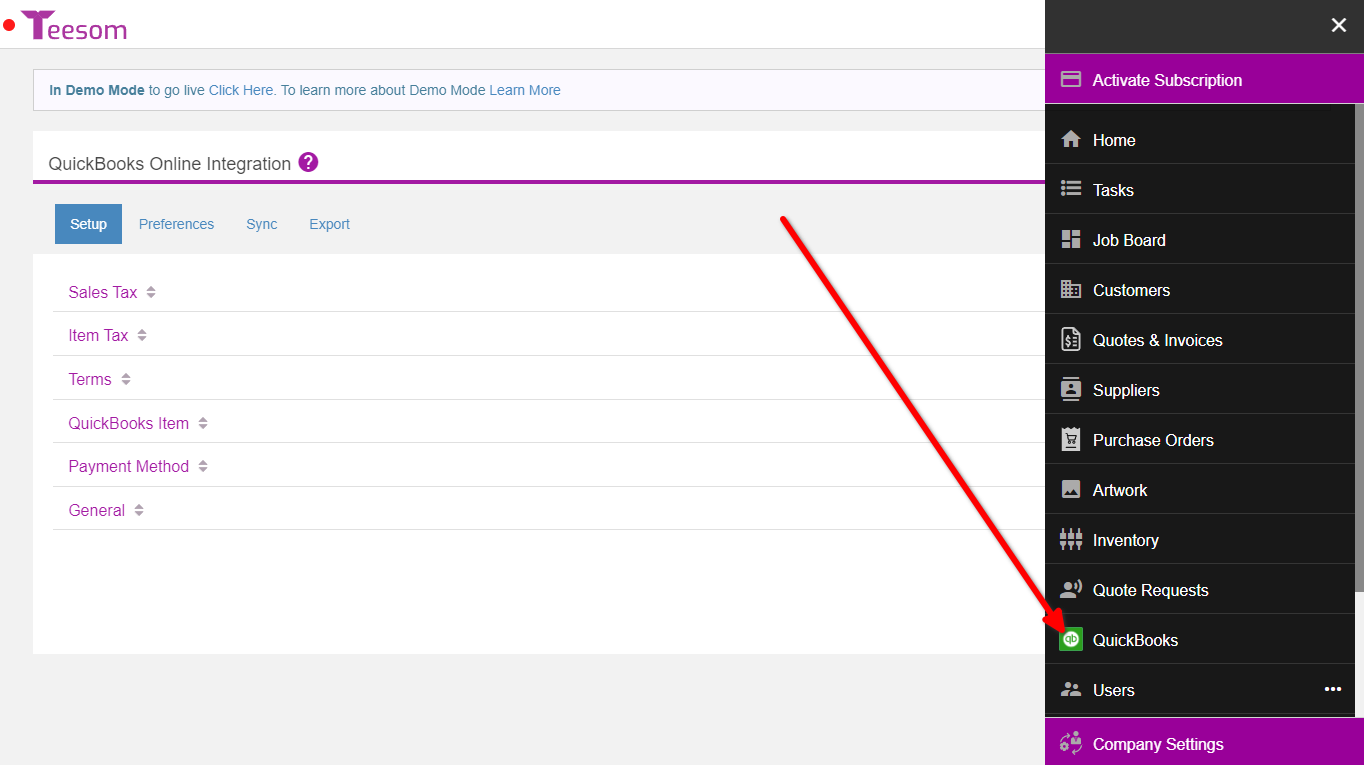
In Teesom, on the Quickbooks Online Integrator:
- Under Setup expand Sales Tax.
- Click on “Link” next to the tax code you want to link up with QB Online.
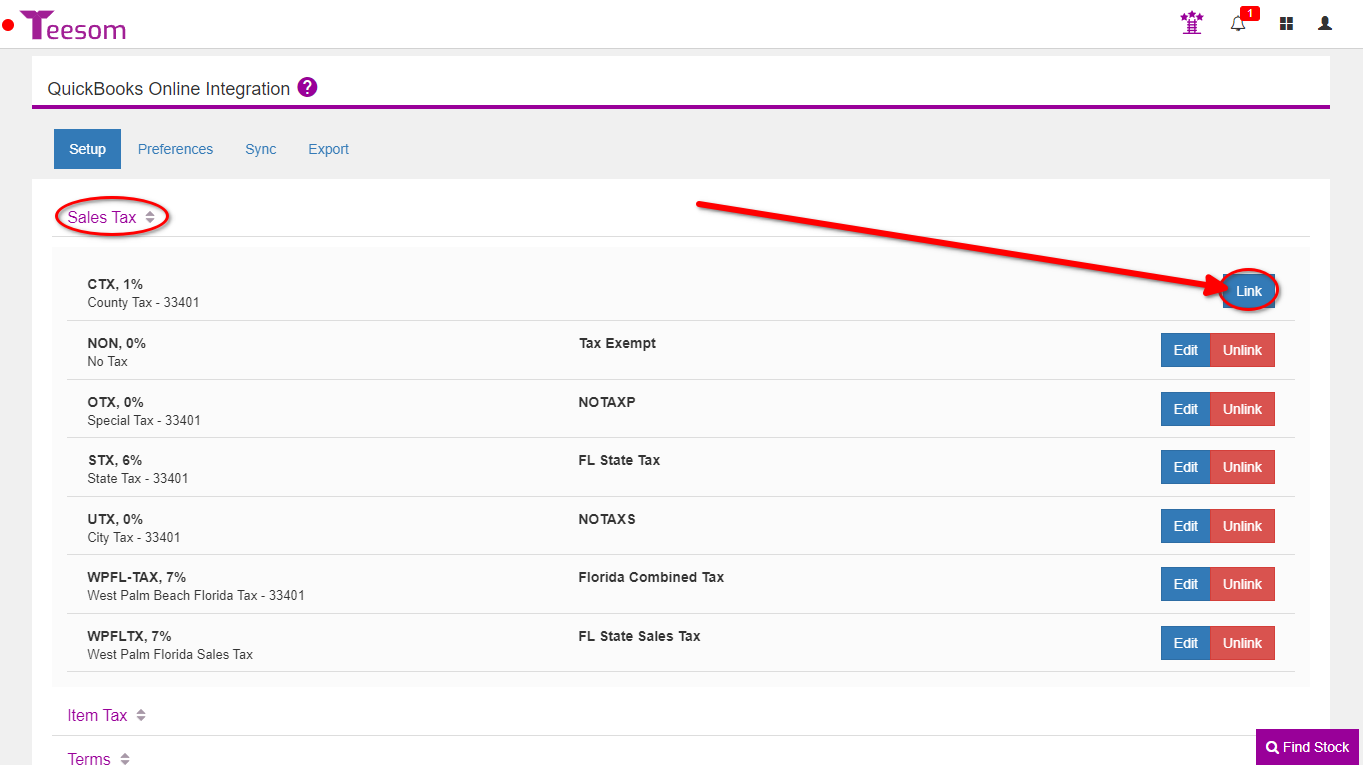
After clicking “Link” in the integrator, you will see a list of all the tax codes that are available in QuickBooks Online. You can use the search to help find the correct code to link to.
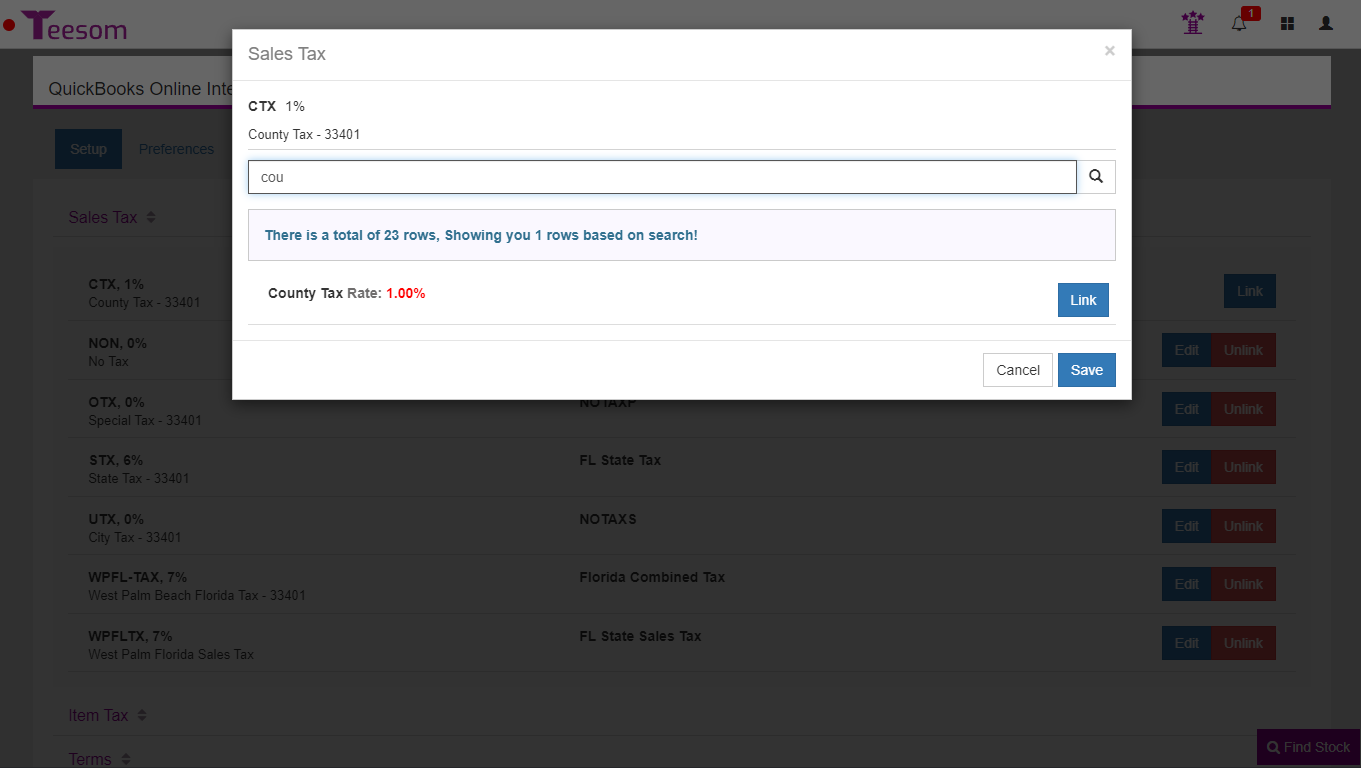
Click on “Link” next to the corresponding tax code in QuickBooks:
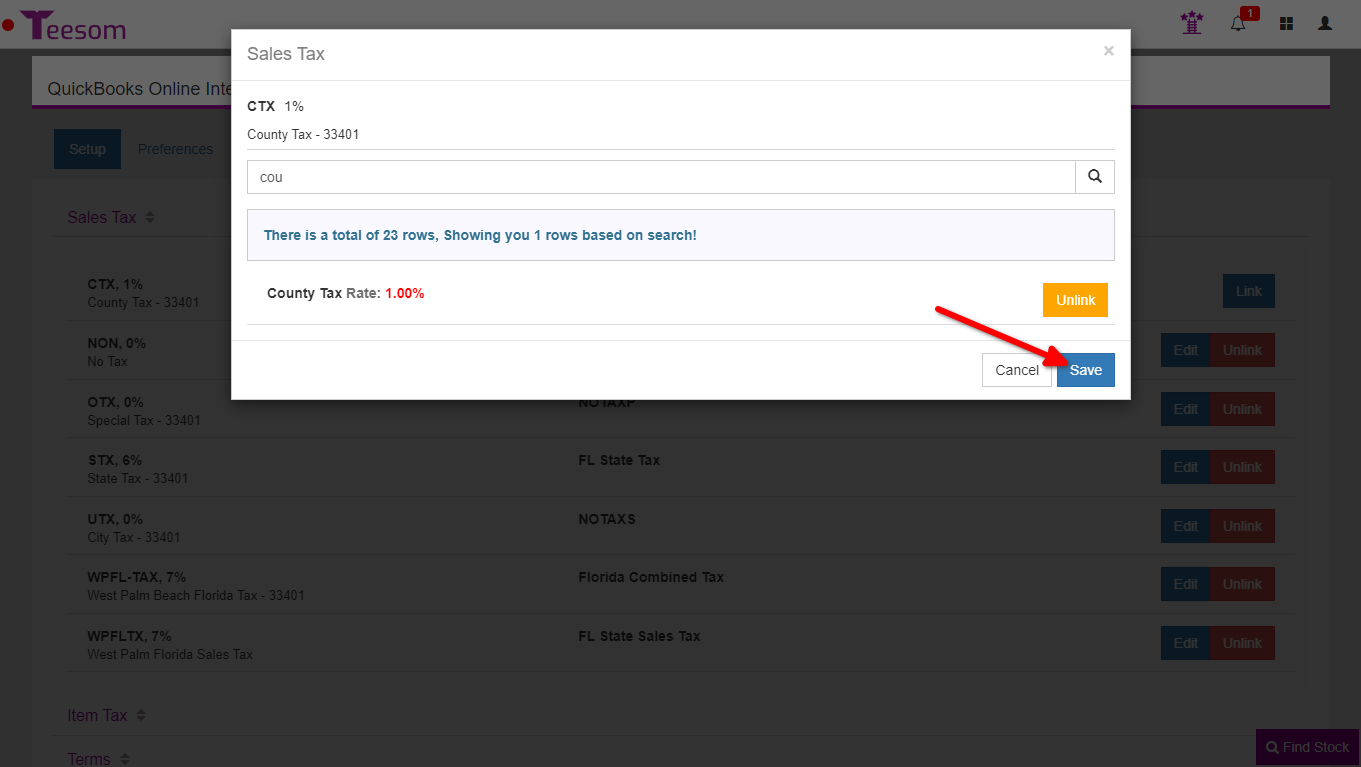
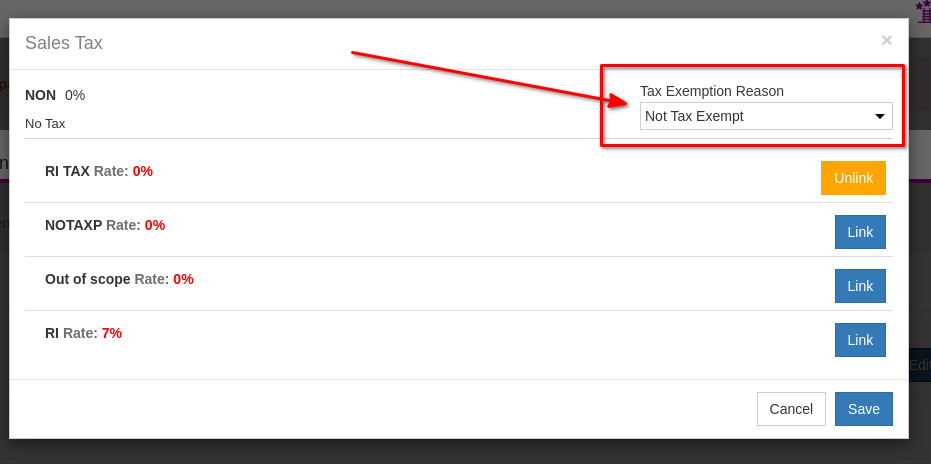
You must link all Sales Tax rates that exist in your Teesom.
After linking everything, if your tax rates were setup correctly, your tax rates are now linked:
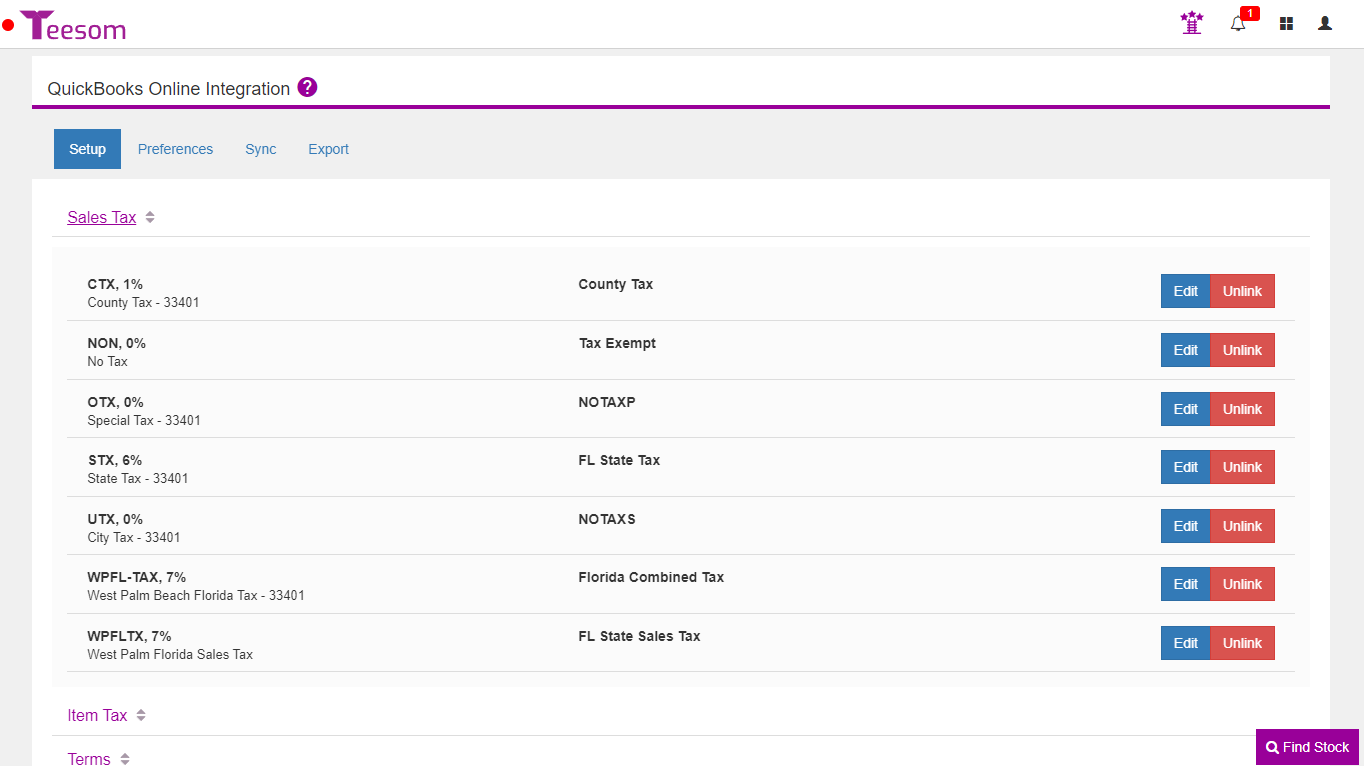
Click on the purple widget at the bottom right of this page and chat with our support team.
