Looking for help?
Introduction: Payment Gateways
Payment Processors Currently Available
Listed below are all the Payment Processor options currently available in Teesom.
Click on a link to visit the official website of that Payment Processor.
Once you have decided which processor/s you would like to use in Teesom, click on the appropriate option under “How to connect” below.
How to connect?
Click on the appropriate gateway below to see how to get connected to it:
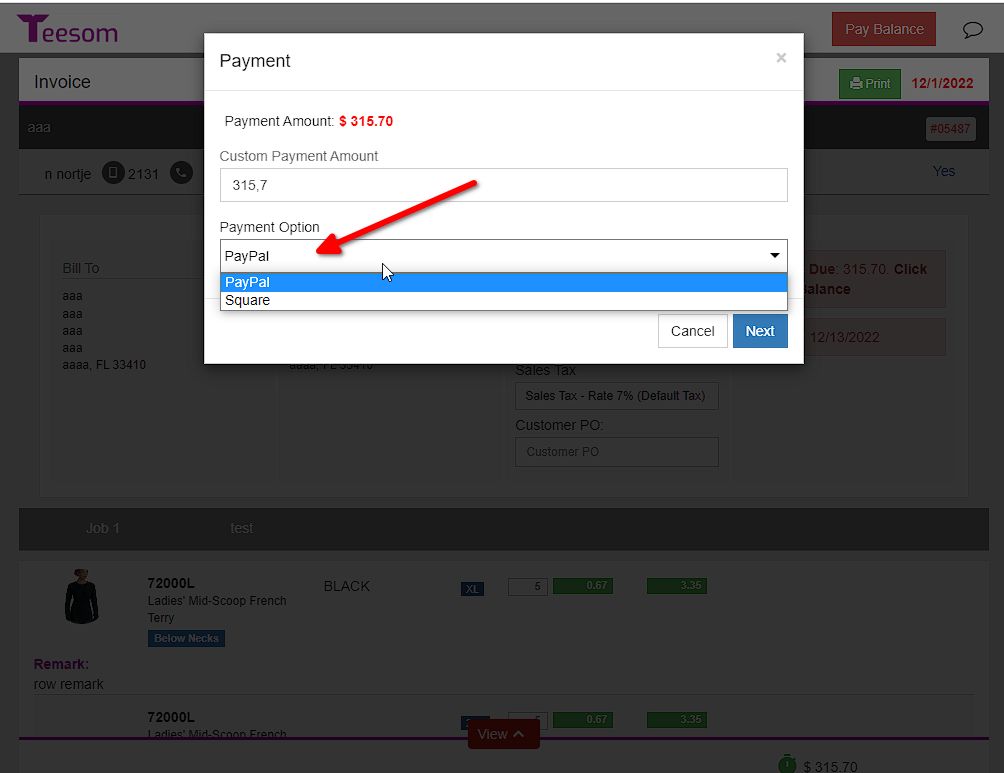
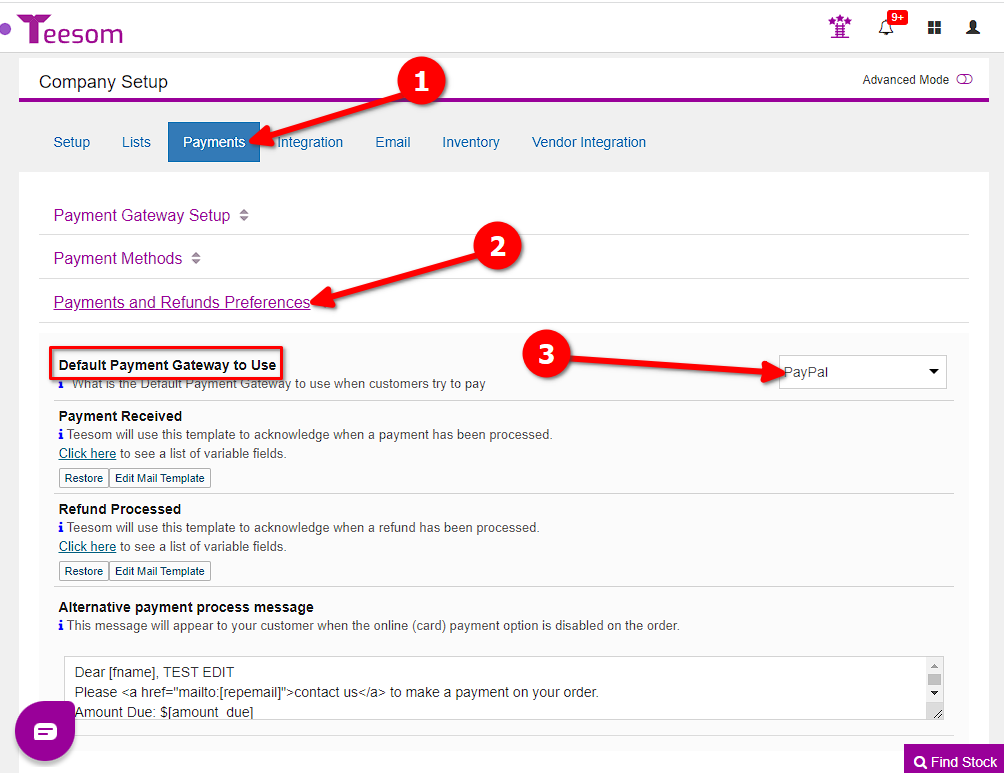
Payment Methods
Once you have connected to a Payment Gateway (see above), Teesom will automatically create and link a payment method for it.
You can edit the payment method by going to the Company Setup screen:
- Click on “Payments“
- Expand “Payment Methods“
- Click “Edit” next to the method you want to edit
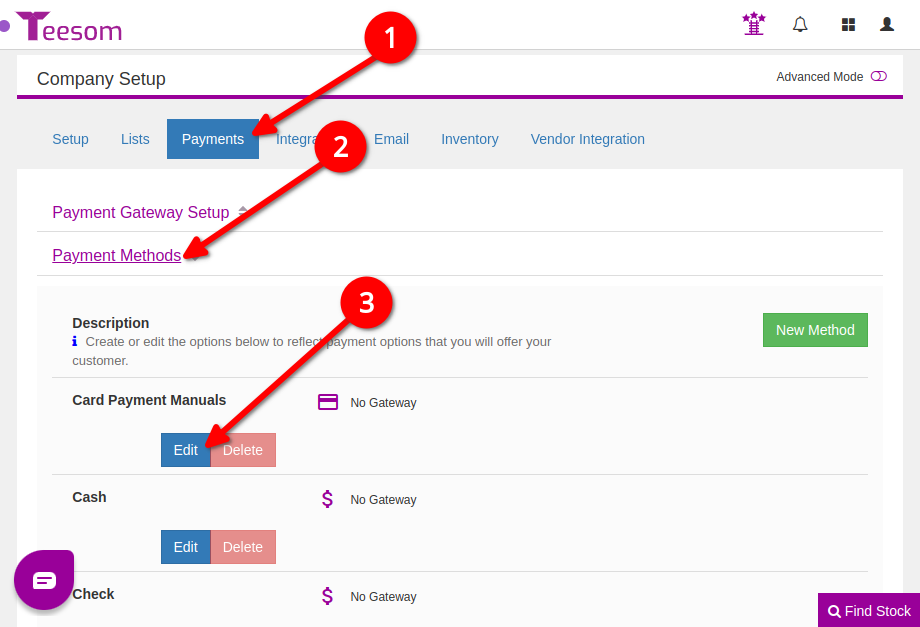
- Description of this payment method
- Select the gateway to link
- Indicate whether this will be available to customers as an option when making an online payment
- If “Bank Card” is checked you will have the option to enter ‘Custom Payment Terms and Conditions‘
- Click “Save“
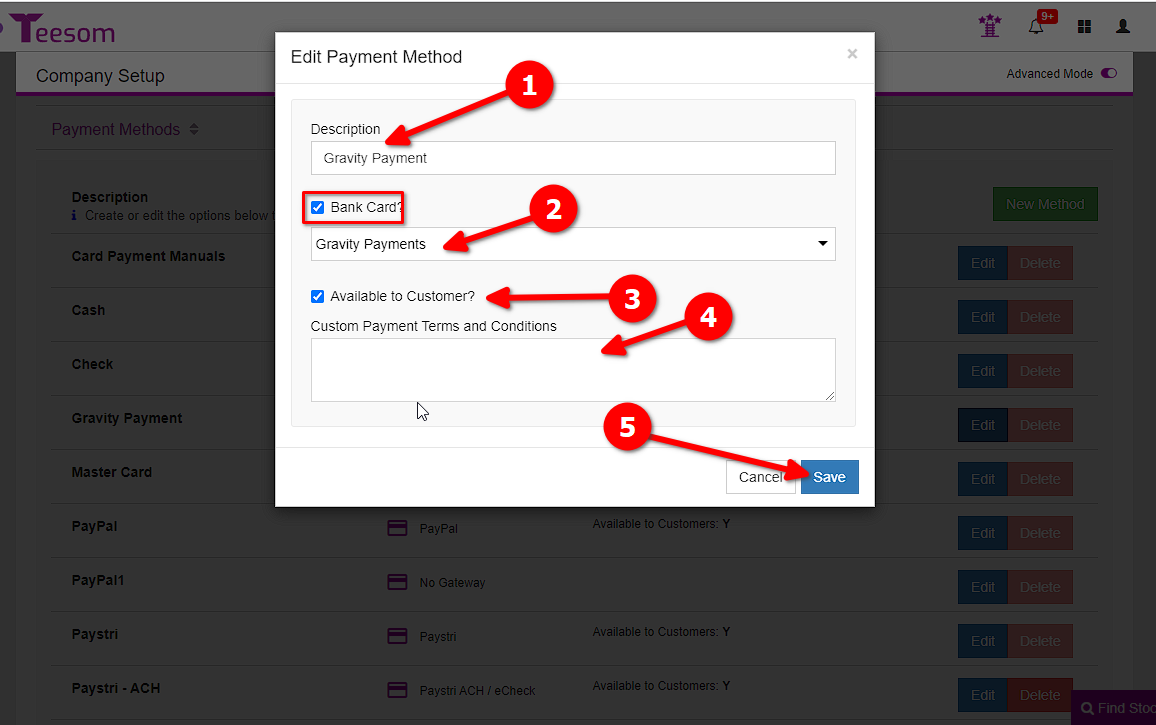
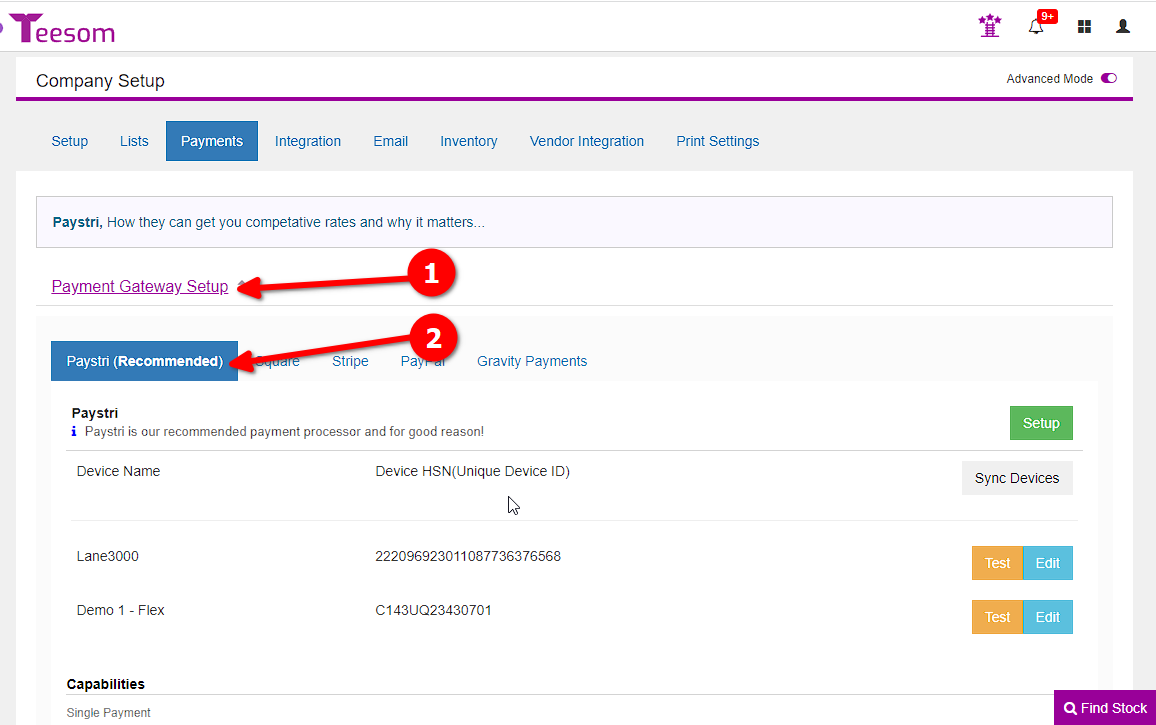
Enable Online Payment
The next thing to do is ensure that “Online Payments” is enabled for your customers.
You can enable the option for your customer to pay online on the quote itself, under the “Information” icon -> “Preferences”:
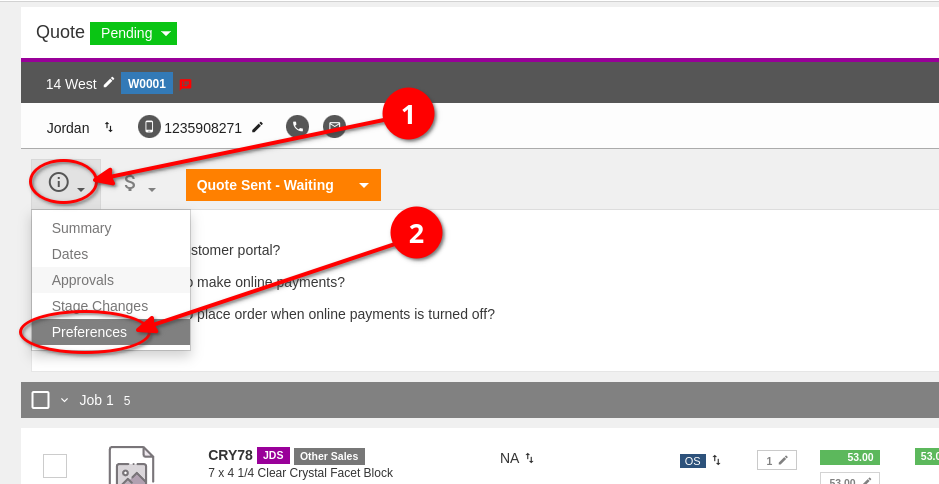
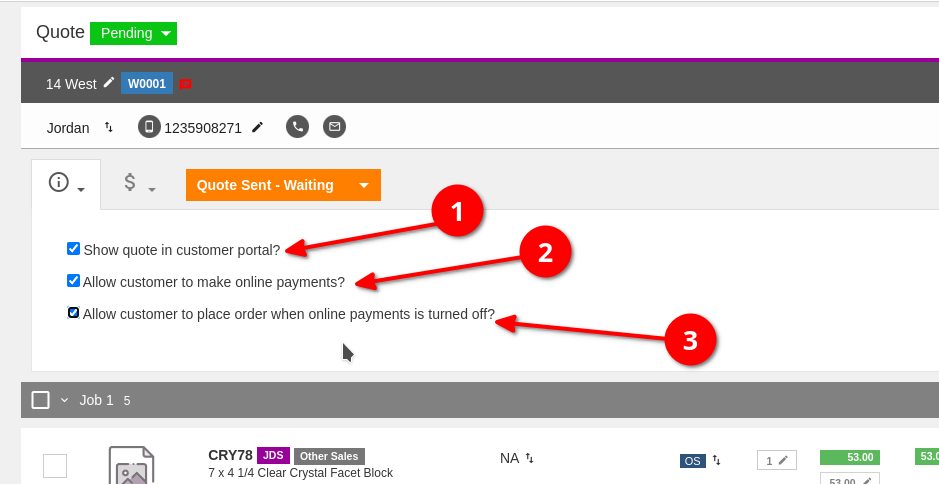
1.) Show Quote in Customer Portal
– Turn this off until you are ready for your customer to see the quote listed in their portal.
2.) Allow customer to make online payments
– Turn this on when you are ready to accept payments online, AND, if you do not want to allow your customer to place the order without immediately paying a deposit (online).
3.) Allow customer to place order when online payments are off
– Turning this on will allow your customer to place the order and convert the quote to an invoice – which will promise them a Due Date for the order – without immediately paying a deposit (online).
Example: Customer View
The below video is an example of how your customer will pay the deposit online and confirm the Quote (which then automatically converts it to a “Work-In-Progress Invoice” on Teesom) =>
In the next tutorial article we’ll take a look at how to create an order in Teesom:
